Webflow LinkedIn Feed Integration
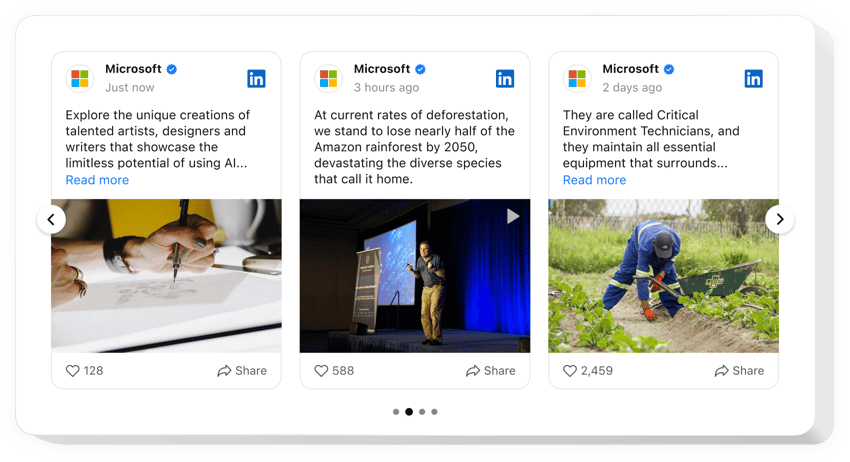
Create your LinkedIn Feed widget
Why People Love Elfsight
LinkedIn is more than just a social platform – it’s a stage where businesses share expertise and build trust. The Elfsight LinkedIn integration makes your professional updates a living part of your Webflow website, so you don’t have to send visitors away to check your latest posts.
The setup couldn’t be easier. Even if you’ve never touched a line of code, you’ll get it running in a couple of clicks. Think of it like adding another block in Webflow – it just slides into place. Once connected, your LinkedIn feed looks like it’s always belonged there.
Did you know?
CMI’s 2025 B2B Benchmarks report shows that 85% of marketers consider LinkedIn the most valuable social platform.
Let your LinkedIn posts work harder – make them visible right on your Webflow website using Elfsight.
Key Features of the Webflow LinkedIn Integration
Here’s why businesses love this widget:
- Company or profile posts: Connect either your brand page or your personal profile and show the updates that matter most.
- Flexible layouts: Grid, list, or slider – pick the layout that fits your Webflow project and switch whenever you like.
- Filters and moderation: Control what appears in the feed. Highlight key updates, hide less relevant ones, and fine-tune the experience.
- Custom look: Adjust colors, fonts, and sizes so your feed blends with your design rather than standing out awkwardly.
- Mobile-ready: Your LinkedIn content automatically adapts to every screen size, no extra work needed.
- Quick install: You don’t have to be technical – embedding the widget is just copy and paste.
How to Add the LinkedIn Feed to Webflow
So, how do you embed LinkedIn posts on Webflow? Here’s a quick guide:
Method 1: Inline Feed
Best for showing LinkedIn updates directly inside a page.
- Choose a Template: Open the Elfsight editor and select a template you like.
- Personalize the Widget: Customize fonts, colors, and filters to meet all your needs.
- Generate the Code: Click “Add to website for free” and copy the generated code snippet.
- Embed the Feed: In Webflow, add an Embed element, paste the snippet, and publish.
Method 2: Floating Feed
Perfect if you want LinkedIn content to be visible as visitors scroll.
- Select a Template: Choose a floating layout like a sidebar or sticky footer.
- Customize the Widget: Set position, size and other settings in the editor.
- Generate the Code: Once you’ve finished all personalization, copy the generated code.
- Embed on Website: Paste it into your Webflow project before the closing
</body>tag.
Need extra guidance? Head to our Help Center, check our blog article on how to add a LinkedIn Feed to a Webflow website, or share your thoughts in the Wishlist. Curious about what’s new? See the Changelog.

