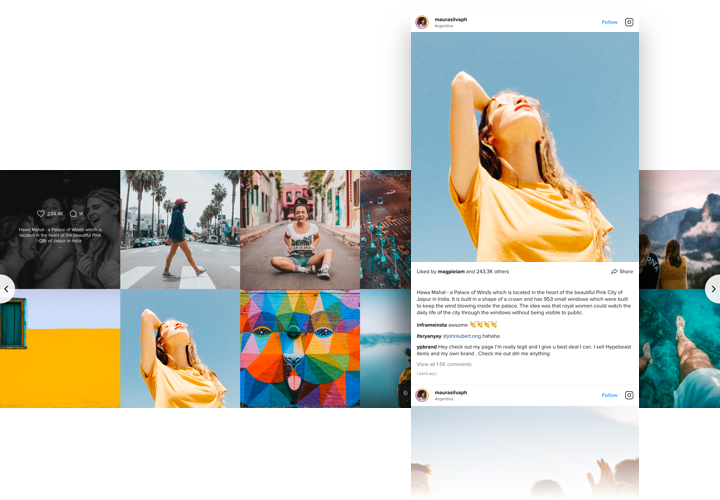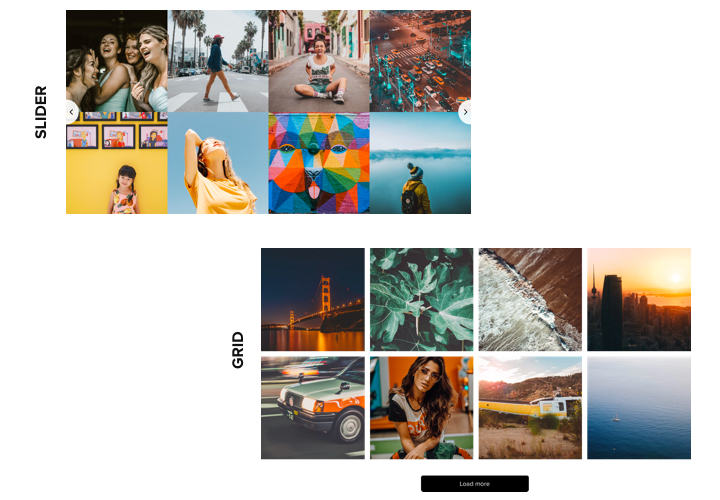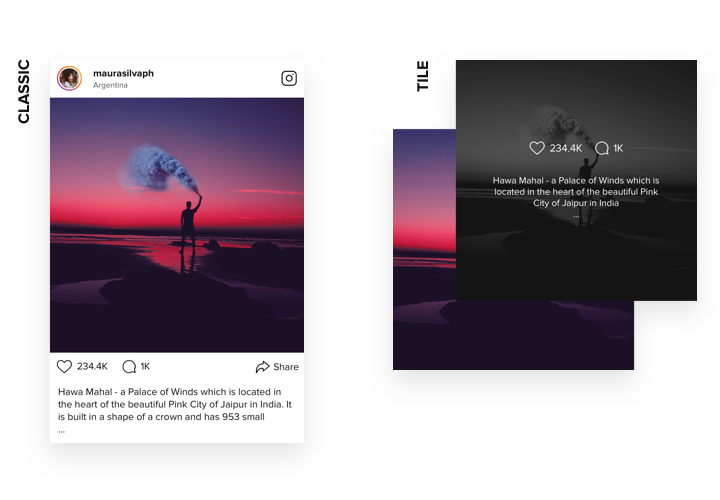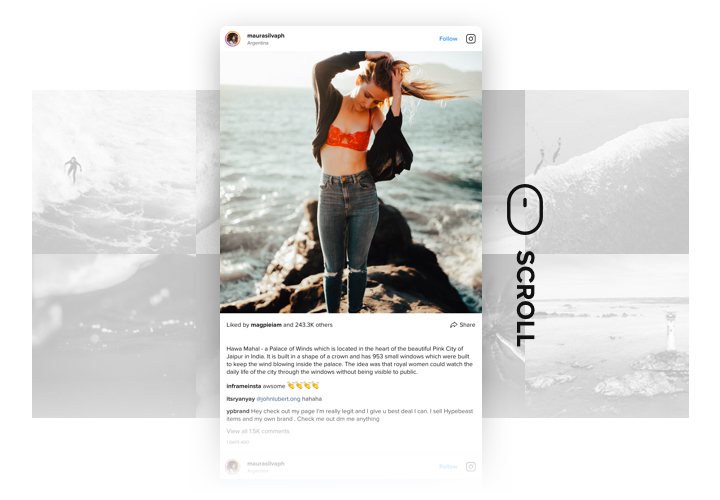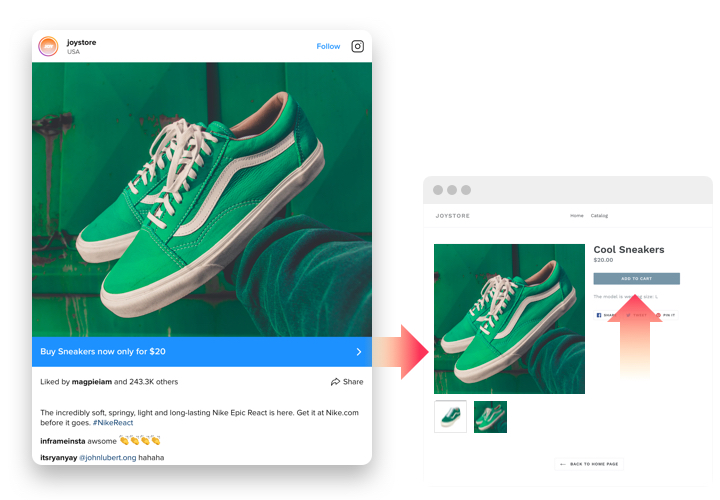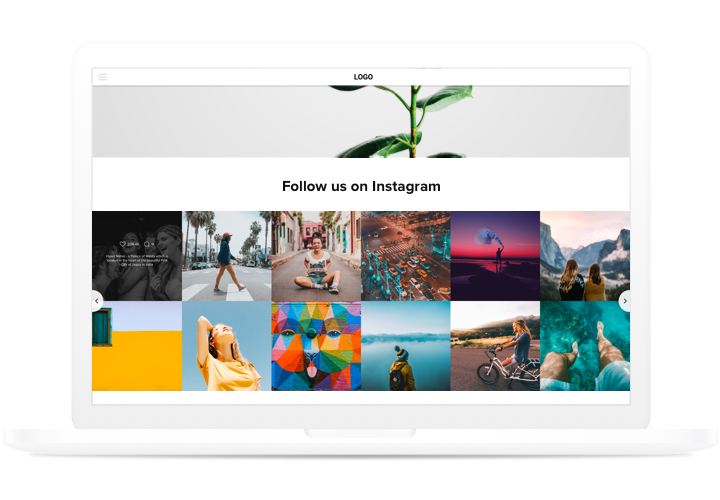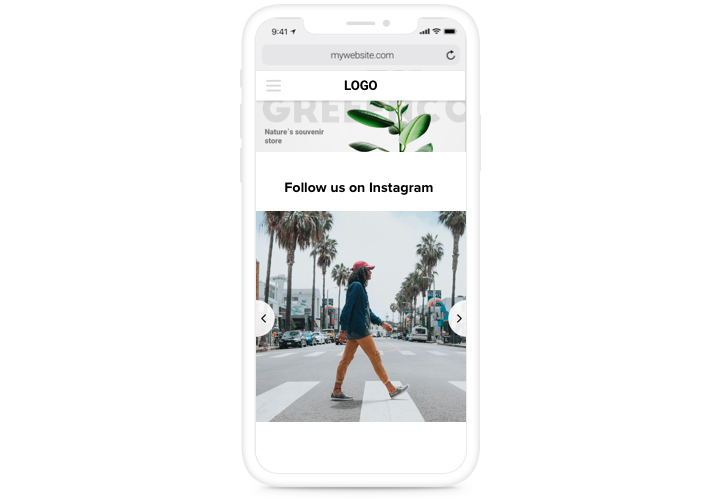Jimdo Instagram Feed widget
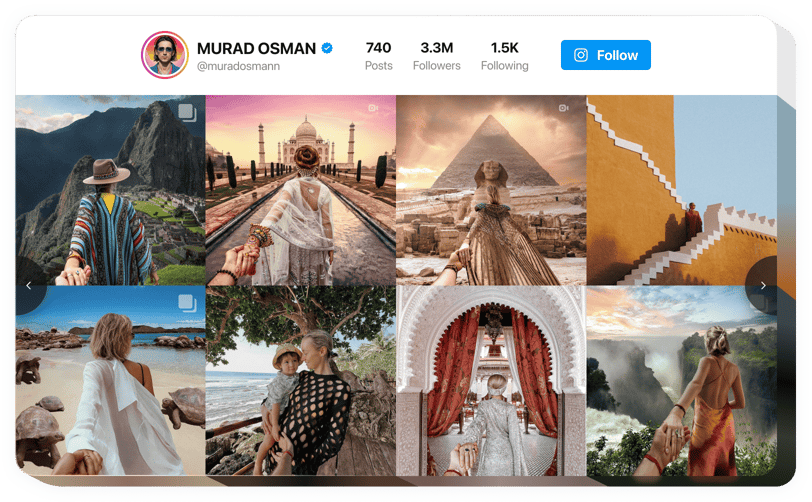
Create your Instagram Feed widget
Screenshots
Why People Love Elfsight
Adding your Instagram feed to Jimdo shouldn’t feel like a project – and with Elfsight, it doesn’t. Connect your account, choose a layout you like, and your posts, stories, or hashtags show up on your website right away. No coding, no setup headaches.
It works for all kinds of websites: a local shop showing off new arrivals, a traveler sharing snapshots from the road, a brand building trust. An Instagram feed adds personality and makes your website feel alive.
Did you know?
More than 70% of shoppers say they trust a brand more when they see real customer photos.
Drop your Instagram feed on your Jimdo website using Elfsight and prove that people are engaging with what you do.
Key Features of the Jimdo Instagram Feed Widget
Here’s what you can do with the widget:
- Flexible layouts: Grid, slider, masonry wall, etc – pick the one that fits your design.
- Easy style tweaks: Change colors, fonts, and spacing right in the editor, no CSS required.
- Content filters: Show certain accounts or hashtags, or hide posts you’d rather keep off-site.
- Responsive by default: Looks sharp on phones, tablets, and desktops without extra work.
- Quick setup: Customize everything in a visual editor, then paste one code snippet into Jimdo.
- Interactive posts: Let visitors click, like, and comment straight from your website.
You can try all of this in the editor for free before deciding to publish.
How to Add Instagram Feed to Jimdo
Adding your feed takes just a few steps. You can embed it inline on a page or make it a floating feed that stays visible while people scroll.
Method 1: Inline Feed
Perfect for a blog post, a product page, or a sidebar.
- Pick a Template: Choose a layout in the Elfsight editor.
- Customize: Select your Instagram account or hashtag and style the feed.
- Copy the Code: Click Add to Website for Free to get your HTML snippet.
- Embed in Jimdo: In the Jimdo editor, open the page and paste the code into an HTML block.
- Publish: Your live feed is ready.
Method 2: Floating Feed
Keeps the feed pinned to the side of the page so it’s always in view.
- Choose a Floating Template: In the Elfsight editor pick a layout that stays fixed while scrolling.
- Adjust Size & Position: Decide on left, right, or bottom placement.
- Generate the Code: After all customization is finished copy the HTML code provided.
- Add to Jimdo: Paste the code before the closing tag in your website’s HTML.
- Save & Publish: Your Instagram feed will follow visitors as they browse.
Need help? Check the Help Center for step-by-step guides, and read our blog for more tips on how to embed an Instagram Feed on your website. Join the Community Forum for user tips, or keep an eye on the Wishlist and Changelog to see what’s coming next.