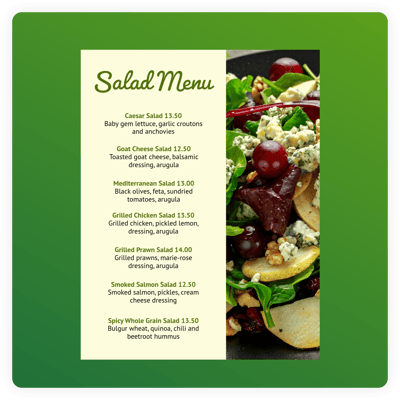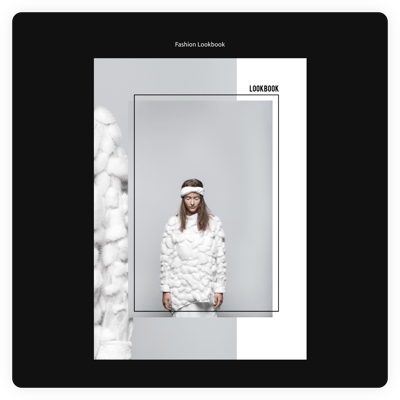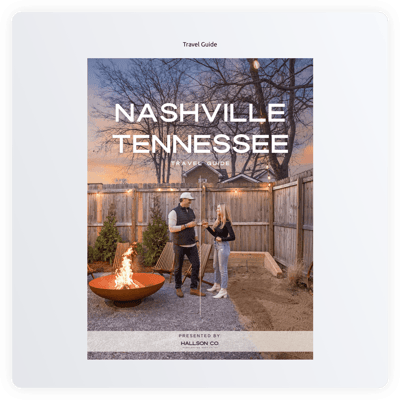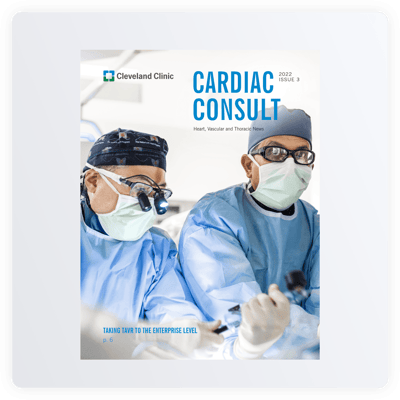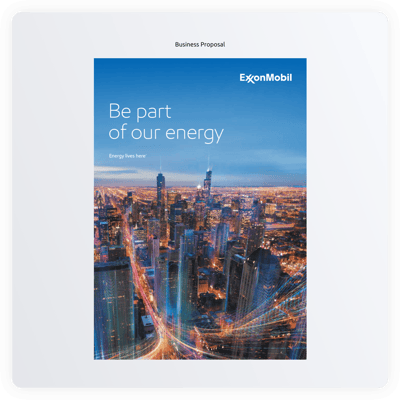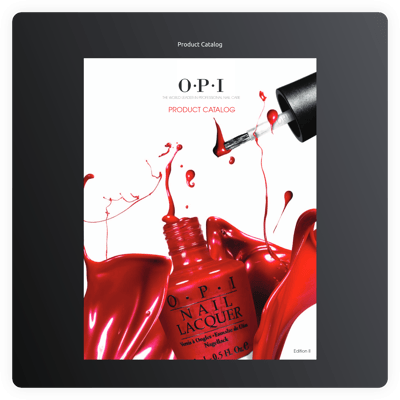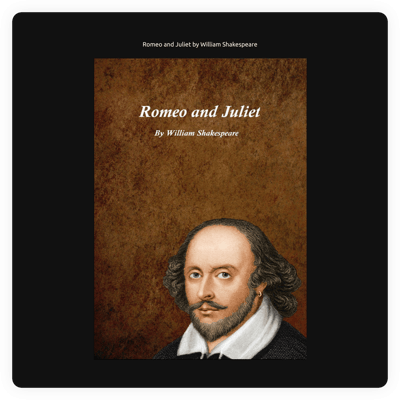20+ HTML Flipbook Templates for Websites

What Is Flipbook Template?
It is a ready-to-use configuration for showcasing a specific PDF document as a digital publication with animated page-turning. It works amazingly for different business cases: select a file-specific template, upload your PDF, customize the look, and embed it on an HTML website.
No design experience or technical steps are required. Hence, instead of uploading static files, you can present them as an immersive, book-like experience with our quick solution!
Top Flipbook Template Features
Our Flipbook templates have many features that can help make your documents easy to read. Here’s what you can set up:
- Upload your PDF file.
You should definitely start by uploading your document in a PDF format. With the template from Elfsight, there are two methods: from your device or by link. Pick whatever suits your business; it works great either way. - Preview a navigation.
No matter what file has been uploaded, there is always going to be a generated table of contents, zoom, full-screen mode, CTA buttons, flipping page sound, and a helpful search bar. Immerse website users in a full reading experience. - Advanced color and font customization.
Depending on the color scheme of your file or a website page, you can help users stay focused by customizing the typography and the background. For example, choose a calmer color palette for prolonged attention or branding colors for building associations. - Pick a language.
Pay attention to your target audience to make the navigation easier by localizing elements and controls. The templates support over 70 languages to make it more accessible to a wider set of clients. - Extend with CSS and JS.
All essential settings can be adjusted using a visual interface; no tech knowledge is needed. But if you’re a developer, you can access built-in editors to apply advanced styling or custom functionality.
How to Add Flipbook Template to Website?
Follow these easy steps to publish your digital publication:
- Pick a template. Our collection is filled with file-specific templates, so choose the one that is suited for yours.
- Upload your PDF. The viewer will convert it into an interactive Flipbook with navigation and controls.
- Get the embed code. Click “Add to your website for free” to generate an HTML code.
- Insert the code on your page. Go to your site editor, choose where the Flipbook template should appear, and paste the code.
Need assistance? Our Help Center, Community, and support team are available whenever you need guidance.
FAQ
Can I use a template for free?
Yes, all Flipbook templates are available for free use. Select a design, upload your file, and publish it on your HTML website without upgrading.
The Free plan includes core features such as page-flipping, zoom tools, navigation elements, and simple styling options.
Can I change a flipbook template’s design?
Yes, you can change the template’s background, navigation elements, and font to match your website’s branding. All visual changes appear instantly in the live editor.
Do I need to edit my website’s HTML to use a flipbook?
No, you only paste one small embed code into your chosen section. Your HTML page structure stays untouched.
What are the best examples of using templates?
Flipbook templates work well for many types of projects where you want to present long-form content in a more engaging, book-like format. Here are some strong examples of how they can be used:
- Digital Magazines. Online publishers can turn monthly issues into interactive publications with page-flip effects, searchable text, and thumbnail navigation. Ideal for fashion magazines, lifestyle journals, or local city guides.
- Product Catalogs. Retailers and wholesalers can showcase seasonal collections, pricing, specifications, and product imagery in a clean, browsable format that feels like a real printed catalog but loads instantly online.
- Educational Materials. Schools, tutors, and course creators can offer lesson summaries, study guides, or e-textbooks as flipbooks, giving learners convenient tools like zoom, full-screen mode, and document search.
- Event Programs. Organizers can turn event schedules, speaker lists, floor plans, and sponsorship pages into a structured flipbook for conferences, weddings, festivals, or workshops.
- Portfolios. Designers, photographers, and artists can present their work as a curated flipbook—great for sequential storytelling, lookbooks, or visual project breakdowns.
These are just a few ideas. Our templates are highly versatile and can be adapted for nearly any type of document you want to present in a polished, interactive way.
If you need inspiration for a specific niche, feel free to ask in the Community Wishlist; we’re always open to suggestions.
Can I create my flipbook version?
Yes, the first step in creating your own version is adding a PDF file to a flipbook template. After that, you get a brand new look that needs a few tweaks for the color scheme.
How many pages can I include in a single flipbook template?
There’s no such number; our template can handle as many pages as you need. It makes them fully flexible for any project.