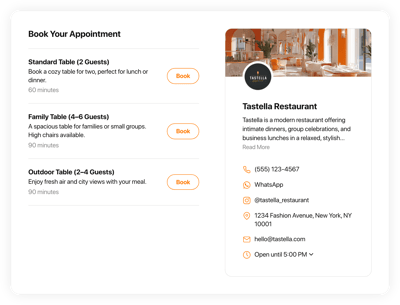Online Hotel Scheduler Scheduling Software
- Service Info with Price & Duration
- Availability Hours
- Clients Email Notifications
- Owner Email Notifications
- Google Calendar Integration
- Timezone Configuration
- Business Profile Card
- Minimum Booking Lead Time
- Advance Booking Time
- Advanced Design & Layout Settings
- CSS & JS Editors
- Tech-Free Customization
- 70+ Languages Support
- Mobile Responsiveness
- Page-Speed Friendly Lazy Loading
- Easy Website Integration
Need a Different Template?
Here’s what people say about Elfsight Appointment Booking system
FAQ
How to add the Hotel Scheduler booking system to the website?
If you wish to add the Hotel Scheduler to your website, follow the steps below:
- Personalize the look of the Appointment Booking widget to match your style.
- Sign in to your Elfsight dashboard or set up a free user profile.
- Obtain the auto-generated embedding code.
- Access your website.
- Put the shortcode into your website editor. It’s that simple!
What website platforms does the Hotel Scheduler scheduling software integrate with?
You can add the Appointment Booking widget to practically every website, regardless of the platform and CMS. However, we have compiled a list of the top 10 most common ones among our users:
Squarespace, Wix, HTML, Webflow, WordPress, Shopify, Elementor, Google Sites, GoDaddy, iFrame.
Do I need to have coding or programming skills to embed the Hotel Scheduler booking platform?
No, you don’t. Elfsight’s easy-to-use widgets let you add the Hotel Scheduler to your website just by only relying on your own capabilities. Forget about looking for outsourcing coding software, focusing on the programming expertise, or engaging a programmer—it’s super straightforward.
Can I use the online Hotel Scheduler scheduling software for free?
Certainly. We offer five subscription packages: Free, Basic, Pro, Premium, and Enterprise. The Free plan comes loaded with personalization capabilities and functionalities, giving you an amazing starting point. Yet, the higher-tier plans come with even more exciting benefits.
Where can I add the Hotel Scheduler widget on my website?
Here are a handful of placements to add the widget on your website: the front page, service sections, contact sections, landing pages highlighting service deals, and relevant articles on your offerings. The target is to make the booking as easy and accessible as it can be for your visitors.
How to customize the online Hotel Scheduler booking platform?
With the widget customization, you can test out different configurations to achieve a cohesive arrangement that resonates with your brand and website aesthetics. Here are the actions you can take:
- Service
To enhance customer understanding, clearly include your service offer: name, descriptions, prices, working hours, and durations. Maintain your contact information—phone number, WhatsApp, Instagram, location address, email, and website—to facilitate customer communication. - Google Calendar integration
Elfsight provides a syncing capability to add, update, and keep track of appointments from the Google Calendar. - Notifications
Automatically send a confirmation email to clients containing details upon booking and receive email alerts each time a new appointment is scheduled. - Custom elements and features
However, there are still numerous features awaiting exploration: available hours, time zones, layouts, sizes, fonts, color schemes, languages, custom CSS editor, custom JS editor, and so much more.
Rest assured that any hiccups or obstacles you encounter will be handled with care by our dedicated Customer Support team. They are available to provide you with assistance and ensure a hassle-free journey from start to finish!
Help with Hotel Scheduler Scheduling Software Setup and Website Installation
To assist you on the widget template journey, we’ve compiled a variety of resources. Take a peek at the following: