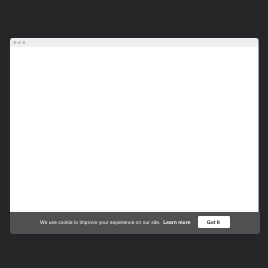25+ HTML Cookie Consent Templates for Websites

What Is Cookie Consent Template?
It’s a pre-built cookie notification layout that helps you inform visitors about tracking technologies and obtain proper consent. Just choose the template, personalize the text and buttons, and publish it on your website. No coding, design software, or legal expertise required.
Each template is fully ready to use, so if you need GDPR compliance, a simple disclosure bar, or a multi-option banner, check them out today!
Top Cookie Consent Template Features
The Cookie Consent templates come with a powerful set of options you can configure to match both your brand and compliance needs. Here’s what you can customize:
- Opt for your compliance types.
Select the approach that best suits your region and privacy requirements: inform users that you use cookies or request their consent. - Customizable cookie message.
Rewrite the notification text exactly as you need it. Add explanations, policy, or short disclosures. The live editor for templates doesn’t limit you. - Set up confirmation buttons.
Turn on the confirmation buttons to comply with privacy laws and let website users accept or reject cookies. Depending on the compliance type, you get a different set of options; check them out while customizing the template. - Link policy support.
Redirect users to a more detailed documentation with custom CTAs. Make sure they have been informed about data collection to avoid any legal penalties and build trust. - Advanced design customization.
You can adapt the template by changing colors and fonts in the Style tab. Make the generic design suit your branding style and show a full commitment to privacy. - Custom CSS & JS editors.
If you have coding skills, fine-tune every element using custom CSS or add additional behaviors through the JS editor. It is fully optional.
How to Add Cookie Consent Template to Website?
You’ll only need four simple steps:
- Select a template. Browse our collection and pick a template that fits your design and compliance requirements.
- Customize it for your website. Edit the message, choose button types, set languages, upload icons, and adjust styles.
- Get the installation code. When the setup is complete, click “Add to your website for free” and copy the automatically generated embed code.
- Add the code to your website. Open your HTML website dashboard, choose where the template should appear, and paste the code.
If you need extra help, our Help Center, Elfsight Community, and support agents are here to guide you through any installation questions.
FAQ
Can I use a consent template for free?
Yes, all Cookie Consent templates are free to use. Choose any layout, customize it, and embed it on your website without subscriptions or required upgrades.
The Free plan includes all core customization options, so you can publish a fully functional cookie banner at no cost.
Can I change a preset cookie banner’s design?
Yes, you can adjust every visual element: colors, fonts, button layouts, banner shape, spacing, and icon style. Find what suits your page best.
Instant previews make it easy to test different appearances before publishing.
Do I need to edit my website’s HTML to use a consent template?
No structural changes are required. You only need to insert one small HTML embed code, and that’s enough for the cookie consent bar to appear on your website.
What are the best examples of using templates for a cookie banner?
Cookie Consent templates can be adapted to different industries, compliance needs, and website styles. Here are some of the most common use cases:
- E-commerce stores. Display GDPR-compatible messages and provide Accept/Reject options to shoppers browsing product pages.
- Blogs and content websites. Use simple disclosure bars to inform readers about analytics tracking or advertising cookies.
- Corporate and business websites. Add a clear compliance banner with custom text and a link to your privacy policy.
- Web agencies and developers. Quickly implement branded notification bars for client websites using customizable templates.
- Multilingual platforms. Automatically show the consent banner in the user’s language with built-in localization support.
If you don’t see a suitable template for your website type, feel free to request one in our Community Wishlist.
Can I create my version of a consent using templates?
Yes, you can build your own cookie consent variant by opening the live editor and customizing all the elements.
If you want complete control, start with a blank template and design a fully unique notification from scratch.
Can templates include checkboxes for user consent preferences?
Not at the moment, each template is designed for simplicity and quick implementation. But you still get Accept/Decline buttons to get your cookie consent up and running hassle-free.