Shopify Calculator App
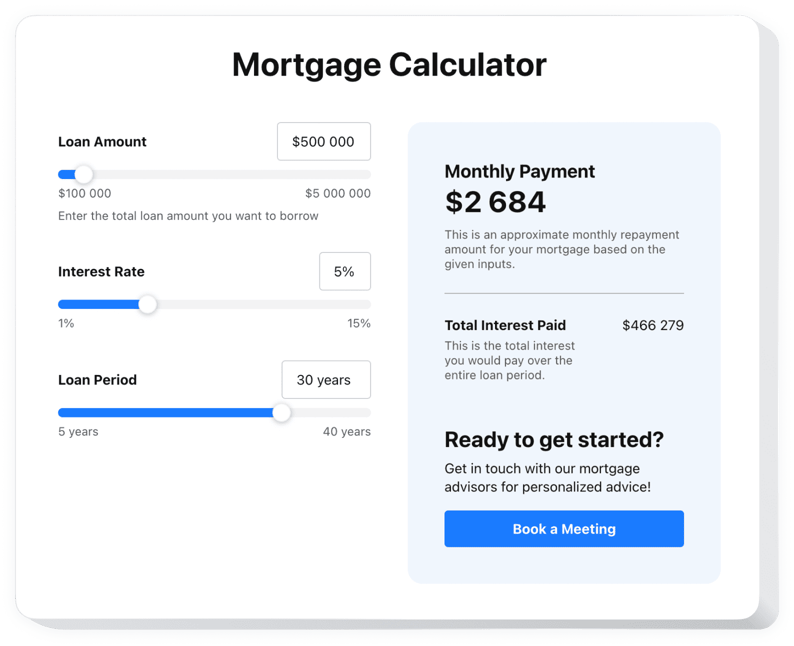
Create your Calculator app
Why People Love Elfsight
The Elfsight Calculator widget is a simple way to turn complicated numbers into clear, interactive results for your shoppers.
No more guesswork or long explanations in product descriptions. With this app, you can guide customers through pricing, bulk discounts, or even delivery costs right on the page. And you don’t need to be technical to set it up. If you can copy and paste, you can get it running.
Did you know?
It’s reported that nearly half of online shoppers abandon their carts because total costs aren’t clear upfront.
Start using the Elfsight Calculator on your product or checkout pages to keep customers confident and ready to purchase.
Key Features of the Shopify Calculator App
Here’s what makes Elfsight a game-changer:
- Custom formulas: Create calculators for pricing, shipping, loan estimates, or savings – tailored to your products.
- Flexible layouts: Inline calculators on product pages or floating ones that follow customers through the store.
- Instant results: Customers see answers right away – no waiting, no reloading.
- Easy design tweaks: Match your store’s branding by adjusting colors, fonts, and layouts.
- Responsive design: Works smoothly on desktops, tablets, and phones.
- Beginner-friendly setup: Copy the code, paste it into Shopify, and you’re done – no coding headaches.
Explore all features in the live editor for free now – no signup needed.
How to Add the Calculator to Shopify
Embedding a Calculator on Shopify is straightforward – here’s how:
Method 1: Inline Calculator
Best for putting it right on a product or checkout page.
- Select a Template: Open the Elfsight editor and choose a template that best meets your needs.
- Personalize the Widget: Customize it with your formulas, colors, and layout.
- Generate the Code: Click “Add to website” and copy the snippet.
- Embed on Your Website: In Shopify, open the page editor, add a Custom HTML block, and paste the snippet.
Method 2: Floating Calculator
Great if you want a calculator always visible as shoppers browse.
- Pick a Template: Choose a floating style in the editor – sidebar, sticky bar, or panel.
- Customize: Adjust size and placement.
- Generate the Code: Copy the code snippet.
- Embed on Your Website: Paste it into your Shopify theme just before the closing
</body>tag to make it appear across all pages.
Need more help? Visit our Help Center, read our blog article on how to embed a calculator on your website, or drop suggestions in the Wishlist. To see the latest updates, check the Changelog.



