Wix Button app
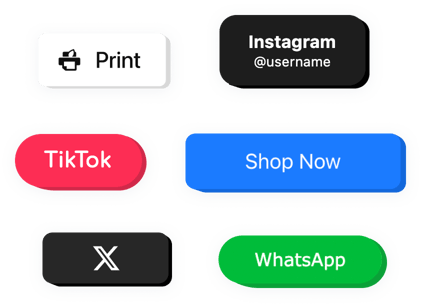
Create your Button app
Why People Love Elfsight
Adding a button doesn’t have to be a chore. With Elfsight’s Button app, you can build one that fits your style, links where you need it, and works instantly – no coding, no fuss. You’ll have it polished and ready to go in minutes, whether you’re promoting a sale, linking to a form, or guiding visitors around your pages.
We built it so it feels friendly – even if you’re not a designer. Tweak its shape, color, icon, or action, and see the result live. It’s playful but powerful.
Did you know?
Many conversion specialists report that switching a plain text link into a distinct button can lead to up to a ~45% uplift in clicks.
Add a clear, clickable button with Elfsight for free today and see how it might make a big difference.
Key Features of the Wix Button Widget
These are the reasons why Elfsight is a go-to for business owners, creators, and anyone who wants more engagement:
- Custom style options: Change colors, fonts, borders, corner radius, hover effects – make the button yours.
- Flexible actions: Link to internal or external pages, email addresses, files, popups, or trigger custom code.
- Inline & floating modes: Place the button where you want it – inside content or stick it to a screen edge.
- Mobile responsive: Automatically adapts so it looks good and tappable on phones and tablets.
- Zero coding required: Set it up by configuration. If you can drag and drop, you can manage this.
See all features in action in the live editor right now – no signup required.
How to Add a Button in Wix
Here’s how you can embed a button on Wix using Elfsight. Think of me as walking you through it.
Method 1: Inline Button
Use this when you want the button inside a page section (like on your homepage, product page, or blog).
- Select a template: Open the Elfsight editor and pick the template that fits you best.
- Customize the widget: Adjust its text, colors, icon, and destination link.
- Generate the code: Click “Add to website for free” and copy the embed code.
- Embed it in your website: In your Wix dashboard, open the page editor. Insert an Embed element where you want the button, and paste the code.
Method 2: Floating Button
Use this when you want it always visible as people scroll.
- Pick a template: In the editor, choose a preferable layout.
- Personalize the widget: Set what the button should do (open page, popup, email).
- Generate the code: Copy the code automatically provided by Elfsight.
- Embed it in your website: In the Wix settings, go to Custom Code or Tracking & Analytics, and paste the snippet before the closing
</body>tag.
If you run into trouble or want more detailed help, check our Help Center or our blog article on how to add a button in Wix. You can also share ideas or request extras on our Wishlist or see new updates in theChangelog.

