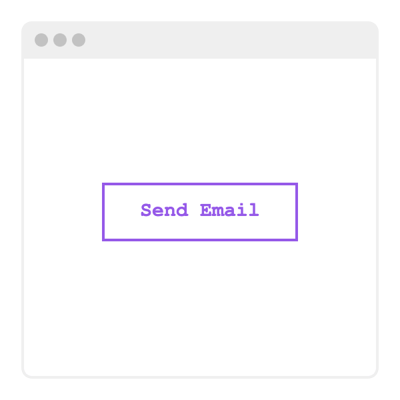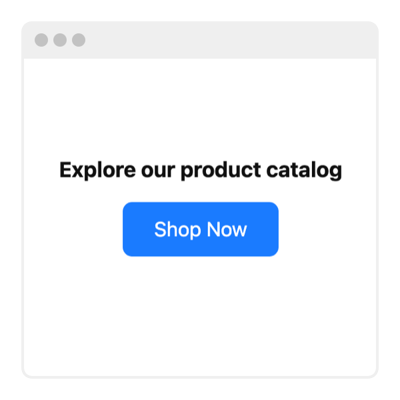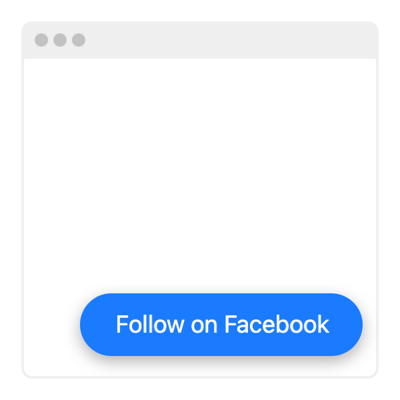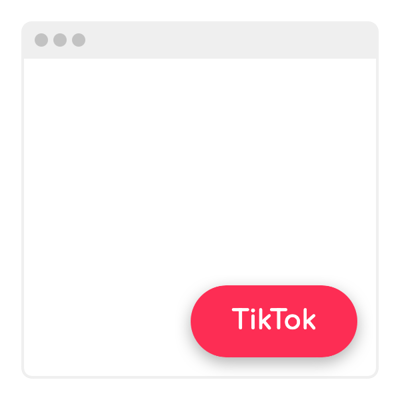Button Blank Template
Be the guide for users towards taking the desired actions, become strategic about the functionality you offer, and think ahead to care about your presence on the Internet with the coding-free Button template for website pages. Don't miss out on the opportunity to amplify your branding—witness the positive impact on your reach and engagement!
No credit card required
Easy installation
Works on 99.9% of websites
Free plan available
Features
- 20+ Button-Click Actions
- Custom Linking
- Button Labeling
- Button Icon
- 5 Button Styles|Multiple Button Styles|Button Styling
- Button Positions
- Advanced Design & Size Settings
- CSS & JavaScript Editors
- Coding-Free Editor
- Optimized for All Mobile Devices
- Page-Speed Friendly Lazy Loading
- Seamless Website Integration
Template Catalog
Need a Different Template?
Check out more ready-made templates for any use case or build your own!
Add a button template in a floating format to a website and let it remain visible.
Embed a button plugin on a website to prompt users to add items to their cart.
Embed a button widget to a website to let users reach out and connect with your brand via email.
Adding a button plugin to a website can help elevate conversions with the shop now message.
Embedding a button widget is a way to invite more website users to follow you on Instagram.
Creating a button template for a website lets visitors access your Facebook page and give it a follow.
Create a button template for a website and spark creativity with every click to follow your TikTok account.
Embedding a button template on a website is a way for users to subscribe to your latest updates.
Adding a button widget to a website is a way to enhance the user journey with CTAs.
Here’s what people say about Elfsight Button widget
Elfsight offers practical solutions that deliver as promised. The Button widget is uncomplicated, exceptionally user-intuitive, and extremely responsive. So, if programming is a struggle for you, similar to me, it is an excellent time-saving solution—thumbs up.
My goal was to simplify my work process, and Elfsight was my preference. It’s excellent to be capable of editing all components in the builder and promptly publishing the changes. I’ve deployed their widgets on all my client’s websites, a move they find valuable.
I was looking for a small custom addition to our website, and I’ve discovered more features with the Button. The precision and consideration for client needs are unique qualities. The support is unmatched in quality, yet the most crucial, and Elfsight outshines across the board.
FAQ
How to create the Button template for the website?
If you want to create the Button for your website, take these steps below:
- Pick the Button template.
- Customize the elements and features to meet your needs.
- Log in to your Elfsight admin dashboard.
- Get the embed code to install.
How to customize the Button for your website layout?
Formulating a powerful call to action becomes effortless through the widget customization. Here’s the breakdown of capabilities:
- Content
Select the button action in the given list and integrate the following link. Subsequently, write the label and attach a unique icon! - Layout settings
Elfsight gives you two widget positions: Embedded and Floating. The selection rests in your hands. - Custom elements and features
However, there are numerous things awaiting exploration, including styling cards, colors, shapes, fonts, sizes, custom CSS editor, custom JS editor, and so much more.
Don’t worry about any hiccups or confusions along the way—our dedicated Customer Support Team is always here to assist you, ensuring a seamless experience from start to finish!
How to add the Button template to the website?
To embed the Button widget on your website, take these steps:
- Personalize the look of the Button widget to complement the design choice of your website.
- Sign in to your Elfsight admin panel or create a free account.
- Get the unique embedding code.
- Go to your website.
- Paste the shortcode into your website builder. That’s it!
For more detailed instructions, here’s an extensive article on how to add Button to any website. Do not hesitate to give it a read!
Help with Button Setup and Website Installation
To enhance your experience with widget template exploration, we’ve assembled a plethora of sources. Have a look at the following:
Support
Share your vibes, get insights, participate in ongoing activities, and have chit-chats with like-minded professionals in our exclusive community.
Forum
If you face any challenges, you can always contact the Support Team for guidance. Or you can browse through relevant topics and find answers in the Help Center.
Wishlist
We value your input and ideas—share your creative suggestions and submit feature or widget requests through our Wishlist. Help us shape the future of Elfsight!