Shopify Button App
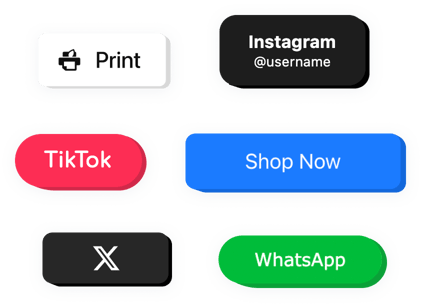
Create your Button app
Why People Love Elfsight
Sometimes all it takes is the right button in the right place. The Elfsight Button app lets you easily grab your visitors’ attention and help them take action – buy now, learn more, get in touch, or anything else you want.
It’s quick to set up, works perfectly with any theme, and gives you total freedom over how your button looks and behaves. Whether you want to highlight a product, share a special offer, or open a chat, you can do it in just a few clicks – no need to touch a line of code.
Did you know?
Marketing studies show that clear, well-designed buttons can increase click-through rates by up to 45% compared to plain text links.
Make your store more interactive today – add the Elfsight Button to Shopify and help your customers take the next step with ease.
Key Features of the Shopify Button App
Here’s what makes this widget a favorite among store owners:
- Custom design options: Choose your button’s size, shape, text, and colors to match your Shopify theme perfectly.
- Multiple actions: Link your button to a product page, checkout, form, or any external URL – it’s up to you.
- Floating or inline modes: Keep it fixed on-screen or place it right inside your product descriptions or homepage sections.
- Mobile-ready: Every button adjusts automatically to look perfect on any screen, from desktop to smartphone.
- Icon and animation support: Add icons or hover effects that help your button stand out and feel more interactive.
- No coding needed: Just design your button visually and embed it – if you can paste a link, you can use it.
How to Add the Button on a Shopify Page
Adding a button to Shopify is as simple as copy and paste.
Method 1: Inline Button
Best for embedding buttons inside a specific page, like your homepage, product page, or contact section.
- Select a Template: Open the Elfsight editor and pick a template that suits you best.
- Customize the Design: Decide what happens when someone clicks, adjust colors, fonts, text.
- Copy the Code: Click “Add to website for free” and copy the generated embed code.
- Embed the App: In your Shopify admin, open the page editor, switch to “HTML” view, and paste the code where you want your button to appear.
Method 2: Floating Button
Perfect if you want your button visible at all times.
- Choose a Template: Select a floating layout in the Elfsight editor.
- Adjust the Look: Customize position, size, color, text.
- Copy the Code: Click “Add to website for free” to generate it.
- Embed in Shopify: Go to Online Store → Themes → Edit Code, open
theme.liquid, and paste the code before the closing</body>tag.
Need a hand? Check our Help Center or read our blog guide on how to add a button to a Shopify page. You can also share your feature ideas in our Wishlist or track new releases in the Changelog.

