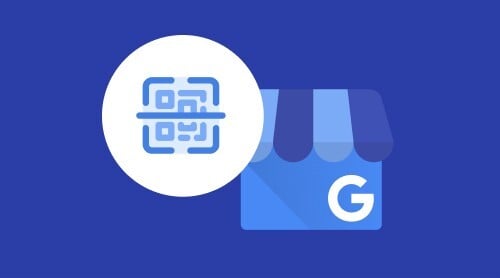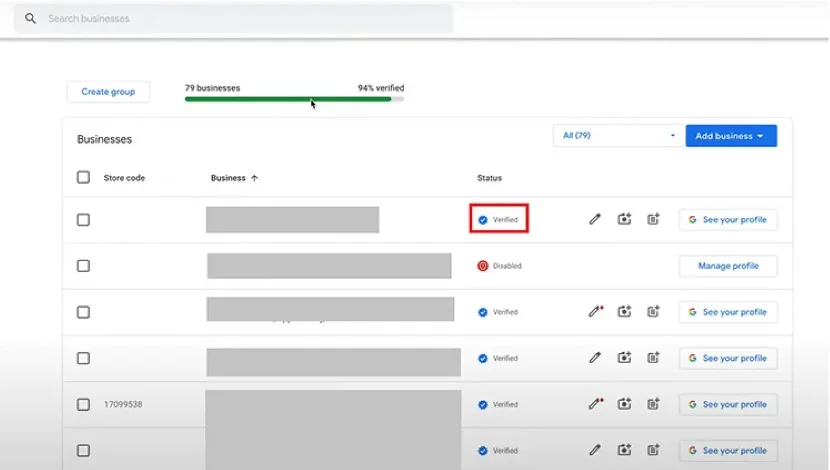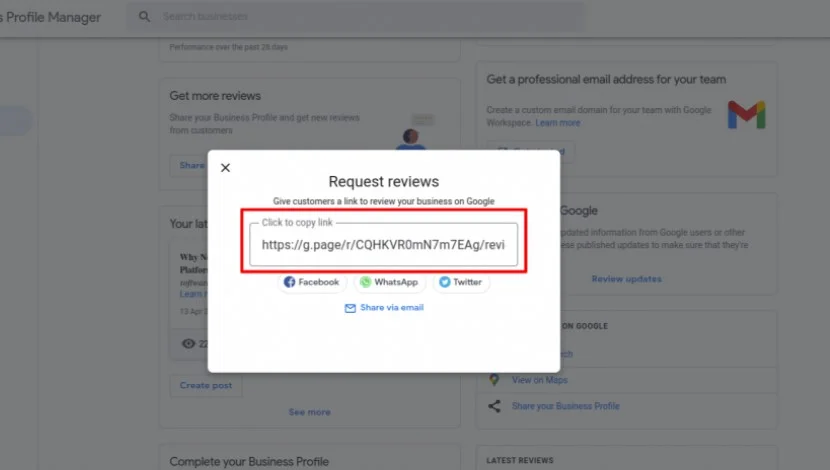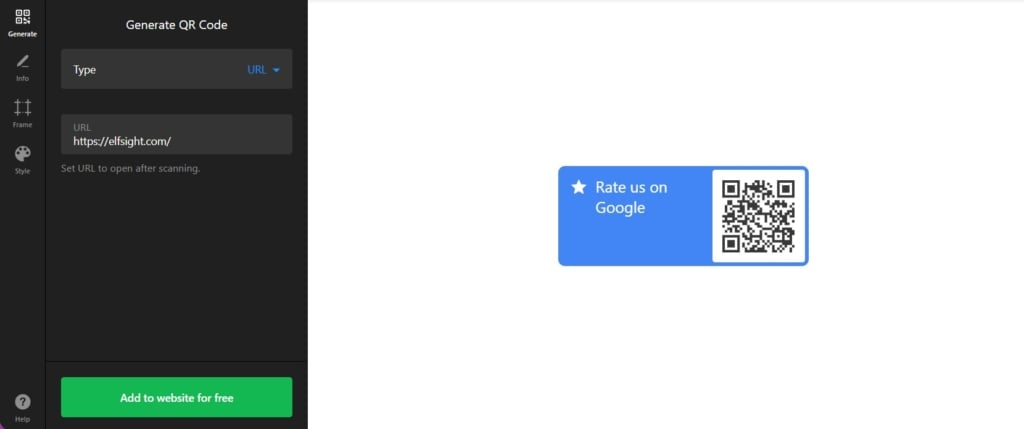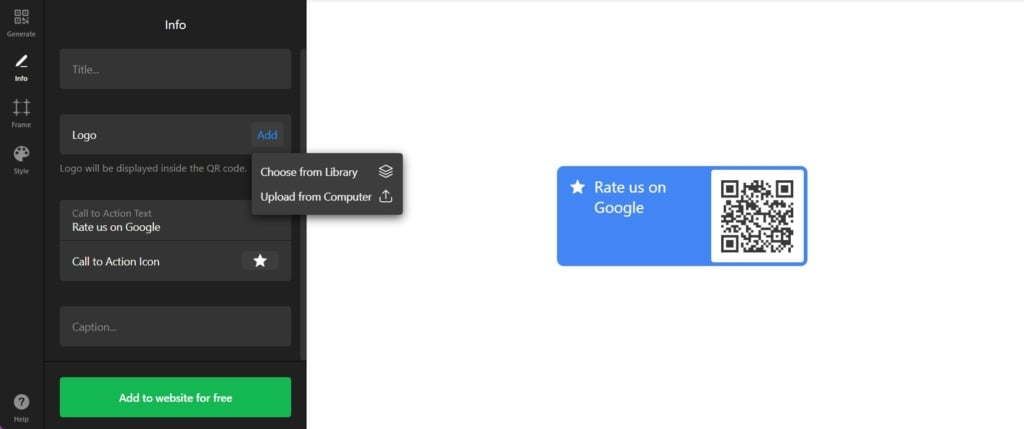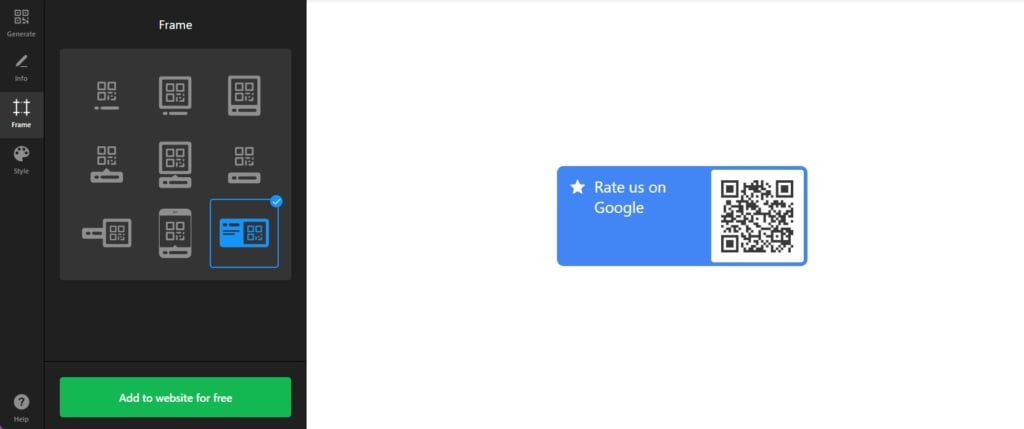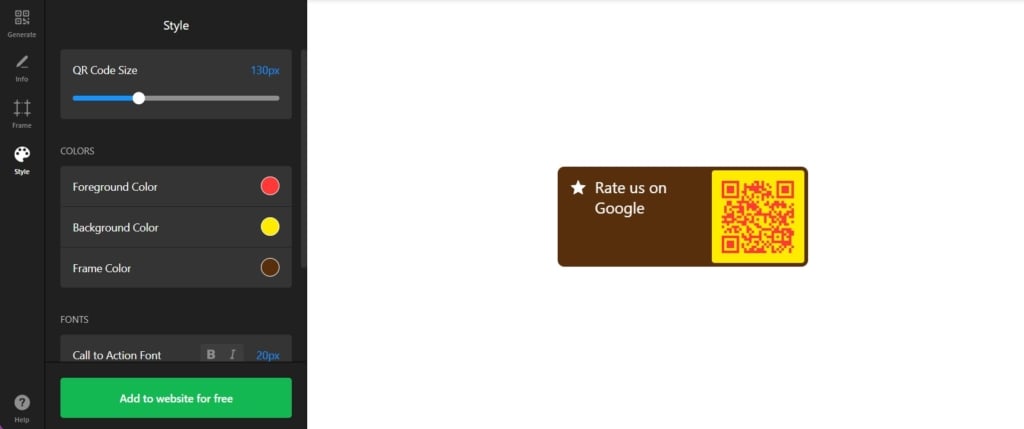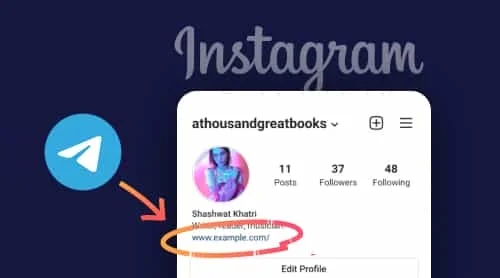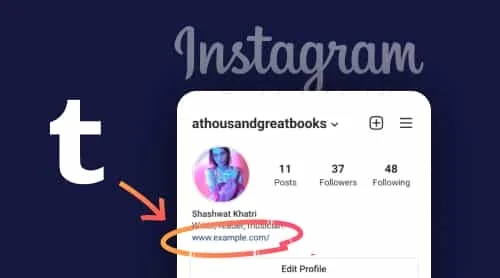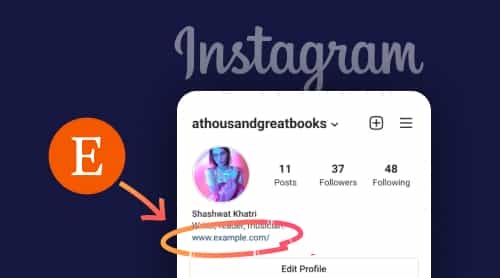Create Google Review QR Code: Detailed Guide
Creating a QR Code that directs to your Google reviews page is a modern and effective way to invite customers to share their feedback. It can be seamlessly embedded into your website, offering a more attractive alternative to a standard link. For offline situations, having a printed QR Code is especially valuable. A quick scan with a camera allows satisfied customers to leave instant feedback. So, how to make a QR Code for Google reviews and promote your business?
Obtain Google My Business review link
The first half of the job to do is to get a review link for your business. Here is how you can do that in a few steps.
- Go to your Google Business Profile. Sign in to your Google Business profile with the Gmail account that is connected to your company.
- Find your business. Make sure that your business has the ‘Verified’ badge from Google and select it to continue work.
- Detect the Share review form. Scroll down until you see ‘Get more reviews’ suggestion. There is a button that says ‘Share review form’.
- Get the link. Press the button to see the link to your Google reviews panel. Copy it for the next steps.
Create Google reviews QR Code for free
This is where the fun begins. When you have a link, you can create a custom QR Code for your Google reviews in a generator. An Elfsight QR Code widget allows you to customize the text, the frame, and the color palette of your feedback invitation. Follow the simple steps right in the editor.
- Embed your link. When you have chosen a suitable template for your QR Code project, you can just insert your link in the first tab’s field.
- Adjust elements. The ‘Info’ tab lets you customize all the elements to make your Google reviews QR Code attractive. Add logos and icons, change CTA messages and additional texts.
- Choose a perfect frame. In the next tab, you can find various layout options for the elements of your custom QR Code.
- Benefit from design options. The ‘Style’ tab helps you make the QR Code truly unique. Change the colors of all the elements to match your brand colors. Choose the best size for your texts and the frame itself.
QR Code for Google Reviews: Best Practices
#1 Create a welcoming call-to-action
A well-crafted welcoming text in the QR Code’s frame can significantly inspire customers to leave a review. Instead of a simple ‘Scan Here,’ use inviting language that encourages participation. Phrases like ‘Share Your Experience!’ or ‘We Value Your Feedback!’ can make customers feel appreciated and motivated to contribute their thoughts. This personal touch not only attracts more reviews but also enhances the overall customer experience, making them feel valued and heard.
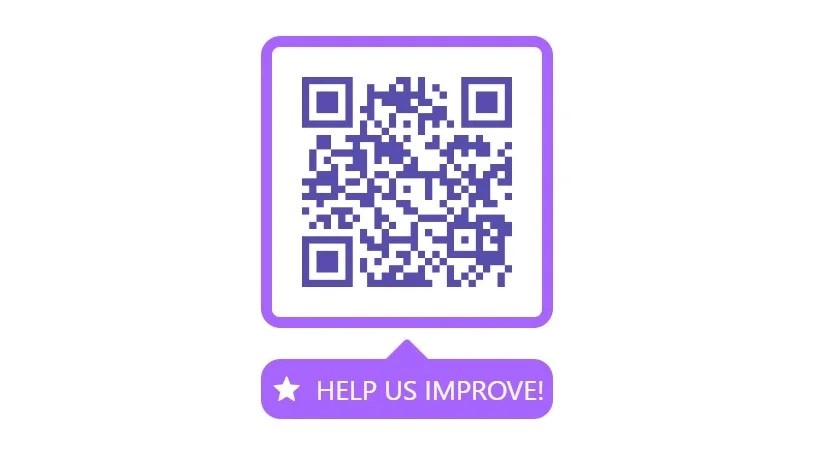
#2 Ensure brand consistency with custom colors
Customizing the colors of your QR Code’s frame and elements to match your brand helps customers immediately associate the QR Code with your company. Consistent branding reinforces your business identity and makes the QR Code feel like a natural extension of your marketing materials. This cohesive look instills a sense of trust and professionalism. QR Code generators, such as Elfsight’s widget, offer a wide range of customization options, allowing you to tailor the design to fit seamlessly with your brand’s aesthetic.
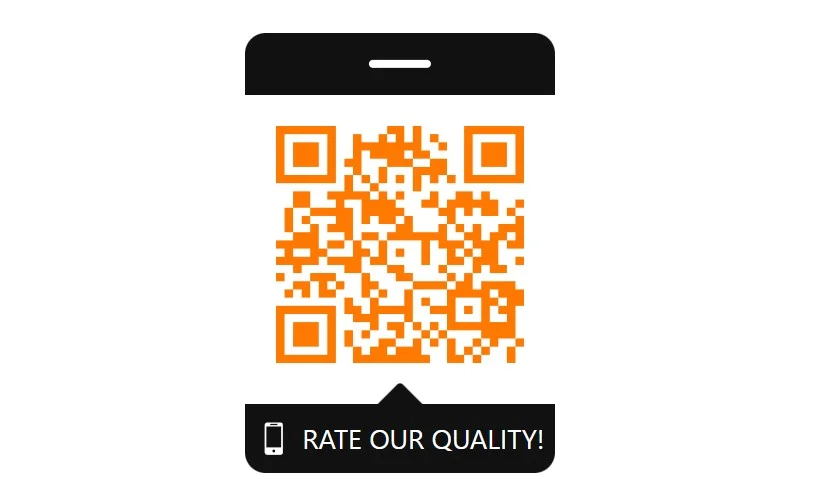
#3 Enhance with art and stickers
Incorporating your QR Code into graphic art or embedding it into eye-catching stickers can make it more appealing and noticeable. Adding decorative elements around the QR Code, such as stylish borders, company logos, or thematic graphics, draws attention and encourages customers to scan it. Creative designs can transform a simple QR Code into an engaging visual element that complements your brand.
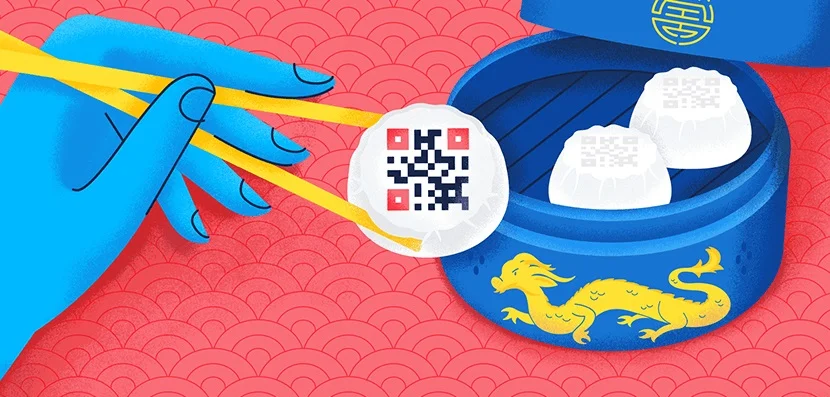
#4 Ensure high visibility
To secure positive reviews, it’s essential to make your QR Code easy to find both offline and online. Place your QR Code where customers are likely to notice it, such as near the checkout counter, on receipts, or on product packaging. For online visibility, embed the QR Code prominently on your website’s homepage, product page, or within email newsletters. Increases the chances of your Google Business QR Code being scanned, making it more convenient for customers to leave their valuable feedback.
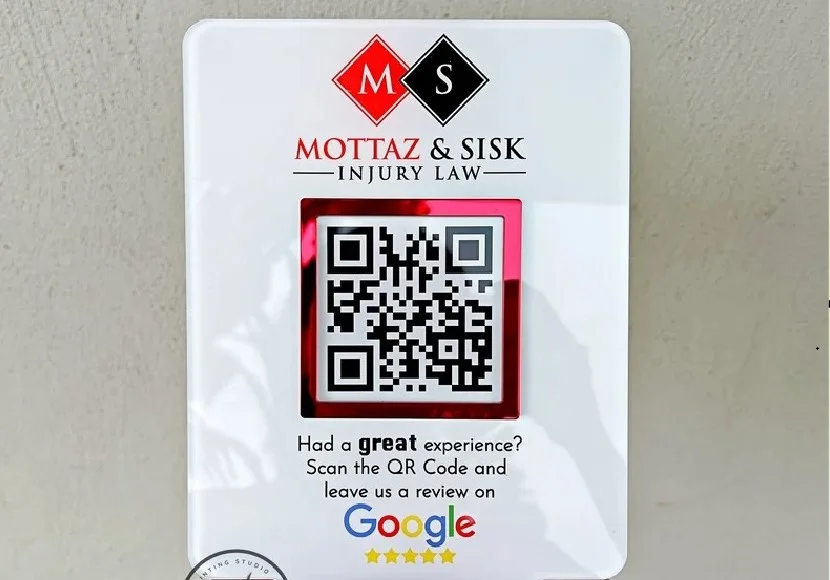
#5 Share on social media
Boost your feedback by sharing the QR Code on your social media profiles. Post it on Facebook, Instagram, Twitter, and LinkedIn, and encourage your followers to leave reviews. Make it fun and engaging—show them how easy it is to scan and share their thoughts. You can even add the QR Code to your cover photos or profile pics to keep it visible. This way, your online community can quickly drop their feedback!
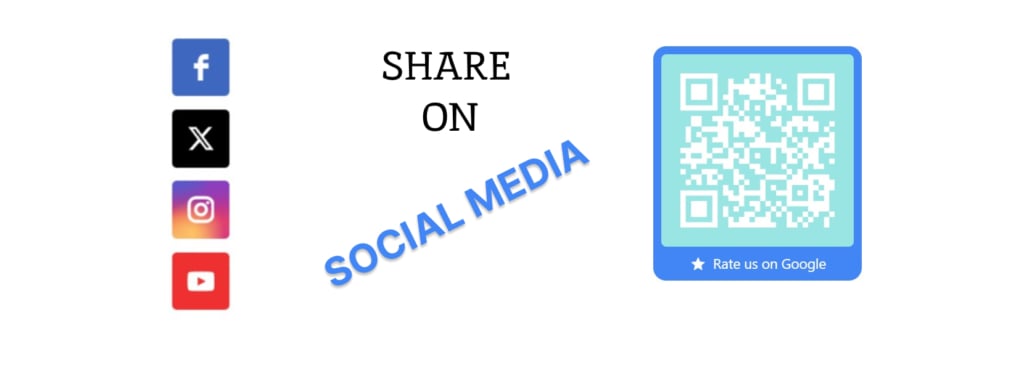
#6 Manage and respond to reviews
It’s crucial to actively manage and respond to the reviews you receive through your QR Code. Take the time to reply to all feedback, including negative reviews. When customers see that you appreciate their input and are committed to improving your services, they are more likely to leave positive reviews. 45% of consumers say they’re more likely to visit a store or business location if they see that its management responds to negative reviews.
#7 Offer incentives
Encourage more reviews by offering enticing incentives. Offer rewards like a discount or a small gift for leaving a review. Make sure your incentives are appealing, but always comply with Google’s review policy. This strategy may boost loyalty to your business among the customers. You can find additional ideas on getting more Google reviews for your business in our recent article.
Popular Use Cases of Google Business Reviews QR Codes
Numerous industries can benefit from using a QR Code with business reviews. It is especially relevant for businesses where many aspects and processes can be described. Let’s see some of the cases.
#1 Restaurants and cafes
Restaurants and cafes can place QR Codes on menus, receipts, or table tents, making it easy for diners to leave a review right after their meal. This immediate feedback can capture customers’ fresh impressions, helping the establishment improve service and attract more patrons.
#2 Hotels and housing
Hotels can incorporate QR Codes into their welcome kits, room directories, or checkout desks. Encouraging guests to leave reviews during or after their stay can provide valuable insights into their experience. Positive reviews can boost the hotel’s reputation and attract more bookings.
#3 Electronic appliance stores
Electronic appliance stores can include QR Codes on product packaging, receipts, or display stands. This allows customers to leave reviews about the products they’ve purchased. Gathering feedback on specific items can help the store understand customer preferences and improve their product offerings.
#4 Beauty and wellness services
Beauty salons, spas, and wellness centers can place QR Codes on appointment cards, brochures, or at the reception desk. Encouraging clients to leave reviews after their treatments helps these businesses gather immediate feedback about their services. Positive reviews can enhance the establishment’s reputation and attract new clients looking for highly-rated beauty and wellness services.
#5 Retail clothing stores
Retail clothing stores can add QR Codes to price tags, shopping bags, or fitting room areas. Customers can quickly scan the code to leave reviews about their shopping experience or the quality of the clothing they purchased. Collecting feedback in this way helps stores understand customer satisfaction levels and improve their product offerings and customer service.
Make A QR Code for Google Reviews to Discover Benefits
Now you know how to create a QR Code for Google reviews and use it both offline and online. We’re confident it will positively impact your business. Here are some exciting changes you can expect after implementing this new approach.
- Boost customer reviews with easy access. QR Codes make it convenient for customers to scan and leave a review for your business. This eliminates the need for manual searches and offers a quick and simple way to provide feedback, enhancing the overall customer experience.
- Bridge the offline-to-online gap. QR Codes can be printed on physical materials like flyers, posters, receipts, and business invoices, promoting reviews through offline channels. A clear call-to-action, such as “Scan to review,” encourages users to scan the QR Code and leave their feedback.
- Improve search engine visibility. Google considers customer reviews when ranking local businesses in search results. By encouraging more reviews through QR Codes, you can boost your search engine visibility, making it easier for your audience to find your business online. This leads to increased website traffic and qualified leads.
- Increase positive reviews. Positive reviews displayed on your Google Business profile act as social proof of trust and credibility, influencing customer purchasing decisions. By integrating these reviews into your website, you can create a dynamic display of positive feedback, showcasing testimonials from satisfied customers.
- Enhance customer experience and satisfaction. Simplifying the review process with a QR Code improves customer experience and satisfaction. The ease of leaving a review encourages more customers to share their thoughts, providing you with valuable insights and helping to build a loyal customer base.
Final Words: Why Should I Create A Google Review QR Code with Elfsight?
Elfsight is a company that develops useful widgets for various business scenarios. We focus on providing convenient no-code solutions accessible to any user. Our QR Code widget offers numerous settings and customization options to help you create a unique QR Code for Google reviews. Unlike many standard online code generators, our widget is a quick yet sophisticated QR Code creator.
Another valuable advantage of using Elfsight’s widget for creating a Google reviews QR Code is the opportunity to access the Help Center, which will assist you in creating and managing the widget.
FAQ
How to create a Google review QR Code for free?
You can use Elfsight’s QR Code widget to transform your Google Business review link into a QR Code. This is a free solution that doesn’t take much time and requires no coding. You’ll also have access to a variety of free customization options to tailor the QR Code to your needs.
Can I track the performance of my Google Review QR code?
Yes, you can track the performance of your Google Review QR Code by adding UTM parameters to the link before generating the QR Code. UTM parameters are tags you can add to your URL to track the effectiveness of your marketing campaigns across different traffic sources. By adding these metrics, you can monitor how many people are scanning the QR Code and leaving reviews.
Can I create a QR code for another review website?
Yes, you can create a QR Code for any review website. The process is similar to creating a QR Code for Google reviews. Simply obtain the URL of your business’s review page on the desired review site, and use a QR Code generator to create the QR Code. This allows you to direct customers to leave reviews on other platforms such as Yelp, TripAdvisor, or any other site where your business is listed.