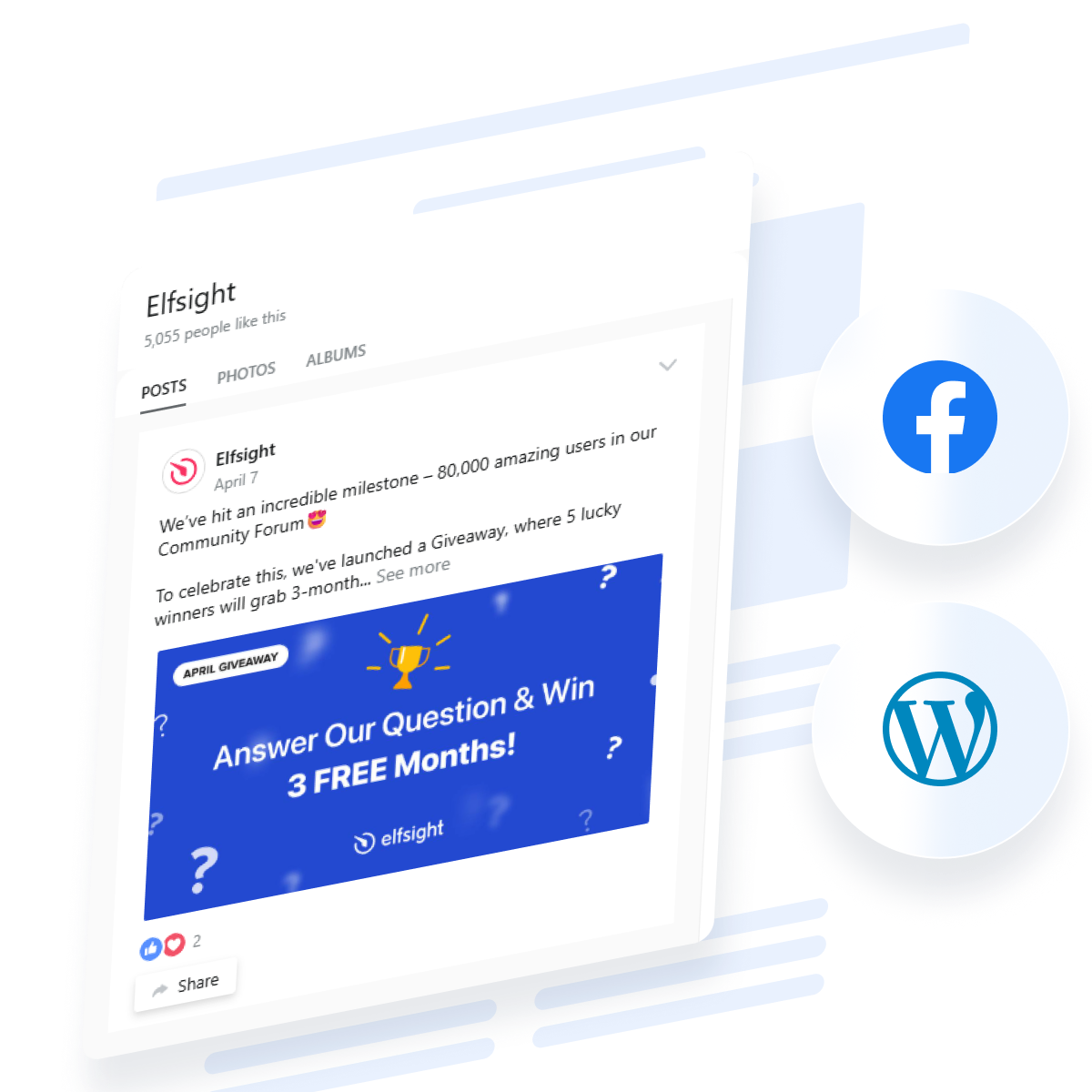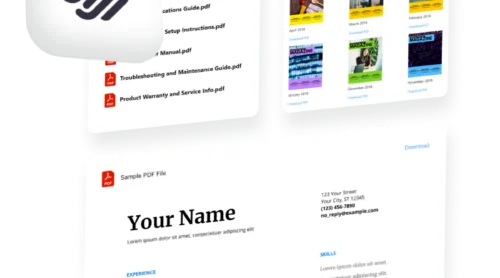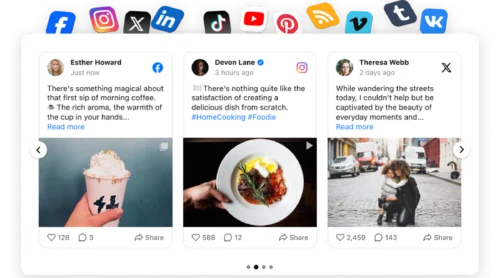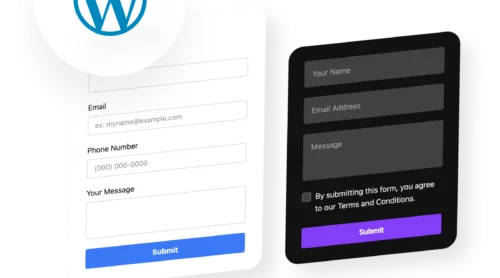Did you know?
According to Buffer’s 2025 engagement research, Facebook posts average a 5.07% engagement rate—the second-highest across major social platforms, behind only LinkedIn, making it a high-value addition to your website.
Active Facebook presence keeps visitors engaged on your website longer — whether you’re sharing product updates, customer testimonials, community stories, or promotions. The easiest way to embed a Facebook feed on your WordPress website is with the Facebook Feed Widget, which displays your posts, photos, and videos beautifully with full customization and no coding required. Visitors can view, engage with, and share your content right from your page while your design stays completely under your control.
- Add a Facebook feed to your WordPress site in just 4 clicks.
- Choose the right layout and customize the appearance to match your brand.
- Optimize your Facebook feed for better visitor engagement and mobile performance.
- Compare native Facebook methods with third-party plugin solutions.
- Troubleshoot common Facebook feed embedding issues on WordPress.
Below, you’ll find two paths: a quick four-step setup for those ready to launch immediately, and a detailed guide with screenshots for anyone who wants to explore every customization option. Let’s start with the fastest route to embed Facebook in WordPress.
Quick Setup: Embed a Facebook Feed on WordPress
Here’s the quickest way to get your Facebook feed displaying on WordPress right away:
- Open Elfsight’s editor and select your feed template.
- Connect your Facebook Page to the widget.
- Customize the appearance to match your brand.
- Copy your embed code and paste it into WordPress.
🚀 Create your Facebook feed widget now in the live editor!
Why This Facebook Feed Plugin Works So Well for WordPress
Now that you’ve seen how quick and easy it is to embed Facebook feed on WordPress without coding, let’s look at what makes this solution stand out compared to native options:
| Key Feature | Why It Matters |
|---|---|
| Display posts, photos, and videos in one widget | Show your latest Facebook content in any format—timeline posts, photo galleries, or video collections—without switching between widgets. Visitors get a complete picture of your social activity. |
| Keep visitors on your site longer | Fresh Facebook feed content displayed directly on WordPress pages keeps users engaged without forcing them to leave for Facebook. Higher engagement means better retention and more conversions. |
| Fully responsive and mobile-optimized | The widget automatically adapts to mobile, tablet, and desktop screens, ensuring your Facebook feed looks perfect everywhere. Critical since 65% of Facebook users access via mobile. |
| Customizable header options | Choose to display or hide the cover photo, page picture, like counts, and call-to-action buttons. Create the exact presentation that matches your WordPress site’s design. |
| Beautiful popup viewer for closer engagement | Visitors can click to view posts, photos, and videos in a full-screen popup with comments, likes, and share functionality—all without leaving your WordPress site. |
| Automatic Facebook updates | New posts you publish to Facebook automatically appear on your WordPress site. No manual updates required—your feed stays current at all times. |
| No Facebook API keys or coding needed | Unlike manual methods, there’s no need to navigate Facebook’s developer dashboard or manage API keys. Setup takes minutes, not hours. |
For the full overview of features, check out the widget’s Features Page.
Add and Customize Your Feed Step-by-Step
With basic setup covered, let’s explore extra settings you might have missed. This section covers everything you need to configure, style, and deploy your Facebook Feed widget on WordPress, from template to final tweaks.
1. Select Your Facebook Feed Template
The first step is to open the Facebook Feed editor and choose a template that fits your needs. Two main layout options are available:
- Timeline Feed displays your posts with text, images, and engagement metrics. Best for showing recent business updates, promotions, and content to keep followers informed.
- Photo Gallery focuses on visual content from your Facebook albums. Perfect for showcasing products, team photos, or event images in an elegant gallery format.
- Video Gallery highlights video content from your Facebook page. Ideal if you create regular video content for your business.
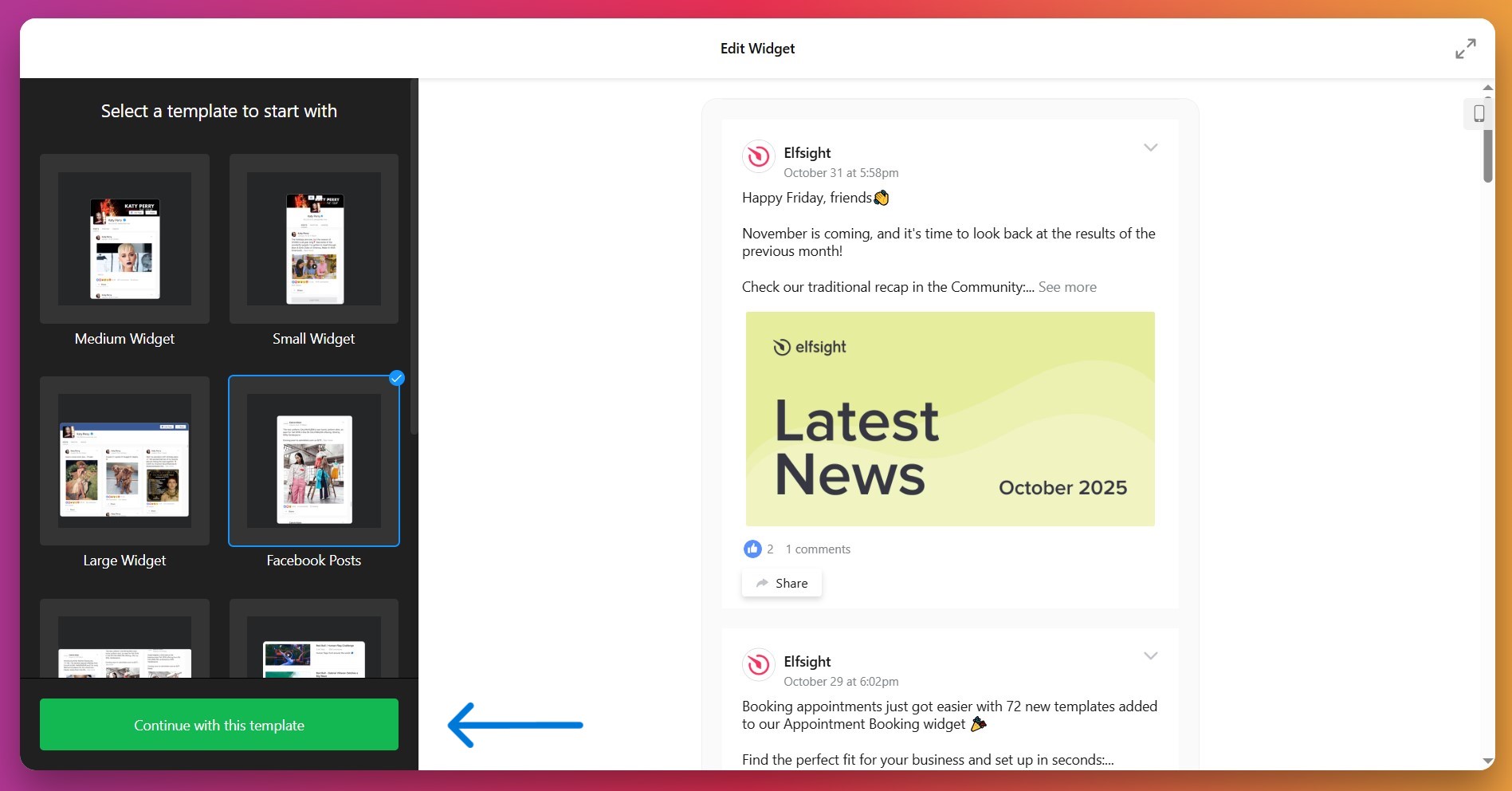
Once you’ve selected your template, click “Continue” to move forward.
2. Connect Your Facebook Page
Navigate to the ‘Source’ tab and click the button to connect your Facebook Page. Here’s what happens next:
- You’ll be redirected to Facebook to authorize the widget—this is secure and requires read-only access.
- Select which Facebook Page you want to connect from the list of pages you manage.
- Click “Add” or “Connect” to confirm the connection.
- You’ll return to the Elfsight editor with your Facebook Page now connected.
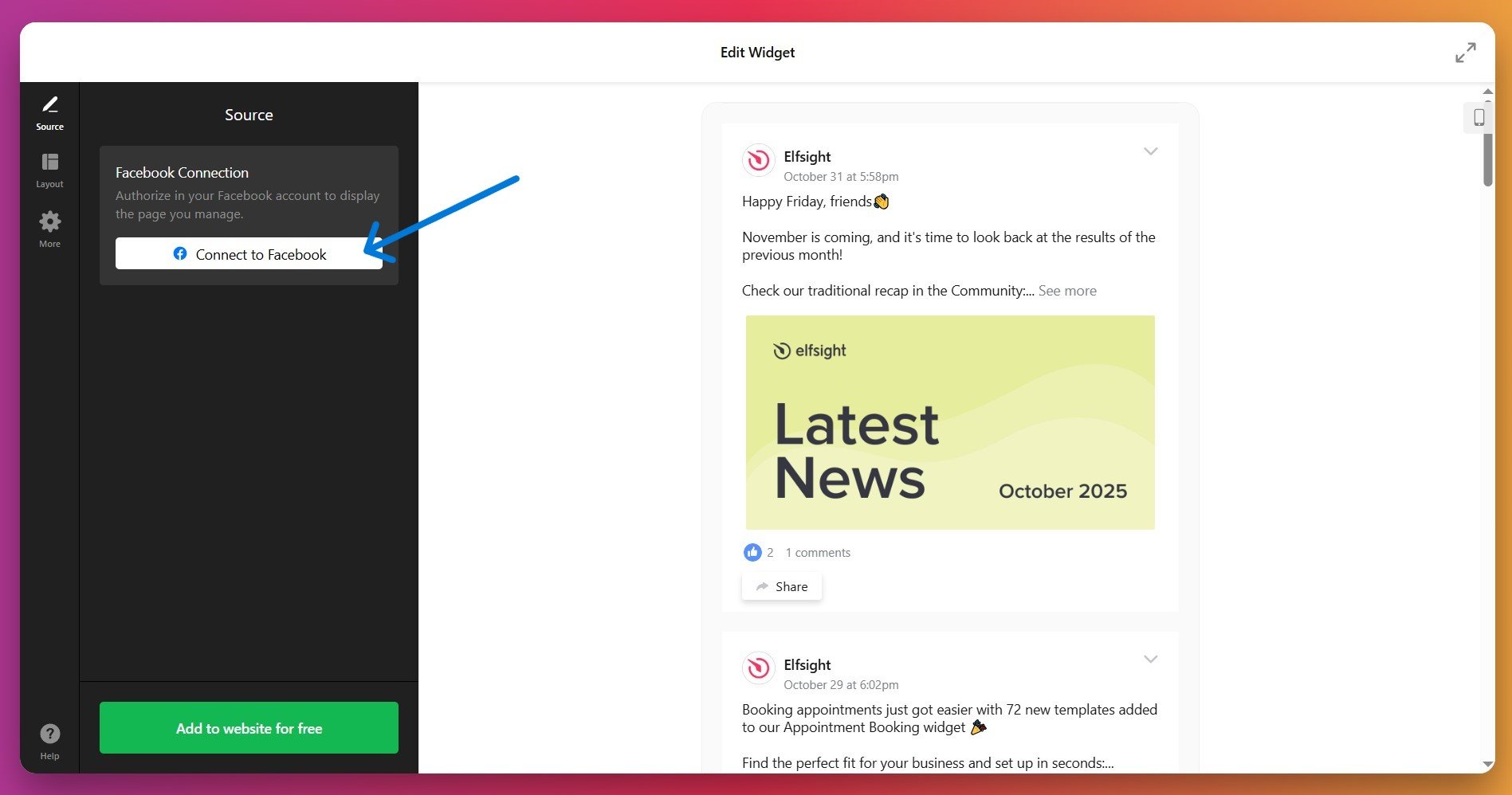
Your Facebook feed should now display a preview of your latest posts in the editor.
3. Customize Layout and Display Settings
Go to the ‘Layout’ tab to control how your Facebook feed appears on WordPress. Here, you can adjust:
- Widget width and height to fit your WordPress page design
- Number of posts to display (typically 3-10 works best)
- Popup viewer settings for when visitors click posts
- Scrolling and pagination options for how visitors navigate the feed
- Mobile layout adjustments to ensure readability on phones
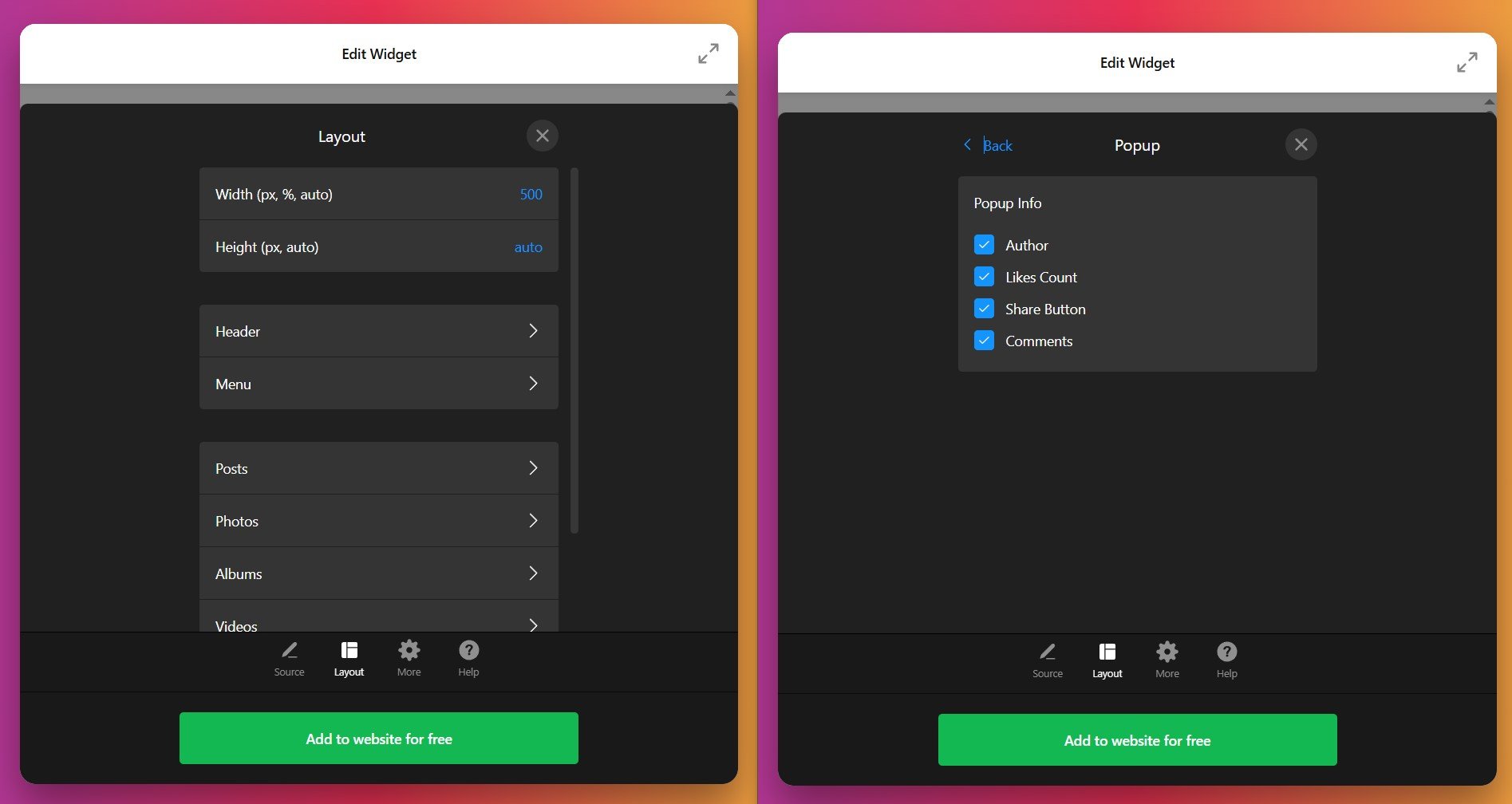
4. Finalize Settings and Add Advanced Features (Optional)
In the ‘More’ tab, ensure your Facebook Feed is presented in the correct target language. To modify the widget behavior or integrate it with your website`s functionality, access advanced settings with CSS and JS fields. If you’re unfamiliar with code – explore our Community threads for ready-made code samples from other Elfsighters or contact support.
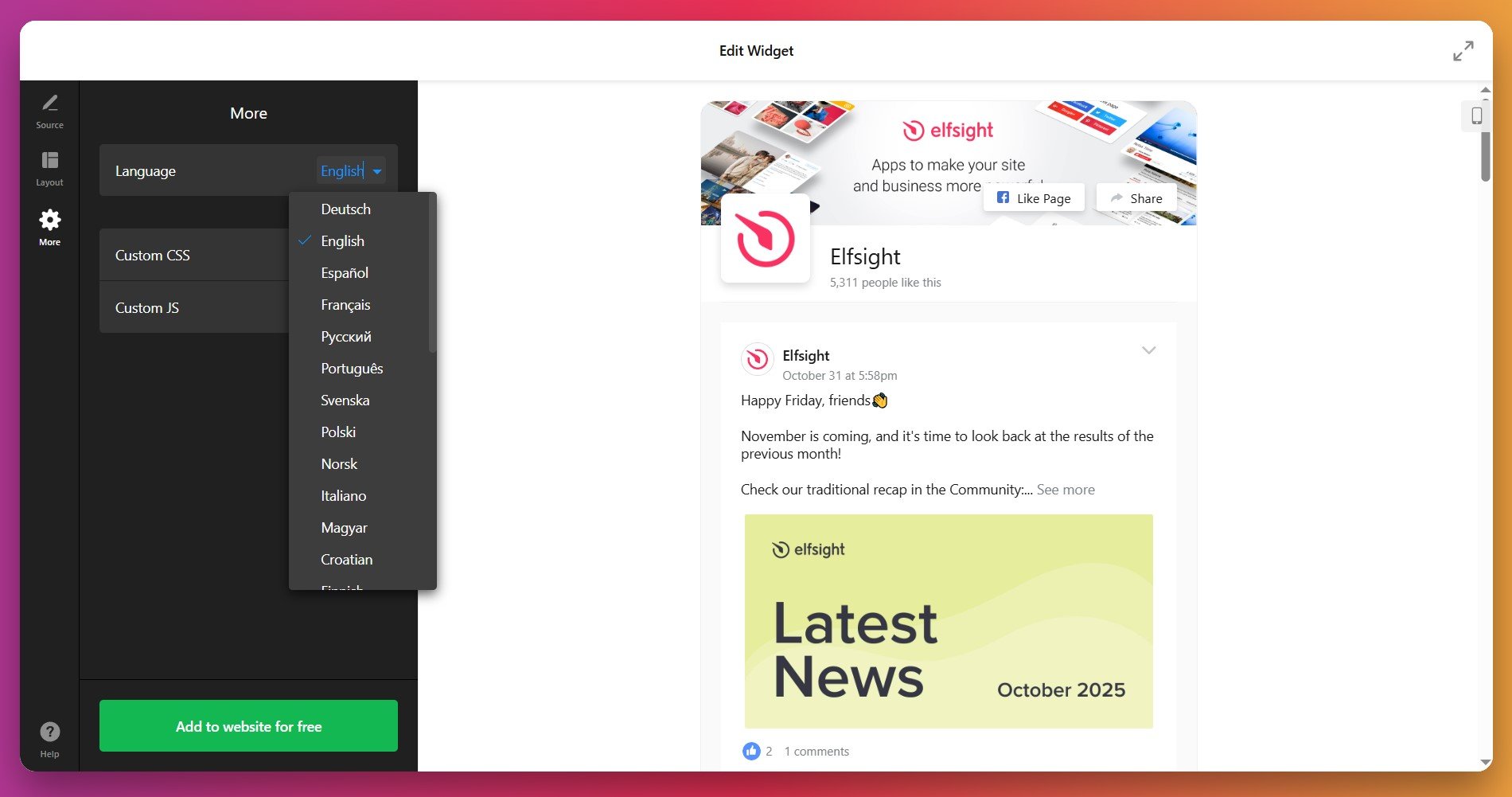
5. Generate and Copy Your Embed Code
Once you’re satisfied with your Facebook feed configuration, look for the green button labeled “Add to Website for Free”. Click it to generate your unique embed code. This code is what you’ll paste into your WordPress website.
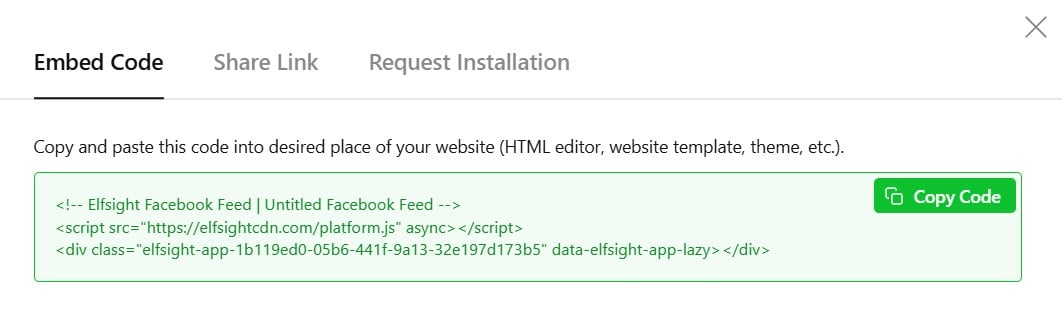
Copy the entire code snippet—it will typically start with <div> or <script> tags.
6. Add Your Facebook Feed to WordPress
Now it’s time to embed your Facebook feed on WordPress. Here’s how to do it depending on your WordPress setup:
Using the Block Editor (Recommended for Modern WordPress)
- In your WordPress dashboard, go to the page or post where you want the Facebook feed to appear.
- Click the + button to add a new block.
- Search for and select the Custom HTML block (or HTML block).
- Paste your Elfsight Facebook Feed embed code into the block.
- Click outside the block or press Update to save your changes.
- Preview the page to see your Facebook feed live on WordPress.
- Verify you used the Custom HTML block, not a Text or Paragraph block
- Confirm the entire embed code was pasted (don’t truncate it)
- Clear your WordPress cache if you have a caching plugin active
- Check that the Facebook page connection is still active in your Elfsight dashboard
Using a Text/Code Widget (For Sidebars or Footers)
- Go to Appearance → Widgets in your WordPress admin.
- Select the sidebar or widget area where you want your Facebook feed (usually Sidebar, Footer, or a custom area).
- Click + Add Block and search for Custom HTML.
- Paste your Elfsight Facebook Feed code into the widget.
- Click Done to save.
Using a Page Builder (Elementor, WPBakery, etc.)
- Open your page in the page builder editor.
- Add a HTML or Code element to your page layout.
- Paste your Facebook Feed embed code into the HTML element.
- Update and preview to see your embedded Facebook feed live on WordPress.
Facebook Feed Embedding Methods: Comparing Your Options
There’s more than one way to add a Facebook feed to WordPress—each method has different strengths and drawbacks. Here’s how different approaches compare:
Facebook Page Plugin (Official Native Method)
Facebook’s official Page Plugin allows you to embed a simplified version of your page directly from their developer tools. This is a native solution that requires no third-party plugin.
- Visit Facebook’s Page Plugin page. Go to developers.facebook.com/docs/plugins/page-plugin
- Enter your Facebook Page URL. Paste the URL of your Facebook Page into the designated field.
- Customize display options. Choose width, height, whether to show posts, the cover photo, and friend faces.
- Click “Get Code”. Facebook will generate your embed code.
- Copy and paste into WordPress. Add a Custom HTML block to your WordPress page and paste the code.
Facebook’s Page Plugin offers basic display settings only. You can’t customize colors to match your brand, adjust the header design extensively, or create different layout variations. The widget displays only a simplified view of your page.
Full details are available in Facebook’s official Page Plugin documentation.
Smash Balloon Facebook Feed Plugin (Third-Party Plugin)
Smash Balloon’s Custom Facebook Feed is a popular WordPress plugin that creates native-looking feeds with extensive customization. It’s one of the most widely used alternatives for adding Facebook feeds to WordPress.
- Install the plugin. Search “Custom Facebook Feed” or “Facebook Feed Pro” in your WordPress plugin directory and activate it.
- Connect your Facebook Page. Use the plugin’s settings to authorize and connect your Facebook Page via Facebook login.
- Create a feed. Click “Add New Feed” and select your feed type (Timeline, Photos, or Videos).
- Customize appearance. Use the live editor to adjust colors, layout, header elements, and other settings.
- Add to WordPress. Use the plugin’s shortcode or block to place the feed on your pages.
While powerful, installing an additional plugin adds a dependency to your WordPress site. The plugin requires updates and maintenance. Performance can be affected if not optimized properly.
More details are available in Smash Balloon’s Facebook Feed plugin guide.
Jetpack Social (WordPress.com Integration)
Jetpack Social allows you to automatically share WordPress posts to Facebook and manage social connections. While not a feed display tool per se, it integrates WordPress with Facebook for content distribution.
- Install Jetpack. Add the Jetpack plugin from WordPress plugin directory.
- Activate Jetpack Social. Go to Jetpack settings and enable Social features.
- Connect Facebook. Click “Connect an account” and authorize your Facebook Page.
- Manage sharing settings. Choose which posts auto-share to Facebook and customize sharing text.
Jetpack Social is designed to push WordPress content to Facebook, not pull Facebook content into WordPress. It won’t embed a Facebook feed on your site—instead it distributes your WordPress posts to Facebook.
More information is available in Jetpack Social documentation.
Manual Embed of Individual Posts
WordPress and many themes support oEmbed, which allows you to embed individual Facebook posts by simply pasting the post URL.
- Find a Facebook post. Go to the post on your Facebook Page.
- Click the timestamp link. This opens the individual post page.
- Copy the URL. Copy the post URL from your browser’s address bar.
- Paste in WordPress. In your WordPress page editor, paste the URL on a new line.
- Publish. WordPress will automatically embed the post.
This method embeds individual posts, not a complete feed. You’d need to manually repeat this for each post you want to display. It’s ideal for featuring a specific post, not for creating a dynamic feed.
More details are available in WordPress’s official Embed documentation.
How Do These Methods Compare?
| Method | Best For 👍 | Main Limitation 👎 |
|---|---|---|
| Elfsight Facebook Feed | Professional, fully customizable feeds with multiple layout options. No plugin to maintain. Easiest setup without Facebook API navigation. | Requires Elfsight account; free plan has limitations for advanced features. |
| Facebook Page Plugin | Quick, native solution from Facebook with minimal setup. No third-party dependencies. | Limited customization; basic appearance options only; inflexible design constraints. |
| Smash Balloon | Feature-rich WordPress plugin with extensive customization and multiple feed types. | Adds plugin overhead; requires updates; advanced features are premium only. |
| Jetpack Social | Distributing WordPress content to Facebook and managing social connections. | Not designed for embedding Facebook feeds into WordPress; focused on outbound sharing. |
| Manual Embed Posts | Featuring a single important Facebook post on a WordPress page. | Only works for individual posts; not suitable for dynamic, multi-post feeds. |
📝 Best Practices: Maximize Your Facebook Feed Results
Working with thousands of WordPress users, we’ve identified key practices that make a significant difference in how effectively your embedded Facebook feeds perform. Here’s our checklist for getting the most from your setup:
- Place your Facebook feed where it’s easily discovered. Add it to your homepage, a dedicated social media page, or within service/product pages relevant to your audience. Position matters—feeds placed “above the fold” get more engagement.
- Keep your Facebook page actively updated. A stale Facebook feed reflects poorly on your WordPress site. Post at least 2-3 times per week to ensure fresh content appears in the embedded feed.
- Use a responsive width that matches your content area. Set the feed width to match your page’s maximum content width (usually 600-900px). Mismatched widths create awkward layouts and poor user experience.
- Display engagement metrics to build social proof. Show like counts, comment counts, and share buttons. Research shows that visible engagement encourages more interaction from visitors.
- Test on mobile devices before publishing. Always preview your Facebook feed on phones, tablets, and desktops. Ensure posts remain readable and clickable on smaller screens.
- Hide the header if space is limited. If you’re embedding Facebook feed on a sidebar or tight content area, disable the cover photo and header to save space and focus on posts.
- Use the popup viewer for better engagement. Keep the full-screen popup viewer enabled so visitors can read comments, see reactions, and share content without leaving your WordPress site.
- Monitor visitor interaction with analytics. Check which types of posts (photos vs. text vs. videos) get more clicks in your WordPress analytics. Adjust your Facebook strategy accordingly.
- Combine with a call-to-action near the feed. Add text encouraging visitors to “Follow us on Facebook for daily updates” or include a link to your Facebook page near the embedded feed.
- Ensure GDPR compliance if you have European visitors. Most modern Facebook feed tools are GDPR-compliant, but verify your chosen solution respects privacy regulations if applicable.
These practices work because they address visitor psychology: fresh content maintains interest, strategic placement ensures discovery, and visible engagement motivates action.
Quick Troubleshooting of Facebook Feed Issues
Here are answers to the most common questions from WordPress users about embedding Facebook feeds:
Why doesn't my Facebook feed show up after I paste the embed code?
Can I embed Facebook feed on WordPress if I have multiple Facebook pages?
Will embedding a Facebook feed slow down my WordPress site?
Can visitors interact with the Facebook feed directly from my WordPress site?
How do I update the Facebook feed if I want to show different posts?
Is it better to embed Facebook feed or use a Facebook Page plugin?
Can I embed a Facebook feed showing multiple pages or groups?
What happens if my Facebook page is set to private or restricted?
Does embedding a Facebook feed help with SEO on my WordPress site?
How do I reconnect my Facebook page if the connection expires?
Further Questions or Ideas?
We hope this beginner-friendly guide gives you a good starting point for integrating your website with Facebook. Adding your Facebook feed to WordPress with a professional, no-code widget transforms how visitors discover your latest social content.
Have questions, feedback, or want to share your setup experience? Join our active Community Forum to connect with other WordPress users or reach out to our support team—we’re always happy to help.