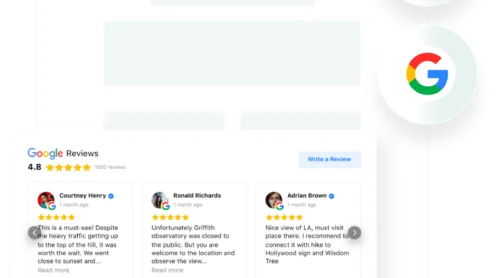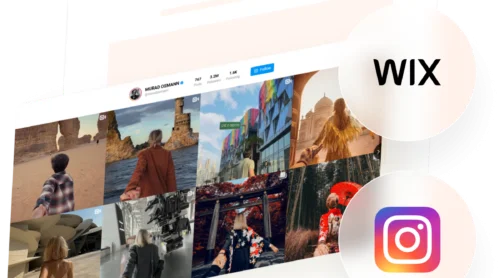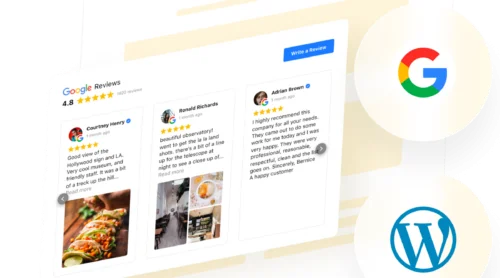If you want to make your website more lively and keep visitors interested, adding YouTube videos is a smart move. Whether you have a product demo, a welcome message, or a playlist that shows off your expertise, videos encourage people to spend more time on your pages and come back for more.
The YouTube video widget is an easy and practical way to display YouTube content on your Weebly website. It automatically updates when you add new videos or playlists, fits right in with your website’s style, and saves you time on manual updates – all while keeping your visitors engaged with fresh content.
- Simple setup instructions. Step-by-step directions to embed YouTube content.
- Alternative methods. Explore Weebly’s built-in options and custom embed codes.
- Customization tips. Learn how to match video displays to your website’s design.
- Common issues solved. Quick solutions for video display and playback problems.
The steps below are organized to make the process easy to follow, with a quick overview for fast results and detailed help if you want more control over how your videos appear.
Add YouTube Video to Weebly: Quick Guide
Here’s your shortcut for embedding YouTube videos, channels, or playlists on Weebly:
- Open Elfsight’s editor and pick a template.
- Customize your YouTube video widget.
- Click ‘Add to website for free’ and copy the code.
- Paste it into your Weebly website’s backend.
Build your own YouTube video widget in the editor!
YouTube Video Widget Features That Make It Special
You’ve seen how easy it is to shape your YouTube gallery. Here’s a closer look at the features that make managing and displaying video content simple and effective:
| Key Feature | Why it Matters |
|---|---|
| Display any channel, playlist, or video, grouped and labeled | Organize content so visitors always find the right video, no matter how much you want to show. |
| Three preview layouts and flexible playback options | Pick the look and viewing style that best fits your website and your audience’s needs. |
| Robust style customization with presets or custom colors | Match the gallery to your brand and keep every detail on point, from headers to popups. |
| Flexible gallery layout with adjustable columns and controls | Adapt your video display for any content volume or website layout, with easy navigation. |
| AdSense integration for video monetization | Earn revenue by displaying your videos while keeping visitors engaged on your website. |
These are just a few of the features that help you build a powerful video experience and connect with your audience. For everything the widget can do, visit the YouTube video features page. Next, let’s walk through each step to get your videos up and running.
Put Videos on Weebly Step-by-Step
This section breaks down every stage of creating, customizing, and embedding your YouTube content on your website, including practical hints for layouts, categories, and design tweaks.
1. Choose a Template
The first thing you’ll see in the widget editor is the choice of three main layout styles: Grid, List, and Slider. Grid shows videos in rows, List stacks them vertically with more room for descriptions, and Slider displays them in a swipeable carousel.
Once you’ve selected a layout you like – click “Continue with this template“.
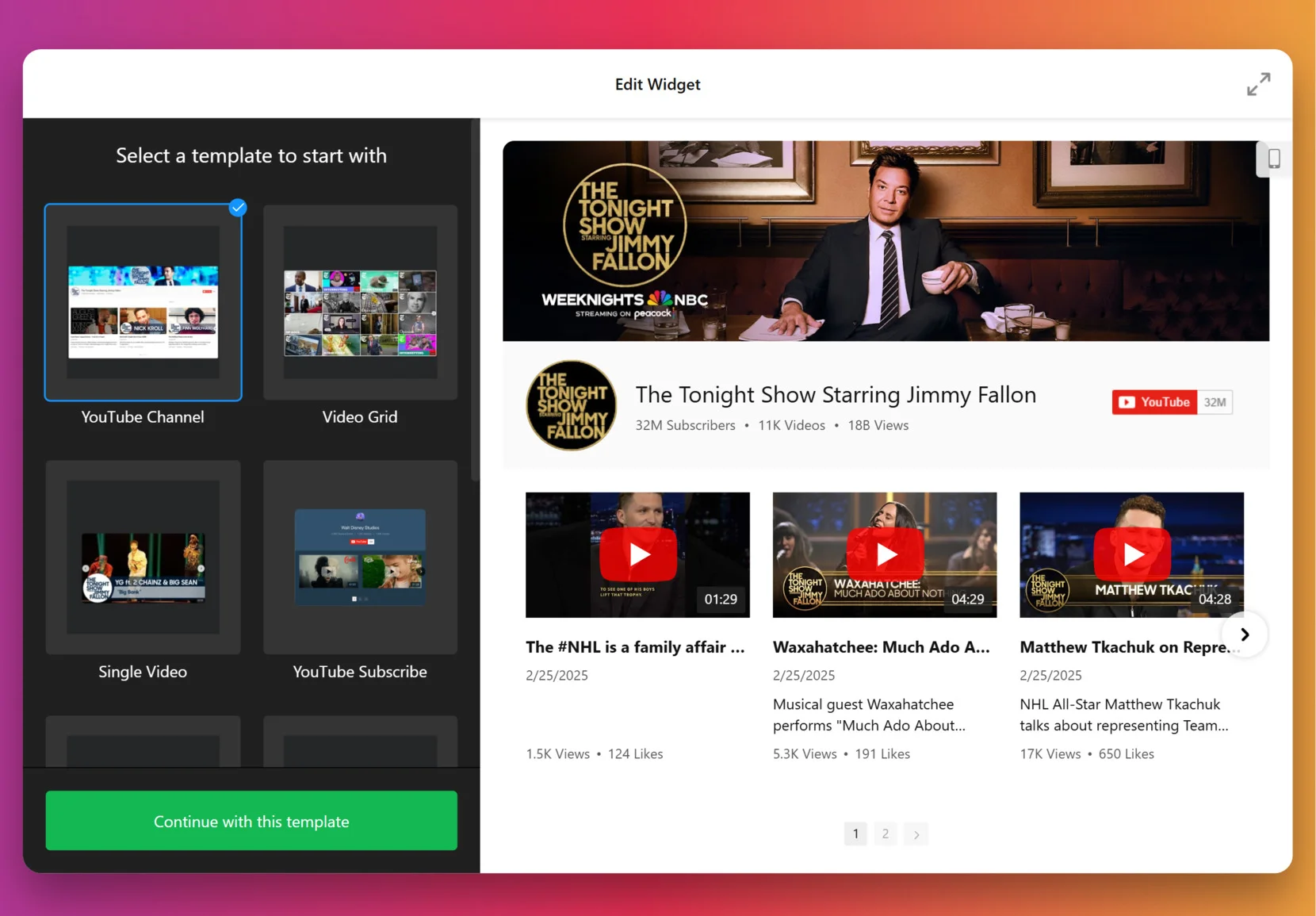
2. Add the Source
This step decides which videos appear in your gallery. Click “Source” in the left panel, enter a URL to a YouTube video, playlist or your entire channel, depending on the goal. To organize videos into categories (for example: Tutorials vs. Testimonials) – use Source Groups. This adds navigation tabs to your widget.
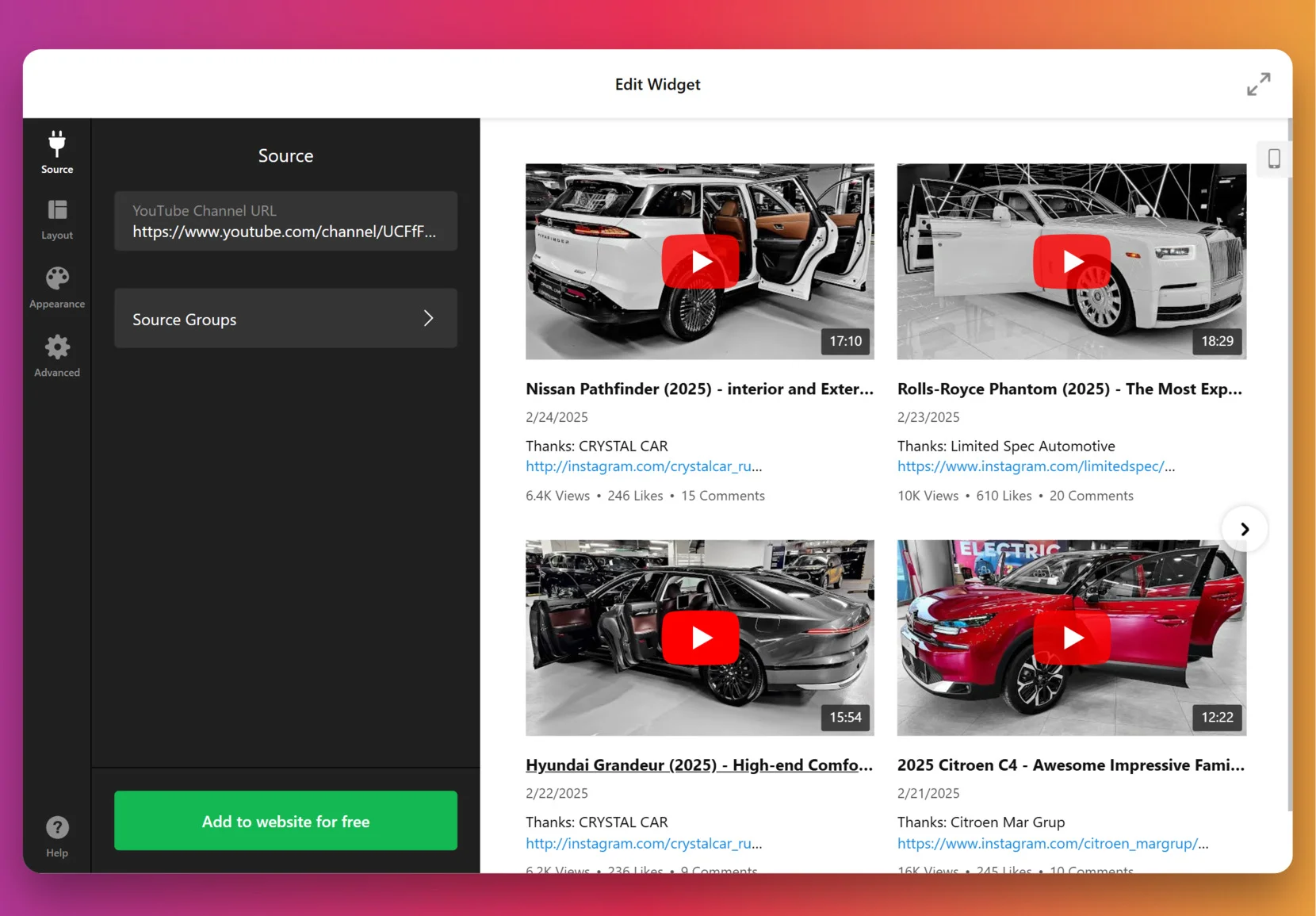
3. Customize the layout
Once the videos are in, it’s time to decide how they’ll appear. You can show or hide the channel information, video details, decide if videos should open inline, in a popup lightbox, or on YouTube itself, pick navigation styles for slider (arrows, drag/swipe, dots, or scroll), and more.
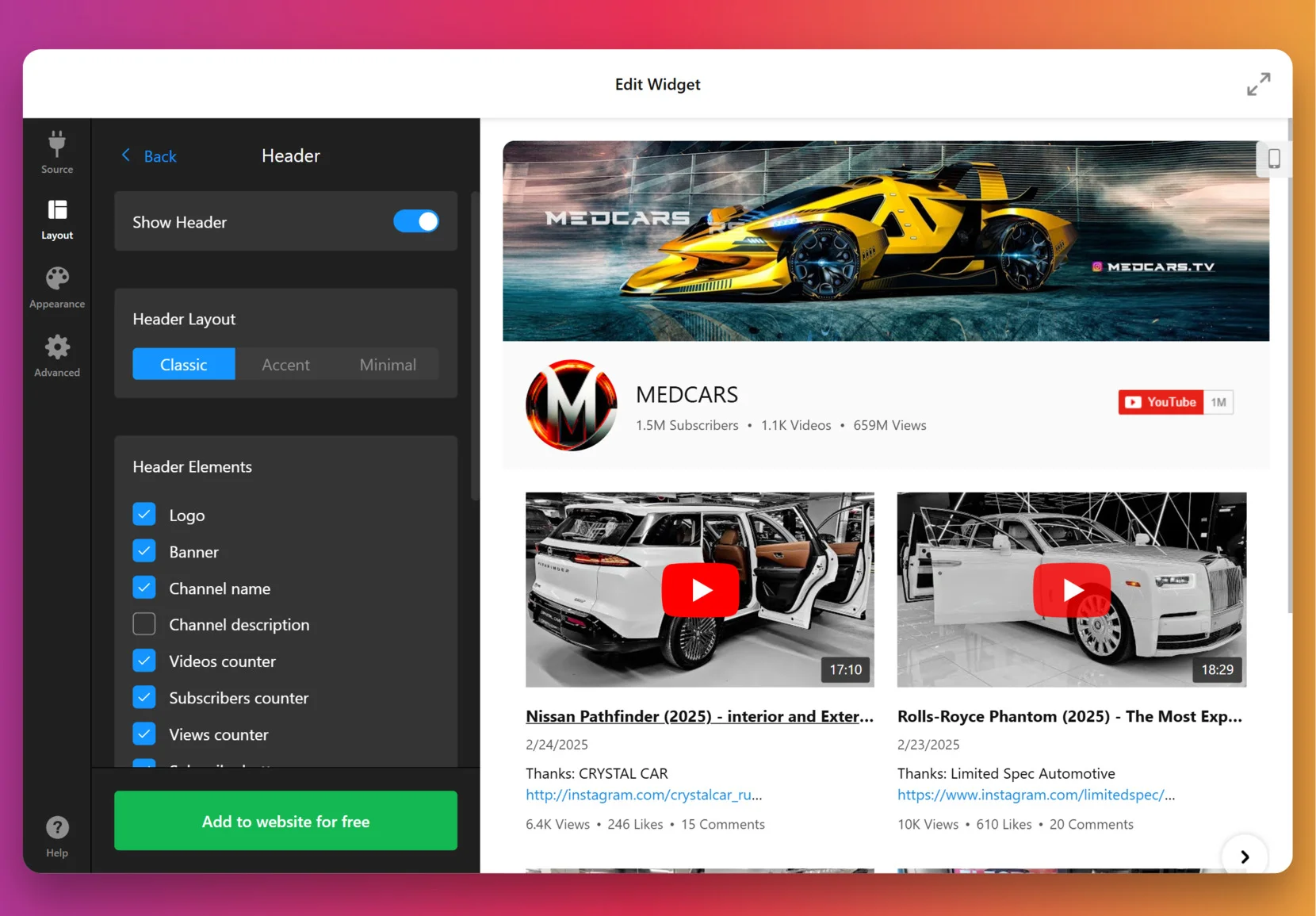
4. Set the design
Now it’s about making the widget match your website’s look. Under the “Appearance” tab, choose a preset Color Scheme to start, then adjust colors of individual elements: header, buttons, tabs, backgrounds, etc.
For full control, paste CSS code directly. For example, you could make thumbnails larger or align text differently. Feel free to explore our Forum for ready-made CSS from other users.
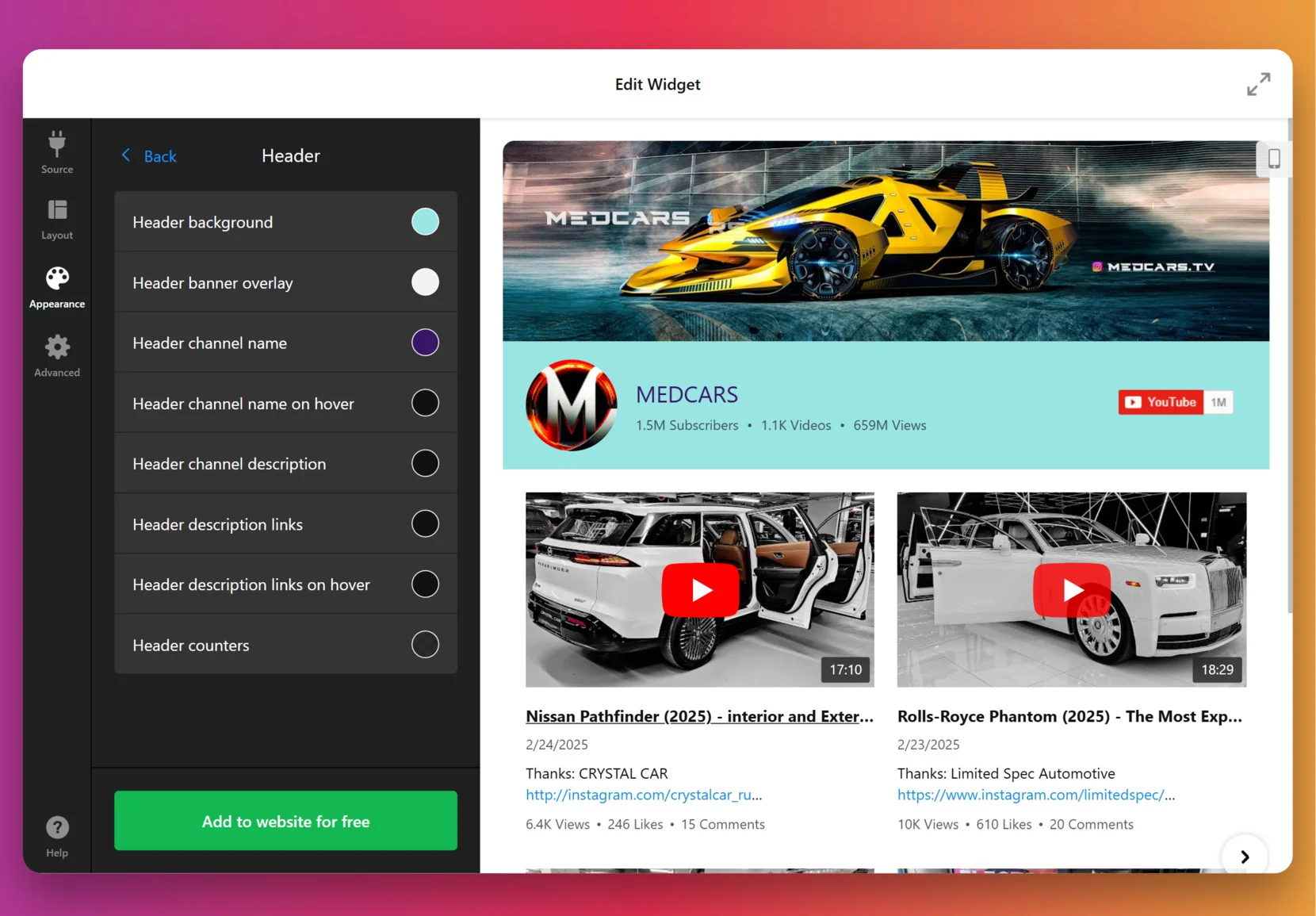
5. Finalize your widget
Before you publish, a few optional but powerful settings are worth checking. By default, the widget uses Elfsight’s key to fetch videos, but for many videos or heavy traffic you can add your own YouTube Data API key from Google Cloud Console.
At this stage, you can also enable privacy-enhanced mode, set the widget language to match your audience and double check the layout on mobile.
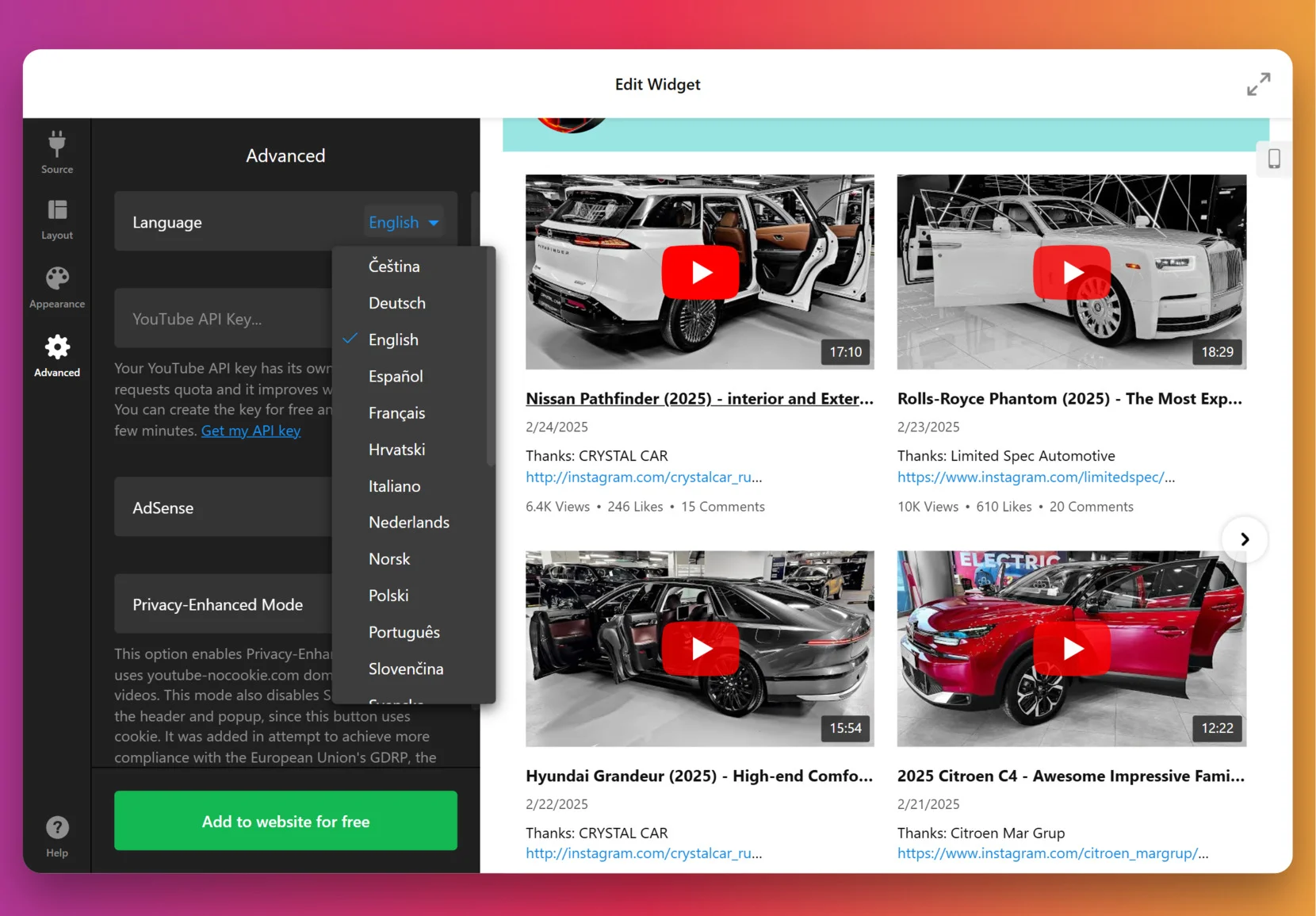
6. Get the Installation Code
Once you’re satisfied with how everything looks and behaves, click “Add to website for free.” The editor will generate your unique embed snippet. Copy that code – you’ll use it on your website to display the widget.
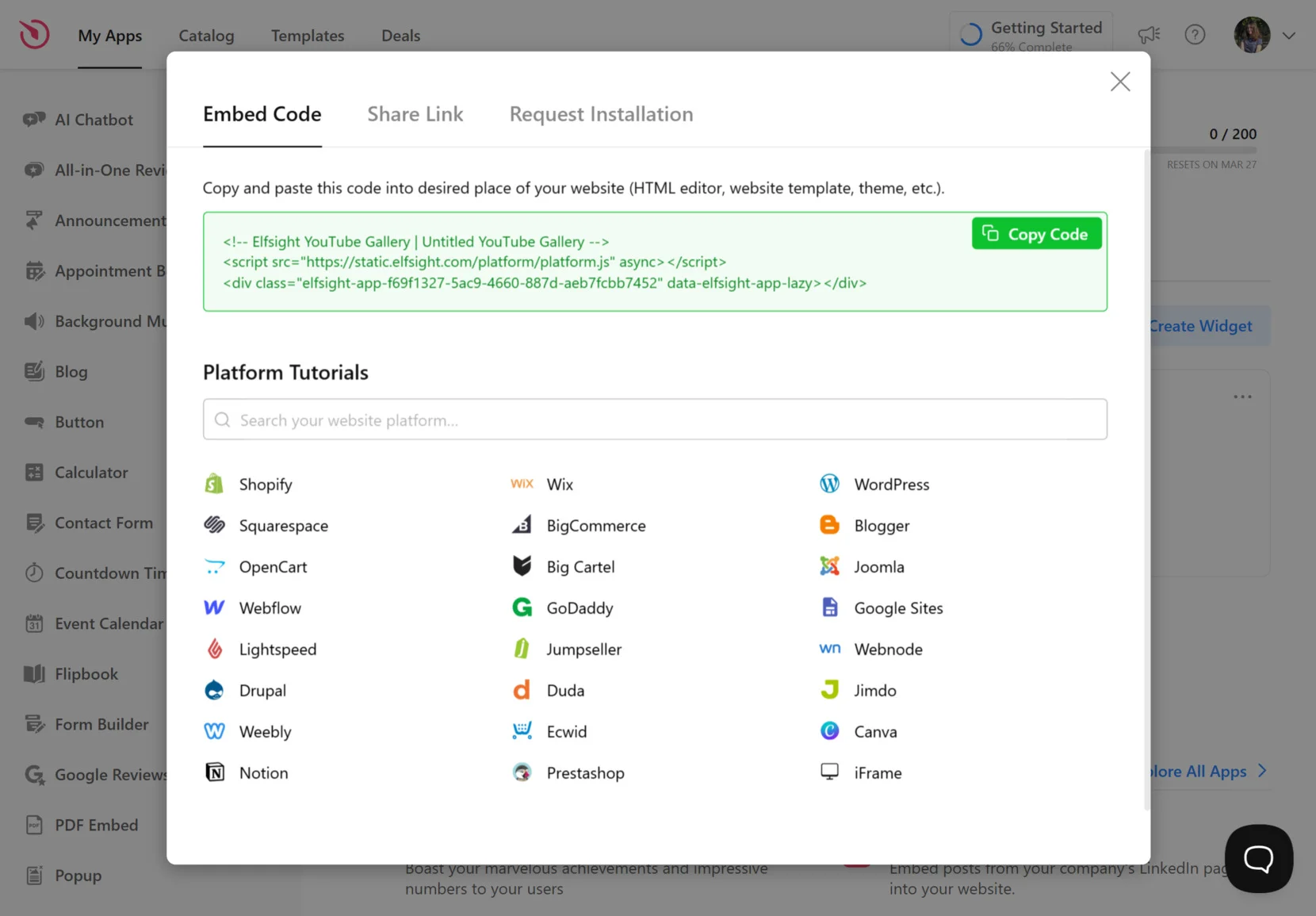
7. Add the widget to Weebly
Select the option below based on whether you want the widget placed on a specific page or across all pages, and whether it should be Static or Floating.
Option 1: Add a static widget to a specific page
- Log in to your Weebly account, select your website, then click Edit site.
- From the left-hand menu, drag the Embed Code element into the place where you want the widget to appear.
- Click Edit Custom HTML, paste your embed snippet, the code will apply automatically after clicking outside the field.
- Click Publish in the top-right corner to make the widget visible on the live website.
Option 2: Add a static widget to all pages
- Log in → Edit site.
- Click Theme in the top bar, then choose Edit HTML / CSS from the left-hand menu.
- Open
header.htmland, if available:no-header.htmlPaste your Elfsight embed code right after the tag or at desired placement within those files. - Save changes, then Publish your site.
Option 3: Add a floating widget to a specific page
- Log in → Edit site.
- Drag and drop the Embed Code element into the desired spot for your floating widget.
- Click Edit Custom HTML, paste your Elfsight code.
Note: Floating widgets may not appear properly in the editor; publish and view live to verify.
- Publish the site to apply changes.
Option 4: Add a floating widget to all pages
- Log in → Edit site.
- Go to Theme → Edit HTML / CSS.
- Open
header.html(or equivalent) andno-header.htmlif present; paste your code just before the closing tag (or in the appropriate place as per file). - Save your edits, then Publish the website to make the widget live across all pages.
If you want more control or need a different way to display your YouTube gallery, the next section explains alternative widget installation methods for Weebly.
Other Ways to Add YouTube Videos to Weebly
There are a few alternative methods for adding YouTube videos to your Weebly website, though each has some notable limitations compared to Elfsight.
Weebly’s Built-In YouTube Video Element
Weebly offers its own YouTube Video element for straightforward video embedding.
- Find the YouTube Element Open the Multimedia section in the Weebly editor and locate the YouTube Video element.
- Drag onto Your Page Drag and drop the YouTube Video element wherever you want the video to appear.
- Copy YouTube Link Go to YouTube, click the Share button under your chosen video, and copy the direct link.
- Paste the Link Paste this link into the Video URL field in Weebly’s popup.
- Adjust Settings Configure size or alignment as needed, then publish your changes.
You cannot change the video layout, add playlists, or style the video player beyond basic size and alignment.
More details can be found in the Weebly knowledge base.
Embedding YouTube Videos Using Custom HTML
You can manually embed YouTube videos using the HTML embed option in Weebly.
- Copy Embed Code On YouTube, click Share, then Embed, and copy the HTML code provided.
- Add an Embed Code Element In Weebly, drag the Embed Code element to your page.
- Paste the Code Paste the YouTube embed code into the element.
- Save and Arrange Adjust placement and sizing as desired.
- Repeat for More Videos Manually repeat these steps for each YouTube video you want to show.
Each video must be added and updated manually, with no gallery or playlist support.
You can find more details in Weebly’s support documentation.
How Do These Methods Compare?
| Method | Major Pro 👍 | Major Con 👎 |
|---|---|---|
| Elfsight YouTube Gallery | Full customization, playlist, and channel support. | Requires holding an account & use of third-party widget. |
| Weebly’s YouTube Video Element | Quick and easy to add a single video. | No gallery, playlist, or style customization options. |
| Custom HTML Embed | Supports any YouTube video with native code. | No multi-video galleries, channel feeds, or design control. |
If you want practical tips for making your YouTube gallery look sharp and run smoothly on your Weebly website, keep reading for the next set of hands-on tips.
📝 Ultimate Setup Checklist
From the Elfsight team’s hands-on work with YouTube video widgets, we’ve seen that a few small setup decisions can make a big difference in engagement and monetization. Here are the top steps we recommend for a smooth, high-impact implementation.
- Pick your focus: channel, playlist, or single video. Decide whether to showcase a whole channel, a curated playlist, or just a standout video. This choice shapes your gallery’s organization and visitor flow.
- Group and label videos for clarity. Use groups and clear section headers so viewers can quickly find the content that interests them most.
- Experiment with layouts and playback modes. Try gallery, grid, or list layouts and test pop-up, inline, or native YouTube playback to see which drives more interaction on your website.
- Limit visible videos for faster loading. Start with 6–9 video previews and enable navigation or “load more” controls so your widget loads quickly without overwhelming visitors.
- Customize colors and style to match your brand. Use the style presets or set custom colors for headers, groups, and popups to ensure seamless visual integration with your website.
- Fine-tune the gallery’s layout for every device. Adjust columns and rows for desktop, tablet, and mobile so the widget always looks polished and easy to browse.
- Enable search and navigation controls if you have many videos. Add a search bar and navigation buttons to help users jump to the exact video or playlist they want.
- Connect your AdSense account to monetize traffic. Make sure your AdSense is integrated so you can earn revenue from gallery views directly on your website.
- Preview in the live editor before publishing. Use the no-code live editor to check every detail and test the widget’s look and functionality across devices before embedding the code.
Now that you have the essentials for a great YouTube video widget setup, let’s walk through a real example of adding a video gallery to a business homepage and see the results.
YouTube Gallery in Action: Dumb Industries
Dumb Industries produces comedy & art livestreams, including shows like The Mads Are Back, The Mystery Hour, and watch-alongs. Their website features an upcoming events calendar, membership content, replays, and merch. Though video is central to their brand, the way clips and livestreams were shown before felt fragmented.
Before using Elfsight
The default video display options left the content scattered across pages with no clear layout to scan recent shows or featured videos at a glance. Visitors had trouble finding the latest shows, and the website lacked a central hub to bring everything together.
- No single gallery to bring livestream replays and clips together
- Limited layout and playback options for YouTube videos
- A viewing experience that pulled visitors away from website
With the YouTube Gallery
“Elfsight’s widgets really help pick up the slack with quick and responsive setup that we can customize to our liking.”
Chris Gersbeck, Dumb Industries
Dumb Industries brought Elfsight’s YouTube Gallery onto their homepage, turning what used to be a jumble of embeds into a clean, central showcase. Visitors are now greeted with a grid of fresh episodes and standout clips. Playback happens inline, so audiences stay on the website while browsing. The styling options allowed them to match the gallery to the distinct voice of their existing design, which made it feel like part of the brand rather than a clunky add-on.
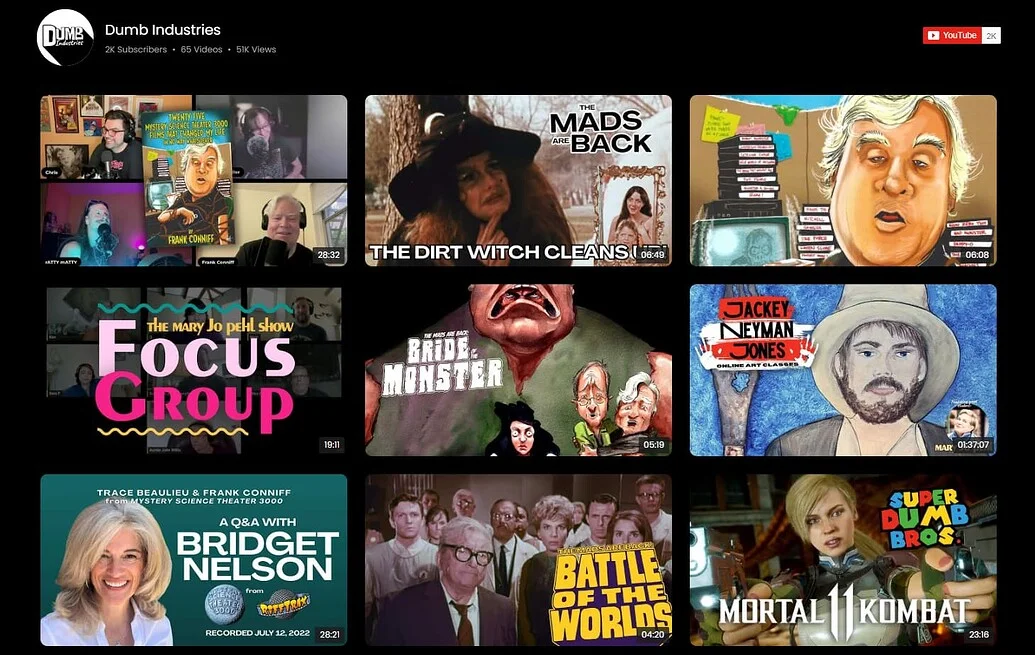
The YouTube Gallery didn’t just tidy up the layout, it changed how video works for both sides. Fans now have an easy way to catch replays and discover new shows, while the team saves time by letting fresh uploads appear automatically. The result is a website where video feels central and traffic trends show more people sticking around.
Alongside other Elfsight widgets like Social Feed, Event Calendar, FAQ, and Search, the gallery has become the centerpiece that keeps their audience engaged. Their traffic chart backs this up: after implementing Elfsight in September 2024, visits rose by more than 30% year-over-year.

A well-placed video gallery can turn fragmented uploads into a cohesive experience that grows traffic and strengthens brand presence.
Questions about YouTube video display or embedding are common. The next section answers the most frequent ones and helps you avoid typical mistakes when adding video content to your own business website.
Embed Problems: Solutions & Advice
Adding a YouTube widget to a Weebly website is usually straightforward, but users often face display glitches, broken layouts, or odd editor behavior after embedding. These issues stem from code conflicts, browser quirks, or Weebly’s editor itself. See common troubleshooting tips below:
Why does my YouTube widget show a blank or empty space in the Weebly editor?
YouTube videos are not appearing. What should I check first?
Why don’t widget style changes show up after I update them?
What should I do if my YouTube widget conflicts with another plugin or app on my website?
My videos load slowly or thumbnails are missing. How can I fix this?
Have Questions or Want to Share Your Experience?
We care about making your experience smooth and successful, and we are always interested to hear your feedback or see creative use of our widgets. Reach out and connect with Elfsight team on X, Facebook, or LinkedIn any time!