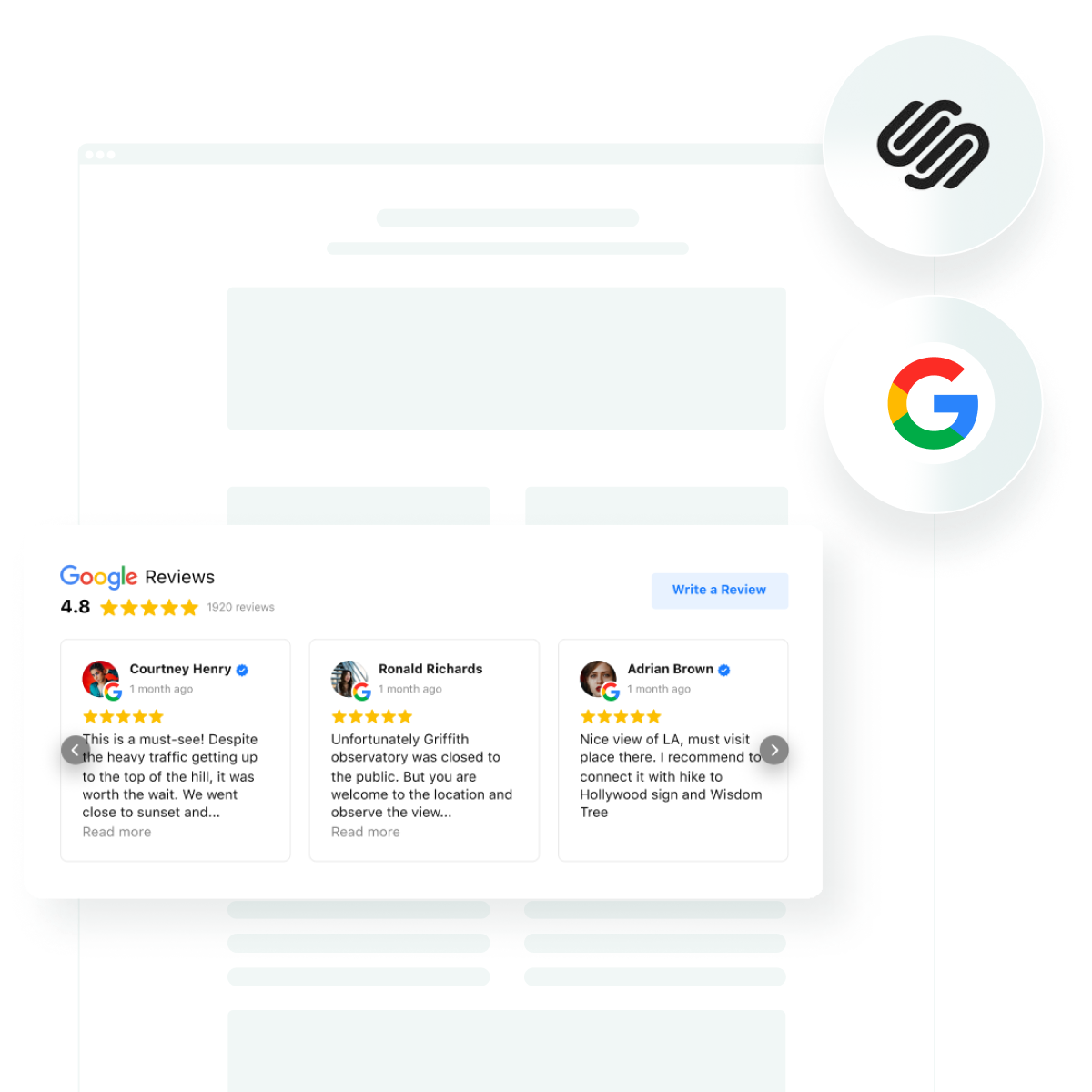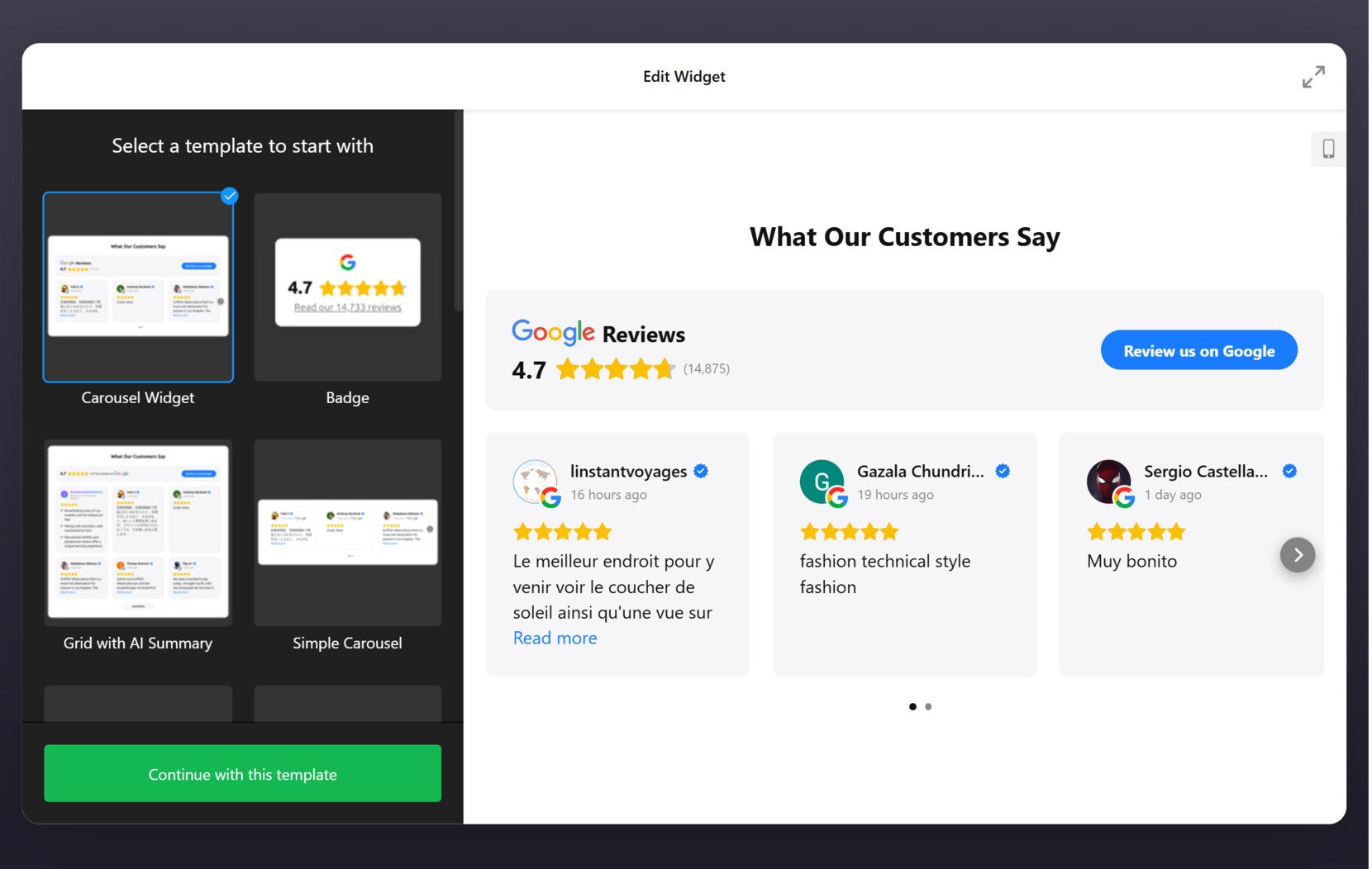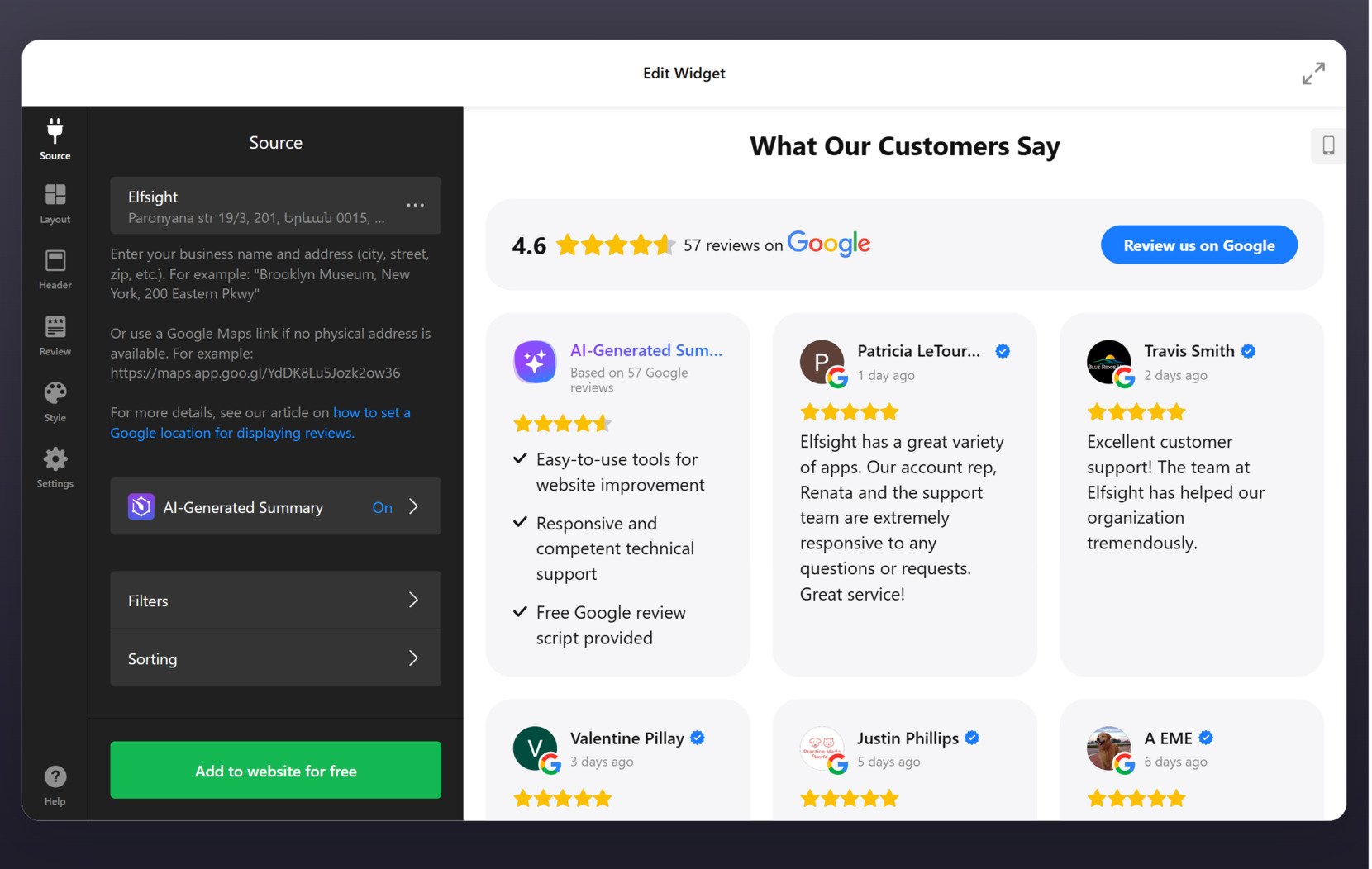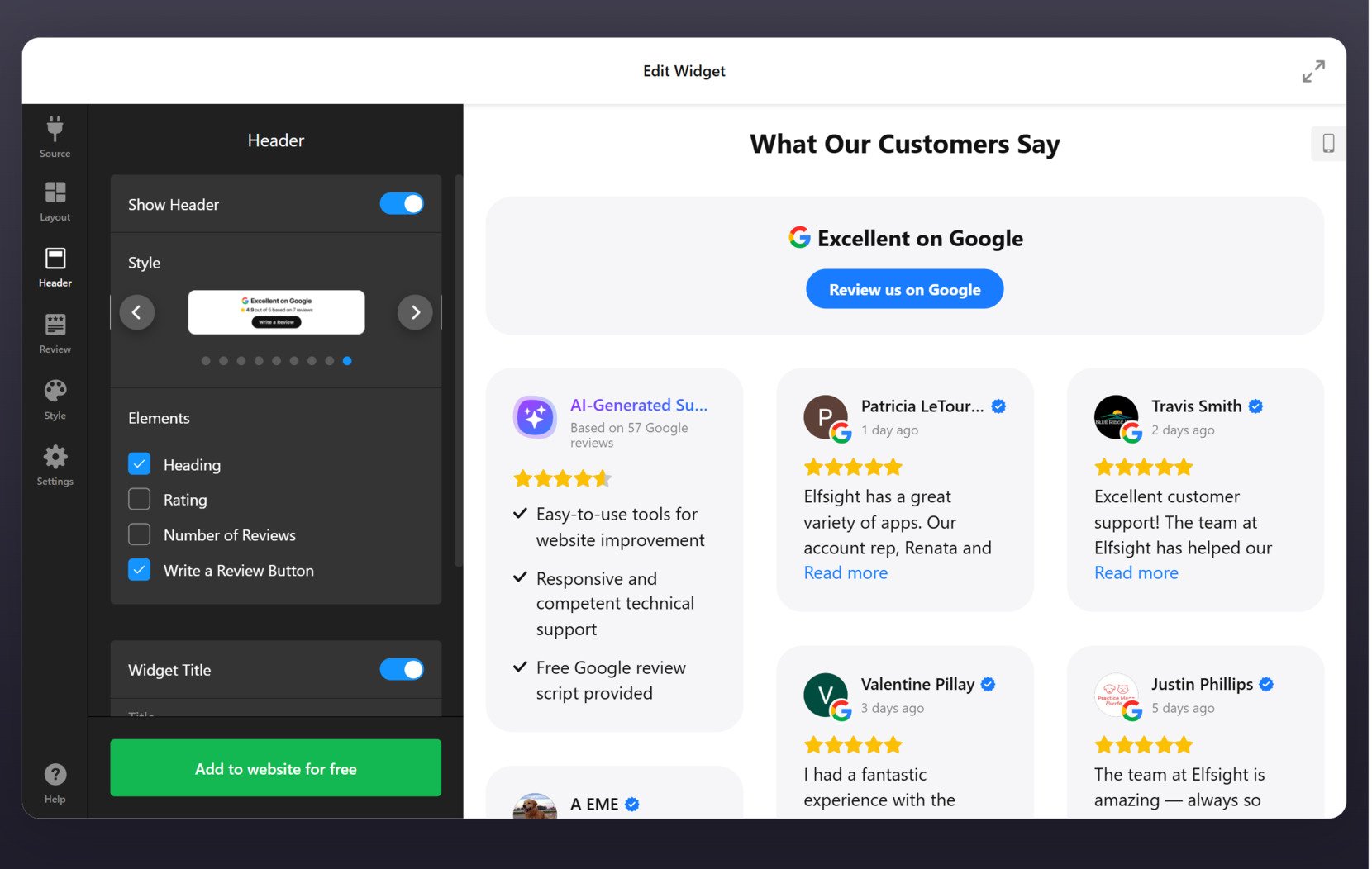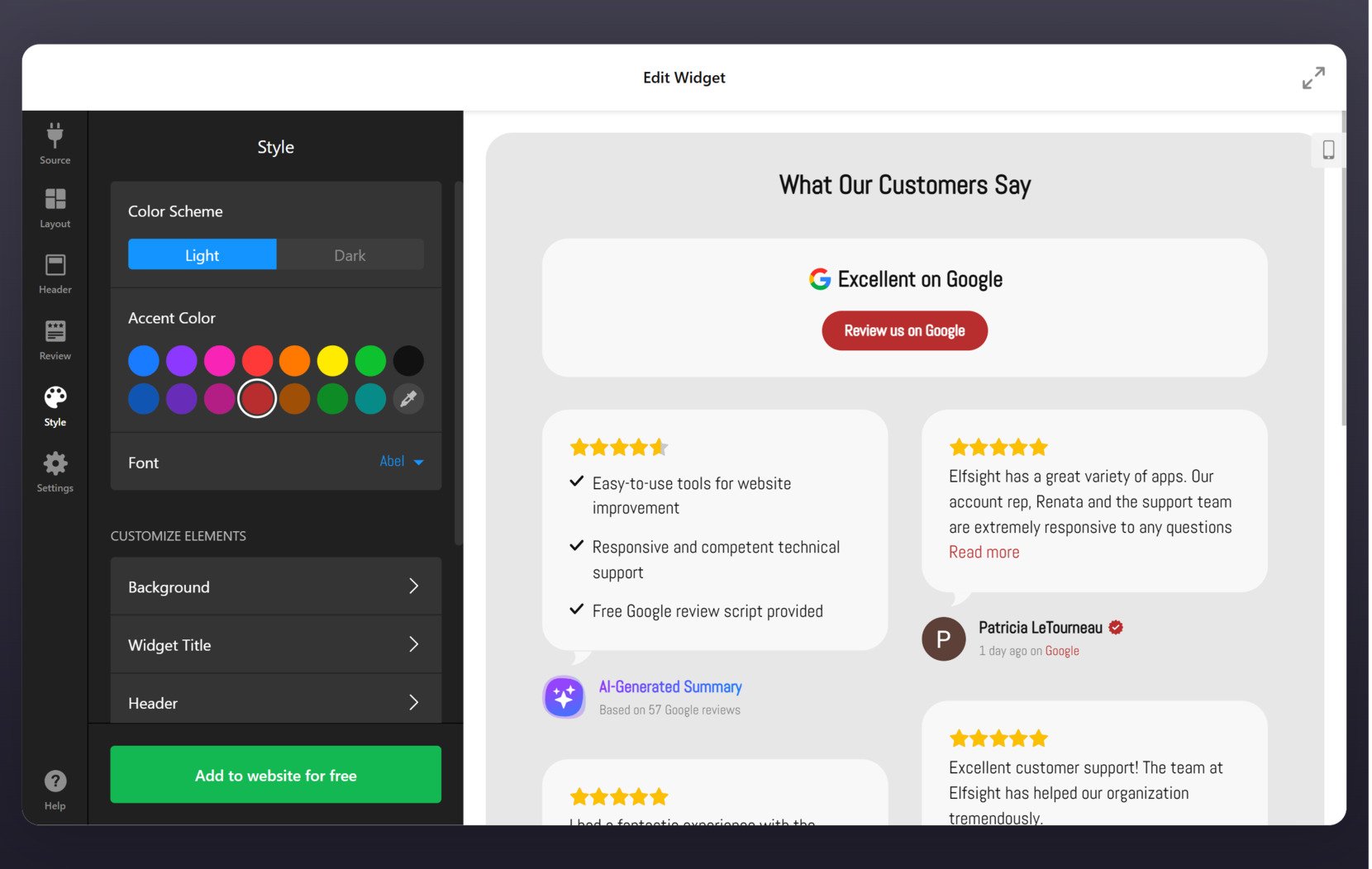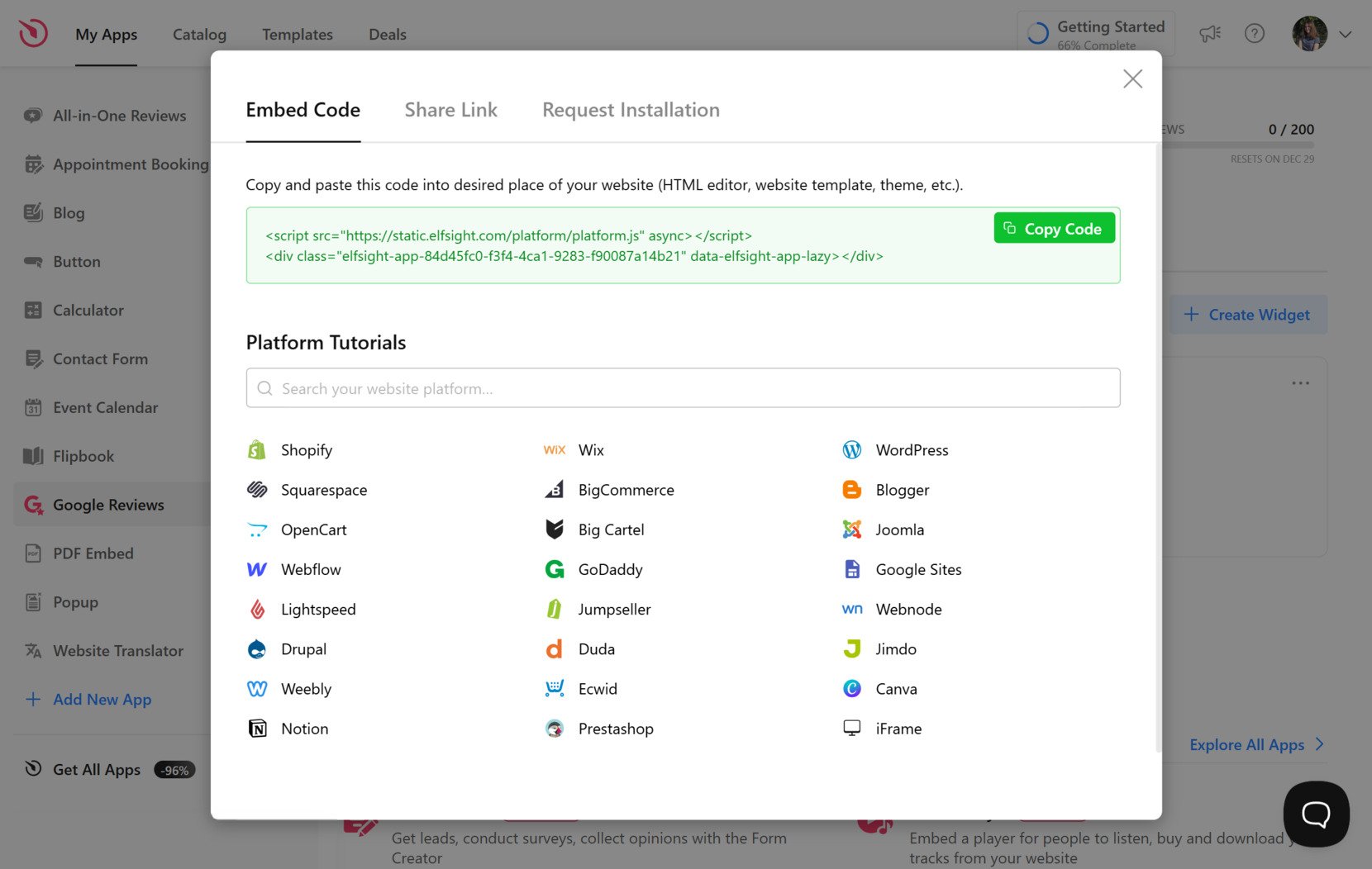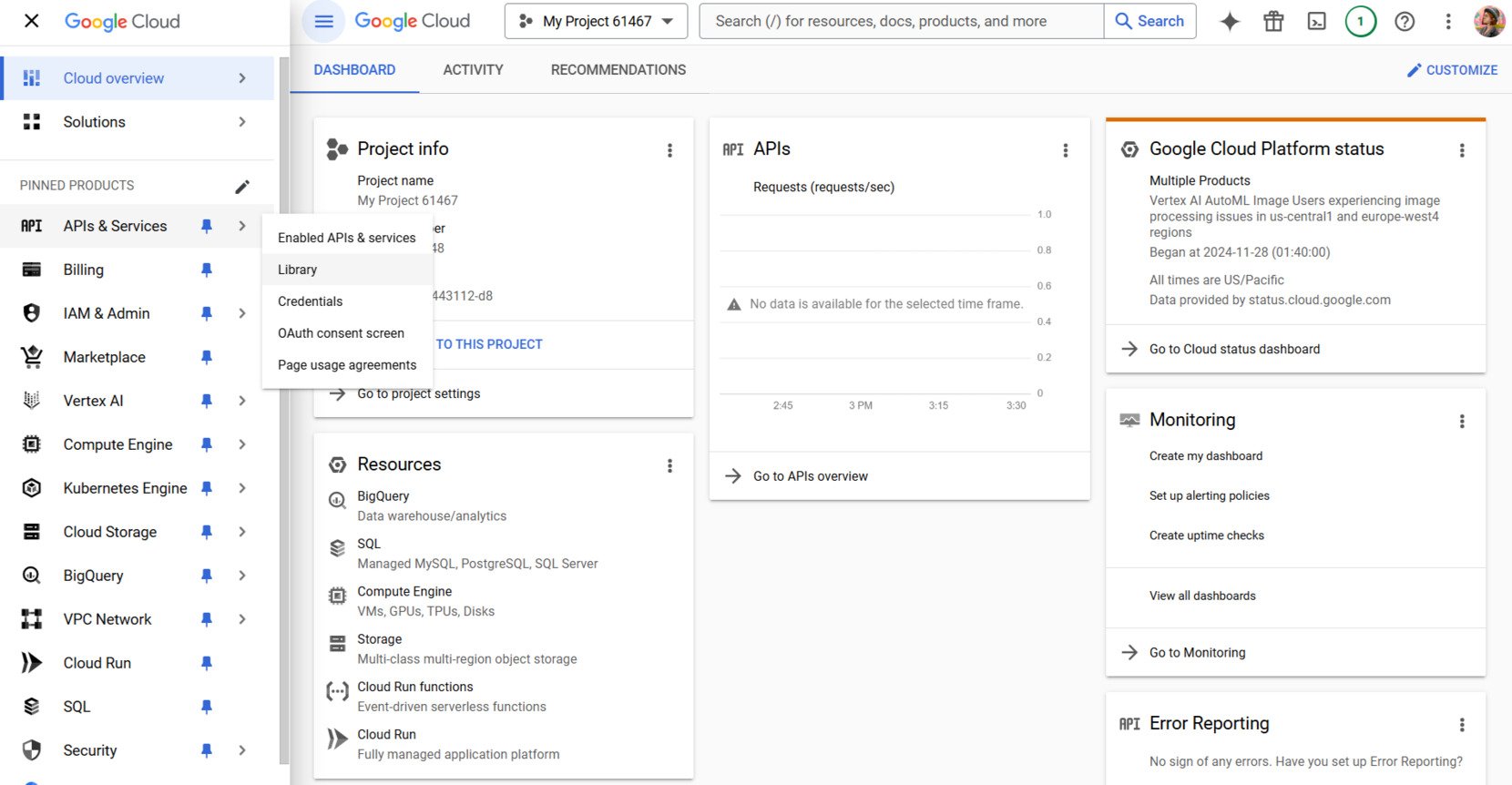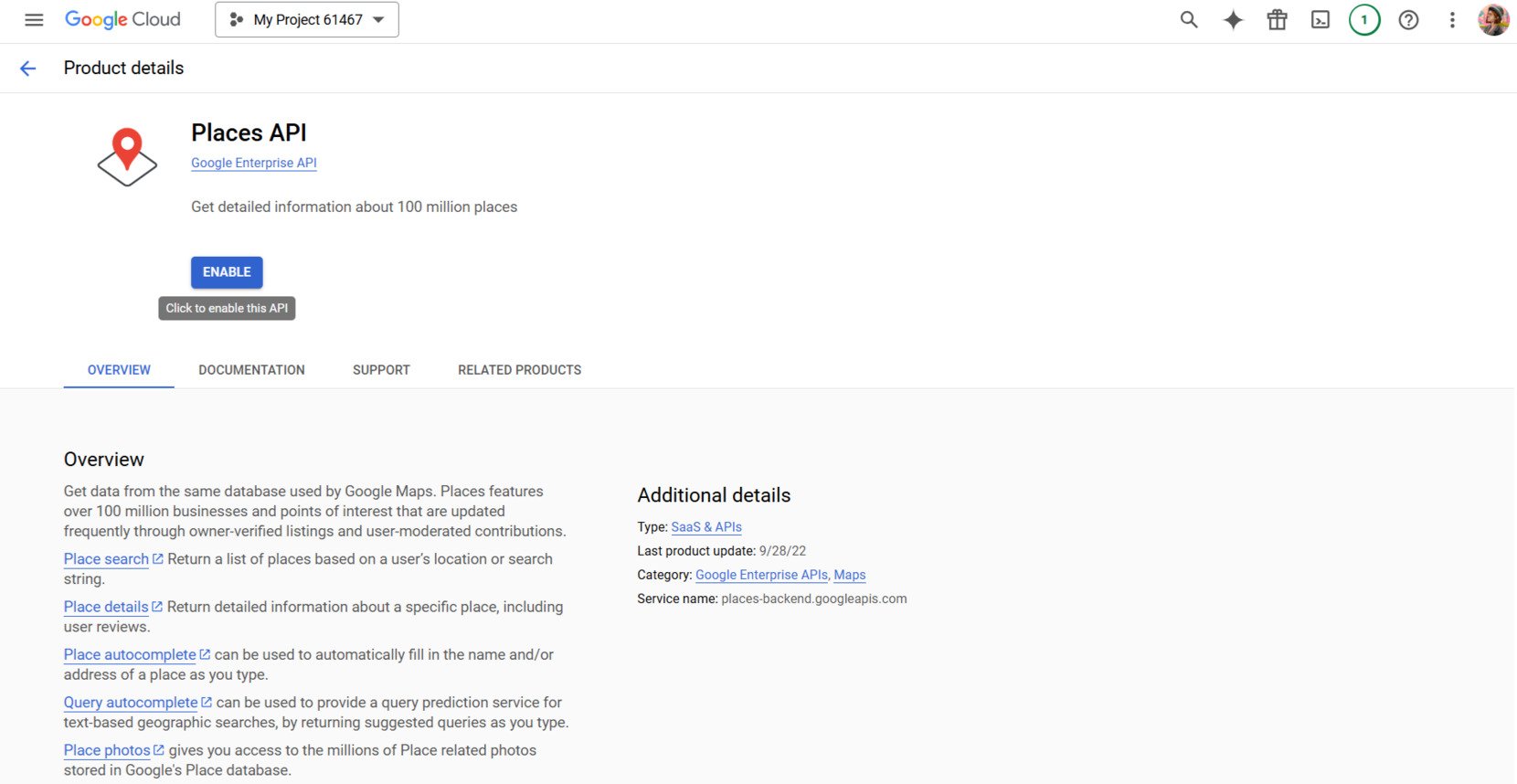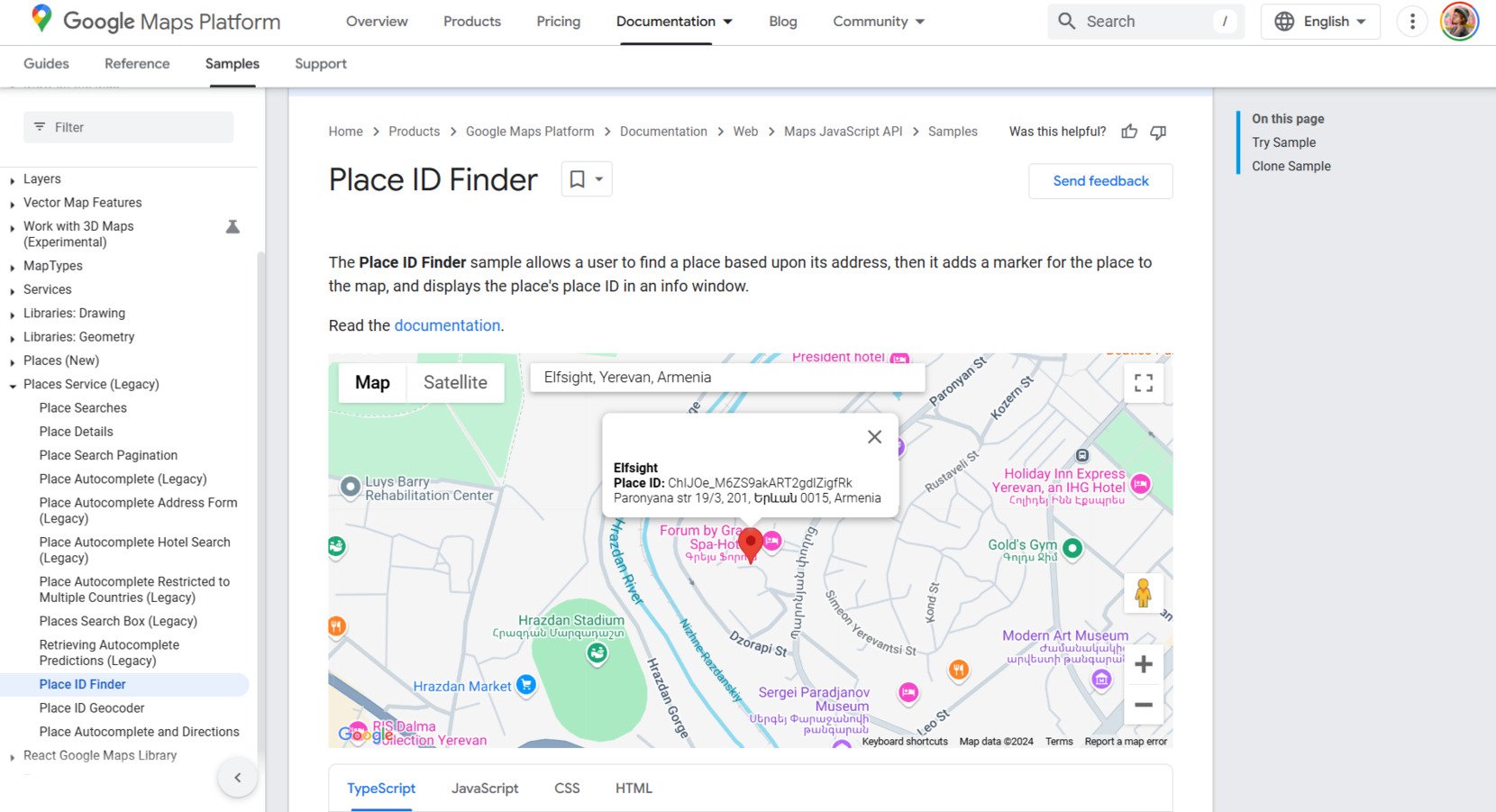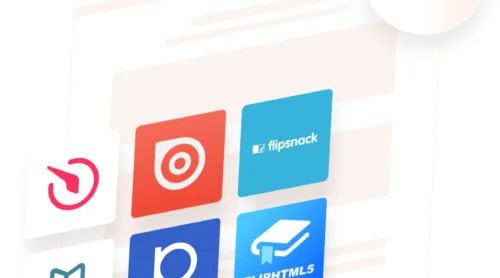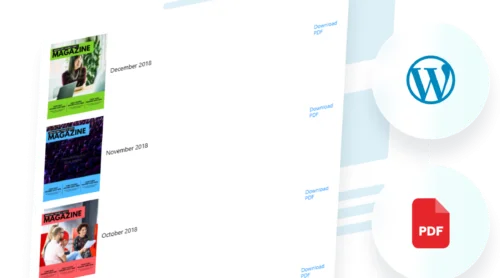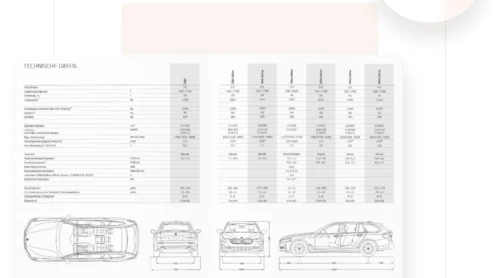Adding Google Reviews to your Squarespace website can provide a powerful combination of social proof and marketing material. Whether you’re a small business, an e-commerce store, or a service provider, showcasing genuine feedback directly on your website can boost credibility and drive conversions.
This article explores three effective methods for how to add Google Reviews to Squarespace and provides insights into the benefits of such integration.
Simple Steps to Add Your Google Reviews to a Squarespace Site
The Elfsight Google Reviews plugin is a simple yet powerful tool for anyone looking to easily embed and display reviews on their Squarespace website. Designed for users of all experience levels, it requires no coding and offers a wide range of customization options.
With Elfsight, you can select specific reviews to display, adjust the widget’s appearance, and integrate it seamlessly into your Squarespace pages. The tool also provides ongoing updates and customer support, making it a reliable and user-friendly choice.
Here’s a guide on adding the Google Reviews to your website:
- Select a layout in the Google Reviews editor.
- Link your plugin to your business page and set filters for relevant reviews.
- Pick a layout and adjust header elements. Style review boxes and source images.
- Personalize colors, fonts, backgrounds, and finalize settings like translation and links.
- Generate the embed code. Copy and paste it into your website CMS.
Create your own Google Reviews plugin to showcase customer feedback and prove you’re a great company!
Detailed Guide: Adding Google Reviews to Your Squarespace Website
Now let’s dive into the steps that will help you effortlessly integrate Google reviews into your Suarespace web page.
- Select a template. Begin by choosing a template in the Google Reviews editor that best compliments your website. There is a variety of layouts, including those that include AI Summary.
- Link your business page. Connect your plugin to your business page through the ‘Source’ tab. Also, here you can adjust filters and sorting to display only the most relevant reviews.
- Adjust the layout. Pick one of the 7 available layouts or create a custom one. The options include carousel, greed, list, badge, and more.
- Customize the style. Adapt the plugin’s header: change its style, turn on or off the needed elements like rating starts, number of reviews, etc. Select a style for the review box and the review source picture.
- Adjust the plugin’s appearance and settings. Use the settings panel to customize elements like color scheme, accent color, fonts, background, title, etc. Finalize the plugin’s settings such as translation and links.
- Generate the embed code. Once the widget design is finalized, click on ‘Add to website for free’ and then ‘Publish’ to produce the HTML code. Copy the code and embed it into the appropriate location on your website. Save and preview to ensure the reviews appear as expected.
Where to Place Your Google Reviews on Squarespace Websites?
Establish credibility and trust
Best choice: Homepage
Placing your Google Reviews widget on the homepage is a powerful way to make a strong first impression. Visitors often form opinions about your business quickly when they land on your homepage, so showcasing authentic customer feedback here can establish trust right from the start. This placement ensures that your reviews are one of the first things visitors see, increasing credibility and confidence in your brand.
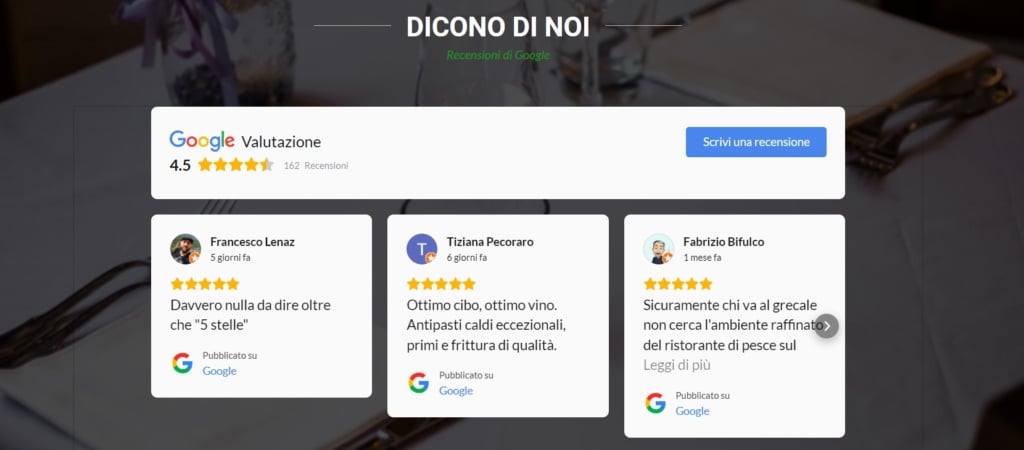
Increase conversions and drive sales
Best choice: Product page
Displaying Google Reviews directly on your product pages helps potential customers feel confident in their purchase decisions. Positive feedback from previous buyers reinforces trust and provides social proof right at the moment when visitors are considering a purchase. This strategic placement can increase conversions by addressing any doubts and assuring users of the quality and reliability of the products.
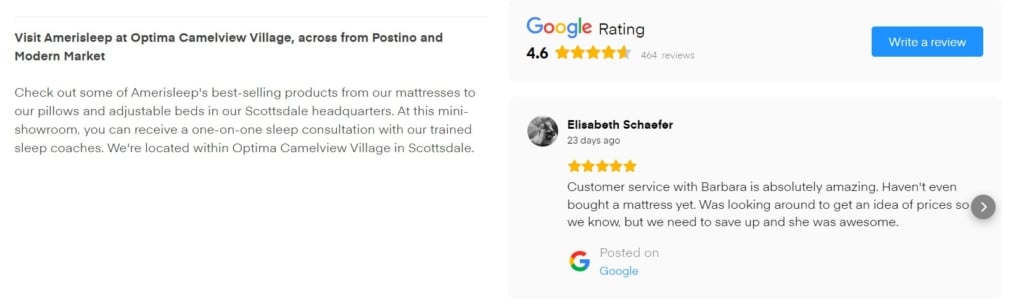
Maximize visibility across all pages
Best choice: Footer or sidebar
Adding the Google Reviews widget to your website’s footer or sidebar ensures constant visibility. No matter where visitors navigate, they’ll have access to your real customer reviews, subtly influencing their perceptions. This placement works well for reinforcing your reputation and providing feedback as a reminder without overwhelming the main content.
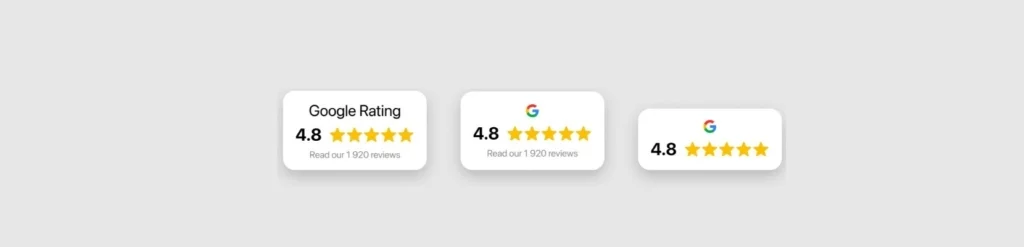
Additional Methods for Adding Google Reviews to Squarespace
#1 How to Embed Google Reviews on Squarespace with API
For developers and those comfortable with coding, the Google Reviews API offers a flexible way to integrate customer feedback into your Squarespace website. This method allows you to fetch reviews from your Google My Business account and display them directly on your site.
- Full control over how reviews are displayed, ideal for advanced customization.
- Automatic updates when new reviews are posted, reducing manual work.
- Requires coding knowledge (JavaScript or Python) and familiarity with Squarespace’s developer tools.
- Ongoing maintenance may be needed to keep it compatible with future platform updates.
Step-by-step instructions to embed Google Reviews to Squarespace:
- Create or select the project. Visit the Google Cloud Console. Create a new project or select an existing one from your dashboard. Navigate to the API library.
- Obtain an API Key. Enable the ‘Places API’. Generate an API key. To enhance security, restrict the key to specific IPs or domains.
- Retrieve your business’s place ID. Go to the Place ID Finder. Enter your business name and location in the search bar. Copy the unique Place ID associated with your Google Business Profile.
- Write a script to fetch reviews. Using your API key and Place ID, write a script to retrieve reviews from Google’s database. Log in to your Squarespace account and open the page where you want to display reviews. Insert a ‘Code Block’ and paste your script into it. Save your changes and test the functionality.
#2 Adding Google Reviews through a Link
When it comes to showcasing customer feedback on your Squarespace website, one of the easiest approaches is to utilize the embed link feature available directly from Google My Business. This straightforward method enables you to quickly display your Google Reviews without the need for complex tools or setup.
- Adding a link to your Google Reviews page is incredibly easy and doesn’t require any technical setup.
- There are no charges associated with linking to your Google Business profile.
- Redirects visitors away from your site, interrupting their experience.
- Lacks interactivity and visual appeal, making it less engaging than an embedded widget.
- May reduce visitor engagement since they have to leave your site to read reviews.
Step-by-step instructions:
- Log in to your Google Business Profile. Visit Google My Business and log in to your account. Navigate to the ‘Reviews’ section in your dashboard.
- Generate a shareable link. Click the ‘Share’ button near your reviews. Copy the provided link.
- Add the link to Squarespace. Go to your Squarespace editor and open the page or section where you want to display reviews. Add a button saying something like “Read customer reviews” and paste the link.
Why Choose Elfsight to Embed Google Reviews on Squarespace
Elfsight’s Google Reviews plugin stands out as the premier choice thanks to its ease of use, extensive customization options, and advanced moderation features. Whether you’re a tech-savvy developer or a complete beginner, there is a solution tailored to your needs.
- Save time and effort. Effortless integration seamlessly connects your Google Business Profile to your Squarespace website, automating the display of your latest reviews. This eliminates the need for manual updates, saving you valuable time and effort.
- Boost trust and credibility. Displaying authentic Google reviews with reviewer information, star ratings, and dates, along with the official Google badge, builds instant trust with potential customers. This social proof demonstrates your commitment to customer satisfaction and encourages visitors to choose your business.
- Enhance your brand image. Choose from a variety of templates and layouts to perfectly match your brand’s style and seamlessly integrate reviews into your website’s design. This creates a cohesive and professional look, enhancing your overall brand image.
- Gain valuable insights. Advanced moderation allows you to filter reviews based on keywords, star ratings, or positivity, enabling you to showcase only the most relevant and impactful testimonials. This provides valuable insights into customer sentiment and helps you identify areas for improvement.
All templates offered by the Elfsight Google Reviews plugin are fully mobile-friendly, ensuring your reviews look flawless on any device, whether desktop, tablet, or smartphone.
Elfsight provides flexible pricing plans tailored to suit any need, including a free option, which makes it accessible for businesses of all sizes.
By leveraging Elfsight’s powerful features, you can effectively showcase your positive online reputation, build trust with potential customers, and drive conversions.
Embedded Google Reviews Examples
Example 1. Floating Google Reviews badge on the homepage
This business integrates a small floating Google Reviews badge that remains visible as visitors scroll through the homepage. The badge stays in view throughout the browsing experience, ensuring that customers can easily access real-time feedback. By keeping the badge always in front of visitors, this setup subtly reinforces trust without distracting from the main content, offering a non-intrusive way to build credibility.

Example 2. Automatic carousel of Google Reviews
This website employs an automatic carousel to display Google reviews, allowing multiple reviews to rotate seamlessly on the page. The continuous movement keeps the content dynamic and engaging, while the carousel’s smooth transitions ensure the reviews are easy to follow. This method is a great choice for businesses seeking to showcase multiple reviews in an attractive, automated format without taking up too much space on the page.
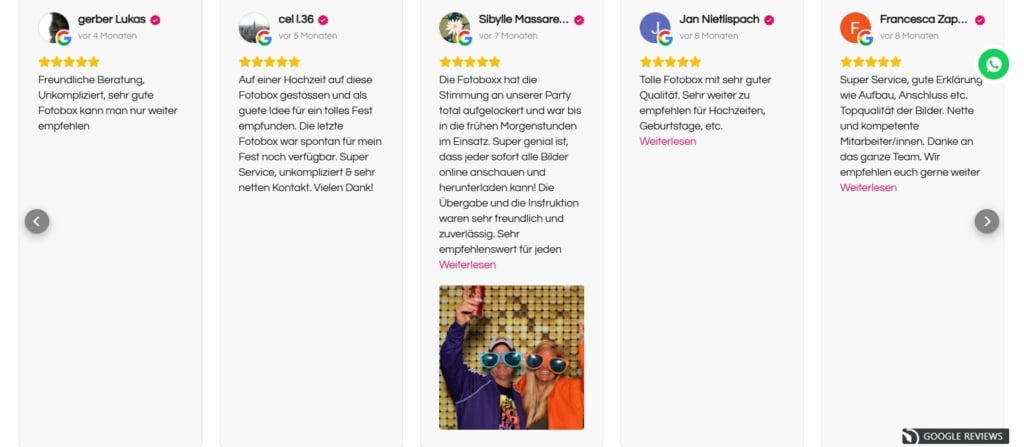
Example 3. Google Reviews displayed as a list
A furniture store incorporates Google Reviews in a well-structured list format, ensuring a neat and organized display. The plugin is designed to fit the available space, creating a smooth and native appearance without disrupting the page layout. This straightforward approach allows customers to easily read a range of reviews, offering quick social proof in a subtle and unobtrusive manner.
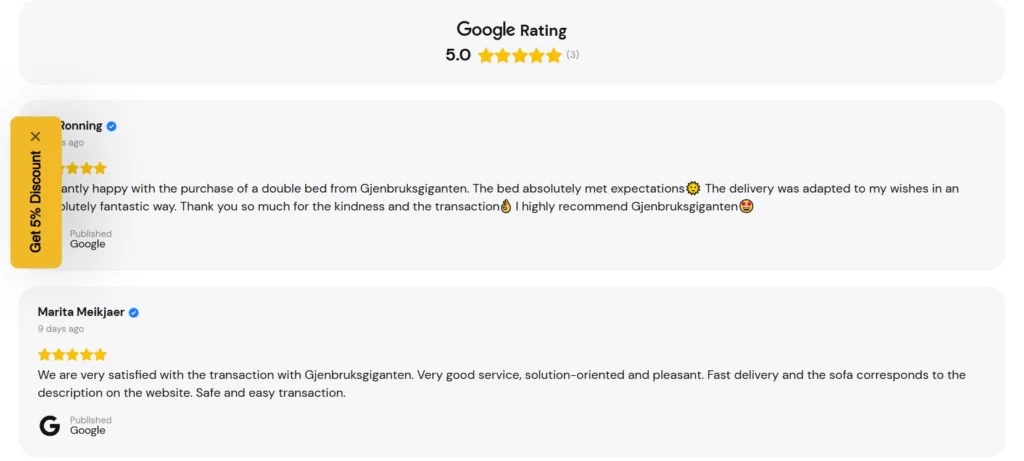
Example 4. Google Reviews displayed in a dark theme
A restaurant displays Google reviews in a dark-themed section at the bottom of the page. This strategic placement ensures that visitors encounter real customer feedback after reviewing the main content, adding a final layer of trust before making a decision. The dark theme complements the overall design, providing a cohesive and professional look while making the reviews stand out without disrupting the website’s flow.
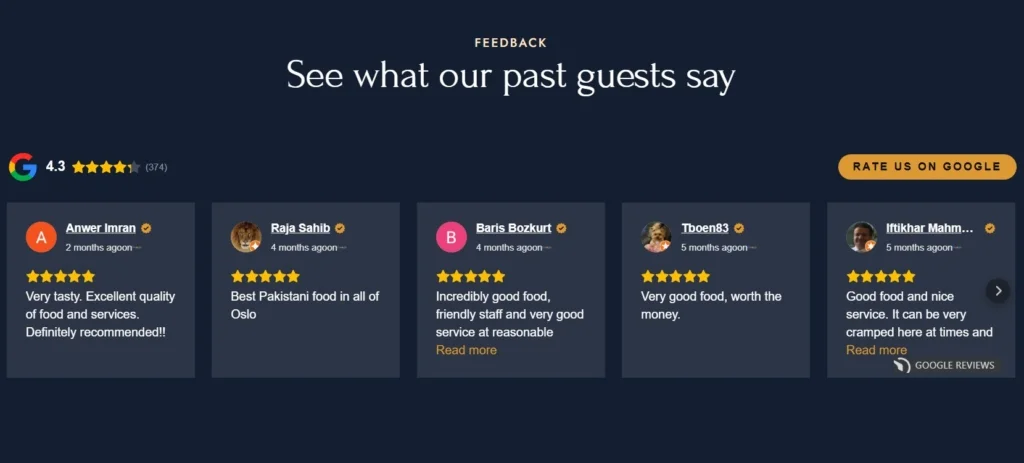
Example 5. Google Reviews grid with AI-generated summary
A Wines and Spirits retailer showcases their Google Reviews in a visually appealing grid layout which allows visitors to explore a variety of positive experiences. To further enhance this, they incorporated an AI-generated summary, providing a concise overview of customer sentiment based on all displayed reviews. By incorporating this templeta, they effectively boost the impact of their customer testimonials, making it easier for visitors to quickly understand the value proposition and build trust in their brand.
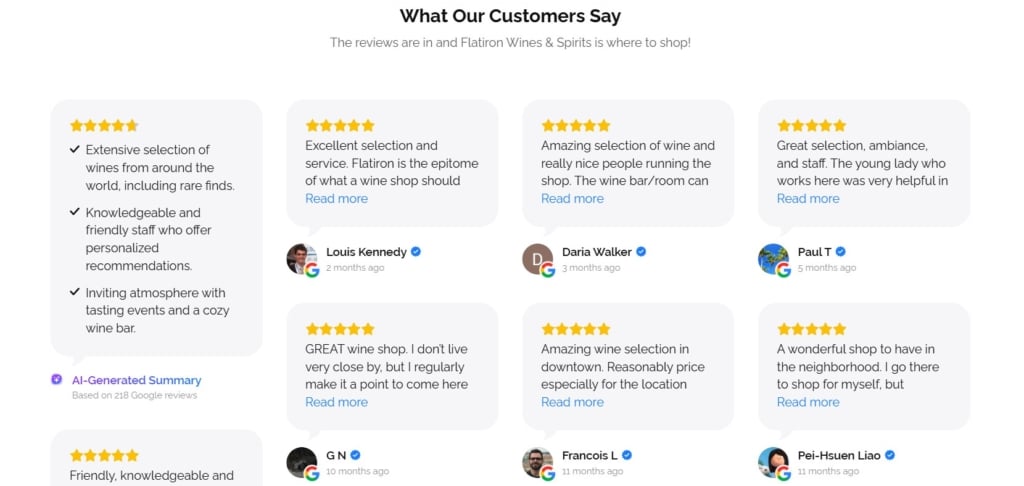
Example 6. Google Reviews wall at the checkout page
A retailer of electronics and gadgets strategically placed a Reviews wall on their checkout page to display a selection of recent positive reviews from satisfied customers. By showcasing authentic social proof at this critical juncture, they effectively reinforce the customer’s decision to purchase and builds confidence in their brand.
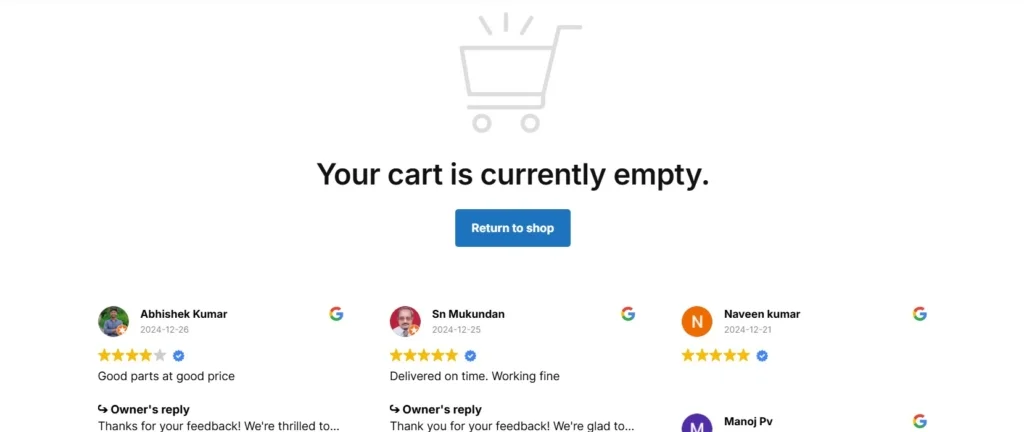
Advantages of Adding Google Reviews to Your Website
Embedding Google Reviews on your Squarespace website offers several advantages, from improving credibility to enhancing SEO performance. By showcasing positive feedback, you can create a trustworthy and engaging online presence.
Here’s a detailed breakdown of reasons and benefits for both, the business and the customer.
| Reason | Why It’s Important for Customers | Why It’s Important for Businesses |
|---|---|---|
| Builds Trust | Customers see authentic feedback from real users, boosting confidence. | Establishes credibility and showcases transparency. |
| Improves Decision-Making | Helps customers evaluate products or services with reliable insights. | Encourages informed purchases, reducing buyer hesitation. |
| Demonstrates Quality | Validates the business’s reliability through others’ positive experiences. | Highlights the quality of products/services to attract new clients. |
| Enhances Engagement | Enables interaction by allowing customers to explore and leave reviews. | Builds a loyal community and encourages user participation. |
| Boosts SEO | Reviews can improve search engine rankings and visibility. | Increases website traffic and attracts new customers organically. |
| Drives Social Proof | Customers rely on peer recommendations to make confident decisions. | Reinforces brand reputation through word-of-mouth validation. |
| eBooks and Guides | Ideal for text-heavy guides or academic-style eBooks. | Fantastic for eBooks with rich visuals and interactive storytelling. |
Best Practices and Tips
Make the most out of your Google Reviews and showcase them in the best light. Here are some tips that can enhance customer engagement, improve the presentation of feedback, and boost your website’s credibility, using Elfsight’s Google Reviews plugin.
Filter and highlight key reviews
The Elfsight widget offers filtering options that allow you to display only the most relevant and helpful reviews. You can choose to highlight reviews with the highest ratings, such as 5-star testimonials, and even filter by keywords to show reviews that resonate with your audience. Additionally, you can control how many reviews are displayed on your site, ensuring that only the most impactful ones are shown.
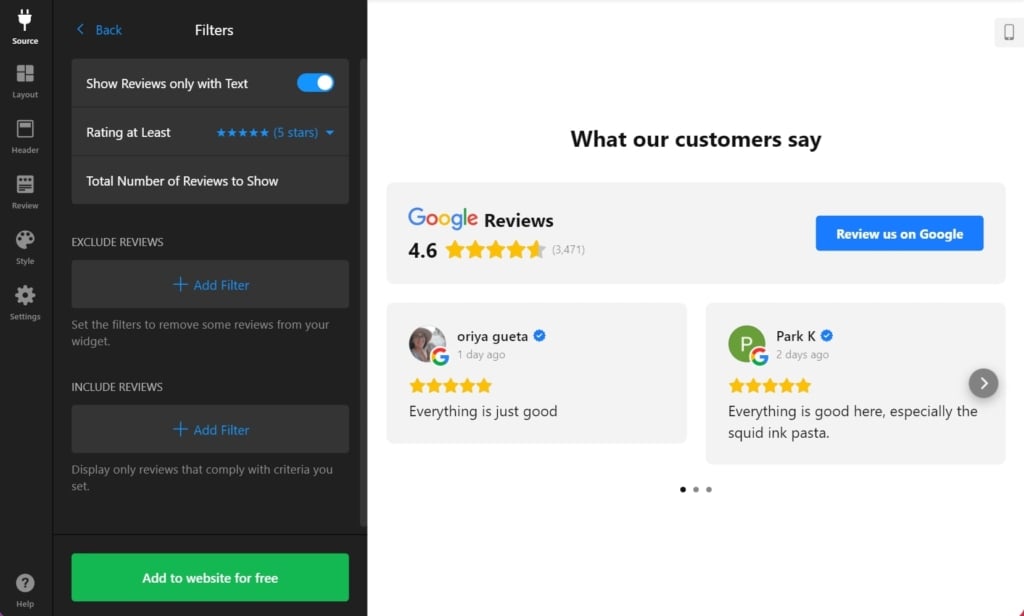
Encourage feedback with a CTA button
Want to get more Google reviews to display them on your website? Include a call-to-action (CTA) button along with the Google Reviews plugin, it’s a great way to encourage visitors to leave their own reviews. The more reviews you collect, the more credible your website appears. This can drive customer trust and conversions. By prompting users to share their opinions through an easily visible CTA, you help create an interactive experience that can foster further engagement.
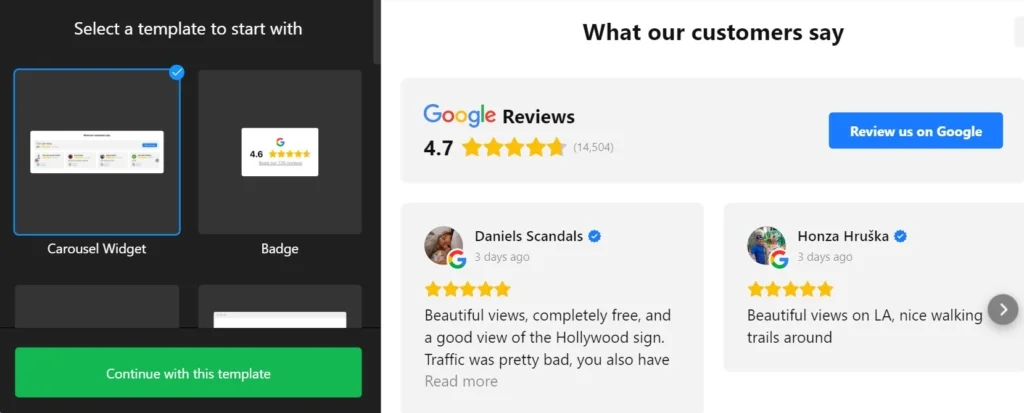
Enable star ratings in search results
If you want to stand out from your competitors, enable rich snippets for your Google Reviews. This feature allows star ratings to appear directly in search engine results, which can significantly boost your click-through rate. The Elfsight widget makes it easy to activate this feature, ensuring your business appears more trustworthy and appealing right in the search results.

Customize the plugin to match your branding
Your website’s design is a critical part of your brand identity, so it’s essential that your Google Reviews plugin blends seamlessly with it. Elfsight’s plugin offers a variety of layouts, such as grid, masonry, and carousel, and you can further customize the colors, fonts, and overall appearance to match your site’s theme. A well-integrated widget ensures that reviews feel like a natural part of your website, creating a cohesive user experience.
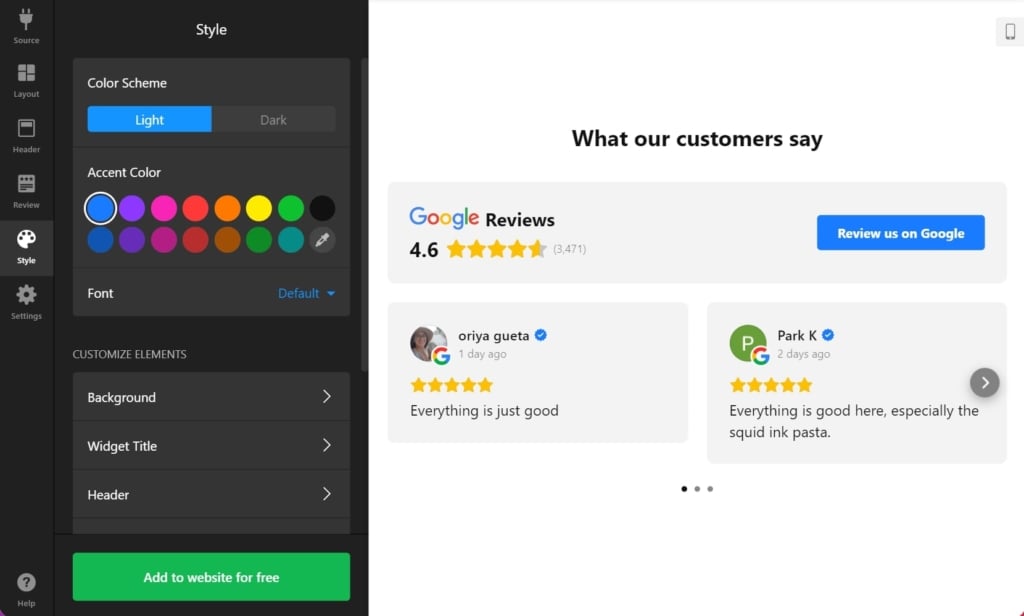
FAQ
Is it possible to embed Google Reviews on Squarespace for free?
Yes, all the described options for adding Google Reviews to Squarespace are available for free (the API with some restrictions). However, for enhanced functionality, you’ll need to upgrade your plan.
Which Squarespace subscription is required to use the Google Reviews plugin?
You’ll need a plan that allows custom code injection, such as the Business or Commerce plans. These plans support the integration of third-party tools like Google Reviews.
Can I control or filter the Google Reviews shown on my Squarespace website?
Yes, tools like Elfsight and custom scripts via the API allow you to moderate reviews. You can filter reviews to display only specific ones based on keywords, positivity, or other criteria.
Are embedded Google Reviews updated automatically?
Most tools sync periodically to fetch new reviews, keeping your site updated. For instance, Elfsight automatically updates without requiring manual input.
Do embedded reviews affect website loading speeds?
Elfsight and API integrations are optimized for performance to ensure quick review loading. They minimize any impact on your website’s overall speed and user experience.
Conclusion
Overall, adding Google Reviews to your Squarespace website is a strategic move to strengthen your online reputation and boost customer engagement. Whether you opt for the feature-packed Elfsight Google Reviews plugin, the flexible API method, or the simple link option, integrating customer feedback can have a significant impact on your business’s growth.
Pick a method based on your skill level, needs, and resources and boost your credibility with real reviews from your clients.
Need More Info?
We hope this guide was helpful to you. Reach out to us if you have any questions about adding Google Reviews to your Squarespace website. Our mission is to ensure a seamless and successful experience for you.
Become part of our active Community, where knowledge and ideas come together. We’re always eager to hear your feedback and improvement suggestions. Don’t hesitate to share them through our Wishlist!