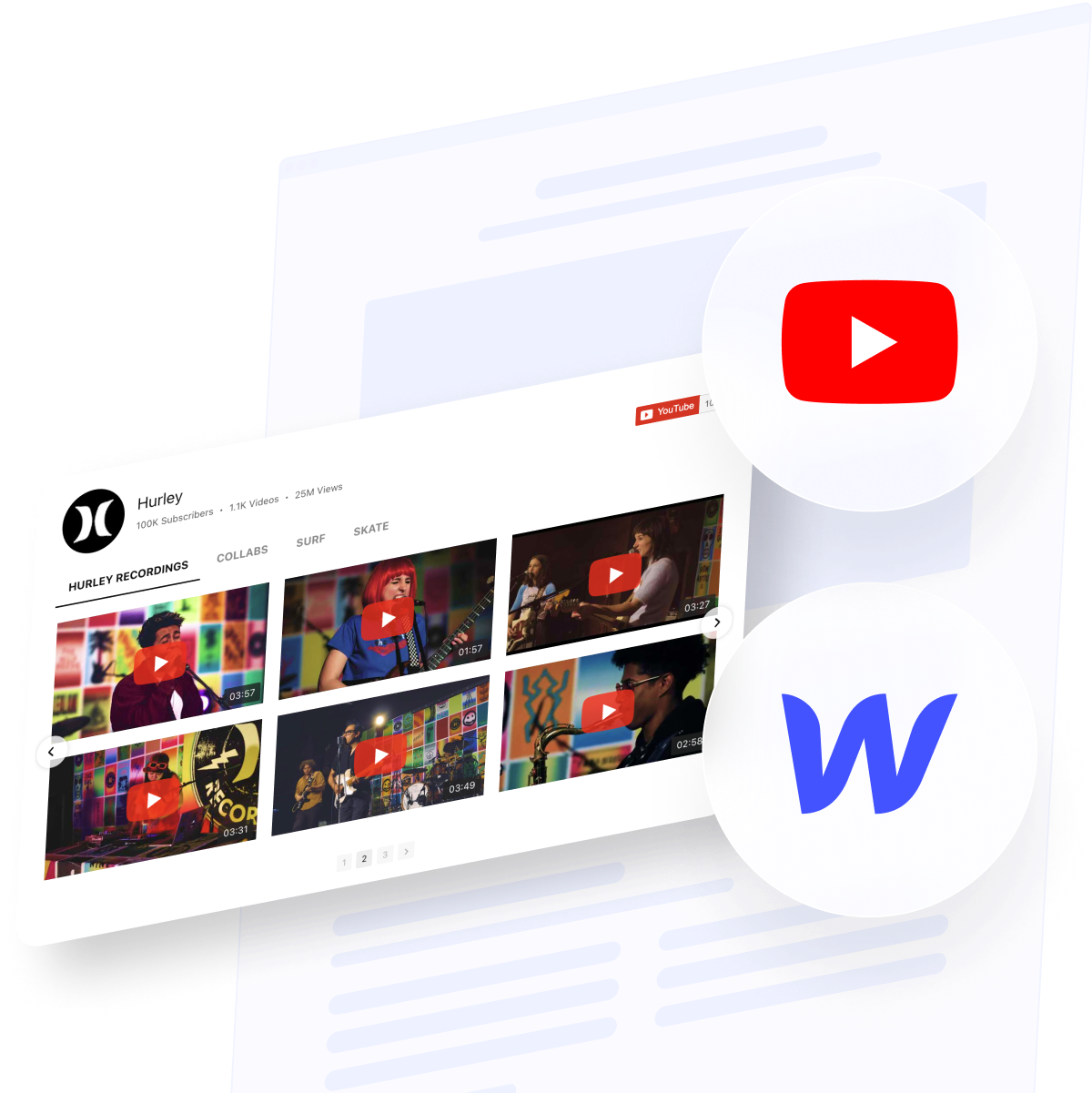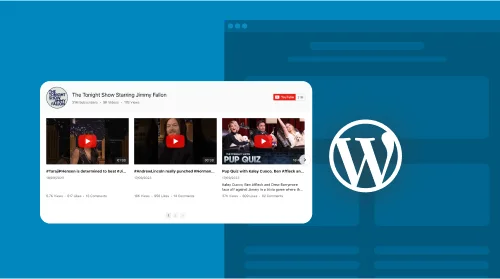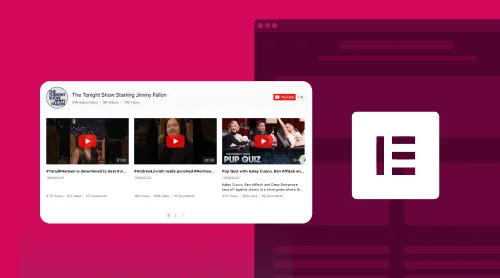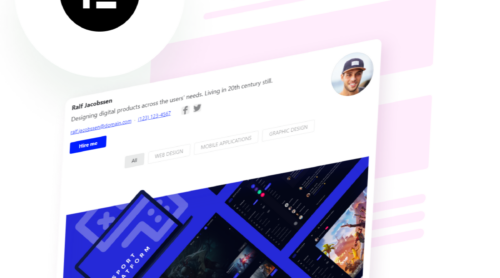Enhance Your Webflow Site with the Elfsight YouTube Widget
Adding dynamic content like YouTube videos to your Webflow website is essential. Elfsight offers an impressive YouTube widget, perfectly tailored for Webflow users, allowing you to embed YouTube videos, galleries, or even an entire channel onto your site. This widget transforms your Webflow pages into vibrant, interactive experiences, as you can easily showcase YouTube content relevant to your audience.
The Elfsight YouTube widget for Webflow is more than just a tool for embedding YouTube videos; it’s a gateway to a richer, more engaging user experience. Embedding YouTube videos into your Webflow site’s code is a breeze with this widget. It provides a seamless way to incorporate YouTube tutorials, vlogs, or any video content directly onto your Webflow pages.
Elfsight’s YouTube widget for Webflow is user-friendly and requires no advanced tech skills. Here’s a straightforward guide to embedding YouTube content on your Webflow site:
- Start by selecting the Elfsight YouTube widget.
- In your Webflow dashboard, choose where you want to add the YouTube video, channel, or gallery.
- Use Webflow’s intuitive design tools for customization.
- Embed the YouTube content by copying and pasting the code snippet from Elfsight.
- Preview your work, and once satisfied, publish it to bring the dynamic YouTube content live on your Webflow site.
Incorporating YouTube videos, galleries, or entire channels into your Webflow website via the Elfsight widget not only enhances the visual appeal but also significantly boosts engagement and provides valuable content to your visitors. This integration ensures that your Webflow pages are not only informative but also captivating, leveraging the vast array of YouTube content to enrich your website’s experience.
Adding YouTube Video or Channel to Your Webflow Site: A Step-by-Step Guide
Integrating YouTube videos or channels into your Webflow website is a game-changer, especially when you use the Elfsight YouTube widget. This widget simplifies the process of embedding YouTube content, be it a single video, a gallery, or an entire channel, into your Webflow pages. With Elfsight’s user-friendly interface, adding YouTube to your Webflow site becomes a breeze, enhancing its visual appeal and engagement.
Are you ready to learn how to embed YouTube content into your Webflow website? Our detailed tutorial videos will guide you through each step. This hassle-free method allows you to add a dynamic YouTube gallery or individual YouTube videos to your Webflow pages, enriching the user experience with engaging video content.
This tutorial will take you through the smooth process of integrating the Elfsight YouTube widget into your Webflow site. You’ll learn how to seamlessly embed YouTube videos or channels, effectively enhancing your website’s appeal. The video covers everything from choosing the right spot on your page to embed YouTube content to the final steps of integration. Follow our instructions to effortlessly add this captivating feature to your Webflow website.
By the end of this tutorial, you’ll be proficient in embedding YouTube videos or channels, making your Webflow pages more interactive and vibrant. Transform your Webflow site with the engaging allure of YouTube content!
Ready to elevate your digital presence with engaging YouTube videos or channels? Let’s dive into the simple process of integrating YouTube content into your Webflow site.
- Begin in Webflow: Log into your Webflow account and select the site where you intend to embed the YouTube widget.
- Embedding the Widget: In the Webflow editor, use the Embed element to place the Elfsight YouTube widget where you desire.
- Inserting the Code: Enter the installation code for the YouTube widget in the HTML Embed Code Editor, then click “Save & Close”.
- Customization and Publication: Adjust the settings of your YouTube widget, then hit “Publish” to activate it on your chosen domains.
Congratulations! Your Webflow site now features dynamic YouTube content, embedded effortlessly in a few steps.
Embed YouTube Content Across All Webflow Website Pages
Follow these steps to add YouTube videos or channels across all pages of your Webflow site:
- Webflow Website Settings Access: Log into your Webflow account and access your chosen website’s settings.
- YouTube Widget Embedding: Go to “Custom Code” and enter the installation code for the Elfsight YouTube widget. Then click “Save Changes”.
- Broadcast Your YouTube Content: After embedding the widget, click “Publish” and select “Publish to Selected Domains”.
There you have it! You’ve successfully embedded YouTube videos or channels across all pages of your Webflow website, enhancing the user experience throughout your site.
Why Add a YouTube Video or Channel to Your Webflow Site Using the Elfsight Widget?
As a savvy user, leveraging the Elfsight YouTube widget on your Webflow website offers numerous advantages. This powerful tool enables you to embed YouTube video content, including entire channels or curated galleries, without needing to delve into complex code. Here, we’ll explore the significant benefits of using the Elfsight YouTube widget to enhance your Webflow pages.
| Seamless Integration with Webflow | The Elfsight YouTube widget is designed for effortless integration into Webflow, making it simple for users of all technical levels to embed YouTube videos or channels. This integration requires no coding, allowing anyone to enhance their Webflow site with engaging YouTube content easily. |
| Customizable YouTube Display Options | With the Elfsight YouTube widget, you can access a vast array of customization options for displaying YouTube videos or galleries on your Webflow site. Choose from different layouts, play modes, and design elements to align the YouTube content seamlessly with your site’s style and branding. |
| Increased User Engagement with YouTube Content | Boost user engagement on your Webflow site by embedding YouTube videos or channels. The Elfsight YouTube widget helps you captivate your audience with high-quality video content, keeping them engaged and increasing the time they spend on your site. |
| Effortless YouTube Embedding in Webflow | Experience a hassle-free process when embedding YouTube videos or channels into your Webflow site. The Elfsight YouTube widget complements Webflow’s design capabilities, ensuring a smooth addition of YouTube content without disrupting your site’s layout or aesthetics. |
| Valuable Insights with YouTube Analytics | Leverage the power of YouTube analytics through the Elfsight widget on your Webflow site. Track key performance indicators like view counts, engagement rates, and audience demographics to optimize your content strategy and make data-driven decisions. |
Exploring YouTube Gallery Widget Usage Examples
Step into the engaging world of Webflow’s YouTube integration features. This guide will lead you through a variety of methods to embed YouTube videos and channels into your website. Perfect for a range of uses, from personal blogs to high-traffic e-commerce sites, adding YouTube content can significantly enhance your online presence.
Example 1: Embedding a Complete YouTube Channel
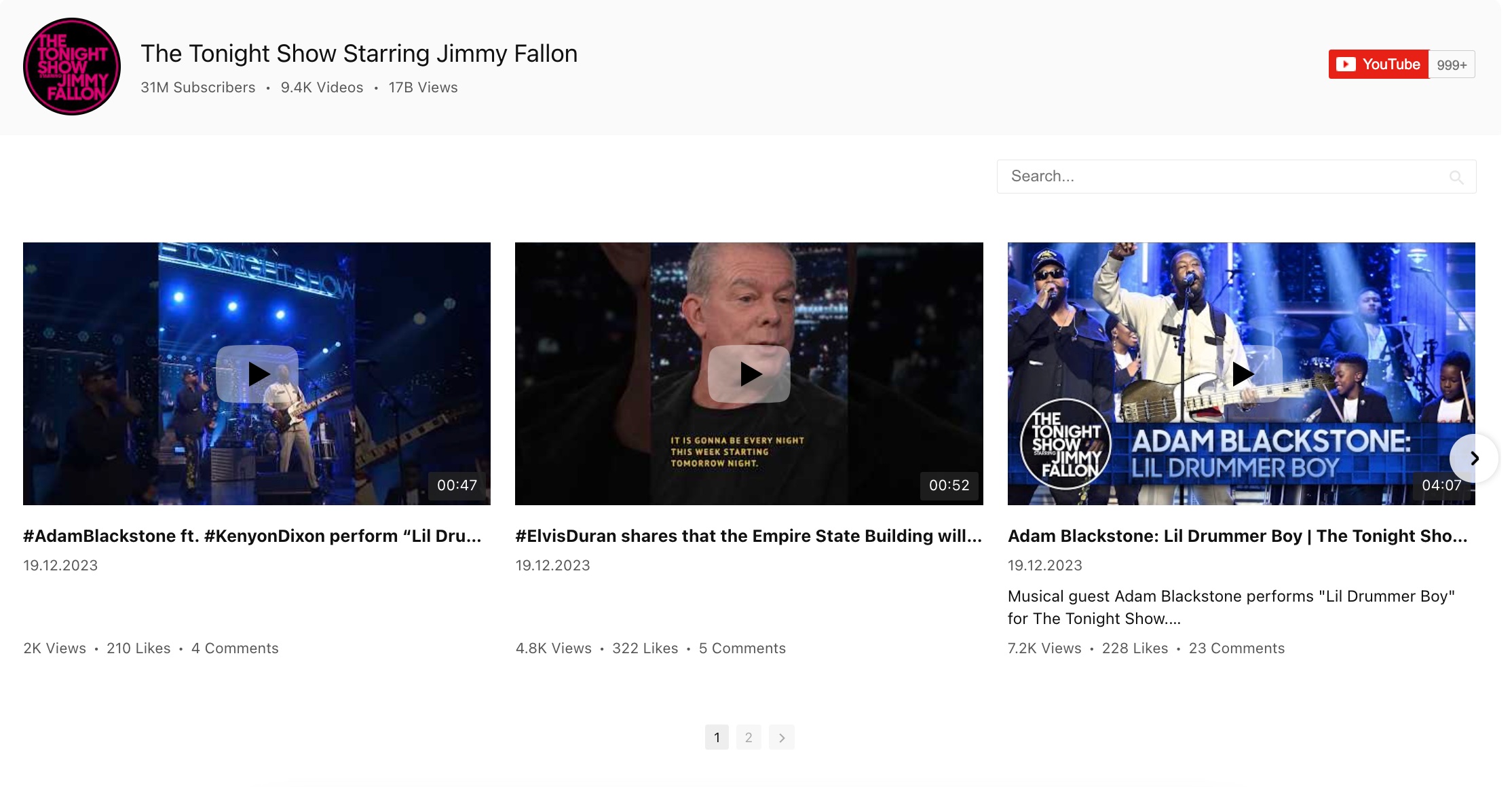
Utilizing the Elfsight widget, you can easily showcase an entire YouTube channel on your Webflow website. This is accomplished by simply copying and pasting the YouTube channel name into the widget. The display retains all original YouTube features, such as the channel’s header, logo, channel picture, name, various counts, and even a search box. It’s an excellent way to promote your YouTube channel on your Webflow site, complete with call-to-action buttons for direct sharing and subscribing. This method not only increases the visibility of your YouTube channel but also enhances your Webflow page by providing rich, dynamic content that engages your visitors.
Example 2: Creating a YouTube Video Gallery
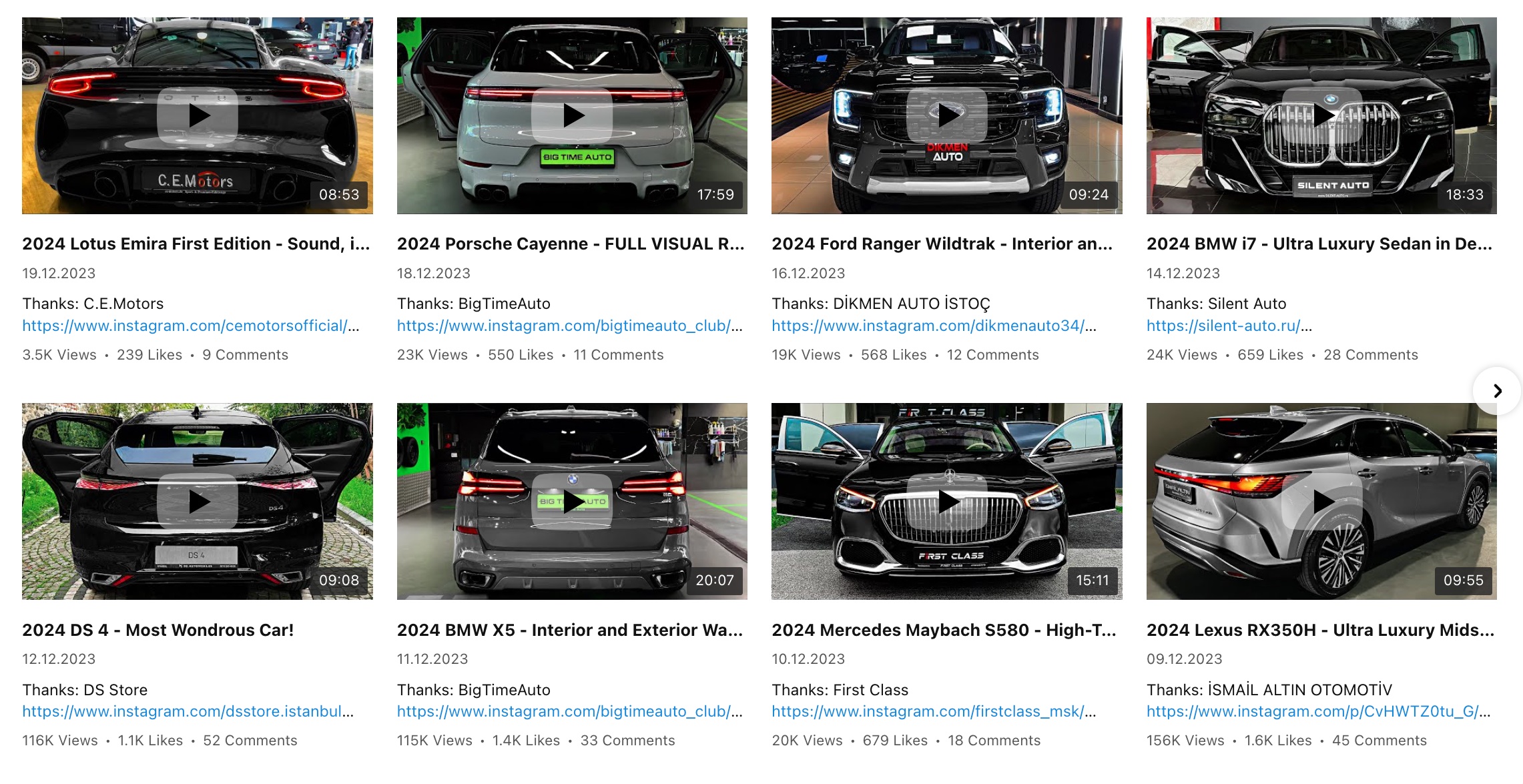
In this example, the Elfsight widget allows for a more content-focused display by turning off the header, offering more space to showcase YouTube videos. Here, the widget displays a grid of YouTube videos, omitting the channel name and picture, with a classic layout that includes descriptions and counts for each video. The content is organized into three columns and two rows with pagination, creating a visually appealing and easy-to-navigate video gallery on your Webflow page. This streamlined approach emphasizes the videos themselves, making it ideal for Webflow websites where the primary focus is on video content.
Example 3: YouTube Playlists with Clear Navigation
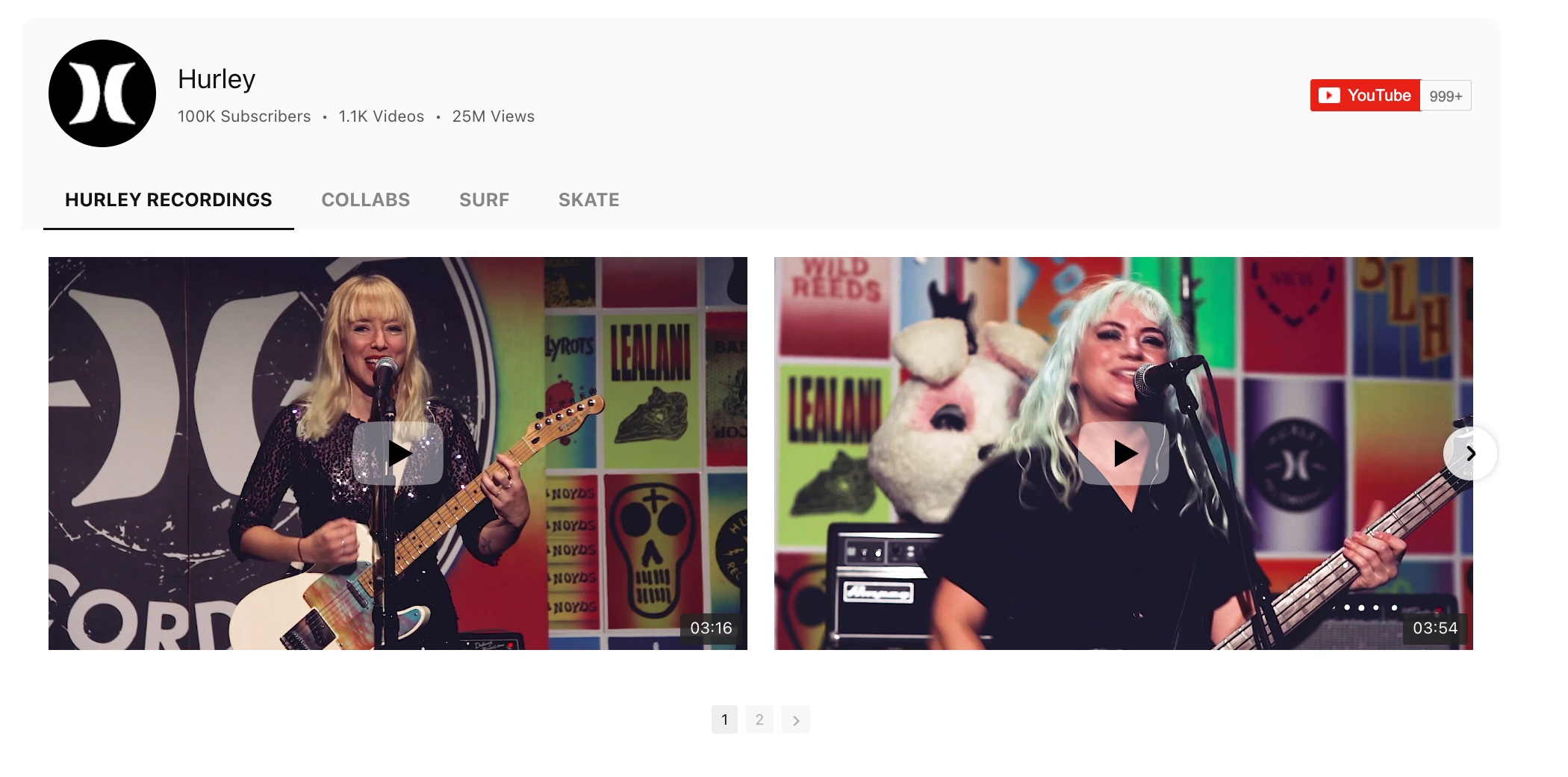
Organizing YouTube content into playlists on your Webflow site is effortlessly manageable with the Elfsight widget. You can either copy-paste URLs of existing YouTube playlists or create new groups directly within the widget. This setup includes a menu for easy navigation between different playlist groups, enhancing user experience on your Webflow website. The presence of the YouTube channel logo and view counts offers a genuine YouTube experience, making it a superb way to integrate multiple playlists into your Webflow site without compromising on the native YouTube feel.
Example 4: Horizontal Video YouTube List
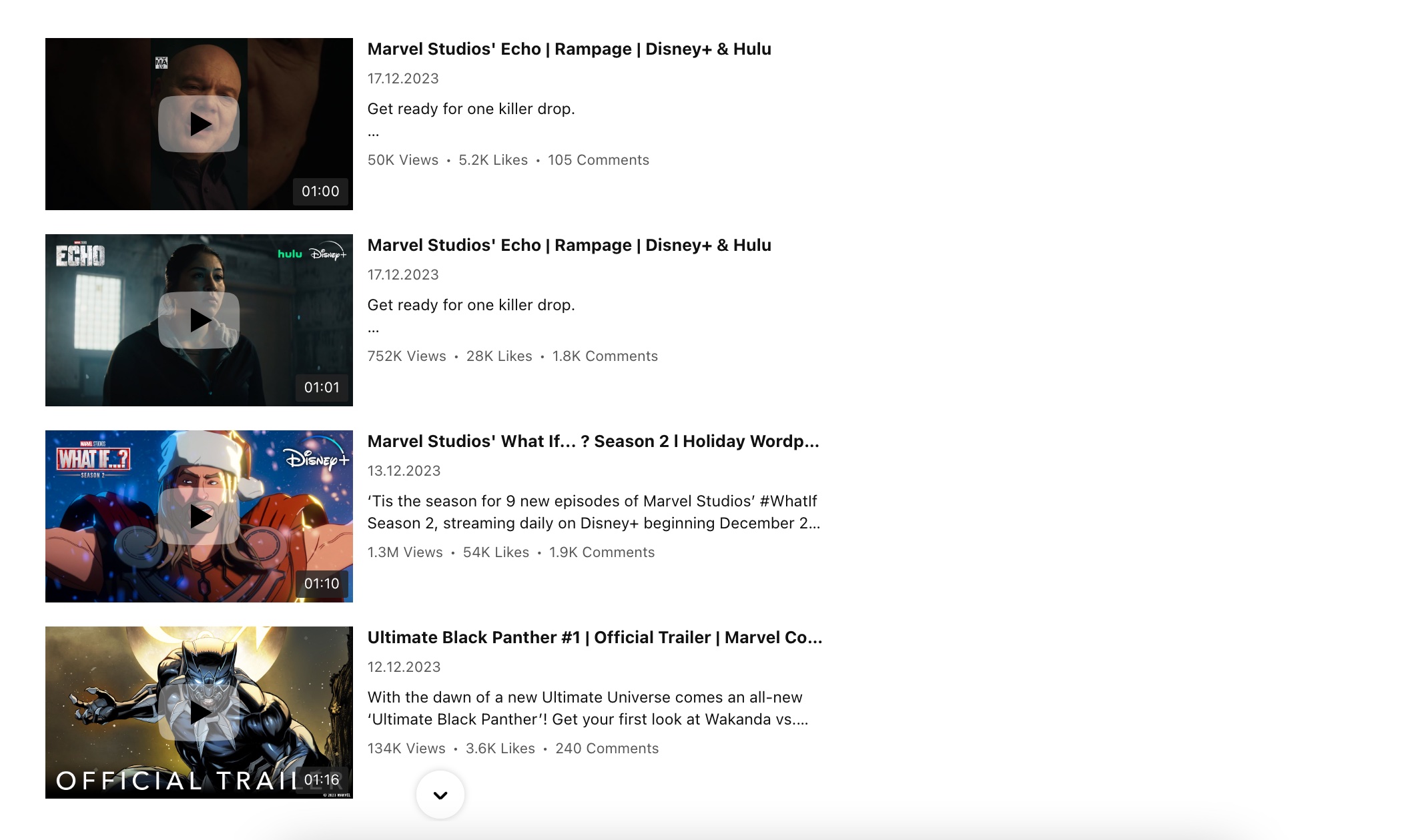
In this layout, the Elfsight widget enables the arrangement of YouTube videos in a horizontal list, providing ample space for descriptions and other details. The videos are aligned with their previews, and they take up a significant portion of the space, which helps in drawing the viewer’s attention. This type of organization is particularly useful for Webflow sites aiming not just to showcase YouTube videos but also to encourage visitors to engage with accompanying textual content, providing a more comprehensive understanding of the video material.
Example 5: Minimalist YouTube Video Grid
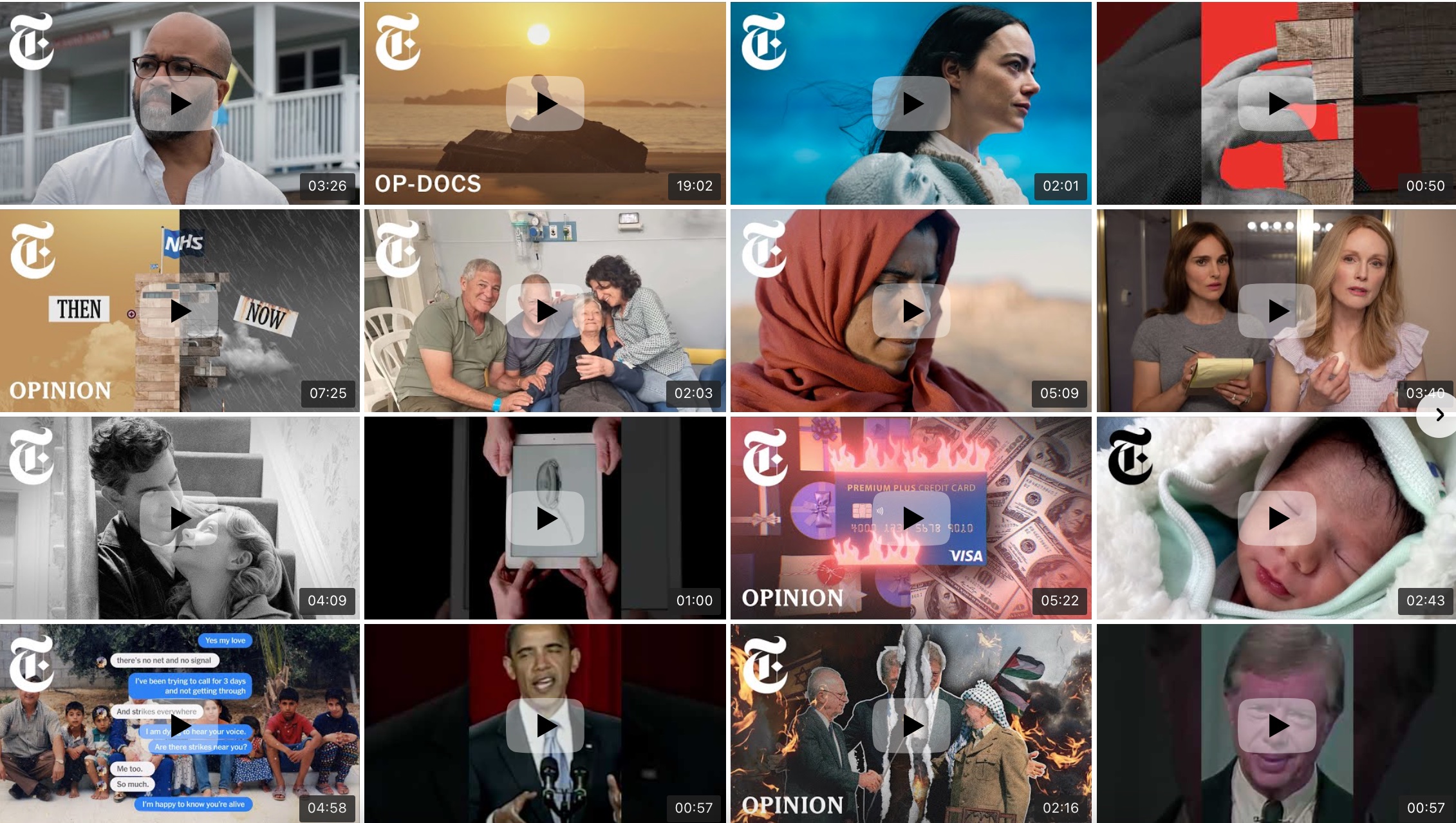
This example demonstrates how you can create a gallery of selected YouTube videos and present them on your Webflow website in a minimalistic format. The grid layout focuses solely on the video previews, omitting additional details and call-to-action buttons, and the header is also switched off. This design choice ensures that the viewer’s attention is centered on the YouTube content itself. The flexibility to adjust the number of columns and rows allows you to find the right balance and proportions for your Webflow page, ensuring a clean and uncluttered presentation of YouTube videos.
Example 6: Embedding a Single YouTube Video
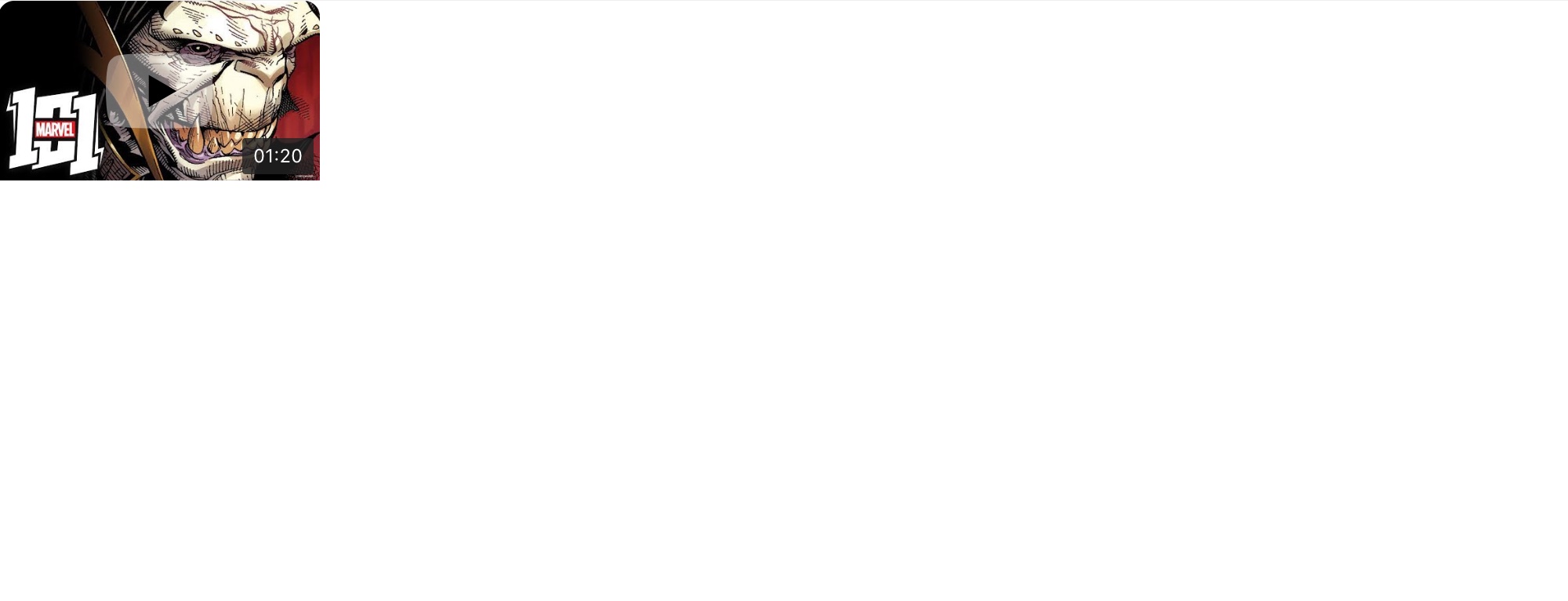
For instances where a single YouTube video needs to be embedded on a Webflow site, this example illustrates the ideal implementation. It features just the preview picture of the YouTube video, devoid of any additional information. This approach is particularly effective when embedding YouTube videos within content areas of your Webflow site, such as illustrating text or highlighting specific points. The ability to insert multiple single YouTube videos across different sections of your Webflow website offers a great deal of flexibility, enabling you to enhance various parts of your site with relevant video content.
By incorporating these diverse methods of embedding YouTube content, from complete channels to individual videos, you significantly enhance the functionality and appeal of your Webflow website. The Elfsight YouTube widget provides a versatile, user-friendly solution for integrating YouTube into your Webflow pages, ensuring a dynamic and engaging user experience. Whether for educational purposes, showcasing product tutorials, or simply adding entertaining video content, the integration of YouTube via the Elfsight widget is a powerful tool for any Webflow website designer.
More YouTube Gallery Examples in Our Catalog of Templates
Explore 50+ YouTube Gallery templates
Exploring the Flexibility of Elfsight’s YouTube Widget Settings for Webflow Integration
When integrating YouTube content into your Webflow website, the Elfsight YouTube widget offers a multitude of flexible settings to cater to the diverse needs of website owners. Whether you’re looking to add a preview of your YouTube channel or craft a unique video gallery, these settings ensure that the widget aligns perfectly with your Webflow pages. This comprehensive guide will take you through the various settings available, enabling you to create a customized, no-code YouTube plugin for your channel, enhancing your Webflow site’s user experience.
Source Settings for Diverse YouTube Content Integration
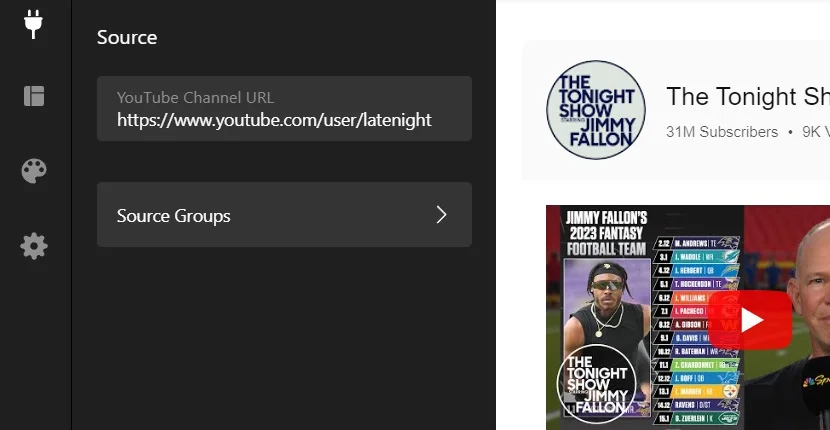
The core of your YouTube integration lies in the Source settings. This is where you define the specific YouTube channels or sources from which the gallery will pull videos. An important feature here is the ability to group a channel’s content, allowing you to divide and categorize videos based on topics, products, or themes. This level of customization is ideal for Webflow site owners who wish to present their YouTube content in an organized and thematic manner, enhancing the overall user experience.
Layout Customization for Your YouTube Gallery
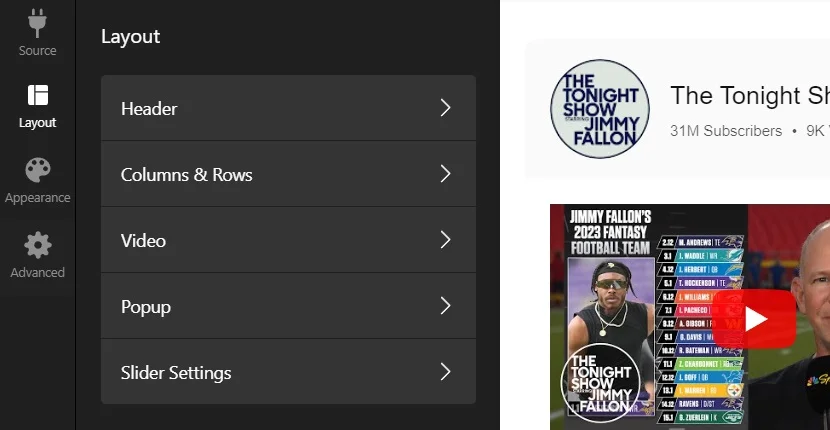
The Layout section is pivotal in shaping how your YouTube gallery appears on your Webflow page. Here, you can select essential components of your gallery’s header and videos, such as displaying the channel name, video counts, or subscriber information. Additionally, you can tailor the appearance of your gallery’s grid, choosing from various layout options to best showcase your YouTube content. Popup elements and slider settings further add to the navigational ease, ensuring a user-friendly experience when viewers interact with the YouTube content on your Webflow site.
Personalized Appearance for Seamless YouTube Integration
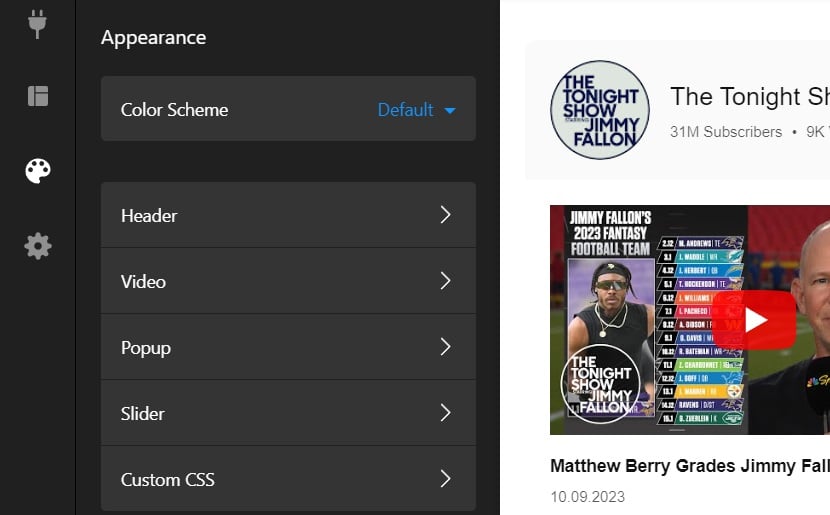
In the Appearance settings, you have the opportunity to infuse your personal or brand style into the YouTube gallery. This involves selecting colors and styles for various elements of the video gallery. Aligning these aesthetic aspects with your channel’s colors or your Webflow website’s design ensures a cohesive and visually appealing presentation of your YouTube content. This customization plays a key role in maintaining brand consistency and enhancing visual engagement on your Webflow pages.
Advanced Settings for Tailored YouTube Functionality
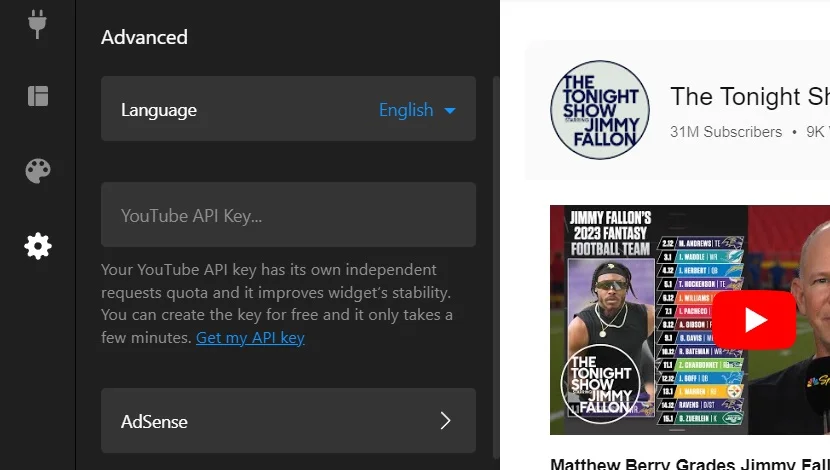
Advanced settings offer additional customization options for your YouTube gallery. This includes selecting the language of the gallery interface, adjusting monetization settings if applicable, and modifying technical aspects of the YouTube video gallery. These settings are particularly beneficial for Webflow users who need more control over the functional and technical aspects of their YouTube content display.
Conclusion
Incorporating the dynamic Elfsight YouTube widget into your Webflow website brings a multitude of advantages. By harnessing the flexibility of the Elfsight YouTube widget, you can greatly enhance user engagement, showcase your YouTube channel effectively, and present your video content compellingly. This strategic addition acts as a powerful tool for displaying YouTube videos, tutorials, or an entire channel, enabling your visitors to interact directly with your YouTube content on your Webflow site.
The Elfsight YouTube widget simplifies the process of embedding YouTube videos and channels, ensuring a seamless and error-free integration. This not only enhances user satisfaction but also has the potential to keep your audience more engaged and returning to your website. Additionally, the compelling presentation of YouTube content can attract new visitors, ultimately leading to increased engagement and potentially higher traffic.
Beyond its practical benefits, integrating the Elfsight YouTube widget into your Webflow website significantly boosts its appeal and interactivity. This results in a more engaging user experience that aligns perfectly with your brand identity. Whether it’s for an e-commerce site or a diverse business platform, the YouTube widget proves to be a versatile and invaluable addition.
For further assistance with the Elfsight YouTube widget in Webflow, consider these resources:
- Customer Support: Our dedicated support team is always available to address your queries or offer assistance with embedding YouTube videos or channels. You can also explore our extensive articles in the Help Center for detailed guidance on using the widget.
- Community Engagement: Join the vibrant community of Webflow users to exchange tips, share ideas, and discover the extensive capabilities of the Elfsight YouTube widget. Participate in forums for collaboration and innovation, and learn from shared experiences on effectively embedding YouTube content.
Adding the Elfsight YouTube widget to your Webflow website isn’t just a practical enhancement; it’s a strategic decision to enrich user interaction, showcase engaging video content, and enhance the overall appeal of your website. Elevate your Webflow site today with this user-friendly and highly effective YouTube integration tool.