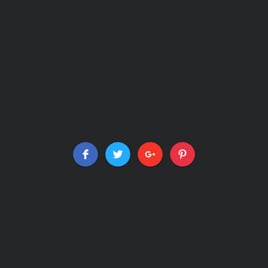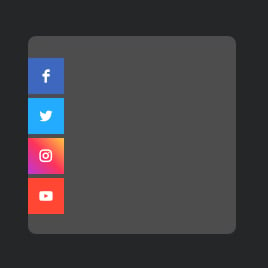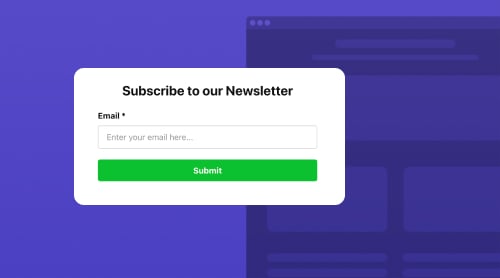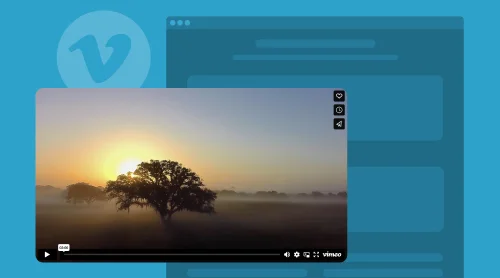What Are Social Media Icons? And Why Do They Matter?
Social media icons are small, clickable graphics representing various social media platforms such as Facebook, Twitter, Instagram, LinkedIn, and more. They act as links, redirecting website visitors to your social media profiles when clicked.
So far, the method of adding icons to your website strives to be the most successful in expanding your reach and growing networking channels. Social media not only reveals the brand’s personality traits but also plays a proof of authenticity while your audience is getting to know you.
And icons’ main job is to help you seem available and open for a conversation. Plus, if you put your mind to it, they can be a massive deal in the sales funnel.
Add Social Media Icons on Your Website for Free
The simplest way to get things around and pursue the goal of being easy-reached is the Social Media Icons widget from Elfsight. You can seamlessly embed social media icons to your website page at no cost and HTML code-free.
It offers a user-friendly interface that allows you to customize the appearance and functionality of the widget to match your website’s design and branding. With over 50 supported networking platforms, you can choose any social media you use—starting from TikTok, WhatsApp, and Instagram to Envanto, Reddit, and Viber.
Give it a go yourself and try to create the perfect widget using the editor below!
How to Embed Social Media Icons Widget to Websites: Easy Tutorials
To help you get started, we have prepared step-by-step tutorials for embedding the Social Media Icons widget on different website platforms. Now, let’s take a closer look at how you can add social media icons to your website effortlessly:
- Open the Icons plugin’s configurator.
Before we dive in, you have two alternatives to launch the online builder provided by Elfsight: utilize the editor above or log in to the admin dashboard. - Browse and select the ideal template for the Social Media Icons widget.
Explore our extensive collection of pre-made templates designed specifically for the Social Media Icons plugin. Each template offers a reliable solution tailored to match various business types. Select the template that best represents your brand or resonates with its essence. - Pick the social media platforms to specify icons.
According to your needs, you get to choose the social media platforms you want to embed on the website page. The list consists of over 50 channels, so feel free to be meaningful in deciding where to lead the users. - Set the links for icons right from the beginning.
Add the links for each icon you have chosen by pasting the name or copying it from social media. - Consider the Icons plugin’s placement.
Earn more points for brand awareness by choosing the correct icon sizing, location, and position. The size should strike a balance between being large enough to be noticed but not so large that it overwhelms the surrounding content. - Customize the icons’ appearance.
Modify the icons to match the overall branding and visual elements of your website. It involves changing the color scheme, shapes, opacity, and style. - Add an animation effect for the whole icons’ set.
Animated social media icons can capture the attention of users, encourage interaction, and add a dynamic element to your website. So here are your options to choose from: Bounce, Fly, Rotate, Slide, and Zoom. - Generate a unique installation HTML code to embed icons.
Upon customizing your HTML code-free social media widget, click on the “Publish” button within the online configurator. This action will initiate the creation of an embed code personalized for your Social Media Icons. - Embed the Social Media Icons widget on your website.
Copy the generated embed code and seamlessly insert it into your desired section of the website page.
Watch this short video to see how you can quickly embed the Social Media Icons widget on any website.
Can I embed a Social Media Icons plugin on the WordPress website?
Yes, without a doubt! The Social Media Icons widget effortlessly integrates with WordPress, enabling you to seamlessly embed it on your web page. Here’s how you can embed it with an automatically generated HTML code snippet using our step-by-step guide:
- Customize the widget to match your aesthetic preferences.
- Click the “Publish” button to finalize your changes.
- Once saved, you’ll receive an HTML code snippet exclusively tailored for the Social Media Icons plugin.
- Access your WordPress admin dashboard by logging in.
- Locate the web page you wish to edit and select the “Edit” option.
- Within the desired content area, insert the code snippet into the Custom HTML block.
- To make your changes live, publish or update the web page.
Voila! Now you know how to add the Media Icons widget to your WordPress website.
Can I add a Social Media Icons widget to Squarespace website?
Yes, certainly! Squarespace fully supports the Social Media Icons widget from Elfsight, making it easy to add it to your website. Follow these steps to embed the plugin:
- To get started, create and personalize the social media plugin to match your preferences.
- Once you have received the free HTML code for the Social Media Icons, log in to your Squarespace account and select the relevant website.
- In the editor, navigate to the settings menu and add a “Code” block.
- Paste the HTML code snippet for your Social Media Icons widget into the popup window.
- Save your changes, apply any modifications, and publish your web page.
That’s it! You can successfully embed the Social Media Icons widget on your Squarespace website.
Can I embed Social Media Icons on the Wix website?
Yes, absolutely! You can easily add the Social Media Icons plugin to your Wix website. Follow our simple tutorial to add it by utilizing the automatically generated HTML code snippet:
- Customize the plugin to match your brand’s style and preferences.
- Generate the HTML installation code for the Social Media Icons and make a copy.
- Log in to your Wix admin dashboard and select the relevant website.
- Click the “Edit” button to access the editor.
- Choose the section of your website page where you want to add the social media plugin and click the Plus (+) symbol.
- Navigate to the “Embed” section and select “HTML iframe.”
- Adjust the dimensions and placement of the iframe as needed.
- Choose “Enter Code” and paste in the HTML code for your Social Media Icons widget.
- Save your changes and publish your updated website.
And there you have it! The Social Media Icons widget is easy to embed onto your Wix website.
Can I add Social Media Icons to the Webflow website?
Yes. If you want to add the Social Media Icons plugin to your Webflow website, follow these simple steps:
- Create the Social Media widget using the Elfsight widget and copy the installation HTML code snippet.
- Log in to your Webflow admin dashboard.
- Click on the “Edit Website” button to access the website editor.
- Locate the section where you want to add the icons and drag and drop the “Embed” element.
- Select the new block and pick “Edit Custom HTML.”
- Paste the HTML code to install the plugin and save your changes.
That’s it! You know all the steps to embed the Social Media Icons widget on your Webflow website.
Can I embed Social Media Icons on the Shopify website?
Yes! Thanks to Elfsight’s Social Media Icons widget, the adding process onto your Shopify website is seamless. Just follow our tutorial to embed it using the HTML code snippet:
- Use the Elfsight widget to create your Social Media Icons and copy the installation HTML code snippet.
- Log in to your Shopify admin dashboard.
- Open the “Online Store” section in the left-hand sidebar, then select “Themes.”
- Choose the theme you want to modify and click “Customize” to access the code editor.
- Find the “Add section” menu and choose “Custom Content.”
- Click “Add.”
- Select the “Custom HTML” block and paste your HTML code snippet.
- Save your changes, and you’re good to go!
That’s all there is to it! By following these steps, you’ll successfully add the HTML-free Social Media Icons widget to your Shopify website.
Social Media Icons Template Examples
One of the standout features of the Social Media Icons widget is its range of exquisite ready-to-use templates, each offering a unique and captivating design for every occasion. Let’s explore them in detail, highlighting their distinct qualities and advantages.
- Social Icons Template
The Social Icons template offers a timeless and classic design with horizontally placed icons. It showcases popular social media platforms in an Inline layout, providing a clear and recognizable representation of your online presence on each platform. Make it easy for your website users to identify and engage with your brand on their preferred social networks. - Fixed Icons Template
The Fixed Icons template is a highly engaging and interactive design that dynamically captures the attention of your website visitors. The icons elegantly follow the user’s scrolling, creating a mesmerizing floating effect that guarantees constant visibility and higher networking. So, social media platforms are always within reach, encouraging users to connect with your brand effortlessly. - Black Icons Template
The Black Icons template exudes sophistication and modernity with a fly animation effect. It presents your social media icons in a sleek black-and-white color scheme, adding a touch of elegance to your website. This template offers a visually striking appearance that can complement various website styles while showcasing your brand’s social media presence with a sense of refinement. - White Icons Template
The White Icons template with a minimalist design seamlessly integrates your social media icons into your website’s aesthetic. The white background provides a clean canvas for the plugin to stand out. This template is perfect for those seeking a cohesive and clean look. - Clean Icons Template
The Clean Icons template focuses on simplicity. It offers sleek, monochrome icons that blend harmoniously with any website design. This plugin template allows your social media icons to shine without overpowering the overall visual aesthetic of your website page, exuding a sense of elegance and professionalism. - More Icons Template
The More Icons template is ideal for businesses seeking to expand their social media presence and networking across various platforms. It offers a comprehensive selection of social media icons, allowing you to showcase and provide access to a wide range of platforms. - Messengers’ Icons Template
The Messengers template is designed specifically for businesses that prioritize direct communication through messaging apps. It features icons of popular messaging platforms, enabling visitors to connect with your brand seamlessly. Encourage direct conversations, establish real-time customer support, and foster meaningful interactions.
Explore 30+ Social Media Icons Templates
Best Practices for Posting Social Media Icons on Websites
In order to effectively showcase your social media icons with a plugin and encourage visitors to connect with your brand, consider the following best practices:
Social Media Icons Practice #1. Strategic Placement
Place your social media icons strategically on your website page, preferably in prominent locations:
- Header/Footer. This placement also ensures that the icons do not distract from the main content and blend well with the website’s overall design.
- Sidebar. Another option is placing social media icons in the sidebar. This position allows for easy visibility and provides a quick and constant reminder for users to connect with you on social media.
- Floating. Some websites use floating or sticky social media icons that remain visible as users scroll through the page. This placement offers persistent visibility, ensuring that visitors can easily access your social media profiles at any point.
Ultimately, the widget’s position decision should be based on your website’s goals and user experience. However, sticking to the user’s expectations and behavior can maximize their visibility and encourage engagement.
Social Media Icons Practice #2. Consistent Design and Branding
Maintain a consistent design and branding across your website pages and social media profiles. Meaning: the icons align with the visual elements, colors, typography, and overall brand identity and design of the website. It ensures a cohesive and unified look, reinforcing brand recognition and creating a professional appearance.
For instance, you can use icons with rounded corners or a specific color scheme that matches the style.
Social Media Icons Practice #3. Relevant Social Media Platforms
Include social media icons for platforms that are relevant to your business networking and target audience. Focus on the channels where your audience is most active to drive meaningful engagement. Quality trumps quantity, so prioritize the platforms that align with your goals.
Here are some examples of relevant social media platforms for different types of website pages:
- Facebook. A widely used platform for businesses, organizations, and individuals to engage with their audience, share updates, and build a community.
- Instagram. Well-suited for visual content, especially for brands in fashion, lifestyle, travel, food, and other industries where high-quality images and videos play a crucial role.
- LinkedIn. Primarily focused on professional networking, career development, and business-related content. It is valuable for personal branding, B2B companies, and recruitment purposes.
- YouTube. Ideal for video content creators, vloggers, or businesses that heavily rely on video content for marketing, tutorials, or product demos.
- Pinterest. Particularly suitable for visual discovery and inspiration, with a focus on fashion, home decor, DIY projects, and lifestyle.
- TikTok. A platform for short-form video content, popular among a younger demographic and businesses that can creatively showcase products or services.
Social Media Icons Practice #4. Optimal Icon Size
Select an appropriate size for your social media icons, ensuring they are easily recognizable and clickable. Icons that are too small may go unnoticed, while oversized icons can clutter your website page. Strike a balance that feels visually pleasing and user-friendly.
Social Media Icons Practice #5. Responsive Design
Ensure that your HTML-free Social Media Icons plugin is responsive and adapts to different screen sizes. They should display correctly and remain accessible on desktops, laptops, tablets, and mobile devices. The responsive design guarantees a seamless user experience across all devices.
Social Media Icons Practice #6. Provide Value-Added Content
When visitors click on your social media icons, make sure they are directed to valuable and engaging content. Consistently update your social media profiles with informative posts, engaging visuals, and exciting promotions that provide real value to your audience.
Here are some examples of value-added content:
- Exclusive content. Sharing exclusive content, such as behind-the-scenes glimpses, sneak peeks, or extra insights that are only available on your social media channels. It gives users a reason to follow and engage with you beyond what they can find on your website page.
- Educational resources. Publishing informative articles, tutorials, guides, or videos on your social media channels. By highlighting these resources alongside the icons on your website, you encourage users to connect with you to access valuable information related to your niche or industry.
- Contests and giveaways. Organizing social media contests or giveaways where users can participate and have a chance to win prizes.
- Live updates and news. Using social media platforms to share real-time updates, industry news, or event coverage. By showcasing the dynamic and timely content you provide on social media, visitors are more likely to connect and follow you for the latest information.
Remember, the goal is to offer something of value that goes beyond what users can find on your website page alone.
Benefits of Embedding Social Media Icons Widget on Website
Embedding the HTML-free Social Media Icons plugin on your website page can bring about numerous benefits, including:
| Increased social engagement | Embedding social media icons encourages visitors to connect with your brand on social media platforms, increasing your social networking and facilitating ongoing interactions with your audience. |
| Enhanced brand visibility | By prominently displaying social media icons, you increase the visibility of your brand across multiple platforms. It allows a wider audience to discover your brand, improve your networking, and engage with your content. |
| Diversified communication channels | Incorporating social media icons on your website provides additional channels for communication, allowing visitors to contact you or share your content through their preferred social media platforms. |
| Expanded reach and audience growth | Connecting your website page to social media through icons helps expand your reach to new audiences, creating opportunities for audience growth and increasing the potential for brand exposure. |
| Improved content sharing | With social media icons, visitors can easily share your website content or blog posts on their social media profiles, amplifying your reach organically and driving more traffic to your website. |
| Established social proof | Social media icons serve as social proof, demonstrating to visitors that your brand is active and engaged on various social media platforms. This can boost their confidence in your brand and encourage further engagement. |
| Greater customer insight | Engaging with your audience on social media provides valuable insights into their preferences, interests, and feedback. Embedding social media icons facilitates such engagement, helping you better understand and connect with your audience. |
| Promoted user-generated content | By encouraging visitors to connect with your brand on social media, you open the doors for user-generated content (UGC). Users may share their experiences, testimonials, or creative content around your brand, contributing to building a vibrant community online. |
| Opportunities for influencer marketing | By embedding social media icons on your website page, you increase the chances of attracting influential individuals in your industry to engage with your brand and potentially collaborate through influencer marketing campaigns. |
| Improved SEO and website traffic | Linking your website to social media through the icons helps improve search engine optimization (SEO). Higher social media engagement can increase the visibility of your content in search results and drive organic traffic to your website. |
| Increased social engagement | Embedding social media icons encourages visitors to connect with your brand on social media platforms, increasing your social networking and facilitating ongoing interactions with your audience. |
| Enhanced brand visibility | By prominently displaying social media icons, you increase the visibility of your brand across multiple platforms. It allows a wider audience to discover your brand, improve your networking, and engage with your content. |
| Diversified communication channels | Incorporating social media icons on your website provides additional channels for communication, allowing visitors to contact you or share your content through their preferred social media platforms. |
| Expanded reach and audience growth | Connecting your website page to social media through icons helps expand your reach to new audiences, creating opportunities for audience growth and increasing the potential for brand exposure. |
| Improved content sharing | With social media icons, visitors can easily share your website content or blog posts on their social media profiles, amplifying your reach organically and driving more traffic to your website. |
| Established social proof | Social media icons serve as social proof, demonstrating to visitors that your brand is active and engaged on various social media platforms. This can boost their confidence in your brand and encourage further engagement. |
| Greater customer insight | Engaging with your audience on social media provides valuable insights into their preferences, interests, and feedback. Embedding social media icons facilitates such engagement, helping you better understand and connect with your audience. |
| Promoted user-generated content | By encouraging visitors to connect with your brand on social media, you open the doors for user-generated content (UGC). Users may share their experiences, testimonials, or creative content around your brand, contributing to building a vibrant community online. |
| Opportunities for influencer marketing | By embedding social media icons on your website page, you increase the chances of attracting influential individuals in your industry to engage with your brand and potentially collaborate through influencer marketing campaigns. |
| Improved SEO and website traffic | Linking your website to social media through the icons helps improve search engine optimization (SEO). Higher social media engagement can increase the visibility of your content in search results and drive organic traffic to your website. |
FAQ about Social Media Icons
Is the Social Media Icons plugin free?
Yes, Elfsight offers both free and premium plans for the Social Media Icons plugin. The free tier includes all the features and customization options without any limitations. However, if it’s not enough, you can choose to upgrade to any of these plans: Basic, Pro, Premium, and Enterprise.
Do I need to know how to code to add the Social Media Icons widget to my website page?
No coding knowledge is required to add the Social Media Icons plugin to your website. Elfsight provides a user-friendly interface and step-by-step instructions to make the process hassle-free. Simply customize the widget to your preferences, generate the code, and add it to your website using simple copy-and-paste actions.
What platforms does the Social Media Icons widget support?
The Social Media Icons widget from Elfsight supports popular social media platforms like Facebook, Twitter, Instagram, LinkedIn, Pinterest, YouTube, and more. It provides options to add icons for various social networks, ensuring compatibility with the platforms that matter most to your brand.
Can I customize the appearance of the social media icons?
Yes, the HTML-free Social Media Icons plugin offers a wide range of customization options. You can choose from different icon styles, sizes, colors, animations, and many more to match your branding and website design.
Is the widget responsive and compatible with different devices?
Yes, absolutely! The widget is responsive and adapts seamlessly to various screen sizes and devices. Provide a consistent and user-friendly experience for your website visitors, regardless of whether they’re using desktops, laptops, tablets, or mobile devices.
Conclusion: Last Things on Social Media Icons
Embarking on a journey to enhance your website’s social presence is an exciting endeavor. By embedding the Social Media Icons widget from Elfsight, you can effortlessly add social media icons to your website page and boost networking across multiple platforms.
We have covered everything you need to know about social media icons, including how to add the widget on various website platforms for free, best practices, and the numerous benefits. So, seize the opportunity to maximize your brand’s social reach, foster engagement, and connect with your audience on a deeper level.
For more information about the embed process of the Social Media Icons plugin, feel free to check out the following resources:
Take your website’s social presence to new heights!