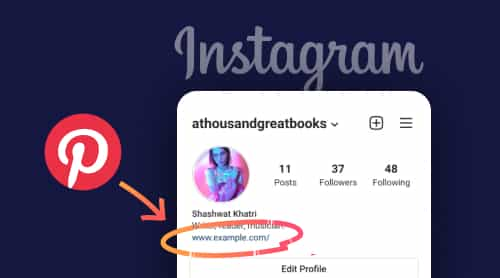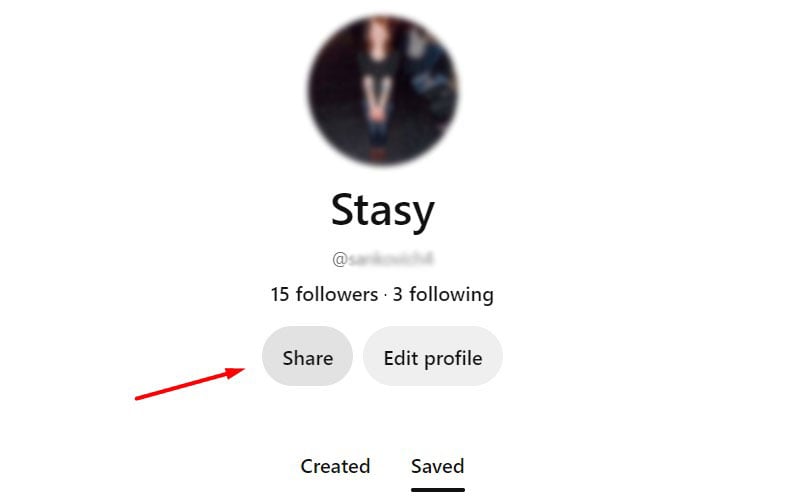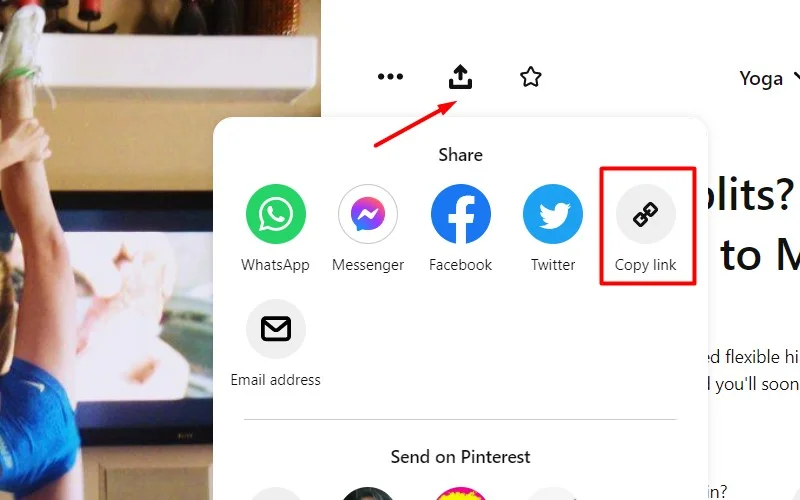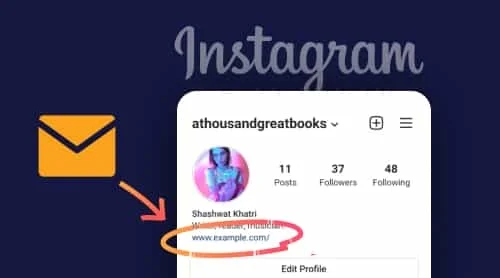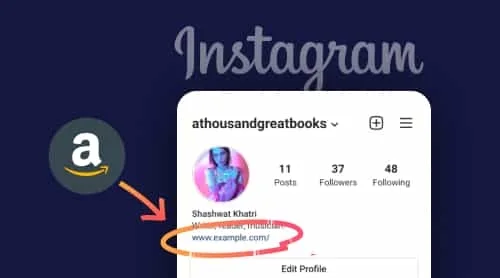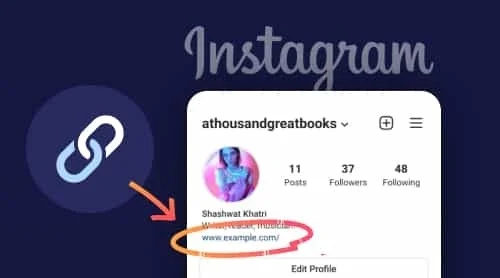Do you use Pinterest to promote your brand or business? This is one of the fastest growing content sharing networks, and here – as well as on Instagram – many people take action after being inspired by the content.
So expanding your reach across the web and social media is definitely worth the effort and money. If you’re considering putting Pinterest links in Instagram Feed Bio or Stories, we’ll show you a few ways you can do it.
A Free Tool To Add Pinterest Link In Instagram Bio
Sharing a simple link to your Pinterest profile, a unique board or a pin on your bio or story is easy and can be done in minutes. But in some cases you first have to figure out what goals you want to achieve in this way.
This is critical to a successful audience retargeting strategy. If you decide to continue with the program, check for free or paid tools you may need. It can be difficult to get to this point, so we offer you to register a free Elfsight account to check out the options offered by the application.
Here are the instructions on how to set up your unique Pinterest Feed and make it available via a link on Instagram:
- Follow the link and create a free account at Elfsight.
- Select Pinterest Feed in the app catalog.
- Connect the sources, set filtering options if needed.
- Choose the fonts, customize the look and click “Add to website”.
- From there, go to the Share Link option and copy the URL that appears in the popup.
- Now go to your Instagram app to add the link there.
The benefits you get when you choose Elfsight:
- Fully compatible with every screen size (mobile view is supported)
- Extensive options to create a custom gallery of boards or pins
- Fully adaptable color schemes and layout options
- Relevant for both big companies and small online brands
How to Get a Pinterest Link for Sharing
There are several ways to get Pinterest links for sharing with your audience around the net. The links for profiles and boards are generated in a rather straightforward way by the platform.
Example:
www.pinterest.com/username
www.pinterest.com/boardname
If you’re unsure what your username is, you can go to your account page and tap on Edit Profile. Then you’ll see a page with the fields to check your username and personal information and make some changes if needed.
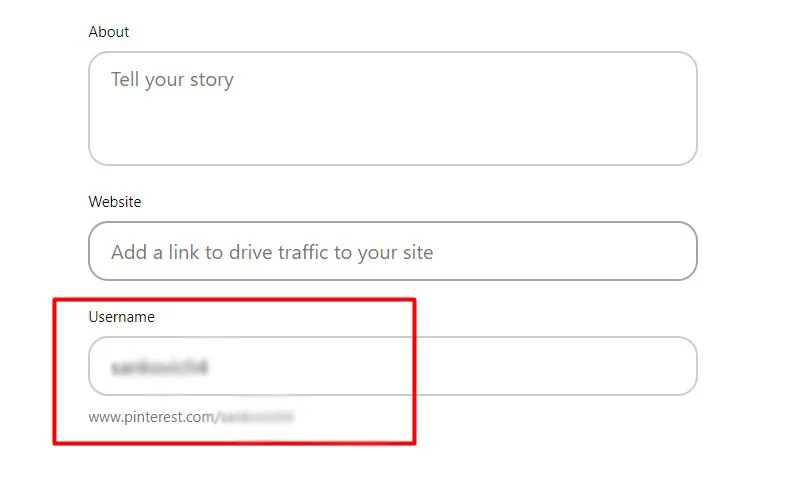
Pinterest also has the interface that gives you an opportunity to generate shortened links for the platform’s content you want to share. The process is pretty much the same for profile, boards and pins. You just have to look for the Share button or icon.
- To generate a shortened link to your Pinterest profile, head over to your account and find the Share button there under your picture. Click on it and look for the Copy Link option in the popup window. The process is exactly the same when it comes to getting a board’s URL.
- When it comes to sharing a single pin, you have to click on it to open and look for a share icon to the left from the picture itself. When you click on it, you’ll see the options to choose from. Pick Copy Link and shortened web address to the given pin will be copied to your clipboard.
How To Add Pinterest Link In Bio On Instagram
Now that you have the Pinterest link and ready to put it on Instagram, check out a quick tutorial below.
In fact, inserting or updating the URL in your bio is quite simple and intuitive. Here’s how:
- Open the app and go to your account. From there, find the Edit Profile button and tap on it.
- Then you will see the Add Link option. There are 2 buttons, select the External URL option.
- Paste the copied address into the URL field. You can also enter a title in the title field or leave it blank.
- Tap the check mark at the top to save changes.
That’s it! You included a Pinterest link in your Instagram bio description.
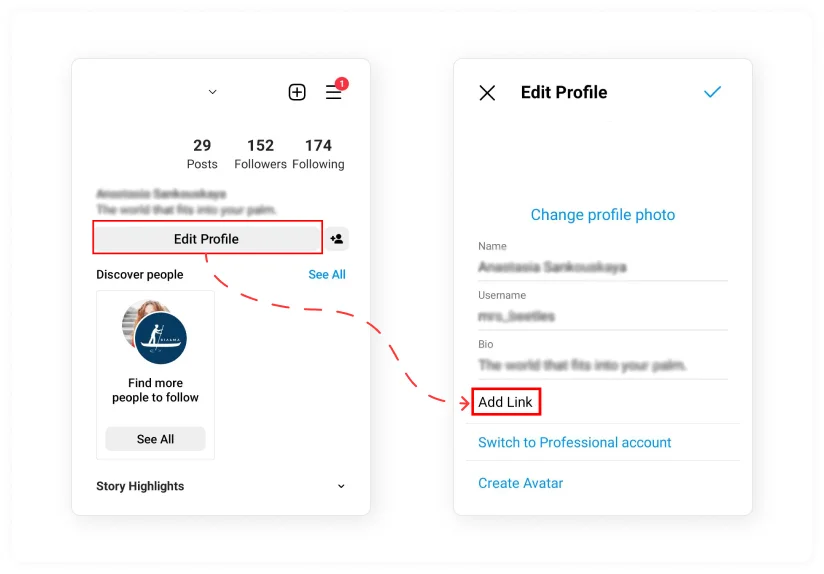
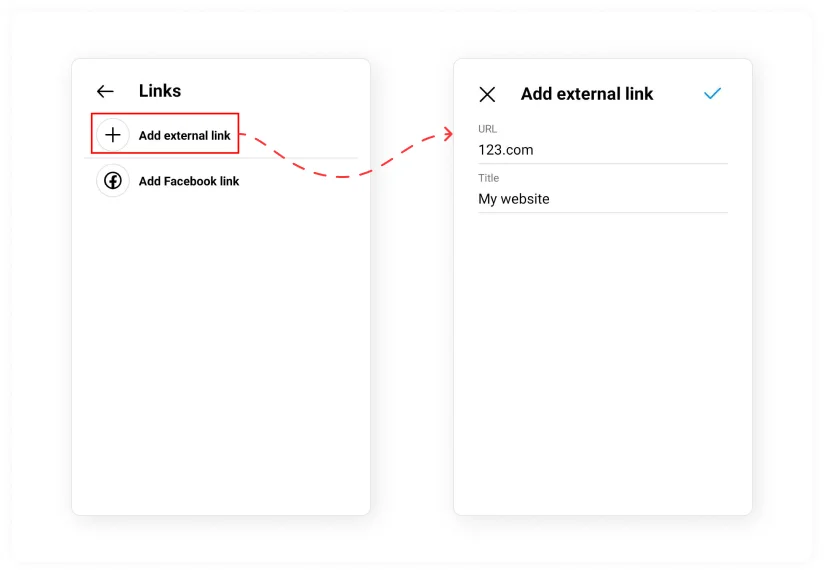
Best Link in Bio Pinterest Templates for Instagram
All of the templates shown below adapt to any screen size automatically and are extremely user friendly. Each of them is suitable for a wide range of use cases and content you would like to share. Let’s explore what’s available for you to create in a few minutes.
Pinterest Boards Gallery
Here you can add boards to your feed using URLs and turn them into a beautiful themed gallery. Boards show thumbnails and open to show all pins when clicked. The title of the widget reflects the essence of the collection.
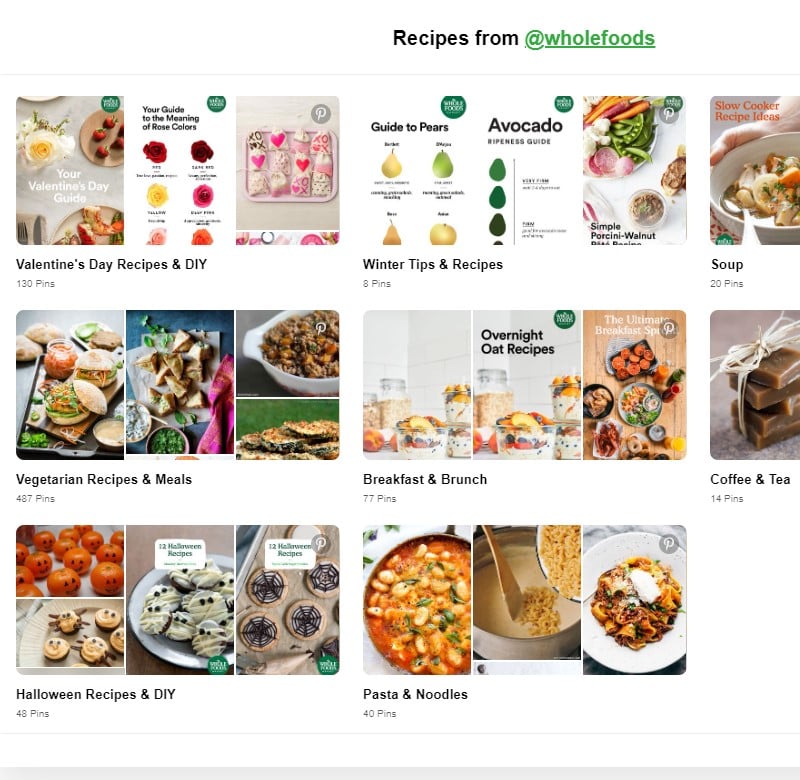
Pinterest Feed
This template helps to display your pins to make for an impressive show. All account pins are organized in a clean and bright gallery to impress viewers and push them to a target action, be it a buy, reservation, or applying for your services.
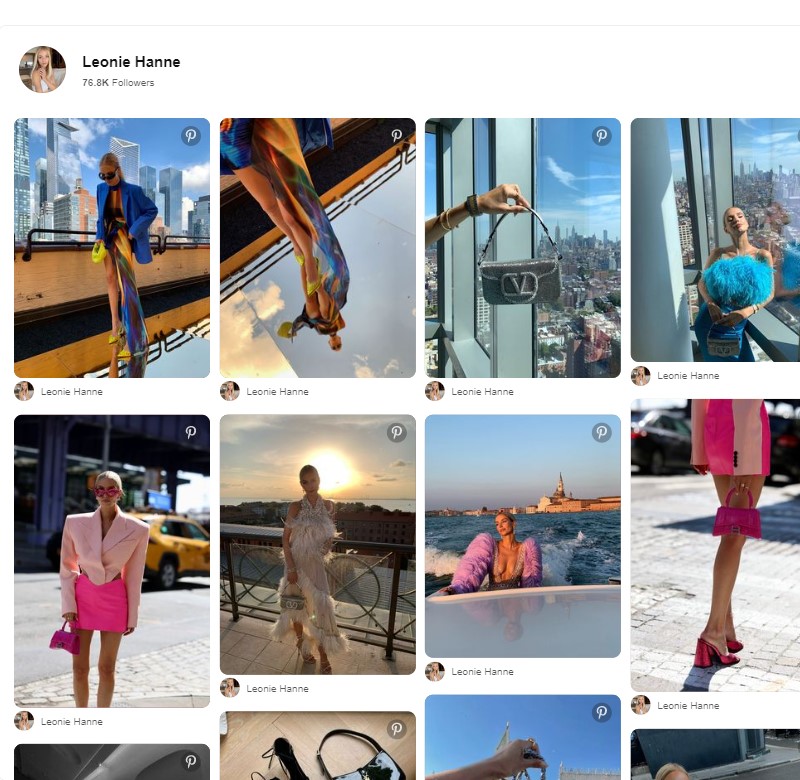
Pins Gallery
This is an example of how you can organize a selection of pins in a well designed grid and share it on your Instagram link in bio. All pins are displayed with additional information: author, proof, platform icon and share icon.
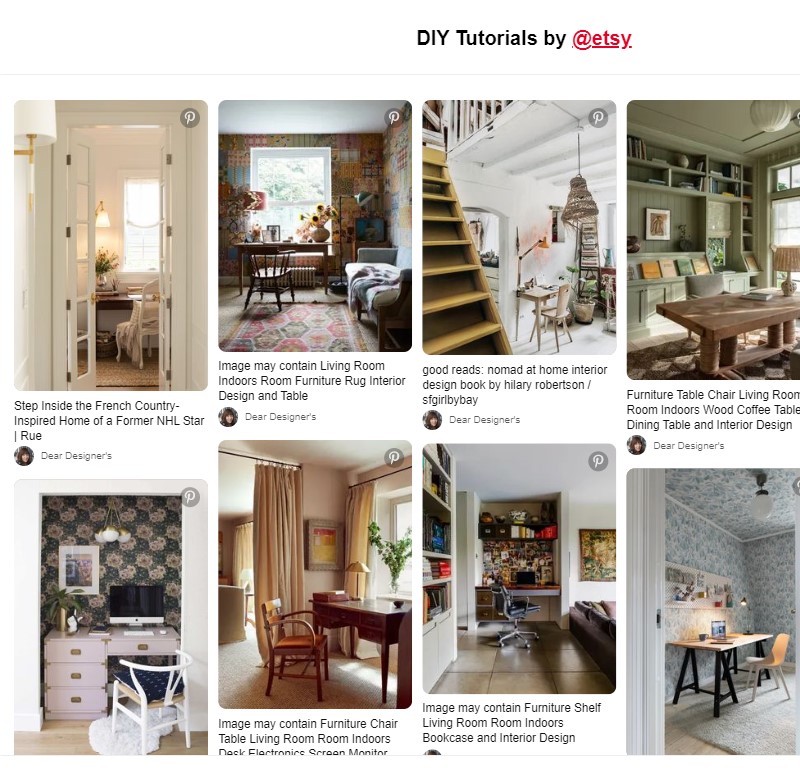
Pinterest Portfolio Board
Wondering how to present your projects and works in a portfolio in the best light? In our web application, there is a collection of themed panels, each dedicated to a specific project. Thanks to the board preview, it’s easy to see the gist of each board. The widget header is disabled to keep it clean and structured without distracting your audience.
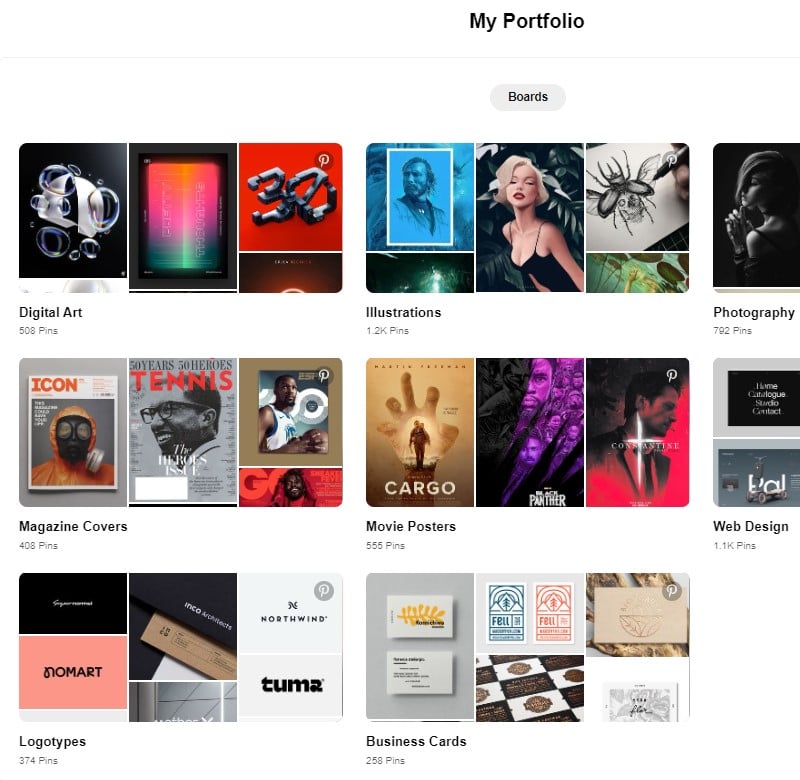
Troubleshooting
The most common reason why your link isn’t clickable is that you put it in the wrong field on your Instagram profile. You should look for the dedicated URL field and not paste it directly into the profile bio field.
Although it is commonly referred to as a link in the bio by Instagram audiences and also appears as part of the “Biography” section, it is not pasted there. To make your web address interactive, see our previous guide on where to find the website field on your profile.If a web address is not clickable, then he was probably blocked. Content added to the Description section is unclickable unless you put hashtags and other profile mentions.
There could be several reasons why your URL is no longer available or not working in a profile bio or story. First you need to verify that your third-party tool build service is working well, if you are using one. Sometimes these services stop working and that’s why your URL doesn’t work. Then make sure you’ve pasted the URL into the correct section of your profile (see our previous guide).
You can also try updating your app, clearing the cache, or reporting an error if all else fails when a web address isn’t working. Also, The platform blocks some types of URLs and they may stop working as well. They consider these inappropriate for the audience of the platform. If this is the case, you will receive a “Link Not Allowed” message from Instagram.
Here is a general list of types and examples of blocked URLs in posts and stories sometimes :
- Does not allow explicit content.
- Poor network connection can be the cause of the link not allowed error.
- Short links like bitly are forbidden.
- The platform always blocks domains with its misspelled name.
- Sometimes affiliate URLs are blocked.
- The platform tends to block Etsy shop addresses.
- Snapchat and Telegram URLs are not allowed.