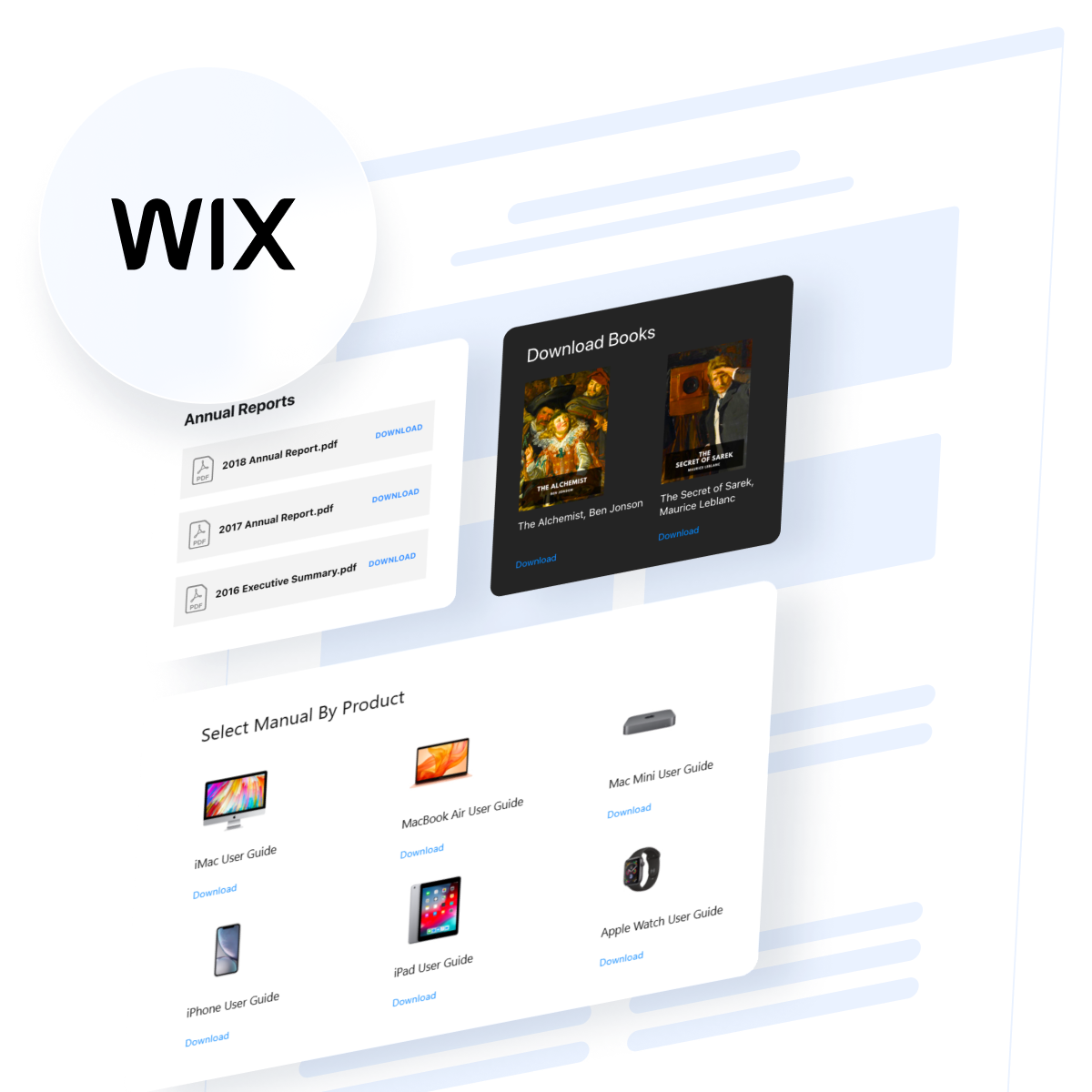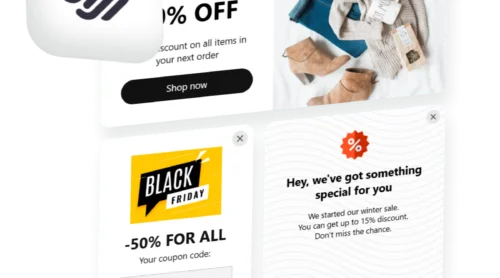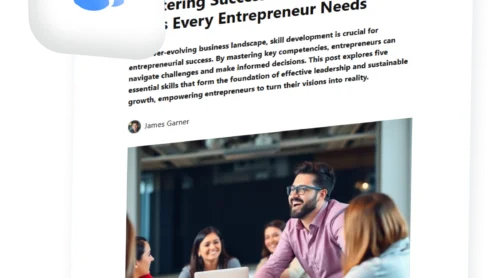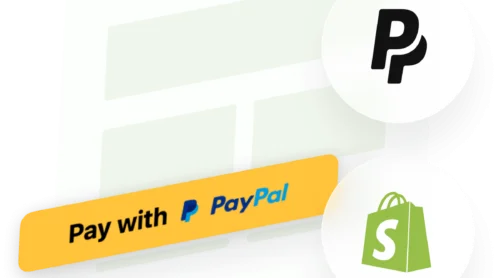Did you know?
According to Smallpdf’s 2025 research, 98% of organizations use PDF files as their standard format for sharing important documents externally.
Keeping potential clients on your Wix page while sharing important documents is the key to better engagement. Whether you’re displaying product specifications, client portfolios, event guidelines, or downloadable resources, embedding PDFs directly on your Wix website keeps visitors immersed in your content rather than sending them elsewhere.
The most straightforward way to embed a PDF on Wix is with the PDF Embed Widget, which displays professional documents with full design control and no coding required. Your visitors can view, download, and interact with your PDFs right from your page while your Wix design remains perfectly intact.
- Add PDFs to Wix in just a few minutes using multiple methods.
- Select the right layout and customization options for your documents.
- Optimize your PDF display for mobile visitors and page performance.
- Compare native Wix options with advanced third-party solutions.
- Troubleshoot common PDF embedding challenges on Wix.
Below, you’ll find two ways to get started: a quick four-step setup for those who want immediate results, and a comprehensive guide with detailed instructions for anyone who wants to explore every customization option. Let’s begin with the fastest approach.
Add a PDF to Wix in 4 Quick Steps
Here’s the speediest way to embed PDFs on Wix right now:
- Open the PDF Embed editor and select a layout template.
- Upload your PDF files or add them using direct URLs.
- Customize the appearance to match your brand.
- Copy the embed code and paste it into an HTML element on your Wix page.
🚀 Create your PDF embed now in the live editor!
Why PDF Embedding Transforms Your Wix Website
Adding PDF functionality to your Wix page delivers measurable benefits that go beyond simple document sharing. Here’s what sets a dedicated PDF solution apart from Wix’s native options:
| Key Feature | Why It Matters |
|---|---|
| Three distinct layout options | File Viewer displays PDFs inline with zoom and scrolling so visitors read without leaving your page. Grid and List layouts show clickable file icons for cleaner, more organized designs. |
| Display documents directly on your page | Keep visitors engaged with File Viewer—no redirects to new tabs means higher engagement and lower bounce rates. This is the opposite of Wix’s native PDF Viewer, which opens documents in a separate window. |
| Unlimited customization options | Control colors, fonts, icon styles, spacing, and widget width so your PDF viewer integrates seamlessly with your brand identity. |
| Multiple ways to add files | Upload directly from your computer, paste a file URL, or choose from recently uploaded PDFs. This flexibility works with any hosting method. |
| Custom icon design support | Replace the standard PDF icon with your own image or select from six pre-designed styles in any color you choose. |
| Built-in download functionality | Visitors can download PDFs with a single click. You control whether the Download label displays and when downloads are available. |
For a complete overview of available functionality, visit the Features Page.
Step-by-Step: Embedding and Customizing Your PDF on Wix
Ready to go deeper into the process? This section walks you through configuring, styling, and deploying your PDF Embed widget on Wix, from initial setup to final publication.
1. Choose Your PDF Layout Template
Start by opening the PDF Embed editor and selecting the template that best fits your use case. Three layout options are available:
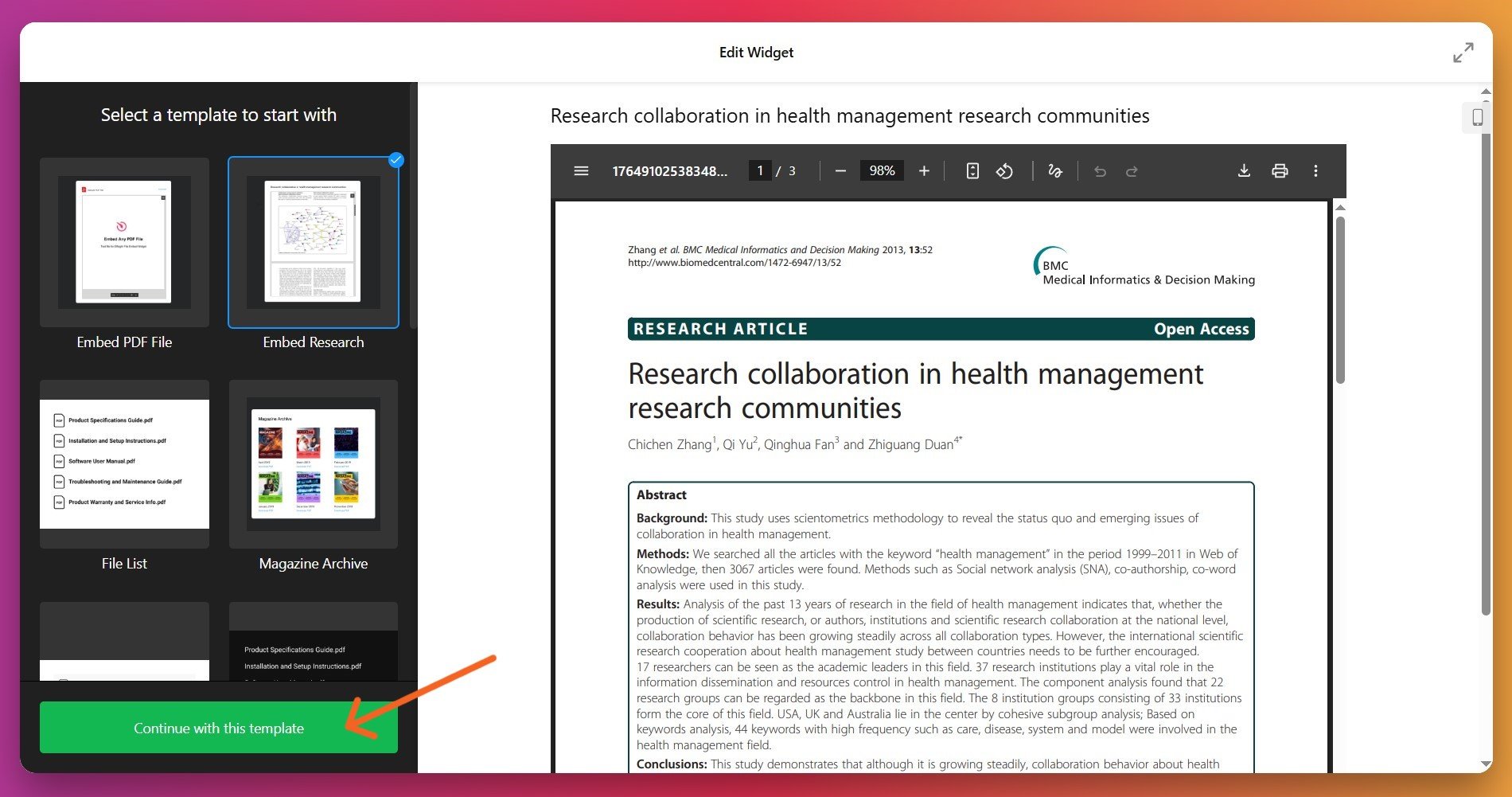
- File Viewer displays your PDF directly on the page with scrolling, pagination, and zoom controls. Choose this for product manuals, brochures, guides, or detailed documents that visitors want to read without leaving your site.
- Grid layout arranges PDF file icons in a grid format. Perfect for displaying multiple documents like case studies, certificates, resource collections, or document portfolios in an organized grid.
- List layout stacks file icons vertically in a single column. Ideal for resource libraries, downloadable guides, or sequential document collections where visitors prefer a straightforward browsable list.
Once you’ve selected your template, click “Continue with this template” to proceed.
2. Upload Your PDF Files
Navigate to the ‘Content’ tab and add your documents. You have three convenient options:
- Upload from your computer – Click the upload button and select a PDF file from your device.
- Add by URL – Paste a direct link to a PDF hosted elsewhere (Google Drive, Dropbox, your server, or any accessible URL).
- Select from recent uploads – If you’ve already added PDFs before, choose from your recently uploaded files to save time.
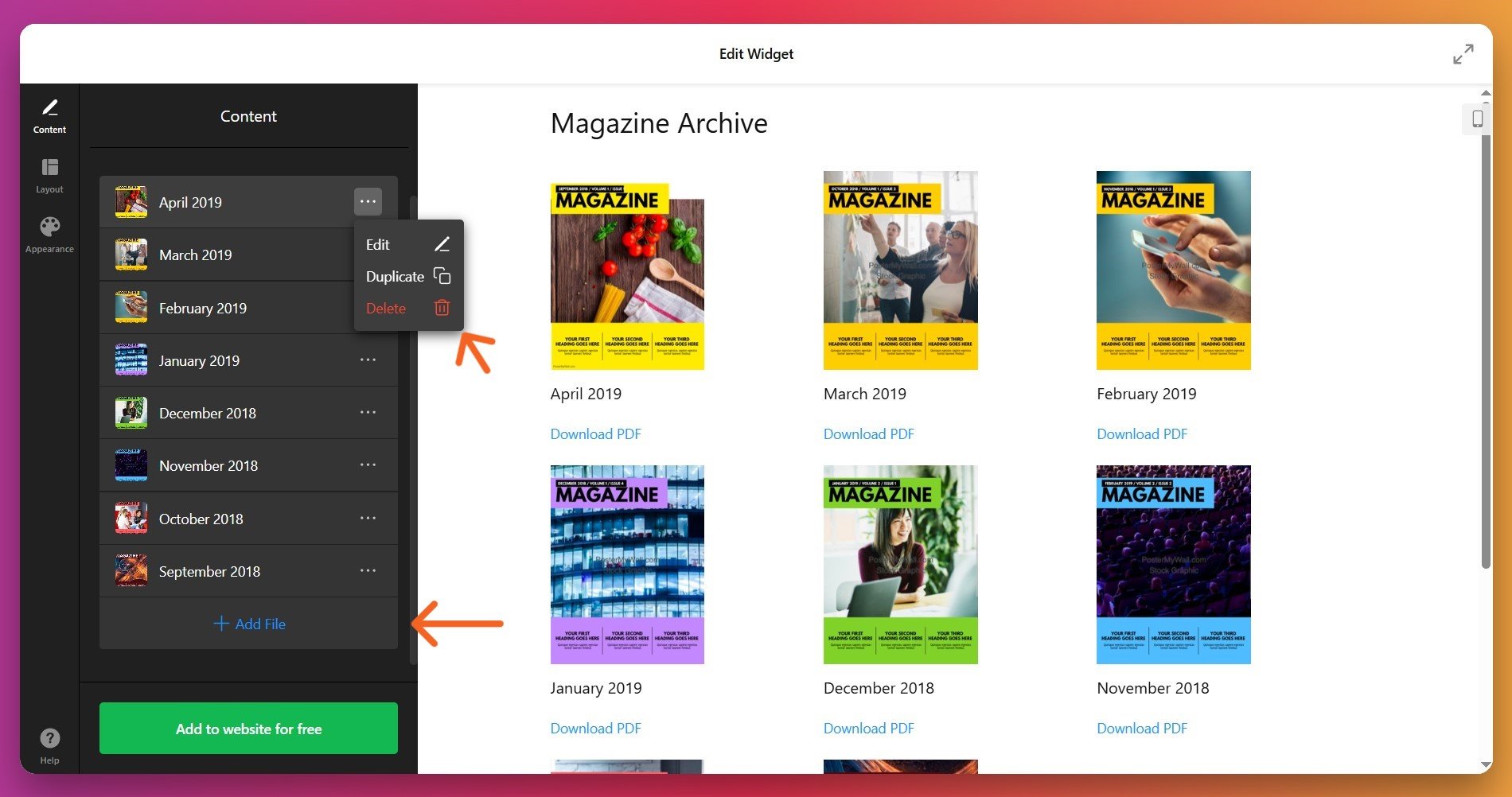
You can add unlimited PDFs to the same widget. To remove files you no longer need, click the three dots menu next to the file and select the trash icon.
3. Adjust Layout and Display Settings
Go to the ‘Layout’ tab to control how your PDFs will appear on desktop and mobile devices. You can customize:
- Widget width and aspect ratio
- Number of columns and rows (for Grid and List layouts)
- Spacing between items
- Icon visibility and style
- Download label display (visibility, link text, and appearance)
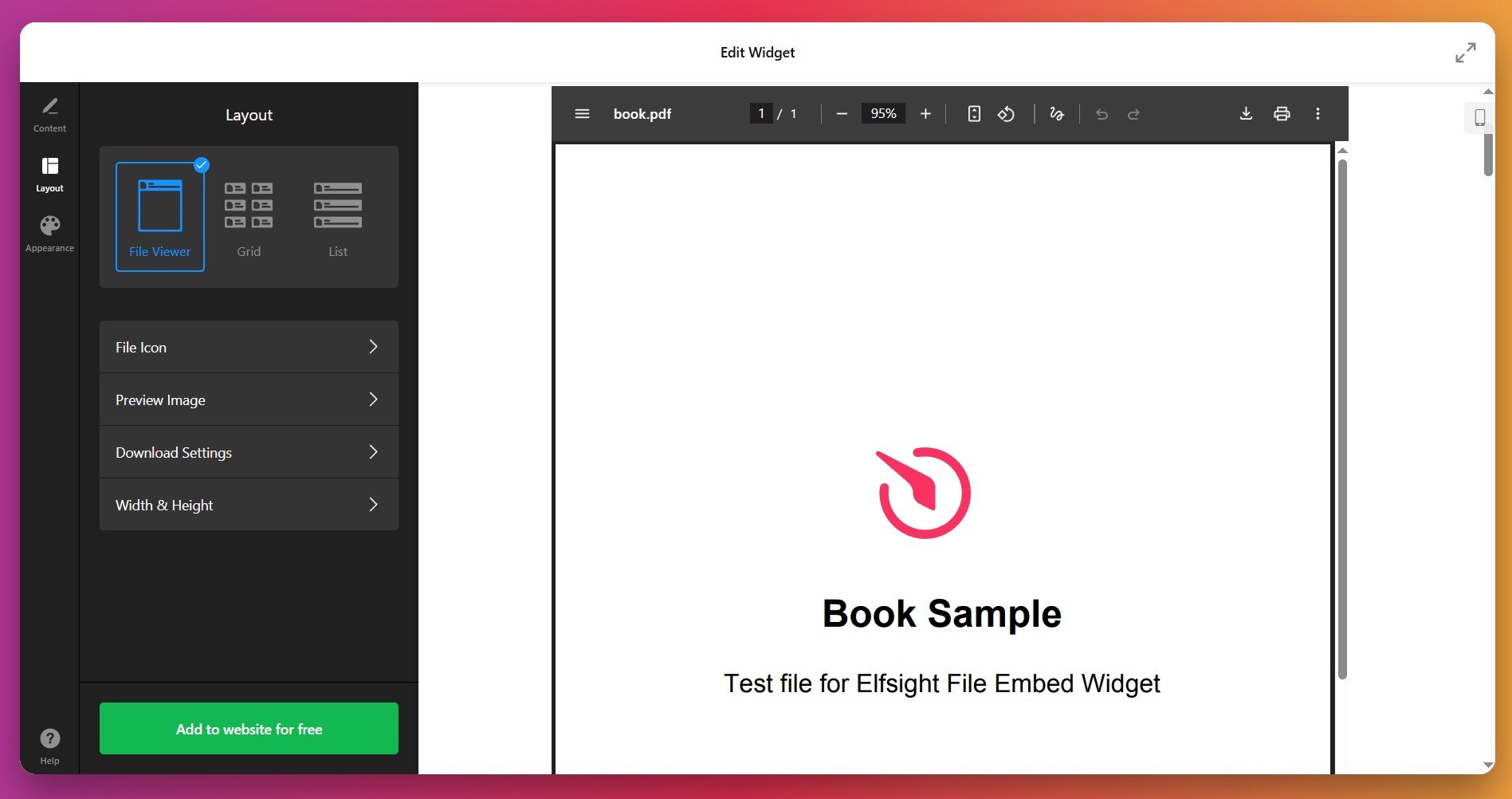
4. Customize Colors and Icon Design
In the ‘Appearance’ tab, personalize the widget styling to match your Wix site’s brand. You can:
- Choose between light or dark theme
- Select icon color or upload your own image as a custom icon
- Adjust text colors (widget title, file name, Download label)
- Set background colors and widget background
- Customize font sizes for optimal readability
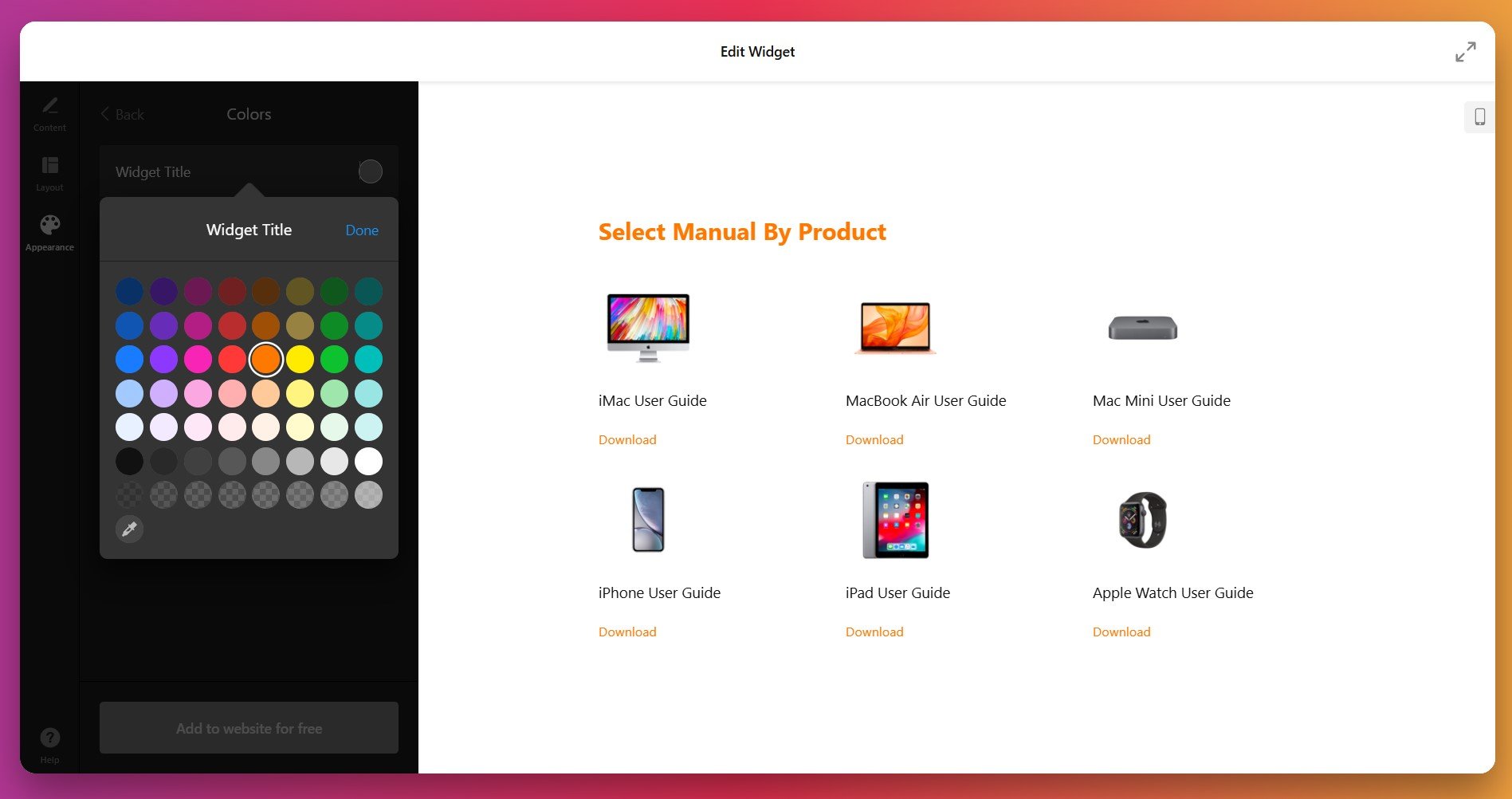
Advanced users can access Custom CSS and Custom JS fields within the Appearance tab for deeper control. If custom code isn’t your area, ready-to-use CSS examples are available in our Community Forum.
5. Generate and Copy Your Embed Code
Once satisfied with your setup, click the green “Add to website for free” button. This generates your unique embed code. Copy the complete code snippet that appears—you’ll need it for the next step on your Wix site.
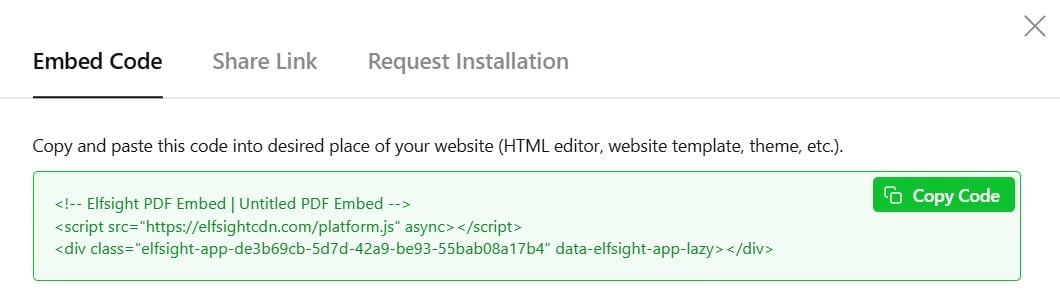
6. Embed Your PDF Widget on Your Wix Page
Now it’s time to add your PDF to your Wix website backend. Here’s the complete process:
- Open your Wix site editor and navigate to the page where you want to add the PDF.
- Click the ‘+ Add’ button on the left sidebar.
- Scroll down and select ‘More’ to see additional options.
- Find and click ‘Embed’ to access embedding tools.
- Select ‘HTML iframe’ from the embed options.
- In the HTML iframe window that appears, click ‘Enter Code’.
- Paste your complete Elfsight embed code into the text field.
- Click ‘Apply’ to close the window and add the widget to your page.
- Reposition and resize the widget as needed to fit your page layout.
- Click ‘Publish’ to save your changes and make your PDF live.
- Verify you pasted the complete embed code. It should start with
<div>or<script> - Confirm you used the HTML iframe embed option, not a Text element
- Double-check that you clicked ‘Apply’ after pasting the code
- Make sure you didn’t accidentally edit or truncate any part of the code
- Try refreshing your browser and clearing your cache if the widget still doesn’t display
PDF Solutions: Comparing Your Options on Wix
Multiple methods exist for adding PDFs to Wix pages—each approach has distinct advantages and limitations. Here’s a detailed comparison of the options available to Wix users:
Wix Native PDF Viewer App
Wix offers a built-in PDF Viewer app that you can install for free directly from the Wix App Market. This native solution provides basic PDF functionality without third-party dependencies.
- Add the PDF Viewer app. Click the Add Apps button in the Wix editor, search for “PDF Viewer,” and select the one developed by Wix. Click “Add to Site.”
- Upload your PDF file. Once added to your page, hover over the PDF Viewer and click Upload PDF. Select your file from the Wix Media Manager.
- Customize basic settings. Choose a layout preset and adjust colors and fonts through the app’s limited appearance options.
- Publish your page. Save your changes and publish. Your PDF is now embedded on your Wix page.
The native Wix PDF Viewer opens documents in a new tab or window by default, which takes visitors away from your page. It also has basic customization options compared to third-party solutions and doesn’t offer the same layout flexibility.
More details are available in Wix’s official support documentation.
Wix File Download Links
The simplest Wix-native approach is uploading a PDF file and creating a download link on any button or text element. Visitors can download the file directly from your page.
- Upload your PDF. Go to Media Manager, upload your PDF file, and note its URL.
- Create a link or button. Add text or a button element to your page.
- Attach the PDF link. Select the text or button, click the link icon, and paste your PDF URL.
- Choose link behavior. Decide whether the PDF should open in a new tab or download directly.
- Publish your page. Save and publish your changes.
This method doesn’t allow visitors to view PDFs on your page—it only enables downloads. Visitors cannot read your documents inline without leaving your site or opening them in a separate application.
Learn more in Wix’s file linking guide.
Google Drive PDF Embed
Upload your PDF to Google Drive and embed it on Wix using a Code Block. This method displays the PDF viewer directly on your Wix page without additional apps.
- Upload to Google Drive. Store your PDF in a Google Drive folder and make it publicly shareable.
- Get the embed code. Right-click the file, select “Share,” and copy the embed iframe code provided by Google Drive.
- Add a Code Block to Wix. In your Wix editor, click “Add,” select “More,” then click “Embed” and choose “HTML iframe”.
- Paste the embed code. Click “Enter Code” and paste Google Drive’s iframe code into the HTML field.
- Apply and publish. Click “Apply,” resize as needed, and publish your page.
Relies on Google Drive’s uptime and your file sharing settings remaining consistent. Users may experience slow loading if Google Drive is experiencing issues, and you’re dependent on a third-party service.
Full instructions are available in Google Drive’s sharing and embedding guide.
Quick Comparison Table
| Method | Best For 👍 | Main Limitation 👎 |
|---|---|---|
| Elfsight PDF Embed | Professional document display with complete customization, File Viewer for inline reading, and multiple layout options. | Requires a third-party account and dashboard access. |
| Wix Native PDF Viewer | Simple, integrated PDF functionality without leaving the Wix ecosystem. | Opens PDFs in new tabs; very limited customization; basic layout options only. |
| Wix File Links | Quick downloads and file sharing with zero additional setup or configuration. | No inline viewing; only enables downloads; no design control. |
| Google Drive Embed | Free inline PDF viewing if you already use and maintain Google Drive files. | Depends on Google’s uptime; can load slowly; limited design options; external dependency. |
📝 Best Practices: Maximize Your PDF Performance on Wix
Drawing from experience with thousands of Wix users, we’ve identified specific, actionable adjustments that measurably improve how your embedded PDFs perform. Here’s our best practices checklist:
- Compress your PDFs for faster loading. Reduce file sizes to 2-5 MB before adding them to your widget. Smaller files load faster, improve page SEO rankings, and enhance the mobile experience for visitors on slower connections.
- Use descriptive, SEO-friendly file names. Name your PDFs clearly (e.g., “Product-Specifications.pdf” or “Client-Success-Story.pdf”) instead of generic names. Clear naming helps both search engines and users understand your content.
- Choose File Viewer for maximum engagement. If your goal is for visitors to actually read your PDFs on your Wix page, use the File Viewer layout. Inline viewing reduces bounce rates and increases time spent on your page.
- Add a meaningful widget title. Instead of leaving the title blank, use something descriptive like “Resource Library” or “Download Our Complete Guide.” Clear titles guide visitor expectations and improve engagement.
- Test thoroughly on mobile devices. Always preview your PDF embed on phones and tablets. Verify that File Viewer remains readable and that layouts adapt smoothly to smaller screens without breaking your page design.
- Position PDFs strategically near relevant content. Place product manuals near product descriptions, case studies near testimonials, and guides on resource or help pages to ensure your PDFs are discovered and used.
These practices work because they address visitor behavior: faster loading preserves attention, clear design reduces confusion, and strategic placement ensures your valuable content gets discovered and used by your audience.
FAQ: Solving Common Wix PDF Embedding Questions
Here are answers to the most frequent questions from Elfsight users embedding PDFs on Wix:
Why doesn't my PDF widget display after I paste the embed code on Wix?
Can I embed a PDF on Wix if the file is larger than Wix's file limits?
Does embedding PDFs slow down my Wix website?
Can visitors download the PDFs I embed on my Wix site?
How do I update a PDF after I've already embedded it on Wix?
Is embedding PDFs good for SEO on my Wix website?
Can I add multiple PDFs on one Wix page?
Does the File Viewer layout work properly on mobile phones?
Getting Started: Embed Your First PDF on Wix Today
Embedding PDFs on your Wix website transforms how visitors interact with your content. Whether you’re sharing product specifications, client success stories, event guides, or downloadable resources, well-presented PDFs keep your audience engaged and on your page—converting casual browsers into informed customers, qualified leads, and long-term clients.
The process is straightforward, takes just minutes, and requires no coding skills. Choose the solution that matches your needs—Wix’s native options for simplicity, or the PDF Embed widget for advanced customization and File Viewer functionality that keeps visitors reading without leaving your site. Have questions, need help with setup, or want to share how you’re using PDF embeds on Wix? Our active Community Forum and support team are always ready to assist. Start embedding your first PDF today and watch your visitor engagement increase.
Source cited: PDF Statistics & Usage in 2025