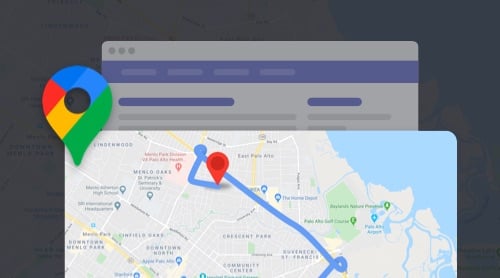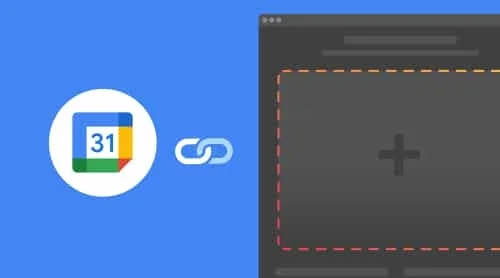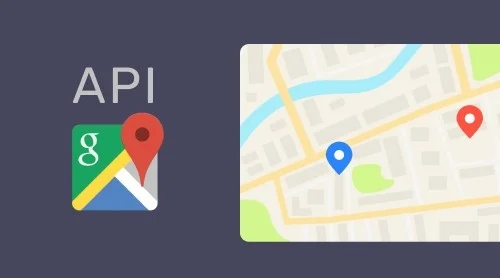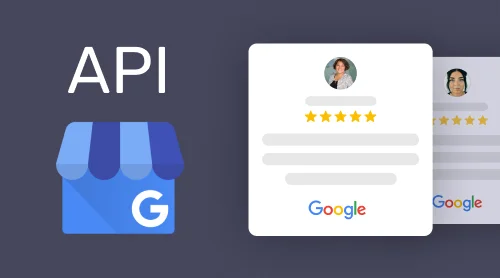What is Google Maps Platform
Google Maps Platform (GMP) stands for a set of APIs and SDKs which are used by developers to embed Google reviews, Maps and other data into mobile apps and web pages and also for creation of custom Maps for mobile apps and websites. All APIs and SDKs are managed from the Google Cloud Platform console.
Products you can create with the help of this tool
There are three types of products you may create:
- Maps. By means of Maps solution, developers can easily form static or interactive maps and embed them into websites or apps. And for more engaging experiences there are Street View and high resolution satellite imagery. All maps can be styled with custom images, markers and more.
- Routes. The tool can help in providing reliable directions almost anywhere in the world. Users can get transit, biking, driving, and walking routes.
- Places. They are used to provide users data on location names, addresses, ratings, reviews, contact information, and atmosphere. All the places can be identified with the help of real-time signals like time of day or user location.
Tip: You can create custom map for any website in less than two minutes simply using Google Maps tool by Elfsight. Check it here.
As soon as you’ve came upon a decision on what type of product you want to create, you’ll have to pick the right API. This process is based your functional requirements.
How to choose your Google API
Google has created a guide which can help users pick the API according to their functional goals. It’s called API Picker and it lists the most common things you might want to do on a map or with location-based data and also suggests the decision that meets your needs. To get a detailed info about each API, you simply have to follow the links to the related documentation in the API checker.
API can retrieve any data from the platform, which is useful for creating various web applications. We offer you a ready to use Google Reviews widget
After you’ve picked your suitable APIs, you may proceed to working with the instrument itself.
How to start using Google Maps Platform
To start working with GMP you need to follow these four steps:
- Create your billing account in the service.
- Start new project.
- Enable one or more APIs or SDKs you’ve picked earlier.
- Get, add and then restrict an API key.
All these procedures can be performed in three different ways. Let’s see them in more details.
Getting started videos
Google has made several video guides which are demonstrating how to perform the get started processes. The are five videos so far which can be found on company’s YouTube Channel. Each video is devoted to a particular stage of working with Google Maps Platform.
For example, the first one is telling users how to enable Google Maps Platform APIs and SDKs in Google Cloud Console.
You can see the full list here.
Getting Started procedures
As we’ve mentioned above, you have to perform several actions, the full list includes four steps.
Step 1: create a billing account
Your billing account will be used to track all the costs related to your projects. To create it, you need:
- Open Google Cloud Platform Console.
- Click Menu button and then select Billing section.
- Set up your new billing account.
All product usage costs are charged to the billing account which is linked to your project.
Step 2: Start a new project
Your project is the essential for managing services, credentials, billing, APIs and SDKs. To create a new project:
- Go to Google Cloud Platform Console.
- Click Menu button and select Home.
- Select the project drop-down and click New Project.
- Fill in required information on the New Project page.
- Click Create.
Step 3: Enable one or more APIs or SDKs
To work with GMP you need to enable the APIs and SDKs you’ve chosen with the help of API picker. Perform these actions to enable one or more APIs or SDKs:
- Go to the Google Cloud Platform Console.
- Click the menu button and select Library.
- Locate Maps and click VIEW ALL (15).
- Click the API or SDK you want to enable on the Maps page.
- Go back to the API Library page and check the APIs and SDKs you’ve selected. If the button says ENABLE, click it.
You can view all the APIs or SDKs you have enabled on the Google Maps API page.
Step 4: get, add and restrict an API key
The API key is added to all requests and application. That’s why you must have it to use Google Maps Platform. Google strongly recommended that you restrict your API key. To do it, follow these steps:
- Select the API or SDK you’re interested in and then open the Get an API Key guide.
- Follow all the instructions in the guide to restrict the API key.
Now you can use all the Google Maps Platform APIs and SDKs.
Maps Platform API Pricing and limits
Google Maps platform uses pay-as-you-go pricing model. It means that usage is tracked for each product. As the Google mentions, $200 monthly credit is enough to support almost all users’ needs. But there’s also a possibility to pay only for the options you use. Let’s see them in more details.
Tariffs on Maps Platform
The pricing plan for Maps:
| Name | Price (per 1000 requests) | Mobile |
| Static maps | $2 | Free |
| Dynamic maps | $7 | Free |
| Dynamic maps | $7 | – |
| Dynamic maps | $14 | – |
The pricing plan for Routes:
| Name | Price |
| Directions | $5 per 1000 requests |
| Directions Advanced | $10 per 1000 requests |
| Distance Matrix | $5 per 1000 elements |
| Distance Matrix Advanced | $10 per 1000 elements |
| Roads – Route Traveled | $10 per 1000 requests |
| Roads – Nearest Road | $10 per 1000 requests |
| Roads – Speed Limits | $20 per 1000 elements |
The pricing plan for Places:
| Name | Price per 1000 requests |
| Geocoding | $5 |
| Autocomplete | $17 |
| Place Details | $17 |
| Find Place | $17 |
| Place Photos | $7 |
| Current Place | $30 |
| Geolocation | $5 |
| Time Zone | $5 |
For enterprise customers, Google offers access to high-volume pricing discounts for Maps, Routes and Places. To get the details, you have to contact sales department.
Limits
There are no maximum daily limits on the number of requests which can be made to Google Maps Platform products. The only limits are concerning the maximum number of Queries Per Second (QPS). See them in the table below:
FAQ
I don’t understand which API do I need. What should I do?
You can find the right API based on your functional requirements with the help of API picker.
Can I Add Maps on my website without using Maps Platform products?
Yes. You have two options here – take a look at Google Maps widget by Elfsight. Or embed the map yourself, following these instructions.
How can I deliver Maps applications on mobile?
To add Maps in an iOS app, you should use Maps SDK for iOS. And to incorporate it into an Android application. choose Maps SDK for Android.
How do I view my bill?
Google charges users at the beginning of each month for the previous month’s activity. To understand your bill in details see this guide.
Conclusion
Do you use Google Maps Platform for your business? What types of products do you create? Share your use cases in comments!