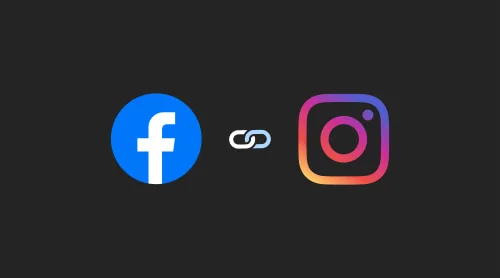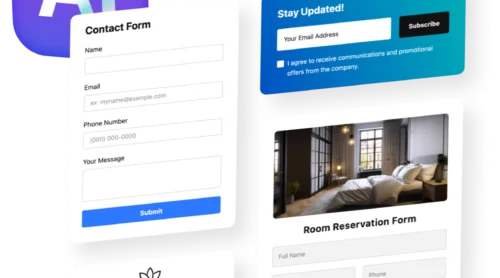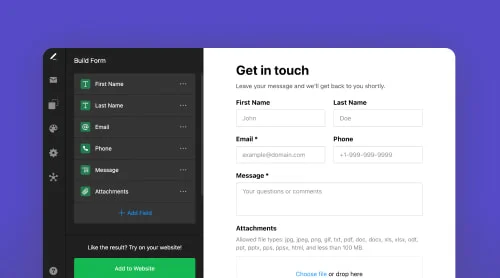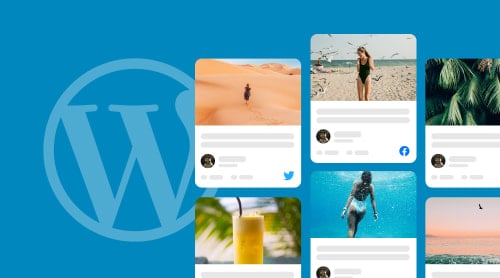Introduction to Unifying Instagram & Facebook
In today’s digital landscape, a cohesive social media presence is crucial for businesses and content creators alike. By connecting your Instagram profile to a Facebook page, you can unlock additional features, insights, and streamline your social media management. This comprehensive guide covers linking your Instagram profile to your Facebook page, as well as converting your Instagram account to a Business or Creator account.
Before Starting
To ensure a smooth integration process, check that you have the following:
- Permissions to access your personal Facebook account.
- Admin rights for the Facebook page you’re linking with your Instagram profile.
- An Instagram account converted to a Business or Creator account. To do so, feel free to follow the guide below.
Converting Your Instagram Account
Switching your Instagram account to a Business or Creator account provides additional features and insights that can help you grow your brand and reach a wider audience. Have a look at an extended blog post on how to convert your Instagram account.
Or, you can follow these simple steps:
- Go to your profile from the Instagram app.
- Open the sidebar menu (tap the three horizontal lines in the top right corner).
- Tap “Settings” and then “Account.”
- Choose between a Business Account (ideal for brands and organizations) and a Creator Account (perfect for content creators and influencers).
- Switch your account to one of these options desired.
- To complete the setup process, connect your Facebook page and provide contact information.
The Comprehensive Guide to Connecting Your Instagram Profile to a Facebook Page
This detailed guide will walk you through the process of linking your accounts, ensuring a seamless integration that amplifies your online visibility.
Check out an article covering easy setup and embedding Instagram on any website, as well as features, use cases, and customization tips of Elfsight’s free solution.
In this video, a YouTube blogger shows how easy it is to link Instagram to Facebook, please feel free to watch it:
Also, you can follow these steps to connect your Instagram profile to a Facebook page:
- Open your Facebook account. Go to the Pages section, and choose the Facebook page you’d like to connect with Instagram.
- After accessing the Facebook page, click on the Settings tab in the left menu.
- Next, select the “Instagram” tab.
- Click on the “Connect Account” button. A popup will appear, prompting you to log in to your Instagram profile.
- Follow the steps to approve the necessary permissions.
- Now, go to the Elfsight Apps dashboard and click “Create widget.”
- In the list of available apps, choose the “Instagram Feed” app.
- Customize your Instagram Feed widget as desired, and then click “Save” to generate the widget code.
- Copy the provided code. Choose where you want the Instagram Feed to appear, and paste the code there.
You’re all set!
With this comprehensive guide, enjoy seamless Instagram integration and enhance your website’s visual experience. And if your Instagram Feed is not working, have a look at this blog post or contact Elfsight Support at [email protected].