Add Blog to Drupal website
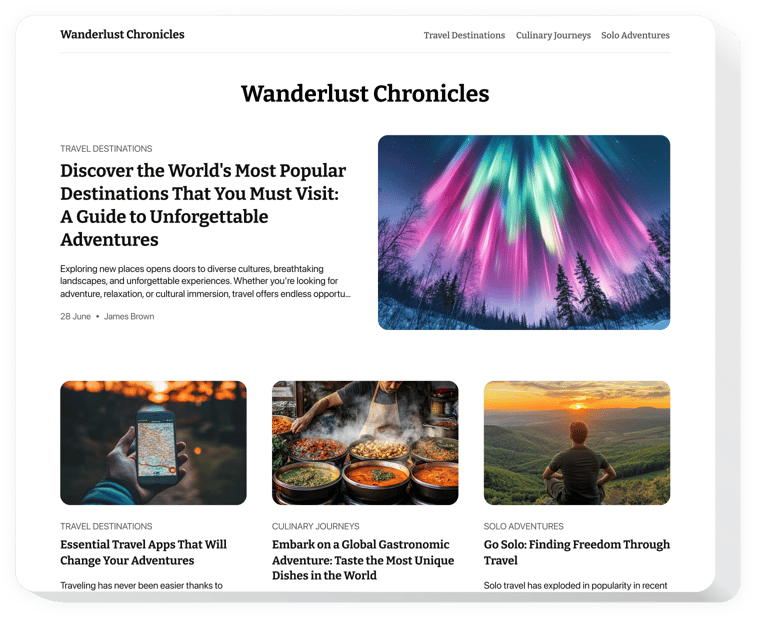
Create your Blog module
Embed Blog into Drupal with an Elfsight module
The Blog module boosts your website’s content strategy and audience engagement. Create and manage captivating articles with multimedia elements, showcase popular posts in dynamic sliders, and ensure your content looks great on any device. Writing and managing blog content has never been simpler or more efficient.
Adding new posts is really simple with the Blog module—just a few clicks, and your content is live. You can easily spread posts via direct links, and with embedded AI, not only can you create articles quickly, but you can also generate images to improve your posts. This module allows you to share your brand’s story and solidify your business as a sector authority.
Create your personal block with articles to attract customers and promote your brand’s proficiency!
Check out the list of the most powerful features:
- Seamlessly add the blog to any website. Start creating your custom Blog module that guarantees an incredible performance on any type of website builder.
- Make use of AI to generate content regularly. AI functions of the module grant you with a simple method to regularly update content and publish posts promptly.
- Create posts with an intuitive editor. Our editor that works similarly to Notion allows you to easily build the article without additional manuals.
- Add numerous elements to decorate articles. The blog builder has a wide set of text and graphic elements to create a wholesome and engaging post.
- Share posts using a direct link. Every post will get a unique URL-address that you can share to receive more views and engagement.
How to embed a Blog into my Drupal website?
Find this straightforward guide to have the module on your Drupal website. It will only take a few minutes and doesn’t require any coding.
- Create your custom Blog module
Begin with any template in the editor, work with the convenient elements of the editor, and adjust the module to your preferred style and settings. - Obtain the personal code to embed the module
Once you’ve built the module, you’ll get an individual HTML code in your dashboard. Copy this code which contains all the details about your adjustments. - Display the module on your Drupal website
Select the areas of your website where you wish to present the Blog, and paste the code there. Save your changes.
Done! Now, see how the module is functioning on your website.
In case you experience any difficulties as you embed the module into your website, just contact our customer support. We will be happy to guide you through adding and managing your Blog.
