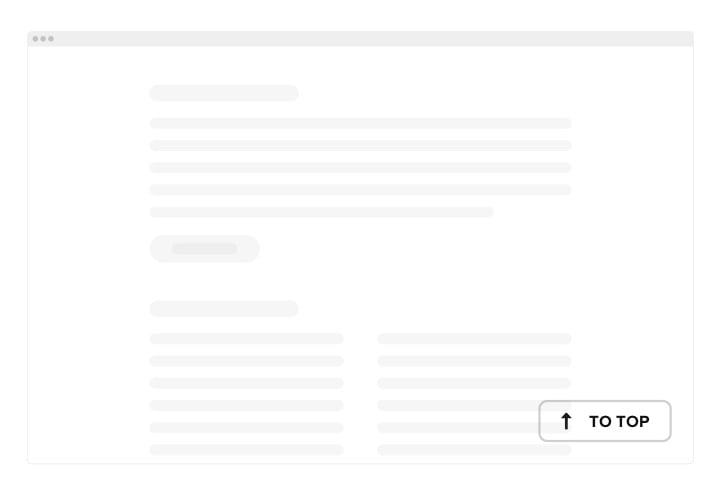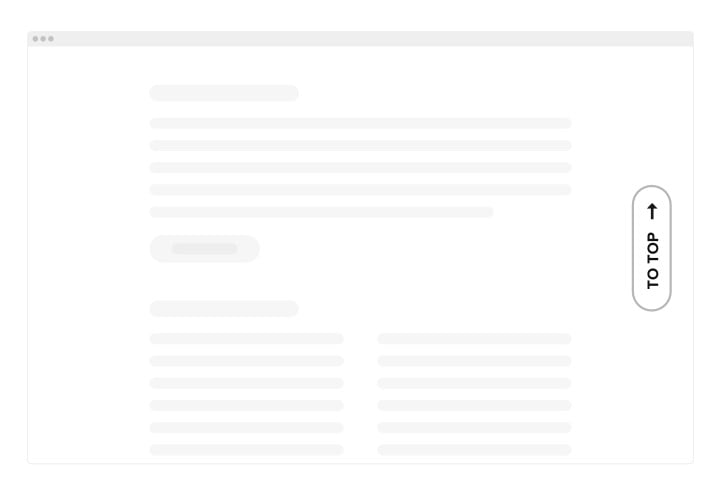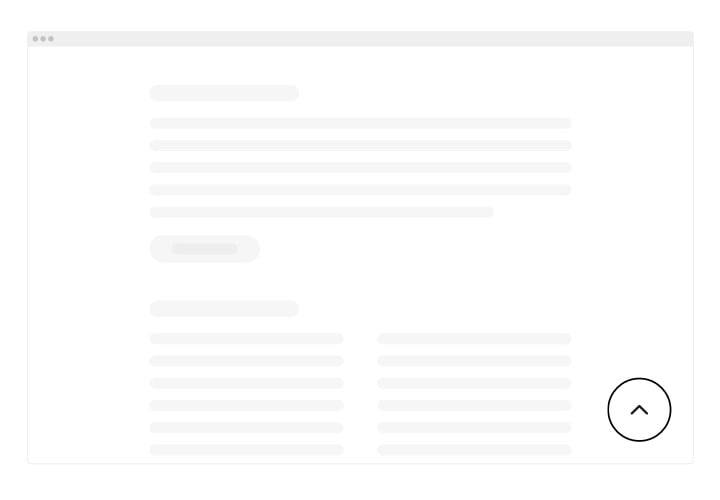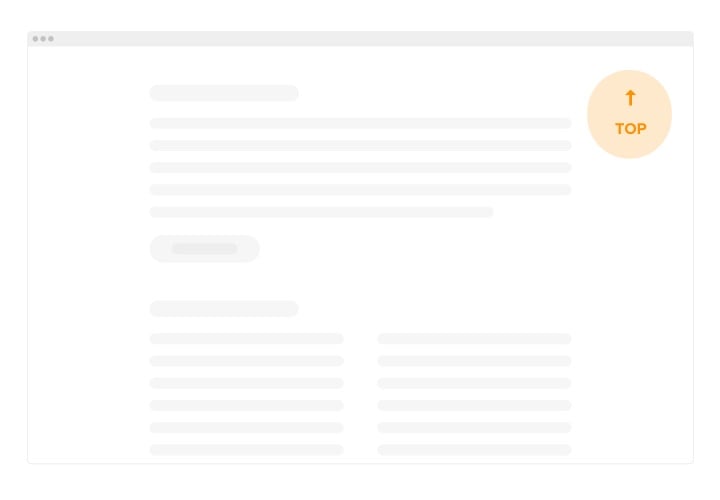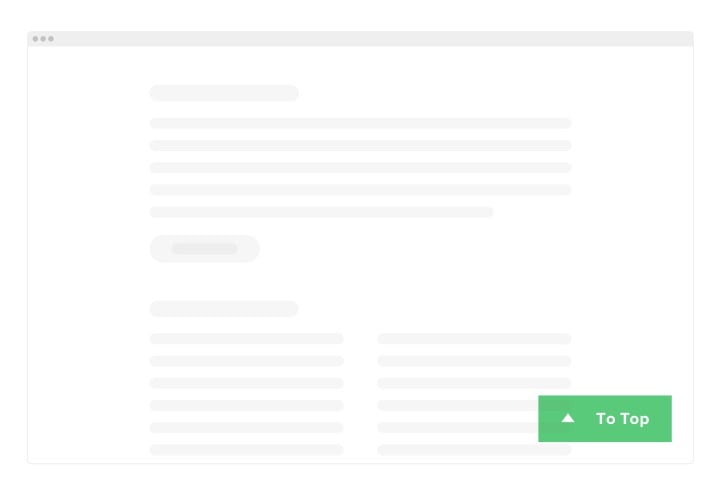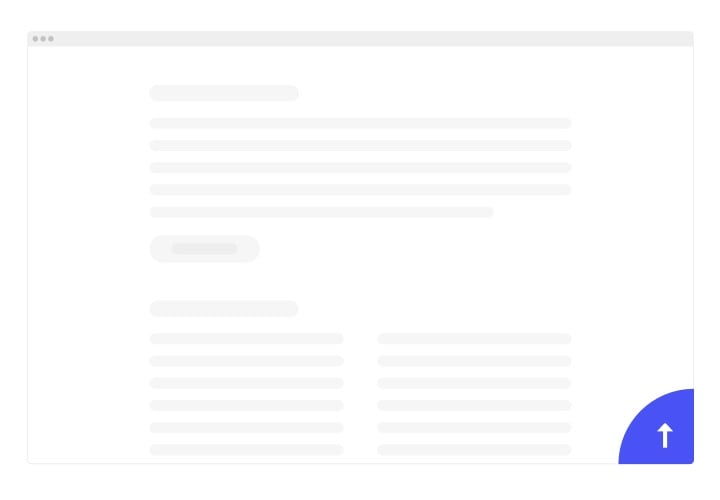Squarespace Back to Top Button
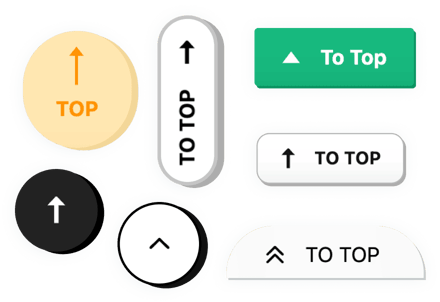
Create your Back to Top plugin
Screenshots
Why People Love Elfsight
Ever notice how long pages can make users scroll endlessly to get back up? The Elfsight Back to Top plugin gives your website a simple fix – a smooth, elegant button that instantly returns visitors to the top of any page. It’s clean, functional, and blends perfectly with your Squarespace design.
You don’t need to be a developer to make it work. It installs in minutes and looks like it’s always been part of your layout. Adjust colors, icons, shapes, and position until it matches your vibe perfectly. It’s all done visually – just a couple of clicks and you’re set.
Did you know?
Nielsen Norman Group reports that users spend 57% of their browsing time above the fold.
Add a handy Scroll to Top button from Elfsight to help them get back there fast and keep engagement flowing.
Key Features of the Back to Top Button for Squarespace
Elfsight helps make long pages feel lighter and more user-friendly. These are the reasons why it stands out:
- Fully customizable: Pick your favorite icons, colors, and shapes to match your brand perfectly.
- Smooth scrolling: Sends users back to the top with a clean, fluid motion – no clunky jumps.
- Smart visibility: The button only appears when it’s needed, staying hidden until the user scrolls down.
- Flexible positioning: Place it in any corner of the screen or embed it right inside your page layout.
- Optimized for mobile: Works flawlessly on smartphones and tablets, adjusting automatically to screen size.
- Lightweight and fast: Built for performance – it won’t slow your website down.
You can try all these features in our live editor – no signup required.
How to Add the Back to Top Button to Squarespace
Embedding the Back to Top plugin takes less time than brewing a cup of coffee. Here’s how to do it:
Method 1: Floating Button
Ideal if you want the button to stay visible as visitors scroll.
- Choose a template: Pick a design that fits your website.
- Customize it: Adjust placement (bottom-left, bottom-right, etc.) and fine-tune the look.
- Generate your code: Click “Add to website for free” to get your installation code.
- Add it to Squarespace: Open your Code Injection area and paste the code before the closing
</body>tag.
Method 2: Inline Button
Great if you want the button to sit naturally within your page layout.
- Pick a template: Open the Elfsight editor and select one you like.
- Personalize the design: Set your colors, shapes, and position.
- Get your code: Click “Add to website for free” and copy your code.
- Embed it: In Squarespace, open the page settings and paste the code into an Embed Block.
Need some help? Check out our Help Center for detailed step-by-step guides. You can also share ideas in the Wishlist or stay updated via the Changelog.