PrestaShop Appointment Booking addon
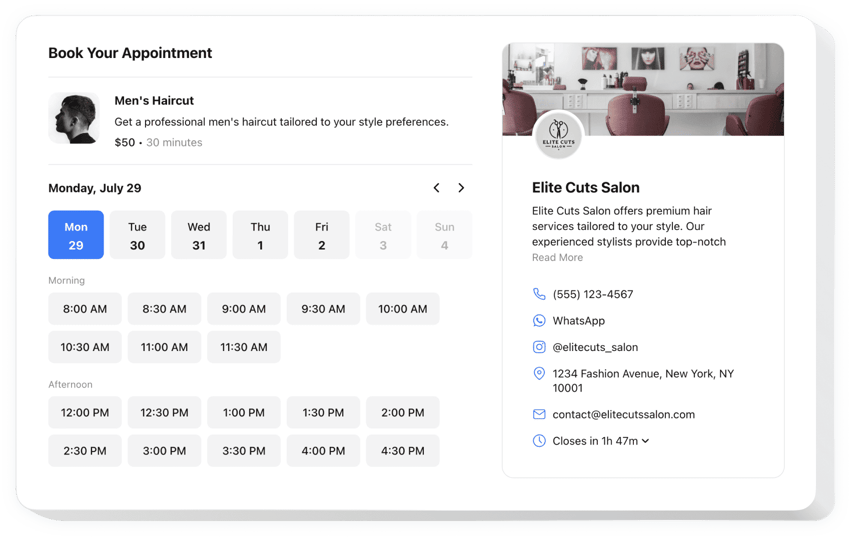
Create your Appointment Booking addon
Embed Appointment Booking on PrestaShop with the Elfsight addon!
The Appointment Booking addon is at your service to help prospective customers in securing time slots directly on your PrestaShop website, reducing the hands-on tasks—like constantly managing messages, calls, and emails—from you. Think of it as having an on-call assistant working 24/7 that sends automated notifications and can be synced with specialized apps, like Google Calendar.
It’s time to delve deeper into your service or occasion, define the duration, disclose contact details, and establish the pricing to simplify clients’ decision-making process. Additionally, you get to choose the addon’s visual aesthetics by tweaking around custom elements and features without the need to perfect the programming knowledge or hire a skilled programmer!
Boost your business reach and become within reach of a larger clientele with online booking for appointments on your website!
These are only several of the rich widget features:
- Give an exact description of your service—name, details, picture, and duration—and configure the pricing in different currencies.
- Send automated notifications to validate the booked time slots to clients and yourself.
- Sync the widget with third-party services, such as Google Calendar, to ensure constant updates.
- Share your business contact details as social validation and permit users to reach out in case of unforeseen circumstances.
- Advanced customization without a need to code: pre-designed templates, colors, layouts, fonts, Custom CSS editor, Custom JS editor, etc.
You can explore the full functionality of the widget in the demo right here
How can I add the Appointment Booking to my PrestaShop website?
If you wish to add the Appointment Booking to your PrestaShop website, perform the following steps:
- Employ our free editor and start creating your own LinkedIn Feed widget.
Choose the selected design and characteristics of the plugin and apply the edits. - Acquire your individual code which appears in the window on Elfsight Apps.
As soon as the creation of your widget is over, copy the exclusive code from the appeared window and save it for further need. - Initiate employment of the widget on your PrestaShop website.
Embed the code saved before into your website and apply the corrections. - The Setup is successfully ended.
Visit your website to observe the work of the widget.
On condition of confronting inquiries or running into any difficulties, do not be afraid to appeal to our support team. Our specialists are eager to resolve all the issues you may have with the widget.

