Wix AI Chatbot App
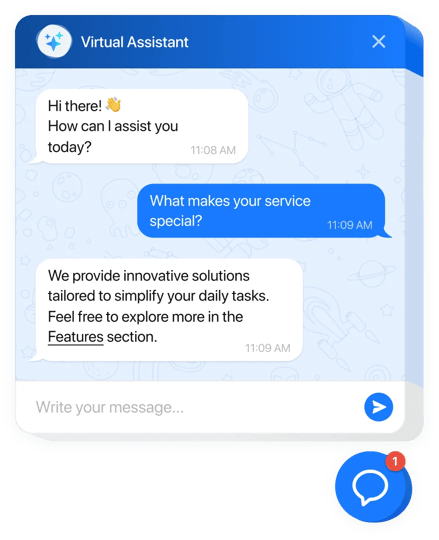
Create your AI Chatbot app
Why People Love Elfsight
Our AI Chatbot for Wix acts like a cheerful greeter at your digital front door. It welcomes visitors, answers common questions, and nudges people toward checkout or booking – while you keep rolling with orders and the creative work you actually enjoy. Setup is visual and quick, even if code isn’t your comfort zone.
Small win we love: a boutique gym added the chatbot to their pricing page before launching a new class pack. “It handled ‘What’s included?’ and ‘Can I pause my plan?’ while we recorded a promo video,” they told us. Fewer repeat messages, more sign-ups, a calmer launch day.
Did you know?
According to Salesforce, 69% of consumers prefer chatbots for fast communication with brands – which means quicker answers and fewer abandoned sessions.
Give it a spin today – your visitors get instant clarity and you win back time for the work only you can do.
Key Features of the AI Chatbot
- 24/7 support – Shipping times, sizing, availability, booking details… covered around the clock so customers don’t wait.
- On-brand voice – Choose how it talks: expert, friendly, playful, or minimalist. Keep your tone consistent across pages.
- Fast, fuss-free setup – Installing feels like snapping a LEGO brick into place. Copy, paste, done.
- Leads captured in chat – Collect emails and messages mid-conversation so you can follow up at the right moment.
- Inline or floating – Embed it on key pages (FAQ, product, pricing) or show a floating bubble across your whole website.
- Answers from your content – Connect FAQs, policies, and product text so replies stay accurate and on-brand.
- Conversation insights – Spot recurring questions and smooth friction – a tiny tweak with a big impact.
- Lightweight loading – Scripts load asynchronously, keeping pages quick for every tap and scroll.
Try a template in the live editor – see your chatbot working in minutes.
How to Add the AI Chatbot to Wix
Good news: if you can drag blocks in the Wix Editor, you can launch this. Two straightforward paths – pick what fits your workflow.
Method 1: Inline on a specific page
- Step 1. Visit the AI Chatbot product page and click “Create Widget.” Choose a template and tune behavior and style.
- Step 2. Click “Add to Website for Free” and copy the embed code.
- Step 3. In Wix Editor, open your page and add an Embed HTML element where you want the conversation.
- Step 4. Paste the code, size the block as you like, and publish – it appears exactly where visitors need help.
Method 2: Floating bubble across your whole website
- Step 1. In the Elfsight editor, switch layout to “Floating” to display a corner chat bubble.
- Step 2. Pick bubble color, size, and position (bottom left or right).
- Step 3. Copy the generated script snippet.
- Step 4. In Wix, go to Settings → Advanced → Custom Code (or Tracking & Analytics), click Add Code, paste the snippet, choose All pages, and set Body – end.
- Step 5. Save and publish. Here’s the fun part – the bubble now appears across every page.
If you need help, our Help Center has step-by-step tutorials. You can also compare capabilities on the features page, swap ideas in the Community Forum, suggest improvements in the Wishlist, and follow releases in the Changelog.

