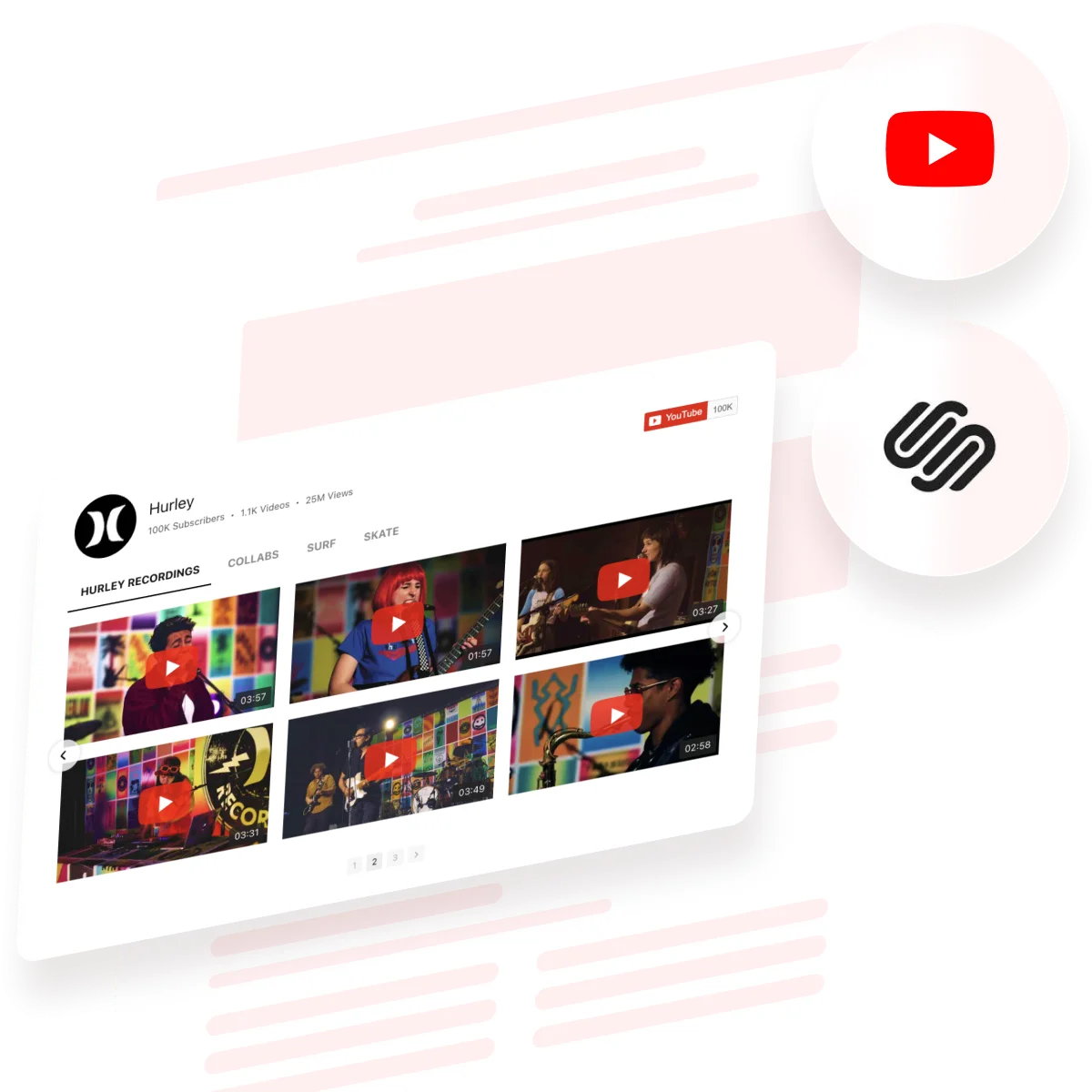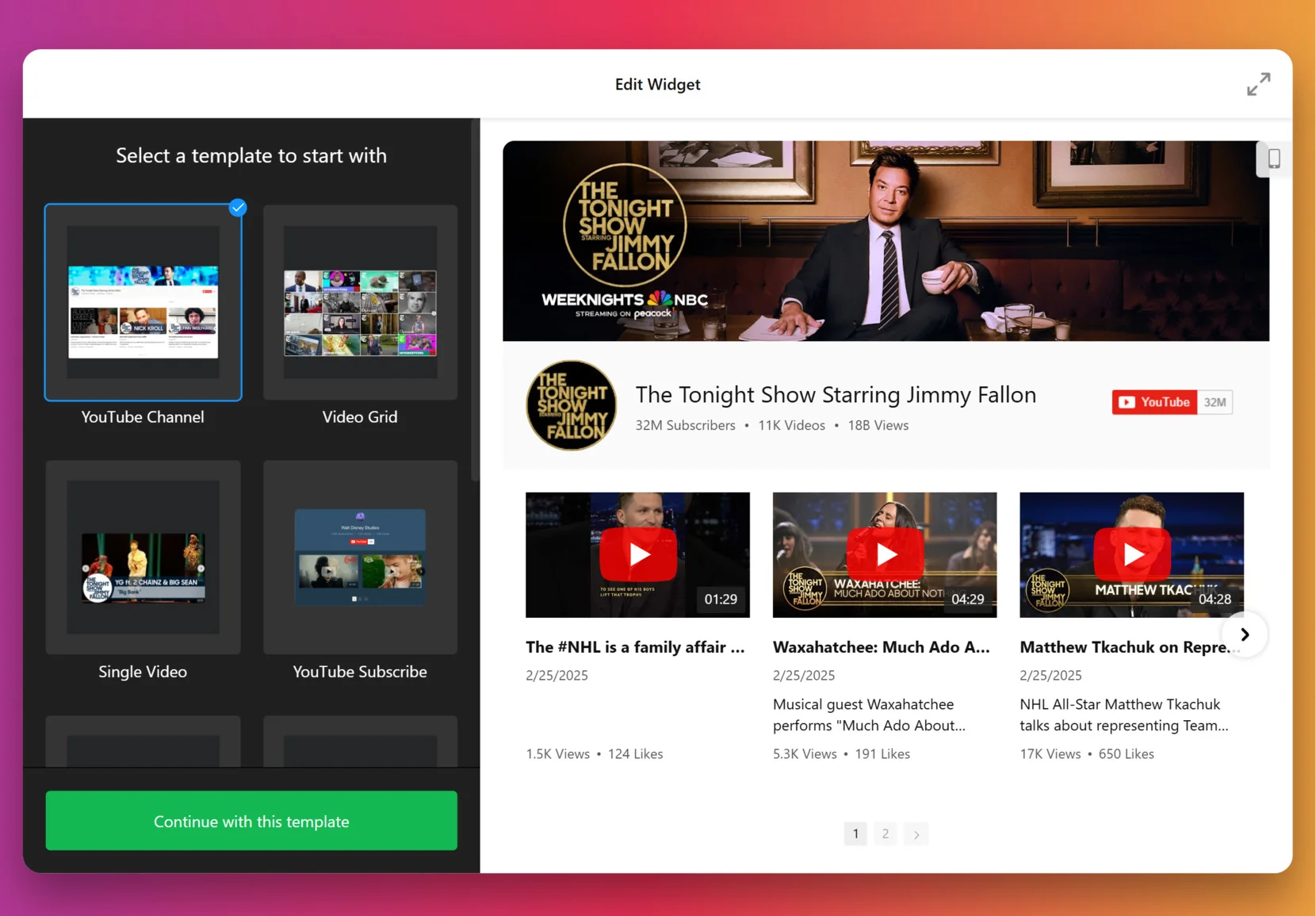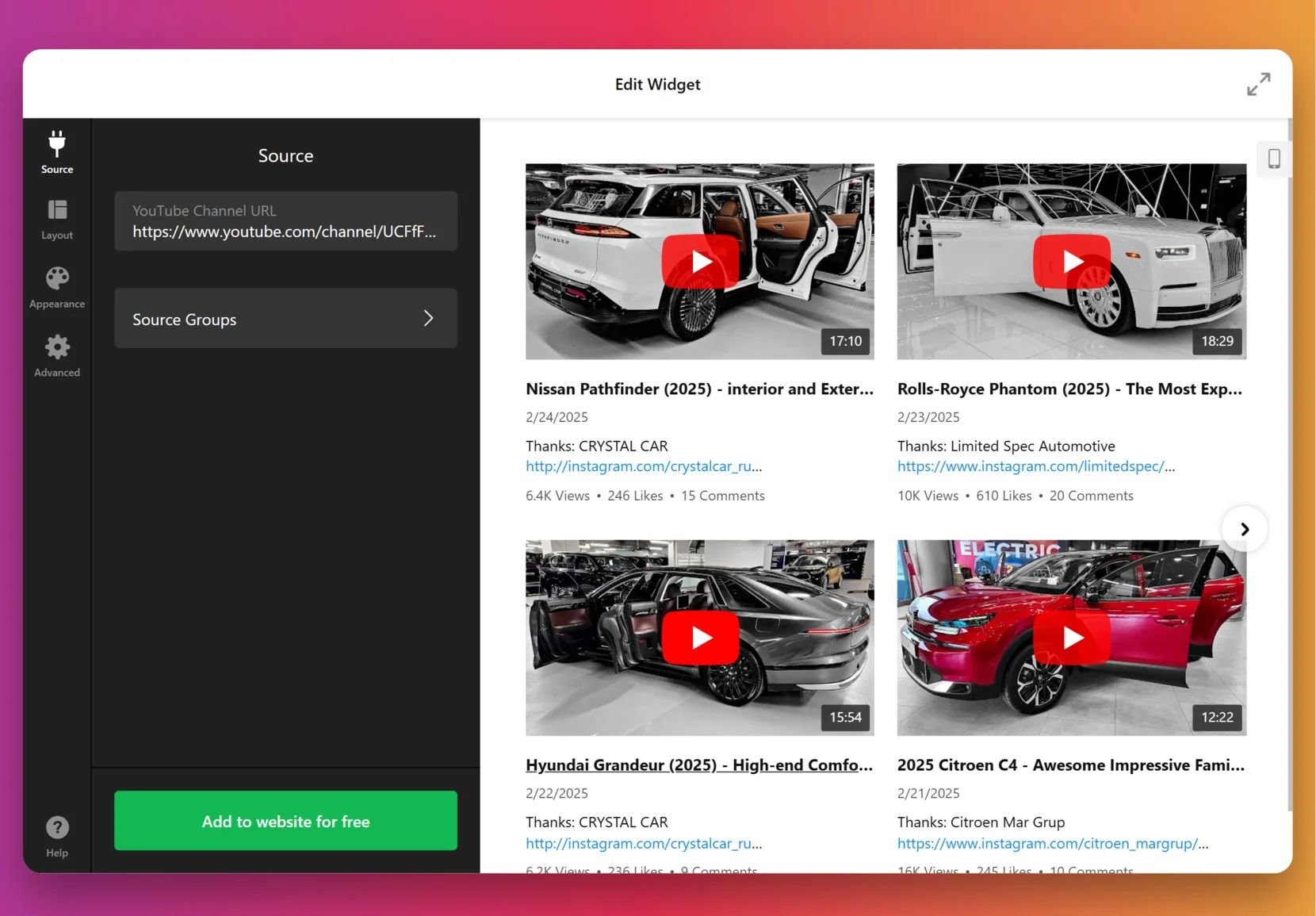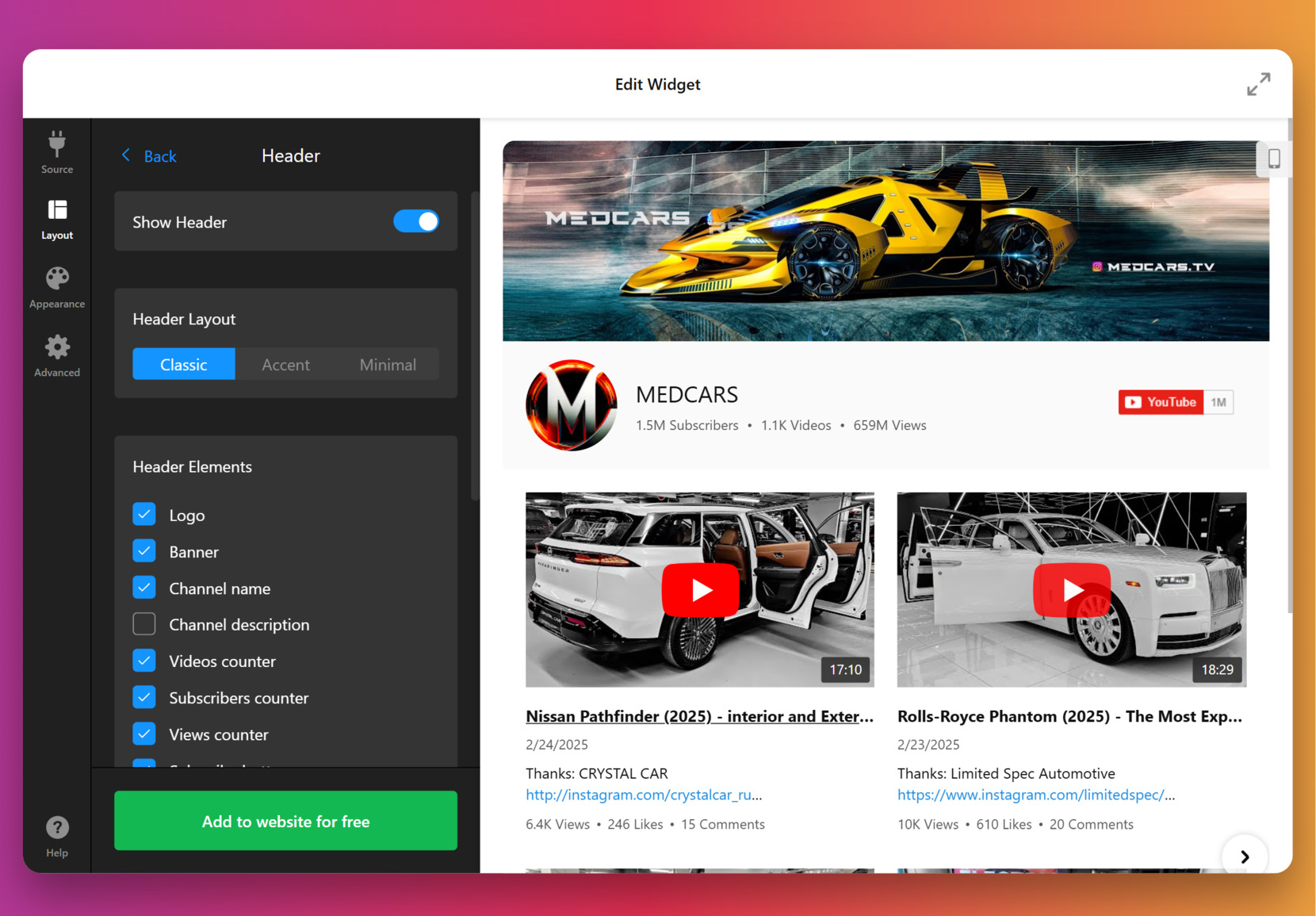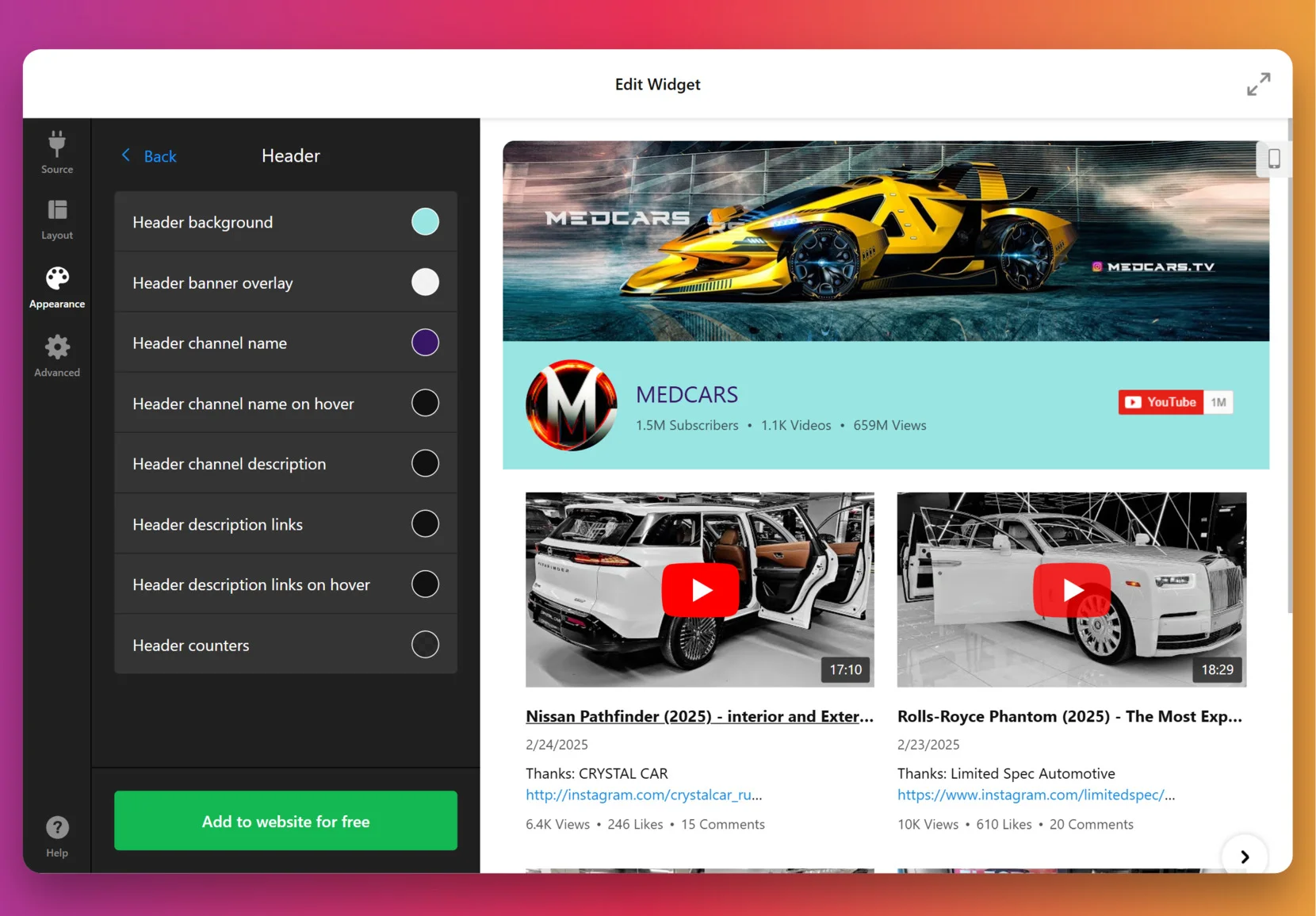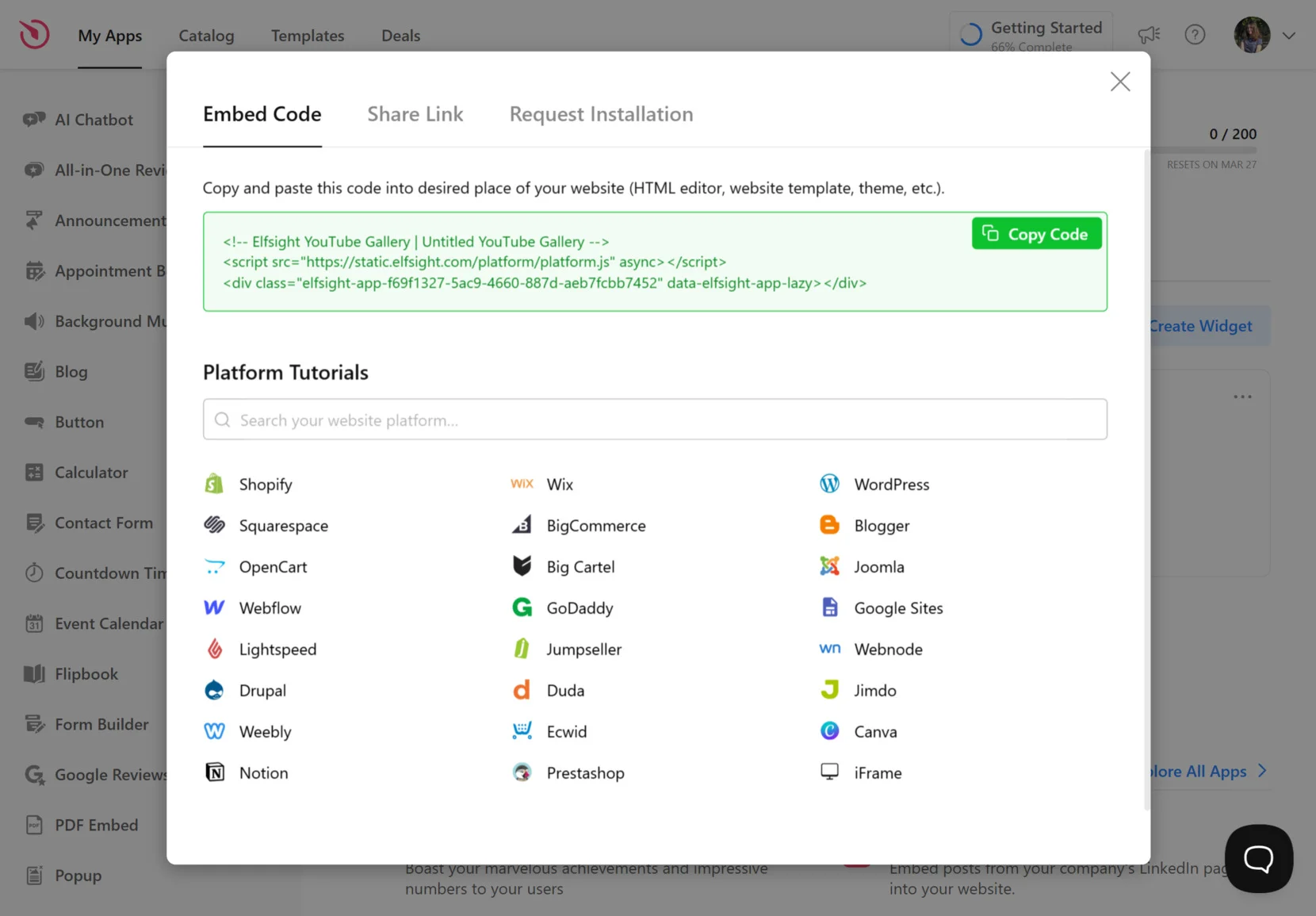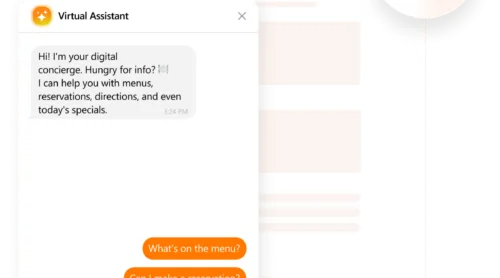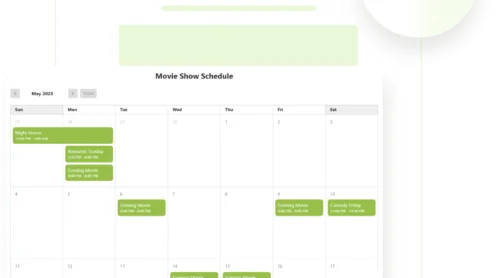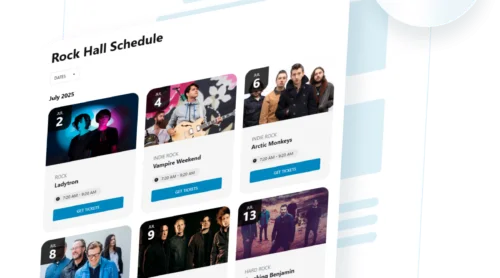Adding videos to your Squarespace website is a simple and effective way to engage visitors and make your content more dynamic. Whether you’re sharing tutorials, product overviews, or promotional clips, embedding YouTube videos allows you to showcase rich visual content without slowing down your website.
- Improves visual engagement. Video content captures attention quickly, making it more likely that visitors will stay on your website longer.
- Boosts conversion rates. Well-placed videos can increase trust and drive actions like purchases, subscriptions, or inquiries.
- Keeps your content fresh and relevant. Embedding a YouTube widget lets you automatically display your latest uploads without manual updates.
- Mobile-friendly and responsive design. Your videos will look great and function properly on any screen size, from desktop to mobile.
- No hosting or speed issues. Since the content is streamed directly from YouTube, it won’t slow down your website or consume storage space.
With these advantages in mind, let’s explore how you can quickly embed a YouTube video into your Squarespace website and start benefiting right away.
Quick Way to Embed Video to Squarespace
Now that you know why video content matters, the next step is to add YouTube Gallery to your Squarespace website with ease. Elfsight makes this process straightforward by offering a ready-to-use Video display that requires zero coding skills.
- Open the Elfsight editor and select a YouTube Gallery template.
- Paste the link to your YouTube channel, single video, or playlist.
- Customize the widget’s layout, spacing, and visual elements to fit your website design.
- Click “Add to website for free“, copy the installation code, and paste it into your Squarespace backend.
This simple process takes just a few minutes and gives you full control over how your YouTube content is displayed, styled, and integrated into your overall website experience.
See the widget in action – build a YouTube Gallery in minutes!
Features of the Elfsight’s YouTube Gallery
Once you’ve created your widget, it’s time to take a closer look at what makes Elfsight’s YouTube Gallery a standout solution for adding YouTube videos to your Squarespace website. It’s packed with powerful features designed to improve video presentation and seamlessly integrate media into any design.
Here’s what you get when you use this video showcase solution:
- Flexible layout options. Choose from grid, list, or carousel formats to display your videos exactly how you want.
- Smart content filtering. Display content from channels, playlists, or individual videos by simply pasting the link.
- Customizable design elements. Adjust colors, fonts, paddings, and spacing to make the gallery match your website style.
- Popup video playback. Let visitors watch videos in a lightbox without leaving the page, keeping engagement high.
- Auto-update for new videos. The widget pulls in new content automatically, keeping your gallery fresh without extra effort.
- Fully responsive and mobile-ready. Your videos will display beautifully on any screen size, with no extra configuration needed.
- Easy installation and no coding required. You can install and manage the widget without touching a single line of code.
With these benefits, you not only improve the visual appeal of your video content but also ensure a smooth and interactive experience for your visitors. Now, let’s dive into the full step-by-step guide to embedding your YouTube Gallery in Squarespace.
How to Embed YouTube in Squarespace: Step-by-Step
Now that you’ve seen the benefits and a quick setup of the YouTube Gallery, let’s walk through the full configuration process. Elfsight gives you everything you need to fully customize the widget before embedding it into your Squarespace website.
- Choose a template. In the widget editor, start by selecting one of the pre-made layouts such as “YouTube Channel”, “Video Grid”, or “Single Video”. Click “Continue with this template” to proceed to customization.
- Add your YouTube source. In the “Source” tab, paste the URL of your YouTube channel, playlist, or single video into the provided field. This connects the widget to your content automatically.
- Adjust layout settings. Go to the “Layout” section to choose your header style (Classic, Accent, Minimal) and decide which elements to show, such as banner, logo, subscriber count, or video totals.
- Customize the appearance. Open the “Appearance” tab to modify your widget’s look. Set a header background color, overlay, font styles, and hover effects to match your website branding.
- Set advanced options. In the “Advanced” section, you can configure the language, privacy-enhanced mode, and even insert your YouTube API key for better performance.
- Embed the widget into Squarespace. When you’re done customizing, click “Add to website for free”, copy the generated code, and paste it into a Code Block in your Squarespace editor. Save and publish your changes.
To embed the widget in Squarespace, you’ll need to use a Code Block. Simply navigate to the page where you want the video gallery to appear, click “Edit”, then add a new block and choose “Code”. Paste the embed code you copied from Elfsight into the block, apply the changes, and save the page. The YouTube Gallery will appear exactly where you placed it.
This process gives you full creative control while ensuring seamless integration with your website’s design and functionality.
Now that your widget is live and fully customized, let’s take a look at other available options for adding YouTube videos to a Squarespace website.
Other Ways to Add Videos to Squarespace
Besides using Elfsight’s YouTube widget, there are a couple of other methods available for adding YouTube videos to your Squarespace website. These include the built-in embed feature and direct video uploads. While each method works, they differ in terms of customization, maintenance, and flexibility. Let’s explore each in detail.
Squarespace’s Built-in Video Block
Squarespace provides a built-in Video Block that allows users to embed individual YouTube videos using just a video URL. It’s a straightforward method for beginners who only need to add one or two clips without customization. The block integrates seamlessly with the platform’s layout tools and supports a simple viewing experience across devices.
- Go to the Squarespace editor and open the page. Log in to your Squarespace account, head to “Pages”, and select the one where you want the video to appear. Click “Edit” to enter the visual editor.
- Add a new block and select “Video”. Hover between sections or within an existing layout and click the “+” icon to add a new content block. Scroll or search for the “Video” block and insert it.
- Paste your YouTube video URL. In the “Video URL” field, paste the full link to your YouTube video. Squarespace will automatically pull the title, thumbnail, and player.
- Adjust display settings. You can choose to display or hide the video title and thumbnail, add a caption underneath, or align the block within columns or spacers.
- Save and preview your changes. Click “Apply” to close the block settings. Then click “Done” > “Save” in the top bar to publish your update and preview the video live on your page.
This method is perfect for quick video embeds when you don’t need multiple videos, advanced layouts, or interaction enhancements. It works reliably across modern browsers and devices with minimal effort.
Uploading Videos Directly to Squarespace
For those who prefer not to rely on YouTube or third-party services, Squarespace allows direct uploads of MP4 video files. This lets you self-host your videos, giving you full control over the content and its availability. However, it’s best used for short clips, product intros, or one-off visuals due to storage and performance limitations.
- Open the Squarespace page editor. Log into your dashboard, go to the page where you want the video, and click “Edit” to begin making changes.
- Insert a Video Block. Add a new block by clicking the “+” icon and selecting “Video” from the content menu.
- Upload an MP4 file. In the block settings, click “Upload File” and choose an MP4 file from your device. Wait for it to finish uploading — it will be hosted by Squarespace’s internal servers.
- Configure display settings. Once the video is uploaded, Squarespace will generate a basic video player. You can set a custom cover image, resize the block, or pair it with other elements like text or buttons.
- Save and test the result. After making all adjustments, click “Apply” and then “Done” > “Save” to publish your changes. Preview how the video appears on desktop and mobile views.
This approach is useful when you need tight control over video hosting or want to include branded material that isn’t on YouTube. It’s clean, easy to configure, and integrates naturally with Squarespace’s layout structure.
Comparison: Elfsight vs. Other Methods
Here’s how Elfsight’s YouTube widget compares to the built-in methods offered by Squarespace. Each method has its strengths, but Elfsight provides the most comprehensive solution for galleries, playlists, and style control — all in a lightweight embed.
| Method | Advantages | Limitations |
|---|---|---|
| Elfsight YouTube Gallery | Offers full customization, automatic updates, and playlist integration in a visual, mobile-friendly gallery. | Requires embedding a small code snippet into a Code Block. |
| Squarespace Video Block (YouTube URL) | Simple and quick way to embed a single YouTube video with no external tools. | Limited to one video at a time with no playlist or visual gallery support. |
| Squarespace Direct Upload | Allows you to host and control video files directly on your Squarespace platform. | Consumes storage, lacks advanced styling, and may impact page load performance. |
While all methods will technically get the video onto your website, the Elfsight widget offers a far more scalable and visually appealing solution — especially for users managing multiple videos or entire YouTube channels. Let’s now look at some best practices for embedding video content effectively.
Smart Tips for Embedding Videos to a Website
Once you’ve selected your method for adding video content, it’s important to follow a few best practices to ensure smooth integration and a better visitor experience. These tips apply to any type of video widget or embed method and can help prevent display issues, enhance performance, and improve how your content looks across devices.
- Place videos where they add value. Embed your video display near relevant content — like product descriptions or service overviews — to make sure visitors see it at the right time and place.
- Always use a responsive layout. Choose layouts that automatically adapt to mobile and tablet screens. Avoid fixed-width containers that can break the layout on smaller devices.
- Use high-quality thumbnails. Whether you’re embedding a single video or showcasing a full playlist, custom thumbnails can improve click-through rates and maintain visual consistency across your website.
- Minimize distractions in autoplay. If you choose to enable autoplay, keep it muted and consider disabling annotations to maintain focus on the message instead of overwhelming the user.
- Test your widget on multiple devices. After embedding the video content, preview the page on desktop, tablet, and mobile to ensure there are no cut-off elements, overlapping layers, or scaling issues.
- Keep video libraries organized. If you’re embedding a playlist or multiple videos, make sure the order and titles are logical and easy to follow. This helps users navigate the content quickly.
With these practical tips in mind, let’s explore real-world examples and industries where YouTube video integration on Squarespace makes a measurable impact.
Real Examples of YouTube Squarespace Integration
Adding a video showcase to a Squarespace website isn’t limited to one niche — it can be applied across various industries to improve communication, boost credibility, and create more engaging customer experiences. Below are examples of how different sectors use embedded YouTube content effectively.
Application in the Education Industry 🎓
Educational institutions, online course platforms, and coaching businesses use embedded video galleries to present lessons, tutorials, or recorded webinars. This approach gives learners visual access to materials and helps educators build trust with potential students. Video libraries also make it easier to organize and archive content over time.
Application in the E-commerce Industry 🛒
Online stores and product brands benefit from embedded product review videos, unboxings, and how-to demos. These videos help customers understand product value faster and reduce the need for detailed written descriptions. Including a branded video gallery near product pages can also improve conversions and customer retention.
Application in the Creative and Portfolio Industry 🎥
Artists, filmmakers, photographers, and creative agencies embed curated video galleries to present their work, trailers, or behind-the-scenes content. This format gives clients a more immersive experience and showcases the creator’s visual storytelling without relying on text-heavy portfolios.
As you can see, using video content isn’t just for media-heavy websites — it’s a flexible strategy that can be applied across nearly every industry. Now let’s look at common issues you might face when embedding videos and how to resolve them quickly.
Fixing Common Issues
Even though embedding videos on a Squarespace website is relatively simple, you might encounter a few common issues. Below are frequently asked questions and answers to help you identify and fix potential problems quickly.
Why is my YouTube video not showing up in Squarespace?
Why does the video look stretched or cut off on mobile devices?
Can I embed a whole playlist, not just one video?
Why is there a black box or error where the video should be?
Why is autoplay not working on my embedded video?
Understanding these common problems makes it easier to manage and improve how your video content appears and performs.
Conclusion
Embedding YouTube videos in your Squarespace website is one of the most effective ways to enhance user engagement and deliver visually rich content. Whether you’re showcasing a single video, curating a playlist, or maintaining a full video library, there are multiple ways to make it happen — from Squarespace’s native options to using a customizable YouTube widget.
Among the available methods, using a dedicated widget solution offers the greatest flexibility, visual appeal, and ease of use — especially if you regularly update your content or want a design that fits perfectly with your branding. With the right setup, you can create a seamless and professional video experience that enhances the value of your entire website.
Have Questions or Ideas?
We hope this guide gave you everything you need to get started with YouTube video integration. If you’re ready to take the next step, reach out to us with any questions. At Elfsight, we’re committed to helping you deliver a smooth, efficient, and impactful user experience on your website.
Be part of our growing Community to connect with other creators and share your insights. Got a feature in mind? Submit your ideas to our Wishlist — we’re always listening and looking to improve.