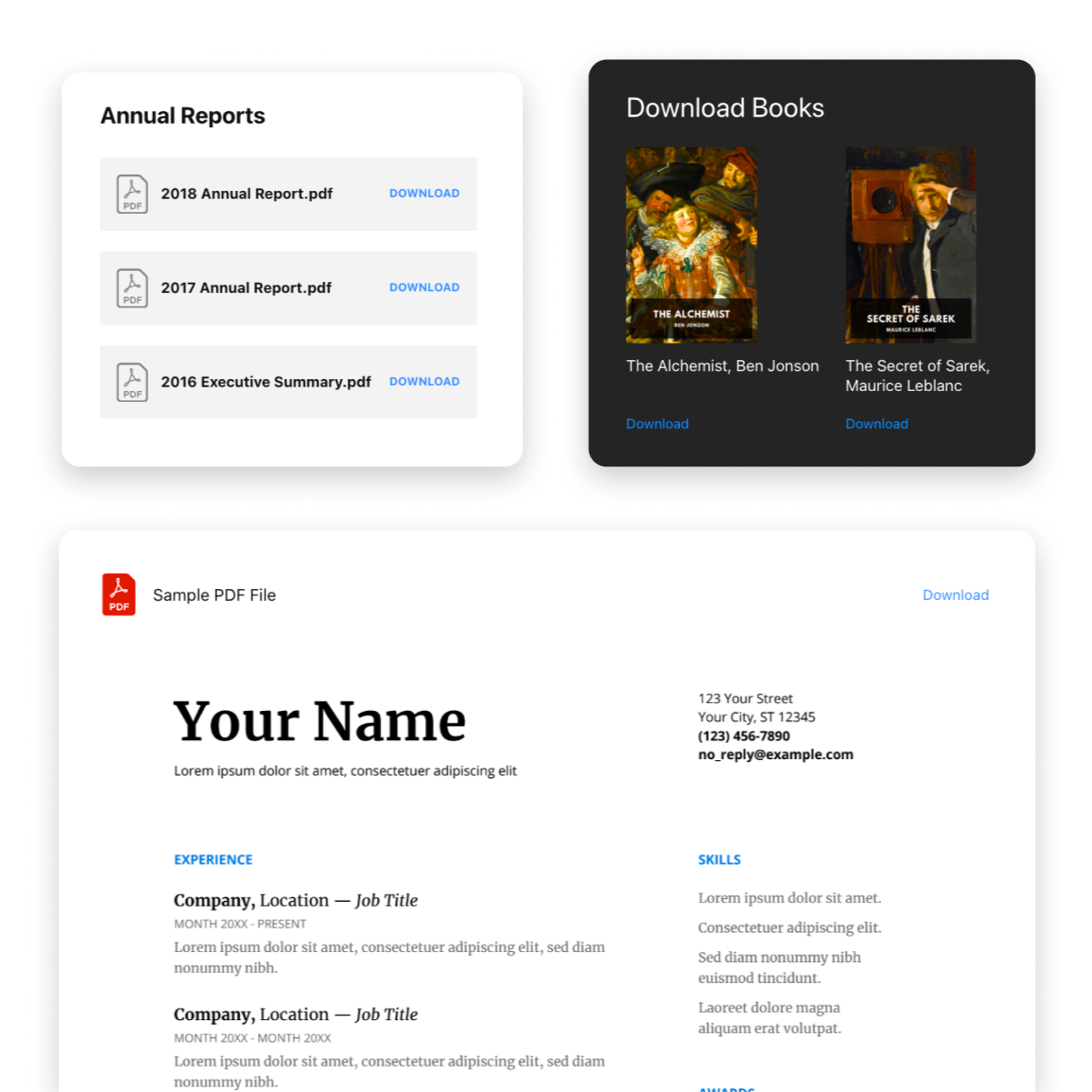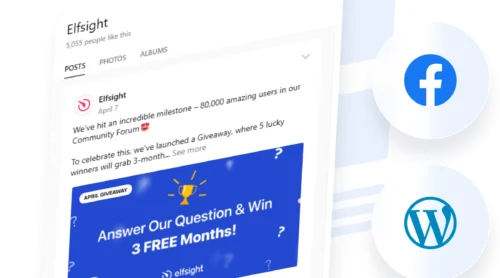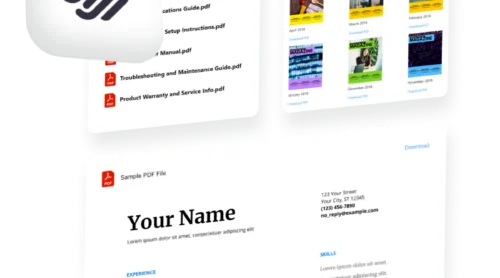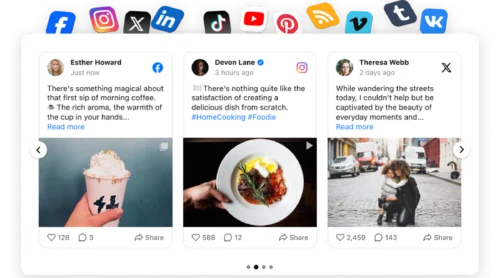Did you know?
According to Smallpdf’s 2025 research, 98% of businesses use PDF as their default file type for external communication, with over 2.5 trillion PDFs in circulation worldwide.
Sharing professional documents directly on your website builds trust and keeps visitors engaged longer. Whether you’re providing product specifications, downloadable guides, brochures, or case studies, displaying PDFs effectively transforms how audiences interact with your content. The easiest way to display PDFs on a website with full customization and professional presentation is using the PDF Embed Widget, which lets visitors view, download, and navigate documents right on your page without leaving your site.
- How to embed a PDF Viewer on your website in just four quick steps.
- Three flexible layout options to display PDFs based on your content goals.
- Customization techniques to match your brand and improve visitor experience.
- Native alternatives and how they compare to third-party solutions.
- Best practices for optimizing PDFs and maximizing engagement.
In this quick guide, you’ll find both a short-setup path to upload PDFs to your website right away and a detailed walkthrough with full customization options.
Add PDF to Website in 4 Quick Steps
Get your PDF live in minutes with this streamlined approach:
- Visit the PDF Embed editor and pick a layout template.
- Upload your PDF files from your computer or add them by URL.
- Customize the widget to match your brand.
- Copy the embed code and paste it into your website’s HTML section.
🚀 Create your PDF widget now using the live editor!
Why Embedding PDFs Transforms Your Web Presence
Before diving into the technical steps, it’s worth understanding what makes effective PDF embedding so valuable. When you embed PDF on website properly, you keep visitors focused on your content rather than allow them to navigate away or download files. Here’s what sets a professional PDF embedding solution apart:
| Key Feature | Why It Matters |
|---|---|
| File Viewer layout for in-page reading | Visitors read your PDF directly on your site with zoom, scrolling, and pagination controls. This keeps engagement high and reduces bounce rates significantly. |
| Grid and List layouts for organized browsing | Display multiple PDFs with clean file icons and names. Perfect when you want to showcase document collections without cluttering your page. |
| Complete customization control | Adjust colors, fonts, icons, and sizing to ensure your PDF viewer feels like a natural extension of your website design. |
| Multiple file upload methods | Add PDFs from your computer, paste a file URL, or select from recently uploaded documents—whatever workflow fits your needs. |
| Custom icon and preview options | Replace standard PDF icons with custom images, choose from six built-in styles, or use your own branded graphics. |
| Download functionality built-in | Visitors can download PDFs with one click, and you control whether the download button and label are visible. |
For a complete breakdown of all available customization features and settings, explore the Features Page.
Step-by-Step: How to Embed PDF on Website with Full Customization
For a more nuanced setup, let’s walk through the complete process of adding PDF files to your website and configuring them for maximum impact.
1. Select Your Layout Template
Start by opening the PDF Embed editor and choosing a template that matches your content goals. Each layout serves a different purpose:
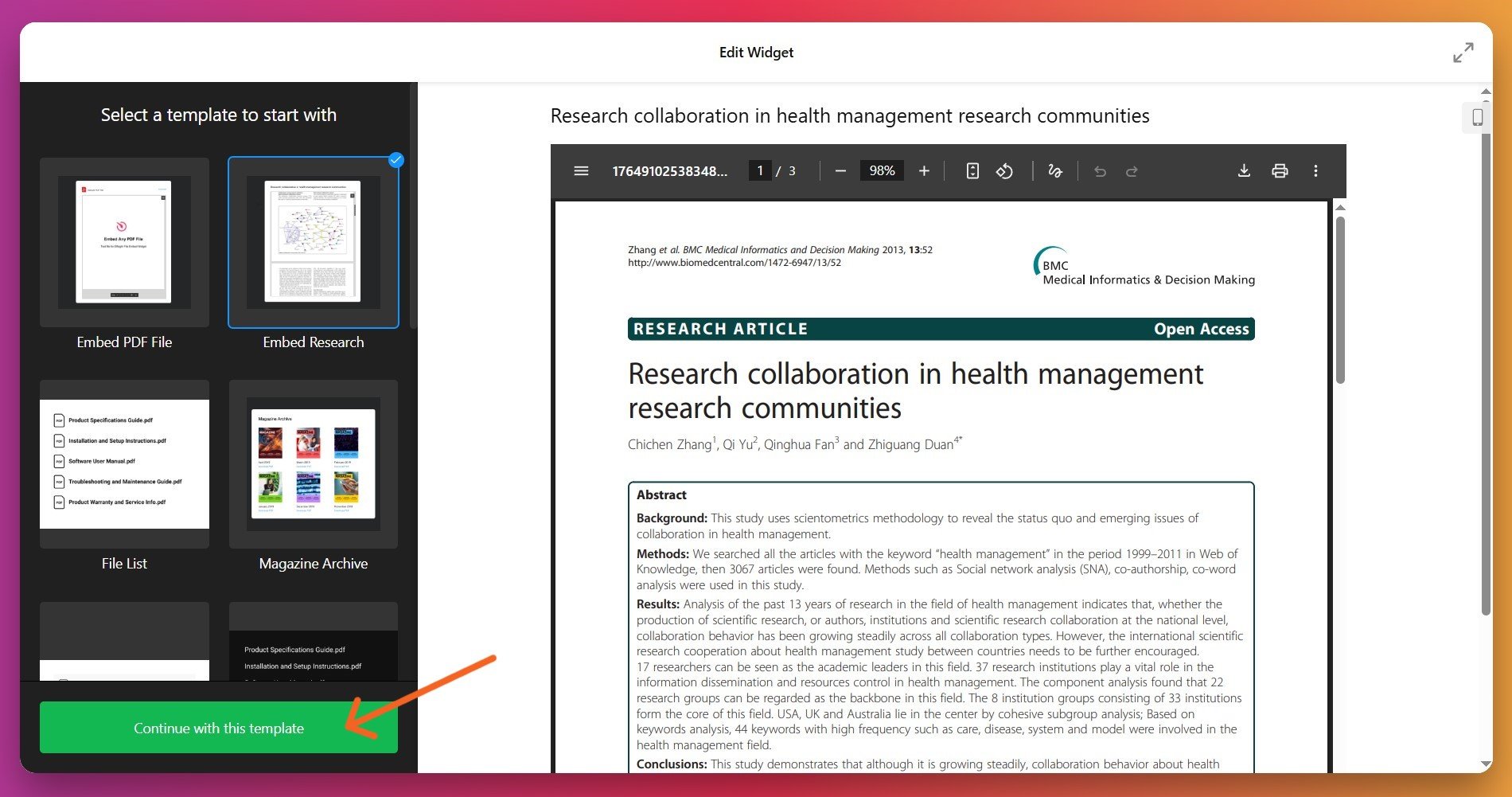
- File Viewer displays your PDF directly on the page with full reading controls (scrolling, pagination, zoom). Best for manuals, guides, brochures, or any document you want visitors to actually read without leaving your site.
- Grid layout shows PDF file icons in a responsive grid arrangement. Ideal for resource libraries, case study collections, certificates, or document galleries where you want to display multiple files at once.
- List layout stacks PDF file names and icons vertically. Perfect for downloadable guides, resource libraries, or document collections where simplicity and scanability matter most.
Once you’ve selected your template, click “Continue with this template” to begin customizing.
2. Upload and Add Your PDF Files
Navigate to the ‘Content’ tab to add your documents. You have three convenient options:
- Upload from computer – Click the upload button and select a PDF file directly from your device.
- Add by URL – Paste a direct link to a PDF hosted on Google Drive, Dropbox, your server, or any other location.
- Select from recent files – If you’ve previously uploaded PDFs, quickly access them from your recently used list.
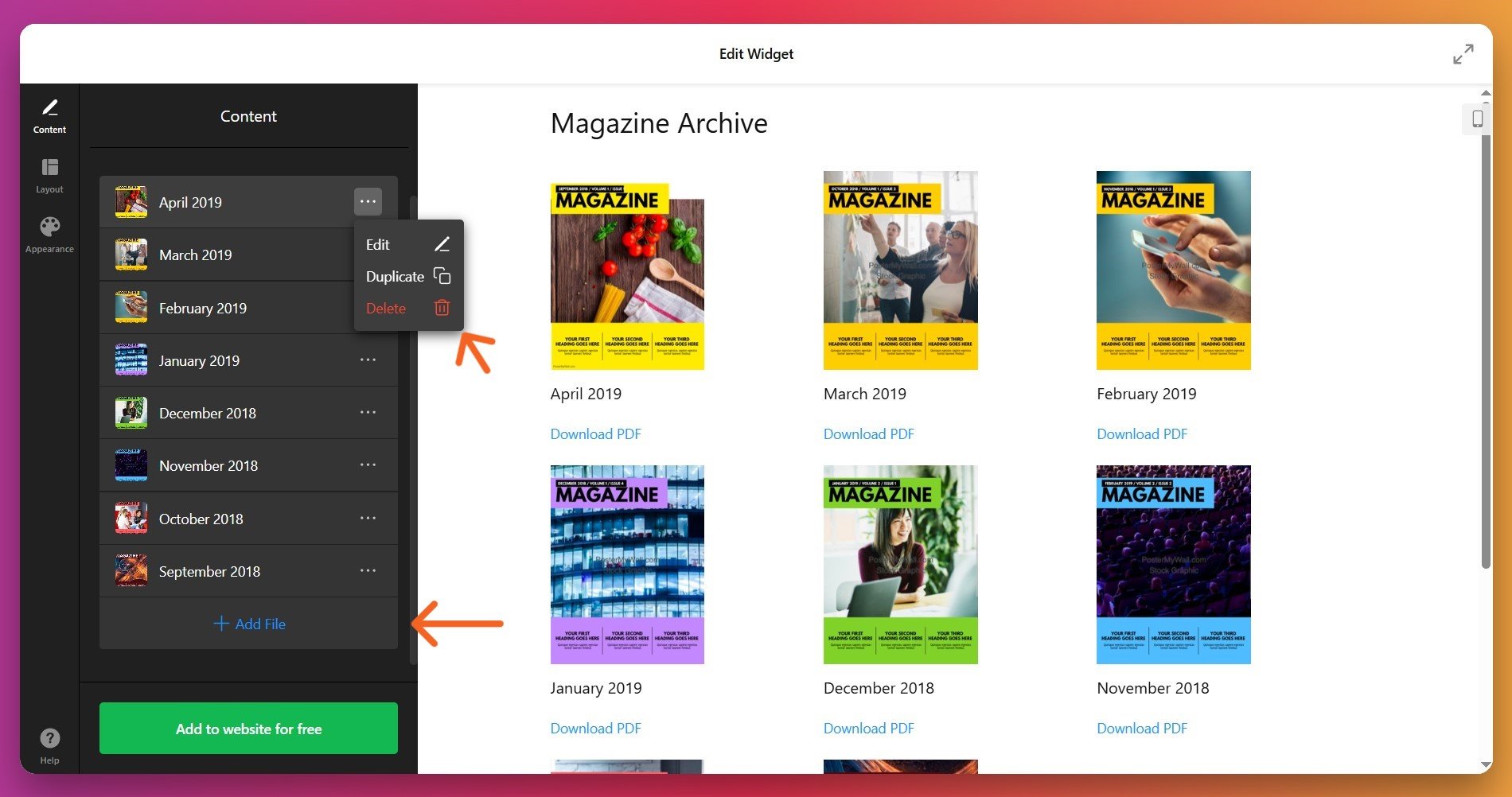
You can add unlimited PDFs to a single widget. To remove files, click the three dots menu next to any file and select the trash icon.
3. Configure Layout and Display Settings
In the ‘Layout’ tab, control how your PDFs appear across different devices. Key settings include:
- Widget width and aspect ratio for responsive sizing
- Number of columns and rows for Grid layouts
- Spacing between file items
- File icon visibility and icon style (six pre-designed options)
- Download button visibility and custom label text
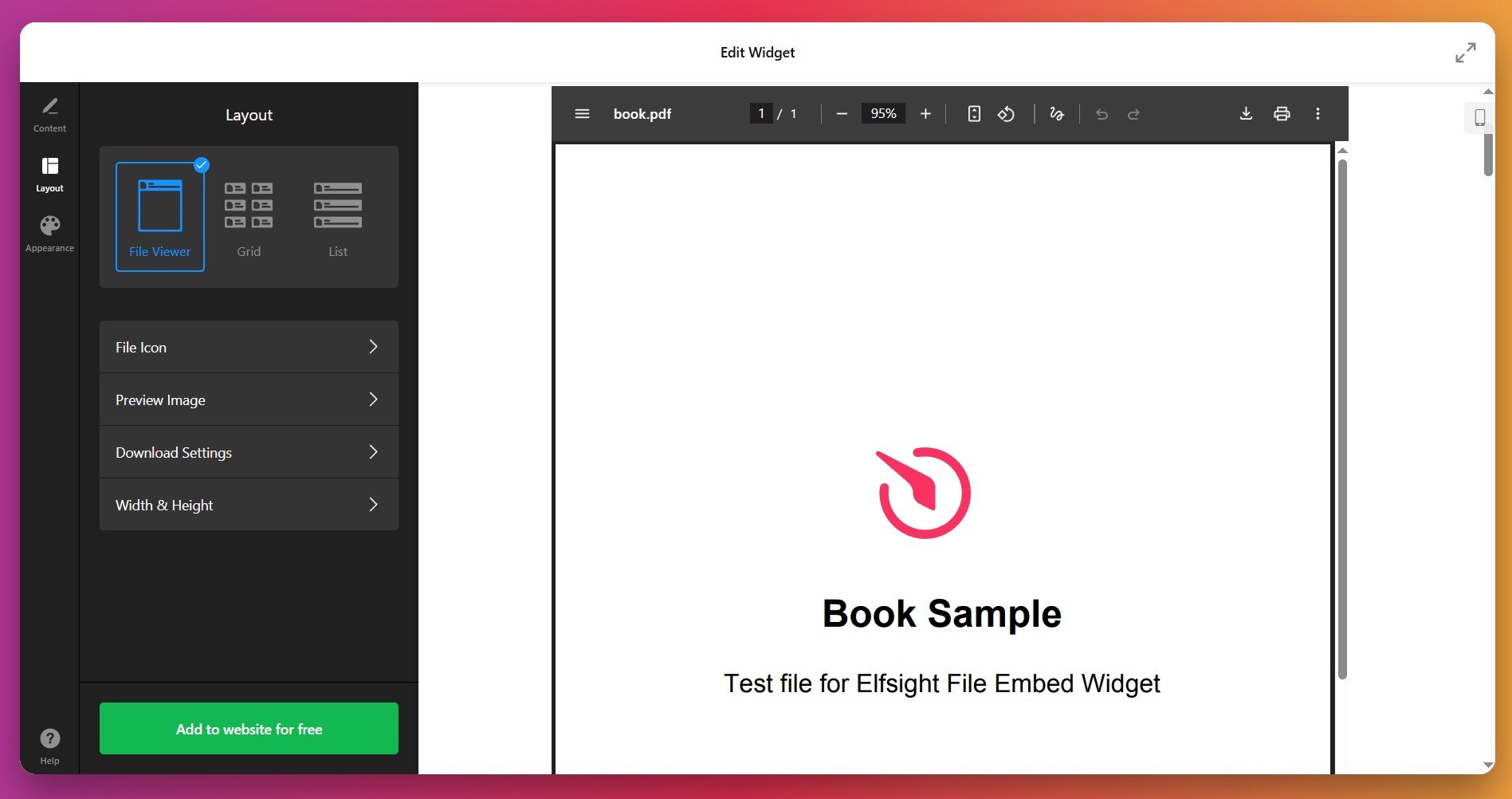
4. Customize Appearance and Branding
In the ‘Appearance’ tab, personalize your widget’s visual design to align with your brand identity:
- Choose between light or dark theme backgrounds
- Select icon colors or upload your own custom image as an icon
- Adjust text colors for widget titles, file names, and download labels
- Set background colors for both the widget and page background
- Customize font sizes for improved readability on all devices
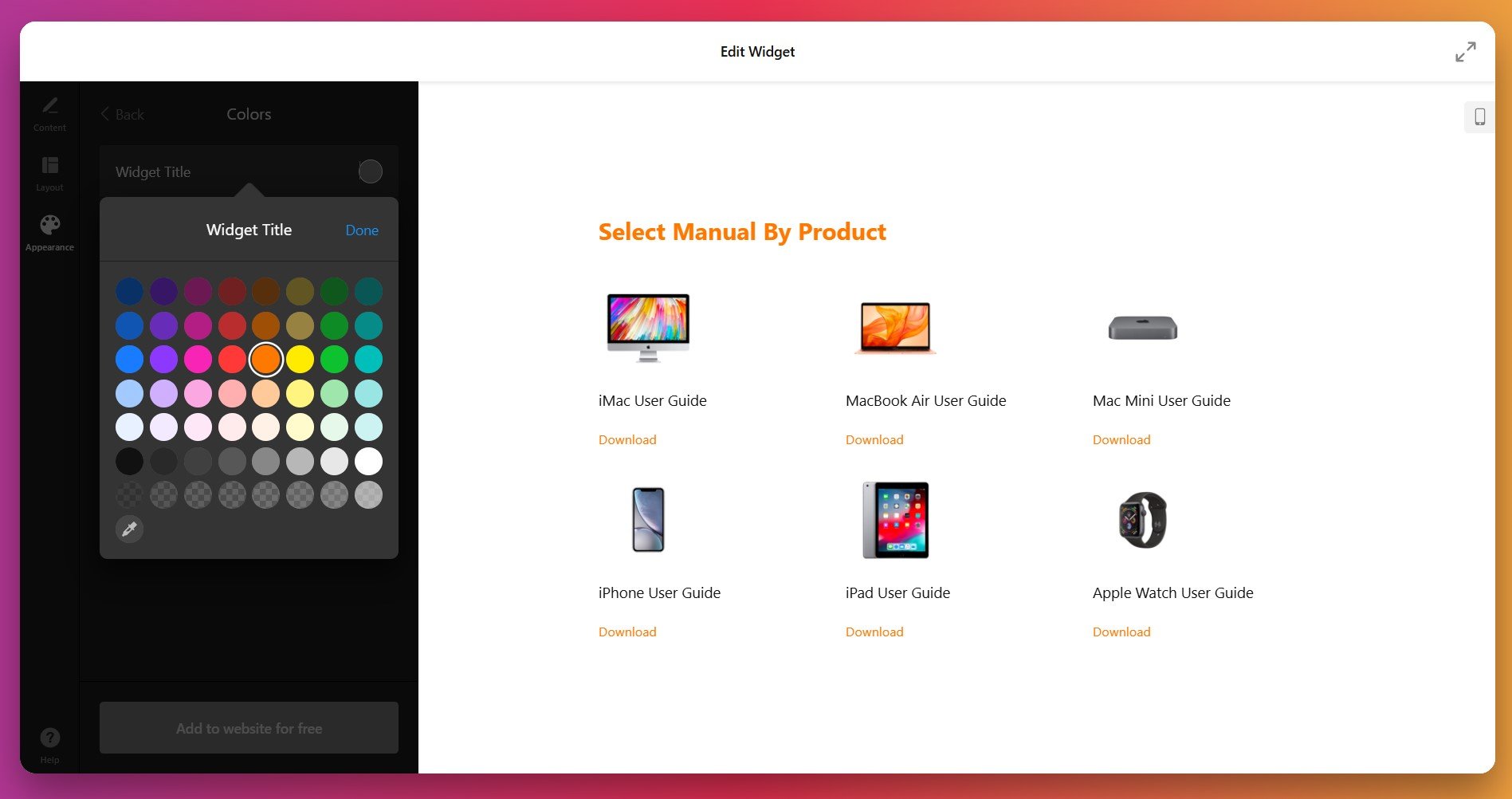
For advanced users, the Appearance tab also includes Custom CSS and Custom JS fields. You can find ready-to-use code examples in the Elfsight Community Forum for additional customization.
5. Generate and Copy Your Embed Code
Once your setup is complete, click the green “Add to website for free” button. This generates your unique embed code. Copy the entire code snippet—you’ll need it to add the PDF viewer to your website.
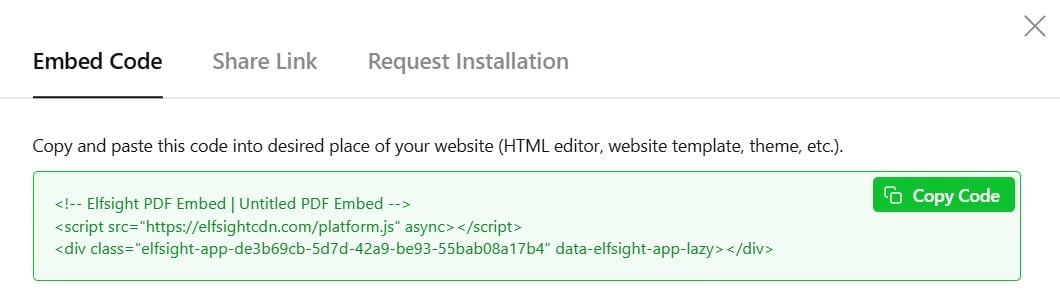
6. Embed Your PDF on Your Website
The final step depends on your website platform. Here’s the general process for most website builders and CMS platforms:
- Log into your website’s backend or editor.
- Navigate to the page where you want to embed the PDF.
- Look for an ‘Add Block’, ‘HTML’, or ‘Code’ option.
- Ensure the block is set to HTML mode (not plain text).
- Paste your complete Elfsight embed code into the code block.
- Save your page or publish your changes.
- Pasted the complete embed code without any editing or truncation
- Selected HTML mode or a Code block (not Text, Markdown, or Visual mode)
- Confirmed the block type is set to HTML
- Didn’t accidentally delete any portion of the code while copying
- Cleared your browser cache and refreshed the page
Alternative Methods to Display PDF on Website
While third-party solutions offer flexibility and customization, several native and alternative approaches exist for embedding PDFs. Understanding your options helps you choose the best method for your specific needs and technical comfort level.
Native HTML Embedding with Tags
For developers comfortable with HTML, native tags provide straightforward PDF embedding without external tools.
- Using the tag. Add it directly to your website’s HTML. This displays the PDF inline with browser-native controls.
- Using the iframe tag. Embed a responsive PDF container with iframe src=”yourfile.pdf” width=”100%” height=”600″ /iframe. This provides better layout control and mobile responsiveness.
- Using the ‘object’ tag. For maximum compatibility, use object and /object tags with fallback content support.
Browser-native PDF viewers offer basic controls but minimal customization. PDFs open in new tabs, taking visitors away from your site. File size limits and inconsistent rendering across browsers can also be issues. Native methods work best for simple document sharing rather than branded, interactive experiences.
Website Builder Native Methods
Most modern website builders include built-in file upload and linking features. For example:
- WordPress’ File Block allows direct PDF upload to the media library with inline embed options
- Squarespace provides file management with direct linking
- Wix includes a Document block for PDF uploads
- Weebly supports PDF uploads through its file manager
These methods are straightforward but typically offer limited customization and no advanced viewing features.
Native builder methods often open PDFs in new tabs or redirect to download pages, breaking user engagement. File size limits vary by platform (usually 20-100 MB). Design customization is minimal or non-existent. These solutions work best for simple document sharing on smaller websites.
Google Drive PDF Embedding
Upload your PDF to Google Drive and embed it directly on your website using Google’s iframe embed feature.
- Upload to Google Drive. Store your PDF in a Google Drive folder.
- Get the embed code. Right-click the file, select “Get link,” set sharing to “Anyone with the link,” then copy the file ID.
- Create the iframe code. Use iframe src=”https://drive.google.com/file/d/YOUR_FILE_ID/preview” width=”100%” height=”600″ /iframe.
- Paste into your website. Add a Code/HTML block to your website and paste the iframe code.
This method relies on Google’s servers and your sharing settings. Loading speeds can be inconsistent. Design customization is completely absent. If Google Drive experiences downtime, your embedded PDFs become inaccessible. Best for simple, low-traffic document sharing.
Dropbox PDF Hosting and Embedding
Similarly, Dropbox allows direct PDF hosting with embed capabilities through its public file link feature.
- Upload to Dropbox. Store your PDF in your Dropbox account.
- Share the file. Right-click the PDF and create a shared link with public viewing enabled.
- Modify the URL. Change the `dl=0` parameter to `dl=1` at the end of the link to enable direct display instead of download.
- Embed on your website. Use iframe src=”MODIFIED_DROPBOX_URL” width=”100%” height=”600″ /iframe in a Code block.
Dropbox embeds depend on external service availability. Customization options are non-existent. Your PDF performance depends on Dropbox’s infrastructure and your account tier.
Comprehensive Comparison Table
| Method | Customization | User Experience | Mobile Performance | Best For 👍 |
|---|---|---|---|---|
| Elfsight PDF Embed | Full — colors, fonts, layouts, icons, CSS/JS | Professional, branded viewer with File Viewer option keeping users on-site | Fully responsive with smooth mobile viewing | Professional document display, brand consistency, maximum engagement |
| Native HTML Tags | Minimal — basic sizing and positioning only | Basic browser viewer in iframe or new tab | Limited responsiveness, requires manual optimization | Simple documents, developer-focused sites, low customization needs |
| Website Builder Native | Limited — basic file upload and linking | Typically redirects to new tab or download | Depends on builder; often poor on mobile | Small document collections, quick uploads, minimal branding needs |
| Google Drive | None — Google’s interface only | Google’s interface, decent but non-branded | Responsive but slower loading | Free hosting, low-traffic PDFs, collaborative sharing |
| Dropbox | None — Dropbox interface only | Dropbox viewer, basic controls only | Mobile-friendly but performance varies | Large file hosting, free options, casual document sharing |
📝 Best Practices for Maximum PDF Embedding Success
Successful PDF embedding goes beyond simply uploading files. Strategic optimization, thoughtful design, and attention to user experience significantly impact how effectively your documents perform. Here’s a practical checklist based on thousands of successful implementations:
- Compress PDFs before uploading. Aim for files between 2-5 MB by compressing images and removing unnecessary elements. Smaller files load faster, improve page speed scores, and enhance SEO rankings. Use free tools like Smallpdf or Adobe’s PDF compressor.
- Use descriptive, SEO-friendly file names. Instead of “Document1.pdf” or “File.pdf,” use “Product-Specifications-2025.pdf” or “Customer-Success-Stories.pdf.” Search engines index PDF file names, so descriptive names boost visibility.
- Choose File Viewer for content you want read. If your goal is engagement and keeping visitors on your site, use the File Viewer layout. It displays PDFs inline with navigation controls, significantly reducing bounce rates.
- Write a compelling widget title. Use meaningful titles like “Resource Library,” “Download Our Complete Guide,” or “Client Certifications.” Titles guide visitor expectations and improve usability.
- Test thoroughly on mobile devices. Preview your embedded PDFs on multiple smartphones and tablets. Ensure File Viewer remains readable, icons are tappable, and text doesn’t require excessive zooming.
- Strategic placement matters. Position your PDF widget near related content—product manuals next to product descriptions, case studies near testimonials, guides on resource pages. Context improves relevance and engagement.
- Make download buttons visually prominent. Use your brand’s accent color for the download button. If lead generation is a goal, ensure the button stands out. Visible download labels also improve click-through rates.
- Add surrounding context. Include brief descriptive text around your PDF embed explaining what the document contains and why visitors should engage with it. This improves both SEO and user understanding.
- Monitor performance in analytics. Track which PDFs get the most downloads and views. This data reveals what content resonates with your audience and informs future content strategy.
- Update PDFs regularly. Outdated information erodes credibility. Establish a review schedule for important documents like pricing guides, product specifications, or compliance materials.
These practices work because they address how visitors actually interact with content: faster loading maintains attention, clear navigation reduces friction, and strategic placement ensures discovery. When combined, these elements create a seamless document experience that keeps people engaged with your brand.
Common PDF Embedding Questions and Solutions
Below are answers to the most frequently asked questions about embedding PDFs on websites:
What's the best way to display PDF on my website?
Can I embed a PDF directly from my computer?
How do I add a fillable or interactive PDF to my website?
Will embedding PDFs hurt my website's SEO?
How do I make PDFs mobile-friendly on my website?
Can visitors download PDFs I embed with third-party solutions?
What file size limits should I be aware of?
How do I update a PDF after embedding it on my website?
Are embedded PDFs accessible to people with disabilities?
Can I embed multiple PDFs on one page?
How do I troubleshoot PDFs that won't display?
Getting Started: Add PDF to Your Website Today
Whether you’re sharing technical specifications, client case studies, downloadable guides, or professional credentials, embedded documents keep your audience on your site longer and build credibility through accessible, well-presented content.
Have questions, feedback, or want to share how you’re embedding PDFs on your website? The Elfsight community forum welcomes discussions about best practices, troubleshooting, and creative implementations. Our support team is always available to help you maximize your PDF widget’s effectiveness. Ready to enhance your website’s document experience? Embed your first PDF today and watch your visitor engagement grow.