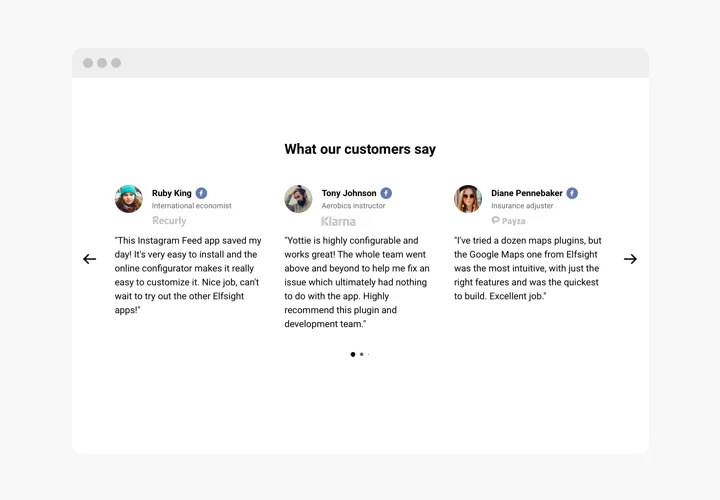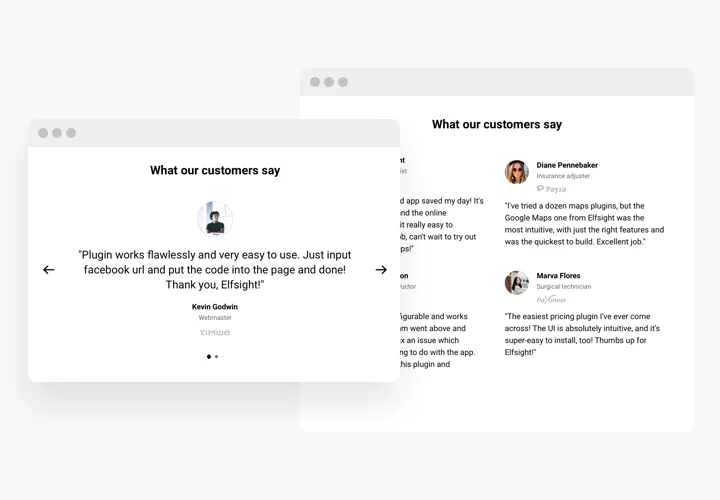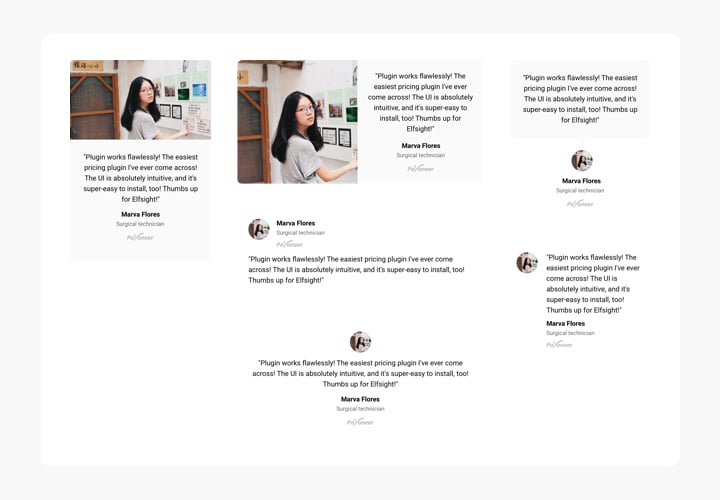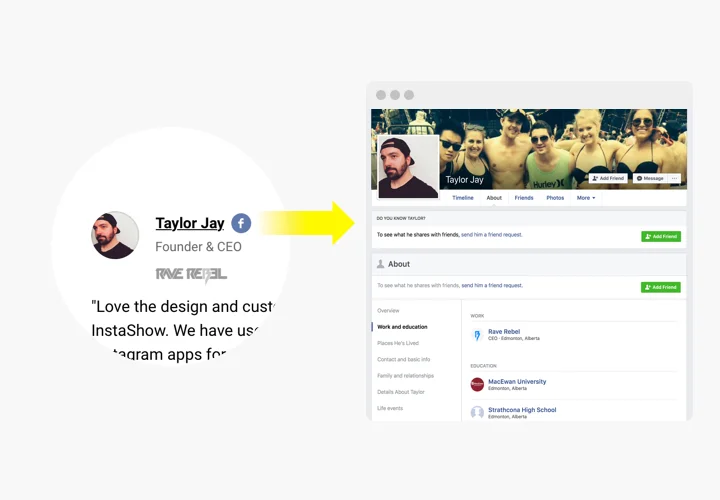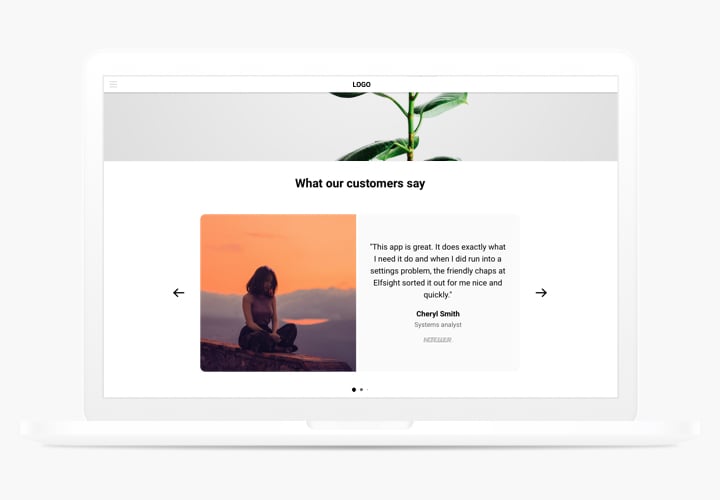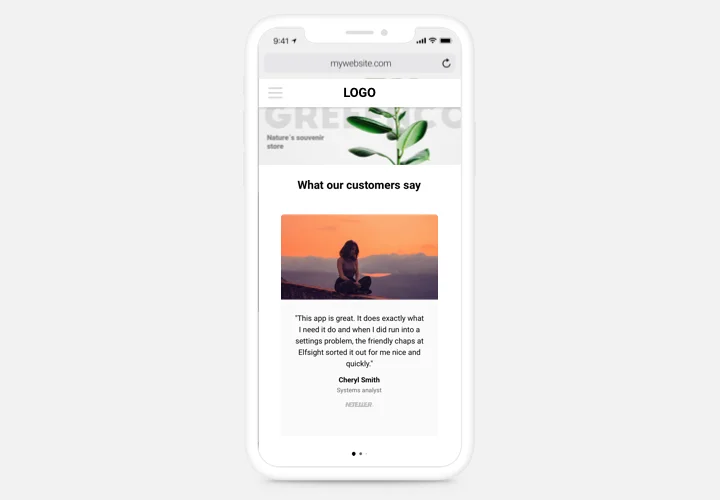Testimonials Slider app for BigCommerce
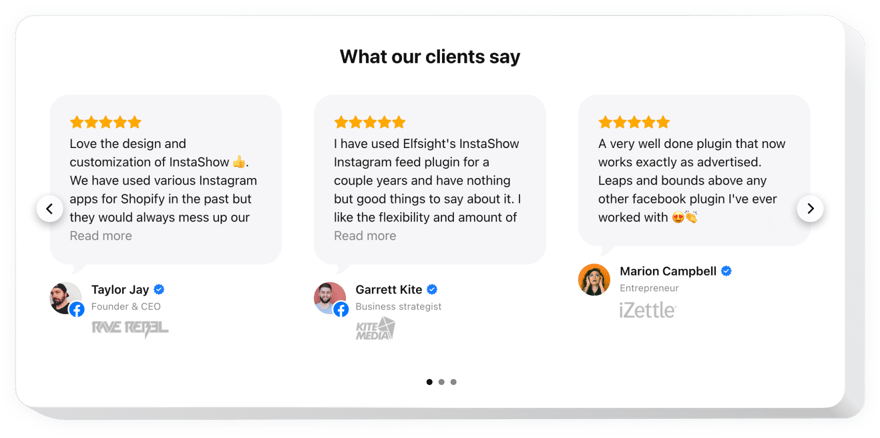
Create your Testimonials Slider app
Screenshots
Description
Testimonials Slider – a simple app for adding testimonials of your clients on your own site. You can add different types of social proof to make reviews trustworthy: author’s name, photo, logo of the company, and even a URL to the website.
Enhance confidence in your service by demonstrating to users your happy clientele.
- Powerful social proof.
A link from testimonial to Twitter, Google or blog of the author is an important message for visitors, which will raise credibility and demonstrate your business is real. - Level conversion up to 200%.
Make your reviews the key argument in customer interaction, showing them right in the place where visitors make their decision about purchasing or starting a subscription. - Loyalty of your clients.
A customer made a good review about your company? Make the best of it and show your gratitude, placing the testimonial on the website page.
Features
The prominent characteristics of our app, which will turn it into a useful app for any BigCommerce site.
- Show author info for credibility: name and photo;
- To add reliance, show the logo of the author’s company;
- Slider arrows and pagination options;
- Responsive and suitable for any design.
How to add Testimonials to BigCommerce website
Just fulfill the guidelines below to insert the app on BigCommerce.
- Launch our free configurator and start shaping your personalised widget.
Find the preferred layout and aspects of the app and save the edits. - Get the personal code popping up in the special form on Elfsight Apps.
Right after the generation of your widget is complete, copy the personal code at the appearing window and save it for further use. - Enter on using the Testimonials Slider on your BigCommerce site.
Paste the code you’ve copied recently in your site and save the corrections. - Done! The embedding is fully performed.
Go your site to inspect how’s the plugin operating.
Experience any issues while inserting or configuring the app? Check the detailed guide on installing Testimonials Slider on BigCommerce site or leave an enquiry in Support Center.
How can I add Testimonials Slider to my BigCommerce website without coding skills?
Elfsight provides a SaaS solution that lets you create a Testimonials Slider widget yourself, see how easy the process is: Work directly in the online Editor to create a Testimonials Slider widget you would like to see on your BigCommerce website. Pick one of the premade templates and adjust the Testimonials Slider settings, add your content, change the layout and colors without any coding skills. Save the Testimonials Slider and copy its installation code, that you can easily embed in your BigCommerce website without buying a paid plan. With our intuitive Editor any internet user can create Testimonials Slider widget online and easily embed it to their BigCommerce website. There’s no need to pay or enter your card credentials in order to access the service. If you face any issues at any step, please feel free to contact our technical support team.