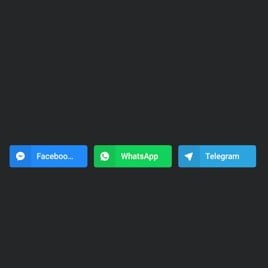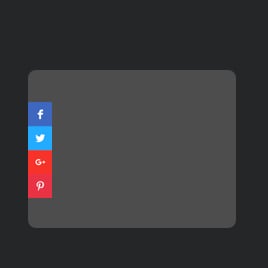Social Share Buttons Blank Template
Imagine a captivating blog post, a stunning product page, or a thought-provoking article—content that deserves to be seen and shared. It is easy to do with the coding-free Social Share Buttons template for website pages. Amplify your reach, expand your audience, and fuel the organic growth of your online presence!
No credit card required
Easy installation
Works on 99.9% of websites
Free plan available
Features
- Unlimited Clickable Buttons
- CTA Buttons
- Custom Share Preferences
- 2 Button Layout
- Button Positions
- Button Styling
- Custom Button Colorization & Shape
- Animation Effects
- Transparency Settings
- CSS Editor
- Free-Coding Editor
- Mobile Responsiveness
- Page-Speed Friendly Lazy Loading
- Easy Website Integration
Template Catalog
Need a Different Template?
Check out more ready-made templates for any use case or build your own!
Create a button widget for a website to let your audience share content on LinkedIn.
Add a button widget to a website and share content with the global community of Pinterest enthusiasts.
Create a button plugin for a website and let every WhatsApp into a moment of connection.
Add a button template to a website and let users share your content with emails.
Creating a button plugin for a website is the best way to link popular messengers for communication.
Create a button plugin with a floating effect for a website and encourage sharing content at every scroll.
Here’s what people say about Elfsight Social Share Buttons widget
Elfsight produces helpful solutions that work seamlessly. The Social Share Buttons widget is straightforward, user-intuitive, and exceptionally reactive. If coding is a struggle for you, as I do, it is a fantastic time-saving option. I highly recommend it.
I aimed to simplify my workflow, and Elfsight was my chosen option. It’s excellent to customize all aspects in the live demo and quickly put it out there. I’ve deployed their widgets on all my client’s websites, something they find valuable.
I sought a tiny custom extension on our website, and I’ve discovered further options with the Social Share Buttons. The precision and focus on customer demands are uncommon traits. The support is the best I have encountered, yet the most crucial, and Elfsight triumphs across the board.
FAQ
How to create the Social Share Buttons template for the website?
If you want to create the Social Share Buttons for your website, take these steps below:
- Pick the Social Share Buttons template.
- Customize the elements and features to meet your needs.
- Log in to your Elfsight admin dashboard.
- Get the embed code to install.
How to customize the Social Share Buttons for your website layout?
Creating a strong call to action becomes effortless with the customized widget options. Here’s what you can achieve:
- Content
Opt for social media buttons you wish to feature, add the “Display More” button, and customize share preferences. - Layout settings
Elfsight offers three widget positioning and two layouts. Additionally, you can easily decide which button components to show or mask. - Custom elements and features
Nevertheless, there are countless possibilities awaiting exploration, including styling cards, colors, shapes, animation, transparency, custom CSS editor, and many more.
Don’t worry about any hiccups or confusions along the way—our dedicated Customer Support Team is always here to assist you, ensuring a seamless experience from start to finish!
How to add the Social Share Buttons template to the website?
To embed the Social Share Button widget to your website, perform the following steps:
- Customize the appearance of the Social Share Buttons widget to reflect the design style of your website.
- Log in to your Elfsight admin panel or set up a free user profile.
- Get the unique installation code.
- Navigate to your website.
- Paste the code into your website editor. You’re all set!
Help with Social Share Buttons Setup and Website Installation
To help you facilitate your widget template exploration, we’ve curated a few sources. Take a look:
Support
Share your vibes, get insights, participate in ongoing activities, and have chit-chats with like-minded professionals in our exclusive community.
Forum
If you face any challenges, you can always contact the Support Team for guidance. Or you can browse through relevant topics and find answers in the Help Center.
Wishlist
We value your input and ideas—share your creative suggestions and submit feature or widget requests through our Wishlist. Help us shape the future of Elfsight!