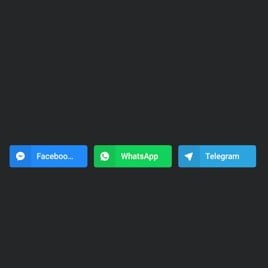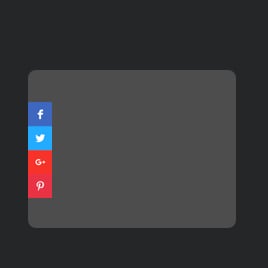5+ HTML Social Share Button Templates for Websites

What Is Social Share Button Template?
It’s a pre-designed set of share buttons you can instantly add to any website. Each template includes optimized layouts, styles, and ready-made sharing actions to boost engagement without designing anything from scratch.
Select the one that matches your website’s style, tweak the settings, and publish it in minutes. No technical skills necessary.
Top Social Share Button Template Features
Cultivating the perfect set of share buttons for your HTML website is not that difficult. The live editor of each template is full of multiple customization features. Here’s what you can:
- Unlimited clickable buttons.
The template comes with a pre-selected set of buttons, but you can always add more to display. It supports over 40 platforms: Facebook, X, LinkedIn, WhatsApp, Pinterest, Telegram, Reddit, and more. Mix and match them to fit your audience. - Display even more buttons.
Another cool thing about these templates: you don’t have to show all the buttons on display at once. You can simply add a Display More button to hide unpopular platforms while giving website users other options. - Custom share preferences.
You can decide how to open a share window: a new browser window or tab. Also, keep in mind that users will share the page where the template is installed by default. However, you can always set a custom link. - Animations and transparency.
Make the buttons a bit more exciting with animation effects, such as bounce, fly, rotate, slide, or zoom. In addition, you can add transparency to discreetly blend them with your website layout. - Advanced customization settings.
The appearance customization is on the table, too. Explore Layout and Style tabs in the live editor to modify colors, shapes, styles, positions, elements, and so much more. - Full CSS and JS control.
All Elfsight templates can be personalized visually without any coding. But for designers and coders, the built-in CSS and JS editors let you style every button’s detail.
How to Add Social Share Button Template to Website?
You only need to follow four quick steps:
- Select the template. Browse the collection and pick one based on layout, color scheme, button types, or website style.
- Customize the buttons. Adjust colors, choose sharing platforms, set animations, and define how the shared link should look.
- Grab the installation code. When ready, click “Add to your website for free” to generate the embedding snippet.
- Embed it on your website. Open your HTML website’s editor, choose a page or section, and paste the code.
If you run into any trouble, the Help Center, Elfsight Community, and support team are always available to guide you.
FAQ
Can I use a template for free?
Yes, all Social Share Buttons templates are available for free. Choose any layout, customize it, and add it to your HTML website without paying for installation or usage.
Every template works on the Free plan, which includes essential features, fast loading, and mobile compatibility.
Can I change a social share button template’s design?
Yes, each template lets you modify colors, shapes, styles, animations, and layouts. Use the visual editor to match the buttons to your website branding in just a few clicks.
For more control, the built-in CSS editor gives complete design freedom.
Do I need to edit my website’s HTML to use social buttons?
No structural changes are required. You only need to paste a small HTML snippet where you want the buttons to appear. Your existing website layout stays intact.
What are the best examples of using social share button templates?
Social share buttons can support businesses across many fields. Here are some popular use cases:
- Blogs & Media. Add floating share bars to increase article reach and encourage social engagement.
- E-commerce. Highlight products with share buttons so customers can recommend items to friends or followers.
- Content Creators. Let visitors share portfolios, videos, artwork, or photography pages instantly.
- Service Websites. Place buttons on landing pages, offers, or testimonials to help users spread the word.
- Event Pages. Boost visibility for webinars, concerts, workshops, or local events with one-tap sharing.
If you can’t find the perfect template for your industry, feel free to add a suggestion to our Community Wishlist.
Can I create my version of buttons using templates?
Yes, you can create your own version. Open any template in the live editor and adjust the layout, color scheme, button set, and animations. You can also start with a blank template and build a fully personalized setup from scratch.
Can I change the list of social networks included in a template?
Yes, you can easily tailor the template to your needs by selecting only the social media platforms that matter most to your business. Add, remove, or rearrange networks to create a perfectly curated button-sharing experience.