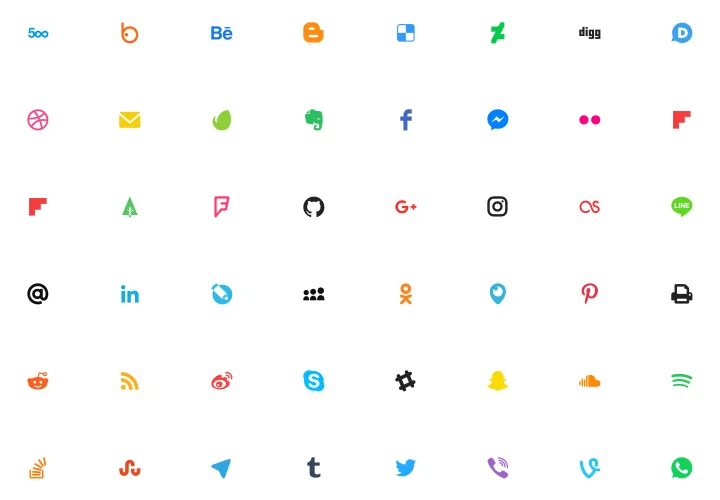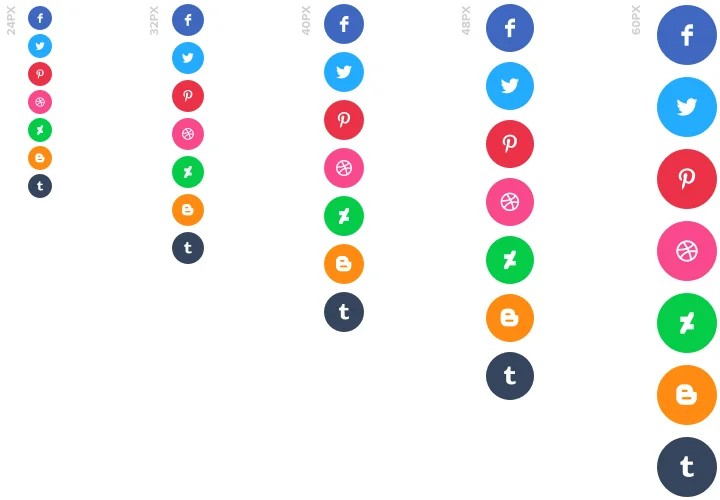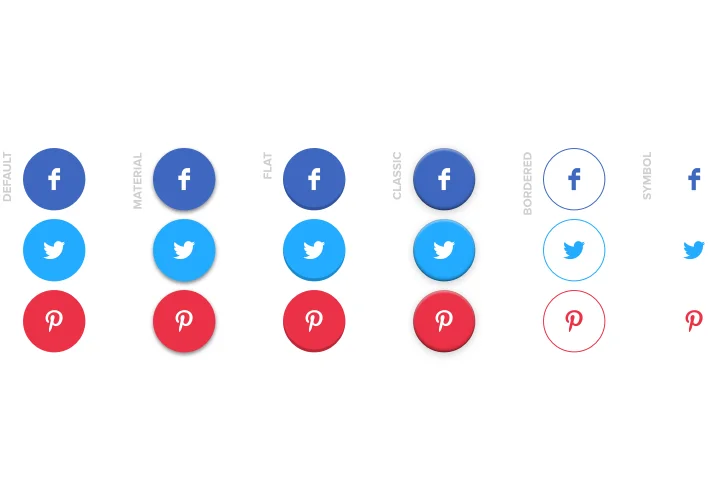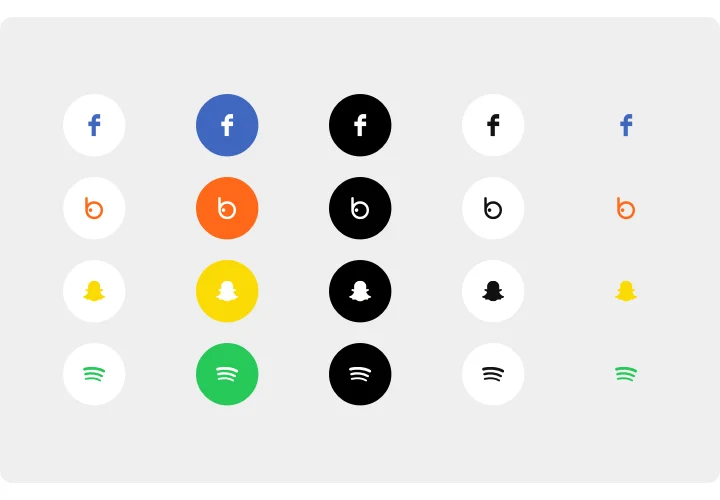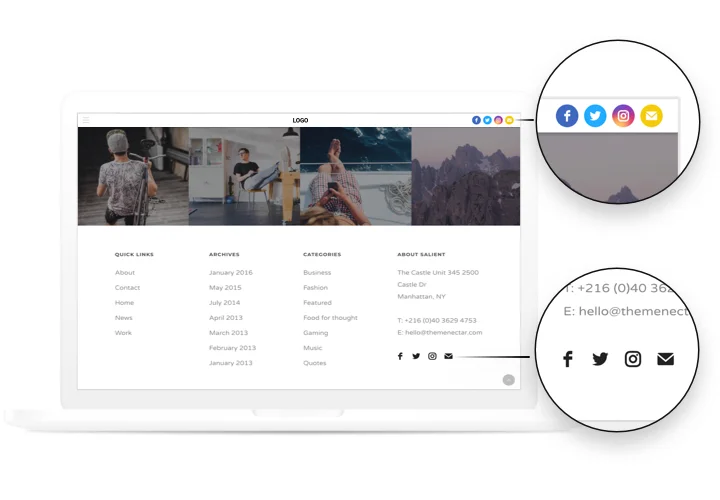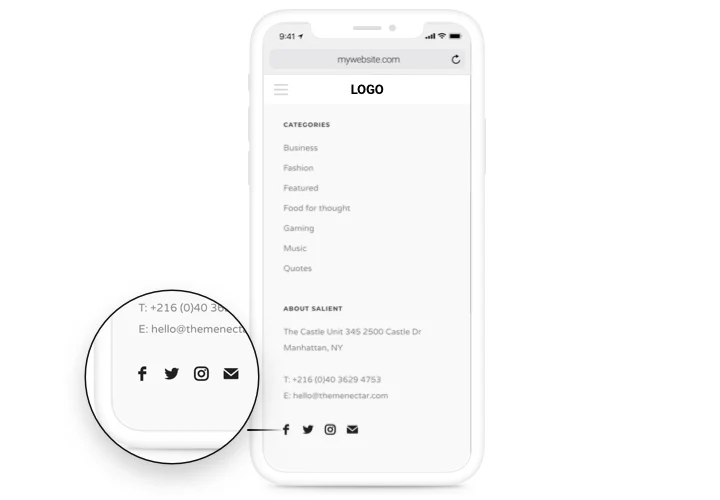Shopify Social Media Icons App
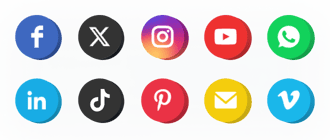
Create your Social Media Icons app
Screenshots
Why People Love Elfsight
Your Shopify store is the heart of your brand, but your story doesn’t end there. With the Elfsight Social Media Icons app, you can connect your store with your social channels in just a few clicks – no coding needed. It’s the simplest way to make sure every visitor knows where to follow you, message you, or share your products.
You can match the icons to your store’s theme, pick from dozens of platforms, and display them wherever they look best – in your footer, sidebar, or as a floating bar that follows shoppers around. It works instantly, loads fast, and looks great on every screen.
Did you know?
Nearly 70% of consumers follow brands on social media to stay connected and get informed about new products and services. (Sprout Social).
Start using the Elfsight Social Icons app for free today to make it easy for your customers to follow your brand and keep your audience growing.
Key Features of the Social Media Icons for Shopify
Elfsight gives you everything you need to make your brand more visible, personal, and connected.
- Connect all your profiles: Link to over 50 platforms – including major social networks, messengers, and content platforms.
- Custom design: Pick icon shapes, sizes, colors, and styles that fit your Shopify store’s theme. You can even upload your own icons for a fully branded look.
- Match your brand style: Use original brand colors or adjust shades to match your store’s color palette perfectly.
- Mobile-friendly: Your icons look sharp and clickable on any device, from desktop to smartphone.
- Fast setup: You can add social icons to Shopify in minutes — no coding, no stress.
How to Add the Social Media Icons to Shopify
Embedding Social Icons on Shopify only takes a few minutes. Here’s how to do it:
Method 1: Inline Icons
Perfect if you want to show your icons in your store’s header, footer, or within product pages.
- Select your template: Open the Elfsight editor and choose a layout that fits your store design.
- Personalize the icons: Pick your colors, shapes, and hover effects.
- Generate the code: Click “Add to website for free” and copy the generated code.
- Embed it on your website: In your Shopify admin, go to “Online Store” → “Themes” → “Edit Code,” and paste the snippet into the section where you want it displayed.
Method 2: Floating Icons
Great if you want the icons to stay visible as customers scroll through your store.
- Select your template: Choose a floating layout in the Elfsight editor.
- Customize the widget: Add your icons, adjust the position and visibility options.
- Generate the code: Copy the embed code automatically by Elfsight.
- Embed it on your website: In Shopify, go to “Online Store” → “Themes” → “Edit Code,” and paste the code before the closing </body> tag.
Need more guidance? Visit our Help Center or check our blog tutorial on how to add social icons to Shopify. You can also suggest new ideas in the Wishlist or stay up to date with the Changelog.