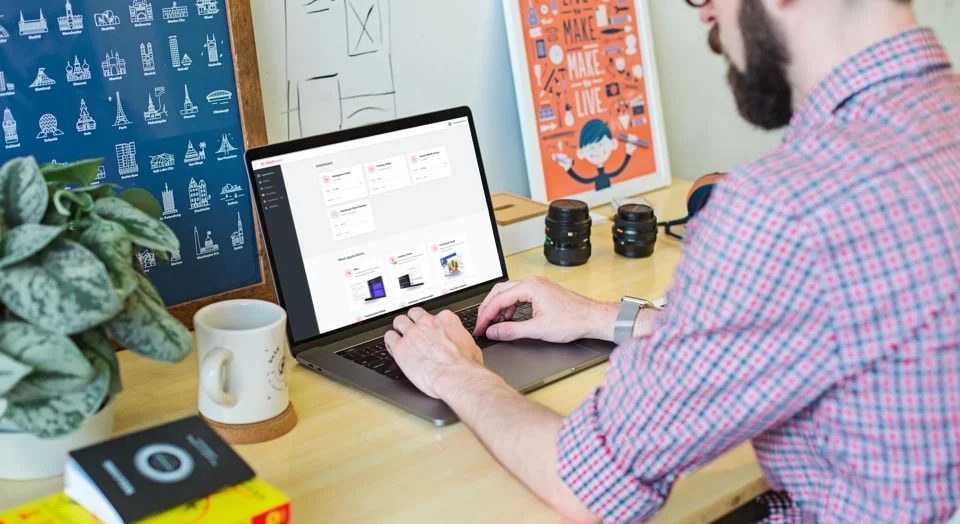Social Feed Examples
Check Social Media Feed examples to reveal the full potential of the widget. Make sure it will suit your any goals.
Example 1. Masonry
This Social Feed widget is presented in a form of Masonry grid allowing you to perfectly fit it into the free space on a page. The accent color is blue to emphasize the hashtags.
Example 2. Masonry Dark
If you want to give your news feed a stylish look, use a dark theme in combination with a Masonry grid.
Example 3. Timeline
Using the List layout, you can create a social media feed with news from several sources at once, which your users won’t miss.
Example 4. Grid
If you are looking for clean and crisp shapes, then you should pay attention to the Grid layout for the Social Feed. With it, you can create a whole section with posts from all your social accounts.
Example 5. Masonry Colored
Add some vibrant color to your website design by painting the social media feed widget bright blue and using the Masonry layout.
Example 6. Carousel
An interactive carousel will grab the attention of users and motivate them to scroll as far as possible. One of the brightest Social Feed examples.
Example 7. Slider
The Slider layout is a great way to focus on the visual. If you have something to brag about to users, use this option.
Example 8. Small widget
This is a great option for those who cannot allocate a lot of space to the widget on the page. The Slider layout will allow users to see more.
Example 9. Full Width Carousel
A full-format carousel will allow your audience to get acquainted with all the posts in your feed in detail and won’t let them leave your website too soon.
Example 10. Instagram Carousel
Showcase your Instagram posts as a full-size carousel, removing unnecessary details. Post text can be seen on hover.
Example 11. Instagram Feed
If you don't know how to display your Instagram posts, stick with a simple option - use the Grid layout and create an attractive gallery on your website.
Example 12. Facebook Feed
The Masonry grid looks completely different for posts from different social networks. Try this variation for your Facebook content.
Example 13. Facebook Carousel
Space on the page is limited, but you still want to present your Facebook posts in a refreshing way? Try the Carousel layout - it will bring interactivity to your website.
Example 14. Twitter Feed
Perhaps one of the best ways to present tweets on your website page is the Masonry Grid. Create a tweet wall that's hard to distract from.
Example 15. Pinterest Feed
Broadcast your Pinterest content on your site exactly as originally intended - in a stylish grid.
Example 16. TikTok Feed
Create an entire page on your site filled with TikTok videos in a Grid view. Each video can be viewed in a popup.
Example 17. RSS Feed
If you don’t want to display content from your social media on your website, you can easily add a link to any RSS Feed to the widget and display any info you need.
Example 18. VK Feed
This option is for those who actively maintain an account on VK.com. Posts are presented in the form of a Masonry Grid; the Card option is used to design each individual post
How can I embed a social wall on my website?
And now, after you’ve seen all the cool examples of using the Social Wall widget for your website, you’re probably wondering how to add it to your website. It’s very simple, just follow these steps:
- Login to your account on Elfsight Apps. If it doesn’t exist yet, then register it.
- Choose the template that suits you best. After selecting it, design it to your taste.
- Save the results. In the upper right corner, click the Save button.
- Copy the installation code. In the popup, left-click on the installation code block.
- Add the code to your website. Paste the code of the widget on the desired page of your site.
Join 2,078,753 customers already using Elfsight Apps
Get the taste of 80+ powerful apps by Elfsight. No credit card. Joining is free!
Get started
Get 20% discount now!