Wix Notifications app
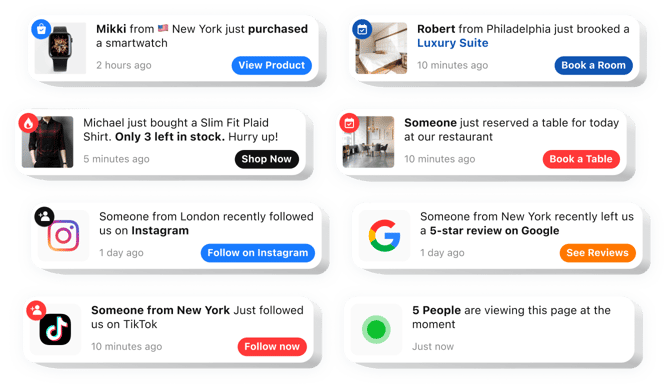
Create Wix Sales Notifications app
Wix Notifications for Enhanced User Interaction
Elfsight offers a dynamic app that is designed to boost your website’s credibility by displaying real-time recent purchases or user actions to visitors. It’s a powerful form of social proof that lets potential customers know your products are in demand, encouraging them to act quickly and confidently. Whether you’re running an online store or offering services, this app can significantly increase your conversion rates and reduce bounce rates.
Visitors are more likely to engage when they see others are actively buying. That’s where Elfsight comes in – it enhances user trust and creates urgency without any extra marketing effort on your part.
Start using the Notifications app by Elfsight on your Wix website for free today and experience the benefits of social proof!
Key Features of the Sales Notification App
Elfsight is packed with features to help you increase engagement and sales:
- Live purchase popups: Show real-time purchases or custom notifications that build trust and encourage action.
- Custom message templates: Add your own text, links, product names, and CTA buttons to tailor notifications to your goals.
- Flexible display settings: Choose where and when notifications appear – set delay times, intervals, or display only on specific pages.
- Fully responsive design: Your popups will look great on desktop, tablet, and mobile without any extra setup.
- No Coding Required: The app is user-friendly and can be installed with ease, without any technical skills needed.
Explore all features in the intuitive editor for free now – no sign-up needed!
How to Add Sales Notification to Wix
Follow these simple instructions to integrate the Sales Notification app into your Wix website with no coding needed:
- Select your template: Go to the Elfsight editor and pick the pre-designed template that fits your brand best.
- Customize your app: Modify the text, colors, animation effects, and behavior settings to suit your needs.
- Copy the generated code: Once your widget is ready, copy the provided HTML code.
- Embed the code: Go to your Wix website editor, add an HTML embed block, and paste the code inside. Save and publish your changes.
Want more guidance? Check out our step-by-step tutorial on how to embeddd Sales Notification to your website for free.
If you need help with the setup, our support team is ready to assist you to make sure everything works seamlessly.


