WordPress Notification Bar Plugin
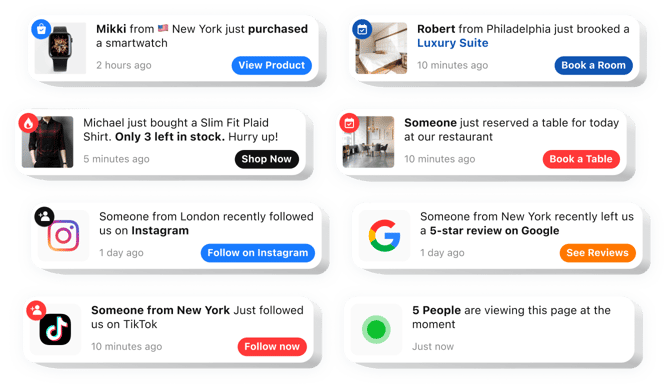
Create WordPress Sales Notification plugin
How WordPress Notification Plugin Can Enhance Your Website
Elfsight’s Sales Notification plugin helps you display real-time purchase and user activity alerts, creating powerful social proof on your website. This is especially helpful for increasing trust, reducing bounce rates, and motivating hesitant visitors to convert. Whether you’re running an online store, a service website, or promoting a new launch, this plugin gives you an easy way to showcase that others are actively engaging with your business.
With Elfsight you can display purchases, sign-ups, reviews, or any other type of user interaction, making your website look busy and trustworthy. Customizable to match your brand and display preferences, it helps create urgency and build credibility instantly.
Integrate Elfsight Sales Notification plugin into your WordPress website with no coding required in just a few clicks.
Key Features of the WordPress Notification Bar
Elfsight’s Sales Notification is packed with powerful features designed to turn casual visitors into confident buyers. Here’s what makes it essential for modern websites:
- Fully customizable design: Match the colors, font, layout, and animation style to your brand’s identity.
- Smart display rules: Control when and where notifications appear, who sees them, and how often.
- Mobile-friendly: Responsive notifications that look perfect on all devices and screen sizes.
- Flexible timing: Control the duration for which the alerts remain visible, optimizing their impact.
- No coding required: Install and configure the plugin in minutes using a visual interface.
Try the plugin now in the free editor – no registration required
How to Add Sales Notification Plugin to WordPress
Follow these simple steps to add Notification bar to your WordPress website with Elfsight’s plugin. No technical skills required!
- Select your template: Open the Elfsight editor and choose the template that matches your goals – whether it’s showing purchases, sign-ups, or custom events.
- Customize your widget: Use the visual builder to tailor the look and behavior of your notification. Adjust colors, text, animation, and display rules to suit your website.
- Copy the generated code: Once you’re satisfied with the design, copy the auto-generated embed code.
- Embed the code: Paste the code into your WordPress website using a Custom HTML block or widget area, or insert it directly into your page’s code section.
Explore our in-depth guide on how to add a notification bar plugin to your website in a few steps.
If you need any assistance, our support team is here to help to get you up and running fast.


