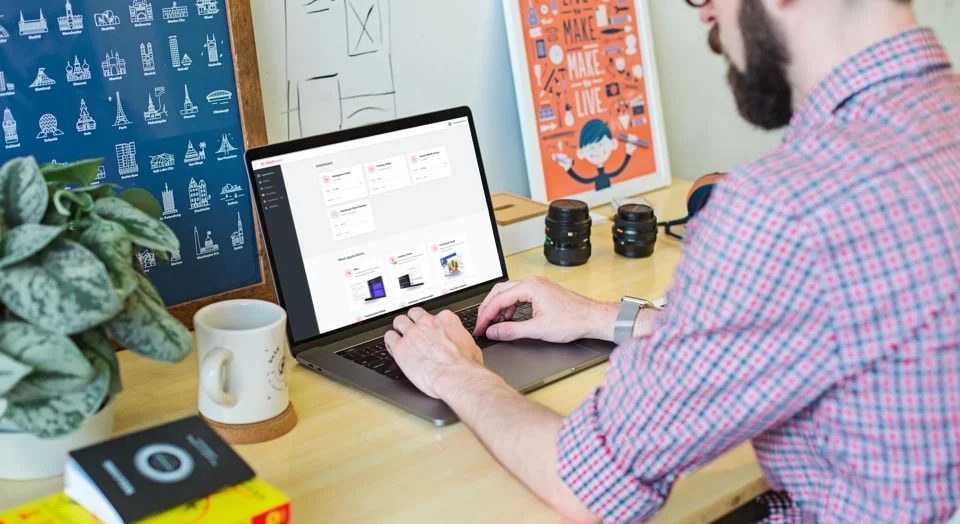Website Google Search Bar Examples
Example 1. Floating Button
Main features: floating button, dropdown list.
It’s a perfect solution to highlight the search function on a website. A neat looking small button is placed in the top right corner of the screen. Always in front of the users’ eyes, brightly-coloured, the search field contrasts with entire background, attracting a lot of attention. Results are presented in the form of popup, taking only part of the screen. They are also shown in the List layout with pictures, descriptions, dates, prices and ratings.
Example 2. Fullscreen News
Main features: inline input, fullscreen results.
This is a clear and elegant embedded search bar. Results are displayed on a full screen, so it’s possible to see more of them. Descriptions, ratings, prices and dates are outputted in a List layout. Without any pictures displayed, the search field allows to concentrate on titles and descriptions.
Example 3. Embedded Search
Main features: inline button, dropdown list, table layout
This vivid search button can be placed anywhere: in the footer, in the header or right below it - the search box always has fixed position on a webpage. Results are presented in a popup. The chosen layout is Table, by means of which it’s more convenient to compare floating, products, by their features, like ratings or prices. The following elements are presented: descriptions, pictures, ratings, prices and dates.
Example 4. Fullscreen Search for Articles
Main features: floating button, fullscreen results, masonry layout.
A black floating search button always remains before users’ eyes, attracting people’s attention to the possibility to search. Outputs presented in a creative Masonry layout seem attractive. They occupy the whole screen, so visitors will be able to see many of them at once.
Example 5. Menu Inline Search
Main features: inline input, dropdown list, masonry layout.
Can be placed in menu. The field is neat and simple, it fits perfectly into any design. Results are displayed in a Masonry layout and attention is mostly drawn to pictures. Users can also see Description, Rating and several Quick Links.