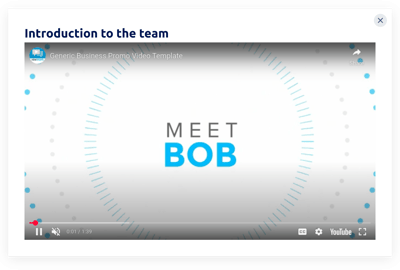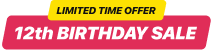Webflow Video Popup template
- 12 Custom Content Blocks
- Form Fill-Out Email Alerts
- Form with 5000+ Integrations
- Modal, Slide-in, Pane Layout Designs
- Sticky Popup Opening Button
- Frequency Popup Display Settings
- Exclude or Specify Pages for Displaying
- Auto-Opening Trigger after Time Spent
- Scroll Trigger On-Element or On-Click
- Exit Intent Trigger
- Set Up Popup for Multiple Mobile Devices
- CTA Button
- Coupon & Redirect Link Creation
- HTML & iFrame Fields
- Image & Video Upload
- Mobile Responsiveness
- Page-Speed Friendly Lazy Loading
- Tech-Free Customization
- Translation to Any Language
- Custom CSS & JavaScript Editors
Need a Different Template?
Here’s what people say about Elfsight Popup widget
FAQ
How to create the Video Popup template for the Webflow website?
To create the Video Popup for your website, follow these steps:
- Pick the Video Popup template.
- Customize the elements and features to align with your branding goals.
- Sign in to your Elfsight profile.
- Receive the installation code.
How to add the Video Popup template to the Webflow website?
To add the Video Popup to your Webflow website, do the following:
- Customize the look of the Popup widget according to your preferences.
- Sign in to your Elfsight dashboard panel or create a free profile.
- Obtain the unique installation code.
- Access your website.
- Put the shortcode into your website builder. You’re good to go!
For more information, we advise checking out our post on how to embed Popup on a website.
Do I need to have coding or programming skills to embed the Video Popup?
No, you don’t. Coding skills are unnecessary. You can build and add the Video Popup to your website, even without any specialized knowledge or prior experience.
Can I set up the popup to open automatically?
Can I use the Video Popup template for free?
Can I add a call-to-action button to the Popup widget?
Certainly! Follow these steps:
- Open the Popup editor.
- Locate the “Blocks” menu choice.
- Insert the “Button” block.
- Define a call-to-action message, click functionality, and appearance.
What email integrations or tools does the Webflow widget support?
The standout feature of this Webflow widget is its capability to synchronize with external applications like Mailchimp, Zapier, and Google Sheets. You can proactively ensure and be confident that no gathered data will be lost.
Where can I add the Video Popup on my Webflow?
You have the freedom to choose. No set guidelines need to be met. But ensure it is logical and strategically positioned in the highest traffic zone, like the homepage or product page.
How to customize the Video Popup?
Wide-ranging options are available-tailor the complete widget’s visual presentation to align with your brand values and achieve rapid conversion growth:
- Popup details
You have the option to layer elements and create a versatile structure of content blocks: header, text, call-to-action button, redirect link, discount voucher, form, image, and video. Plus, to enhance the visual appeal, you can include gaps, dividers, and custom HTML and iFrame fields. - Display settings
Elfsight presents three alternatives: frequency, pages, and devices. Outline all the criteria to keep the bar high. - Custom elements and features
Moreover, you still have plenty of features left to explore: triggers, custom CSS, custom JS, redirect link, layouts, close buttons, background visuals, alignments, and so on.
To exclude misunderstandings and problems along the way, get in touch with our Support Team to handle any questions!
Help with Video Popup Setup and Website Installation
For further details on the plugin templates or guidance, we recommend using these options: