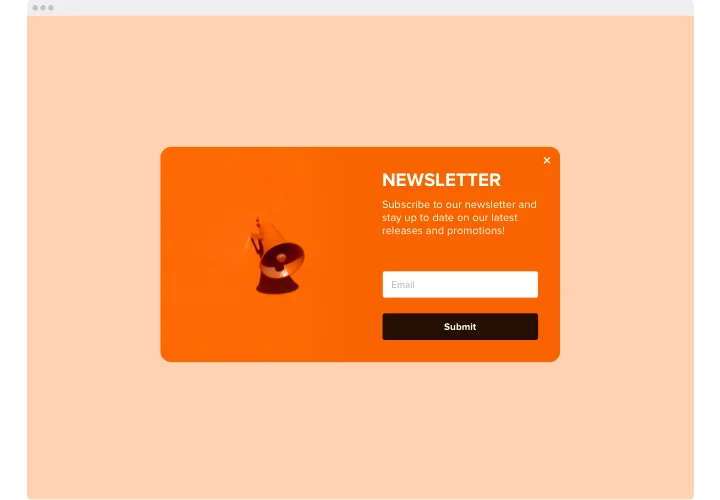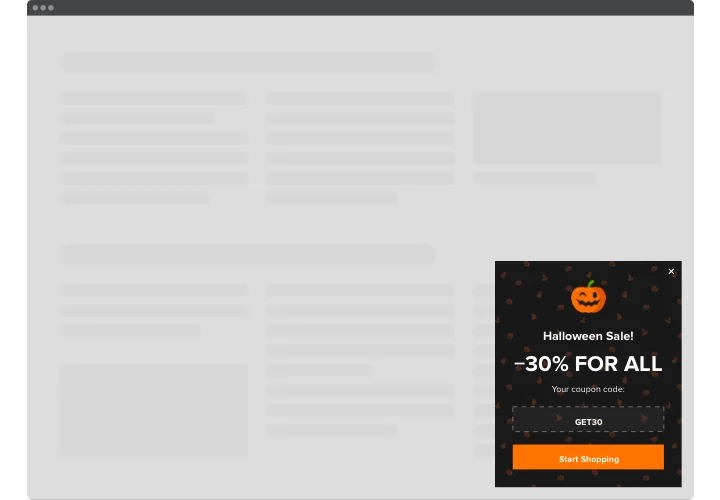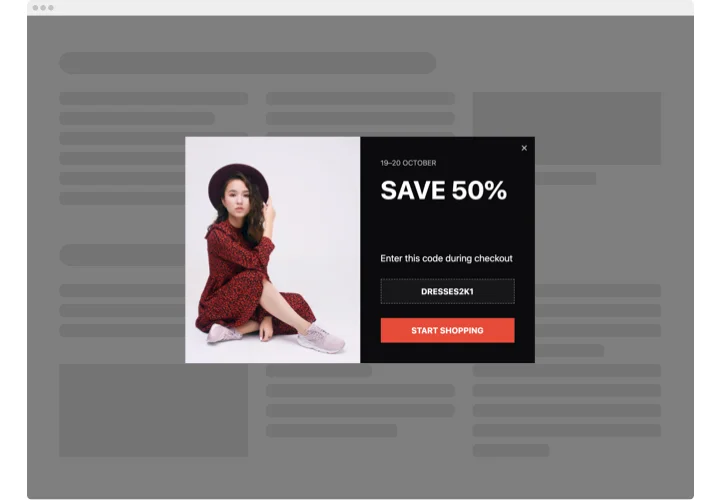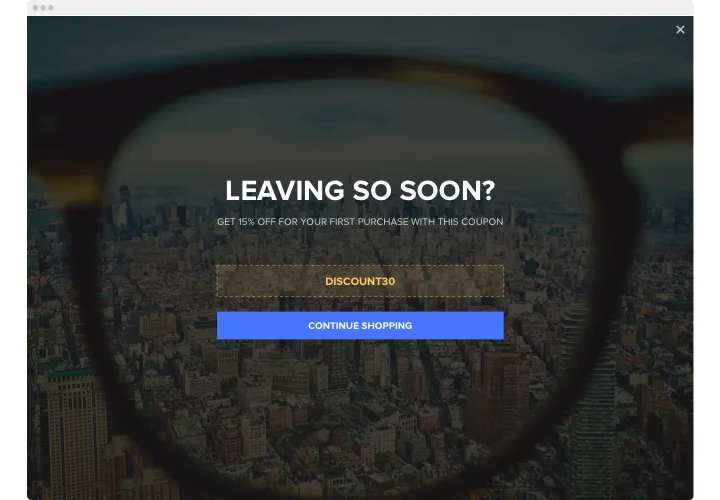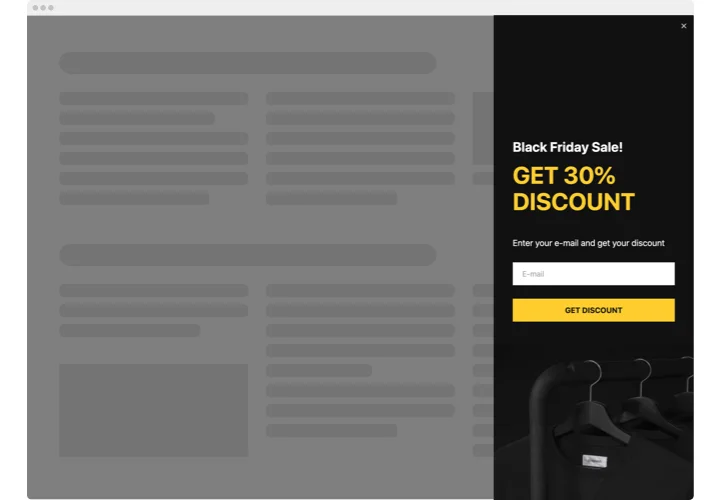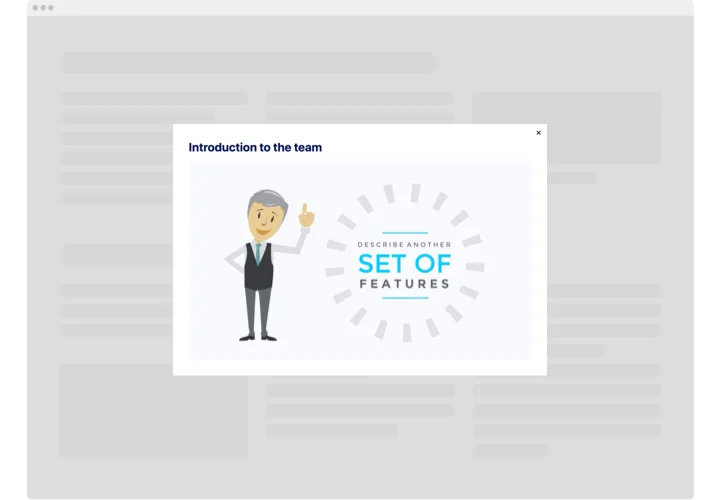PrestaShop Popup Addon
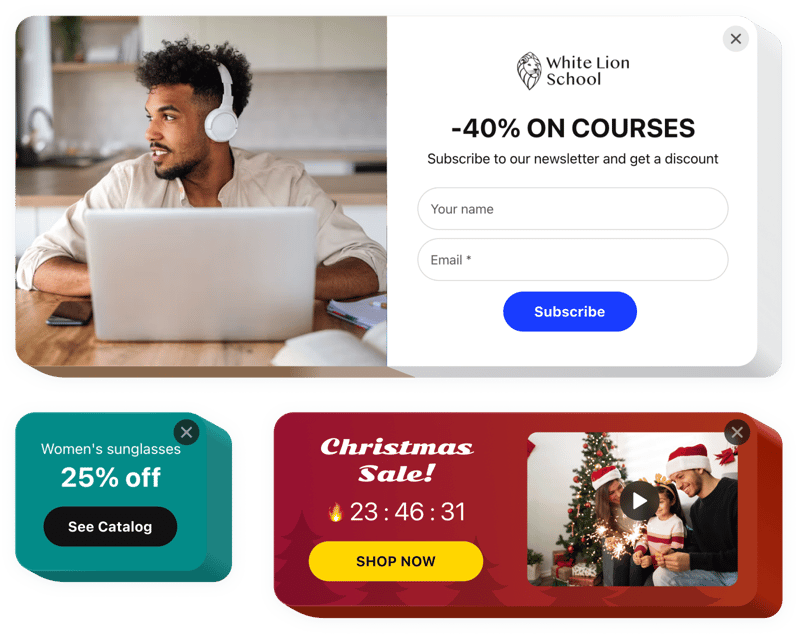
Create your Popup addon
Screenshots
Description
Through the Elfsight PrestaShop addon, everyone can create personalized modal windows of all kinds and embed them on a website.
Design a great PrestaShop popup addon for free by picking one of the pre-made templates. Adjust the style and arrangement, select activating triggers, and set the timing to achieve greater efficiency.
Popups of various types allow web guests to sign up for a newsletter, discover about your latest products and services, access coupons, be informed about offers and special deals, receive updates about major happenings, etc.
Our PrestaShop popup addon builder will help you drive profits, announce your anticipated updates, collect insights, and much more.
Key features of the Popup addon
With the Popup maker for PrestaShop, you have access to a wide range of customizable elements that can be customized to fit your site’s goals. Below are the essential features that allow you to build the optimal experience for your web guests.
- 14 available blocks to build a popup
- 7 ready-to-use pop-up layouts for various cases
- Place buttons to redirect users to any page
- Uploading an image for the plugin background
- Pop up can be activated after a specific time spent on the page or scroll percentage
- Popup triggers: clicking on an element or scrolling down to it
Discover how the PrestaShop popup builder functions with the free demo
How to add the Popup addon to a PrestaShop website?
Follow the steps described below to embed the addon to PrestaShop:
- Select a popup template
Open our free popup creator and pick one of the preset designs or craft your addon from scratch. - Customize the popup
Customize your PrestaShop addon by adding or eliminating blocks like images, text, titles, and buttons. Change the appearance, colors, font, and layout to match your website’s design. - Embed the addon to PrestaShop
After you’re done customizing your PrestaShop Popup addon, take the generated HTML code. Place the script into your page’s editor and apply the changes.
For more detailed instruction, read our comprehensive article on how to add a popup to your website.
Feel free to connect to our assistance team in case you need help with the setup. We will be glad to aid you with any inquiry you may have.
FAQ
How can I add a Popup to my PrestaShop website?
To add a popup to your PrestaShop age, use the Elfsight editor to design your addon. No technical expertise is needed as the popup creator has an easy-to-use interface, so everyone can design and personalize the notification. Just retrieve the generated HTML embed markup and insert it into your PrestaShop CMS.
Is the popup maker free?
Yes, the popup creator for PrestaShop is available at no cost, allowing individuals with limited resources to take advantage of this valuable utility. There are also paid options that offer extra functionality.
What is the best place to add the banner pop-up on my website?
With our popup tool, you can build:
- Full-screen popup addon to grab instant attention of your guests;
- Floating popup for engaging users as they browse your website;
- Footer, header, and sidebar addon to keep your message prominent without disrupting the navigation flow.
These dynamic placements allow for strategic positioning, ensuring your banner pop-ups grab attention and drive engagement.
What types of PrestaShop popup addons can I create with Elfsight?
You can develop a variety of popups tailored to unique purposes.
For example, you can build a newsletter subscription popup to encourage users to join your mailing list, a promotion popup to drive sales by offering VIP deals, or a discount popup to highlight time-sensitive offers and encourage purchases.
In total, over 100+ popup templates are offered, so you can easily select the right design for your goals.
What triggers are available for popup opening?
With Elfsight’s popup addon, you have several triggers to control when your notification shows. You can set it to open on a page entry, after a set time spent on the page, or when a user goes a certain portion down the page.
Additionally, popups can be activated on click, when the person intends to close the site, or by a CTA button to manually bring up the popup. These versatile triggers help you tailor the addon’s launch to boost engagement.