Add Poll to iFrame website
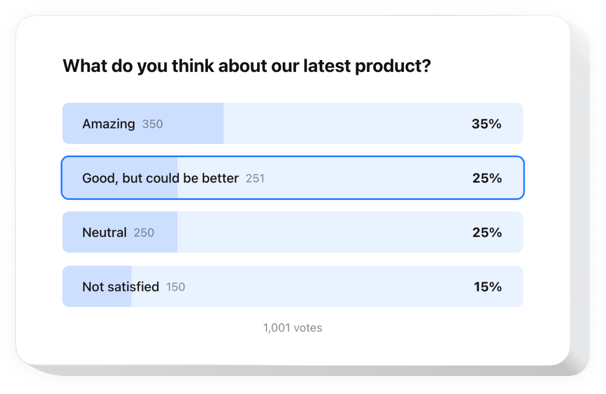
Create your Poll widget
Embed Poll into iFrame with an Elfsight widget
Easily add a custom Poll widget to any website to boost customer engagement and get insights. With just a few steps, you can build interactive questionnaires including numerous question types like multiple choice and rating scales. Establishing your poll is quick and simple.
Making new polls takes just one click, and results are shown in real-time. With conditional logic, you can personalize questions based on customer answers. The widget perfectly functions with popular CRM and email tools, making it easier to organize your data and improve your services based on customer points of view.
Create custom surveys quickly to find out what your audience expects from your brand!
Explore the list of the most prominent features:
- Make your polls smarter with conditional logic. You can dynamically modify follow-up questions, ensuring a more user-oriented and reasonable survey experience.
- Create exciting polls in just a few minutes. Our intuitive editor makes it simple to create engaging polls to gather answers and opinions with no hassle.
- Convert responses into real-time conversions. Understand customers’ expectations on the spot and suggest relevant solutions immediately, transforming answers into sales opportunities.
- Use numerous types of fields and input data. Adjust your custom poll to collect the necessary data using checkboxes, text fields, radio buttons, dropdown lists, and many other options.
- Begin with a suitable ready-made template. Choose from a variety of professionally designed poll ideas, optimized for various survey types and business goals.
The intuitive editor can show you how the features and options function right on this page
How can I embed Poll into my iFrame website?
Find this simple way to set up the widget on your iFrame website. It is only going to take a few minutes and doesn’t require any coding.
- Create your custom Poll widget
Begin with any template in the editor, work with the user-friendly elements of the editor, and customize the widget to your preferred style and settings. - Receive the personal code to embed the widget
Once you’ve built the widget, you’ll get an individual HTML code in your dashboard. Copy the code which contains all the information concerning your adjustments. - Display the widget on your iFrame website
Define the areas of your website where you expect to display the Poll, and paste the code there. Save the changes.
That’s all! Now, check how the widget is performing on your website.
If you face any problems as you embed the widget into a website, simply contact our customer service. We will be happy to guide you through adding and managing your Poll.

