Add Poll to Google Sites
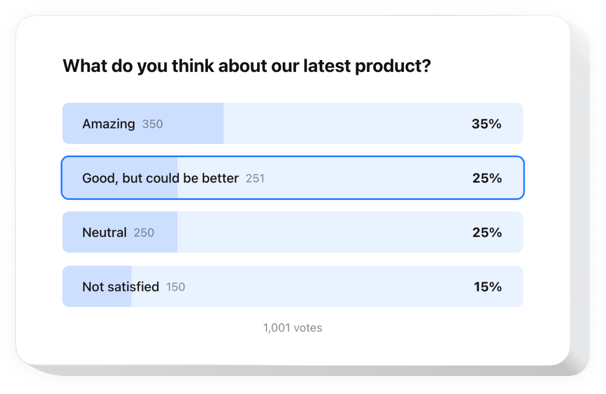
Create your Poll widget
Embed Poll into Google Sites with an Elfsight widget
Easily add a personal Poll widget to your website to boost user engagement and gather insights. With just several steps, you can build interactive questionnaires including numerous question types like multiple choice and rating scales. Launching your poll is quick and simple.
Making fresh polls takes just one click, and results are presented in real-time. With conditional logic, you can personalize questions based on user answers. The widget also works with widely used CRM and email tools, making it easier to structure your data and improve your services thanks to customer points of view.
Create individual questionnaires quickly to discover what your customers expect from your brand!
Here are key features of the widget:
- Make your polls personal with conditional logic. You can dynamically modify follow-up questions, providing a more individual and reasonable survey experience.
- Create engaging polls in just a few minutes. Our intuitive editor makes it simple to create engaging polls to collect responses and opinions with no hassle.
- Turn responses into real-time conversions. Understand customers’ expectations on the spot and suggest relevant solutions immediately, transforming responses into sales opportunities.
- Use different types of fields and input data. Adjust your custom poll to collect the necessary data using checkboxes, radio buttons, dropdown lists, text fields, and many other options.
- Start with a suitable pre-designed template. Choose from a set of professionally designed poll templates, optimized for various survey types and business tasks.
Test the user-friendly editor to find out how the widget works
How to embed Poll into my Google Sites?
Here’s a simple way to set up the widget on your Google Sites. It will only take several minutes and requires no coding.
- Create your individual Poll widget
Begin with any template in the editor, work with the convenient elements of the editor, and adjust the widget to your desired design and settings. - Get the personal code to embed the widget
As soon as you finish building your widget, you’ll receive an individual HTML code in your dashboard. Copy the code which contains all the details concerning your adjustments. - Display the widget on your Google Sites
Define the areas of your website where you wish to present the Poll, and paste the code there. Save your changes.
Done! Now, see how the widget is performing on your website.
In case you have any difficulties as you embed the widget into a website, don’t hesitate to contact our help center. We will be happy to assist you in adding and adjusting your Poll.

