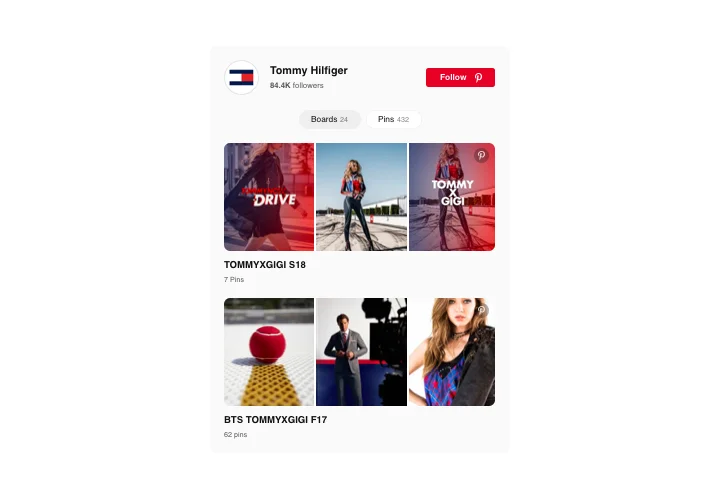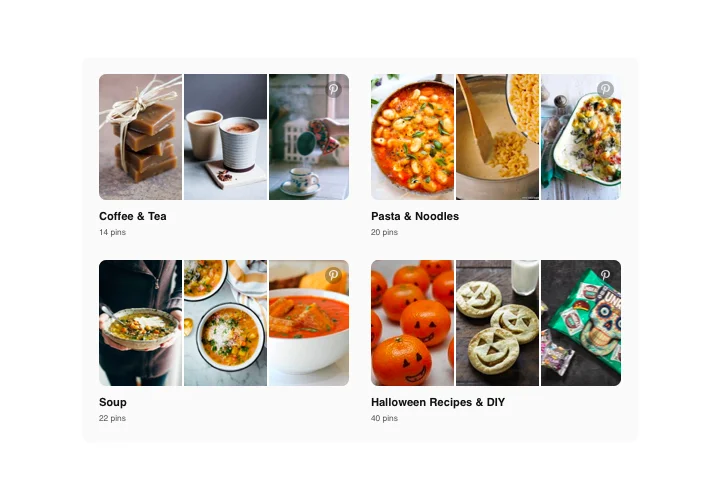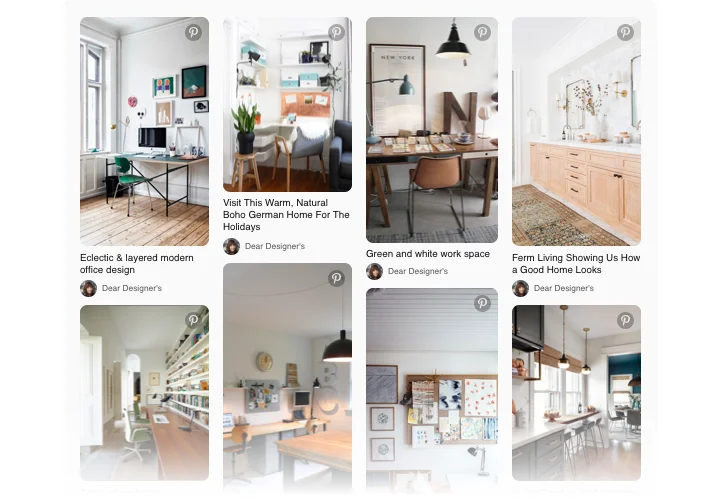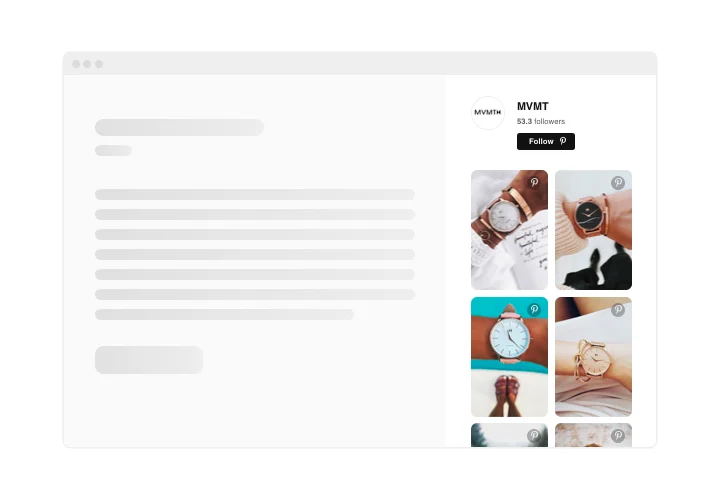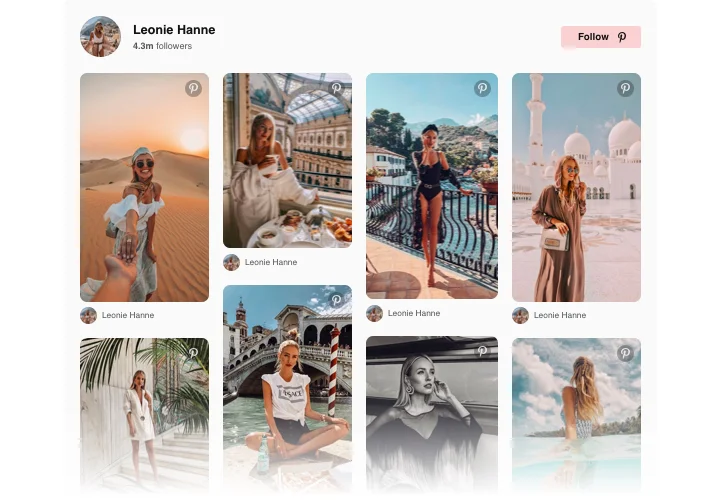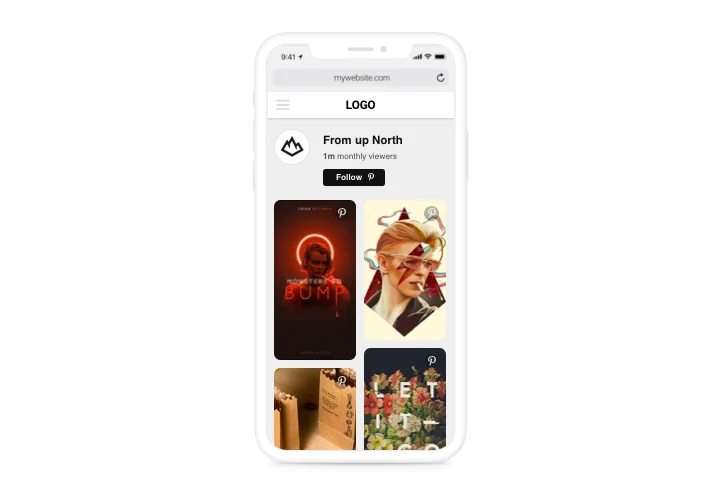Webflow Pinterest Feed widget
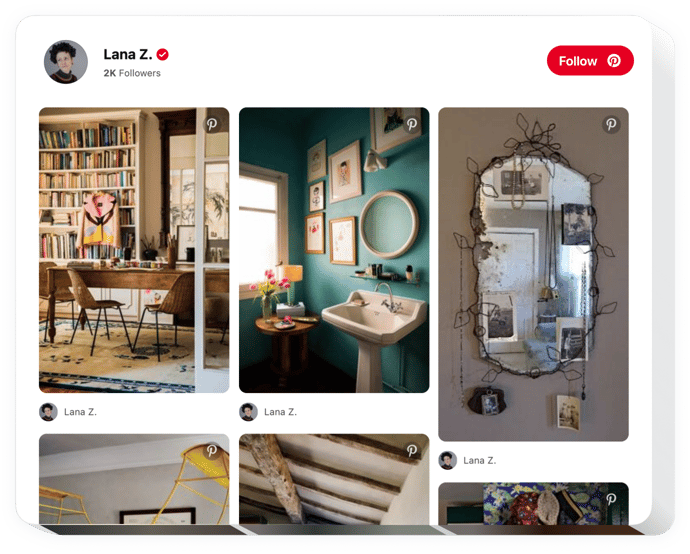
Create your Pinterest Feed widget
Screenshots
Embed Pinterest Feed on Webflow with the Elfsight widget
Elfsight Pinterest Feed helps displaying your profile and any pins and boards from Pinterest on a website. With the help our widget, you can not only introduce your account but also select pins and boards to create theme categories of pictures for your website. Reveal your business achievements, stimulate your clients to discover new trends or just embed beautiful pictures on your site. A flexible widget will help you widen the reach of your visual materials, increase site engagement level and grow more followers on Pinterest.
Add to your site visuals from Pinterest absolutely effortlessly.
- Grow user engagement on your website
Carefully selected content on your website will attract maximum attention and keep clients engaged. - Attract followers on Pinterest
With Follow button in the feed, more potential clients will have a chance to become your followers. - More attractive visual content on your website
With the help of pins and boards at your disposal, feel free to choose the best visuals for your website to make your future customers engaged.
Main features of the Pinterest Feed widget
Several attributes, which turn our widget into the most important plugin for each Webflow website.
- Editable widget title;
- 22 popular languages available;
- Switchable pins elements: Author, Text, Share button, Icon.
- Display or hide boards and pins counts;
How to add Pinterest Feed to Webflow website
Here’s a brief tutorial by Elfsight on setup and personalization of the widget. No skills in web development needed. Approximate duration of instruction implementation is less than 3 minutes.
- Construct your individual Pinterest Feed widget
Using our free configurator, generate a plugin with interface that you want. - Receive a code for publishing the plugin
After widget generating, receive a code for Pinterest plugin from the popup notification on Elfsight Apps. Copy the code. - Embed the plugin on site
Integrate the plugin into the needed spot of the page and apply the changes. - The embedding is successful!
Visit your site, to check your Pinterest.
Need advice with setting up or personalizing the plugin? Elfsight team will be glad to advice and offer a solution!
How to add Pinterest Feed to my Webflow site without coding?
Elfsight company offers a Cloud solution that lets you create a Pinterest Feed app yourself, find out the easy instructions:
- Work in the online Editor to generate a Pinterest Feed widget you would like to appear on your Webflow site.
- Select one of the premade templates and adapt the Pinterest Feed settings, alter the layout and color scheme, include your content without any coding knowledge.
- Click to save the Pinterest Feed and copy the code for installation, that can be added in the Webflow site using a free plan.
Using our user-friendly Configurator every web user can create Pinterest Feed widget and effortlessly paste it to any Webflow web page. It’s not required to pay or disclose your card data in order to access our service. If you run into any issues of any kind, please go ahead and address our support team.