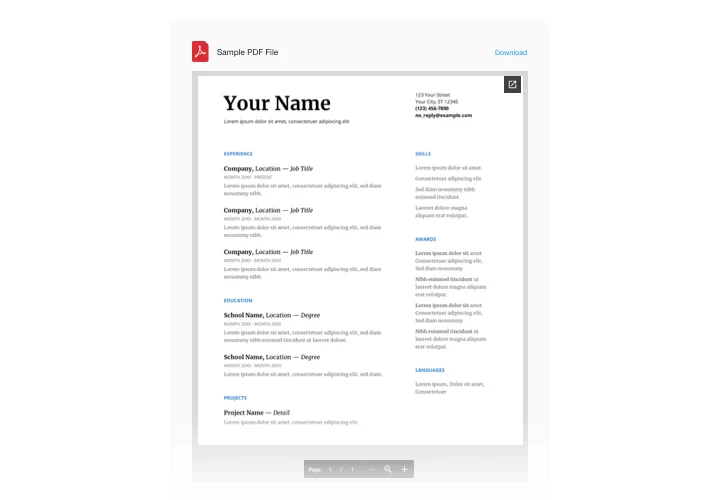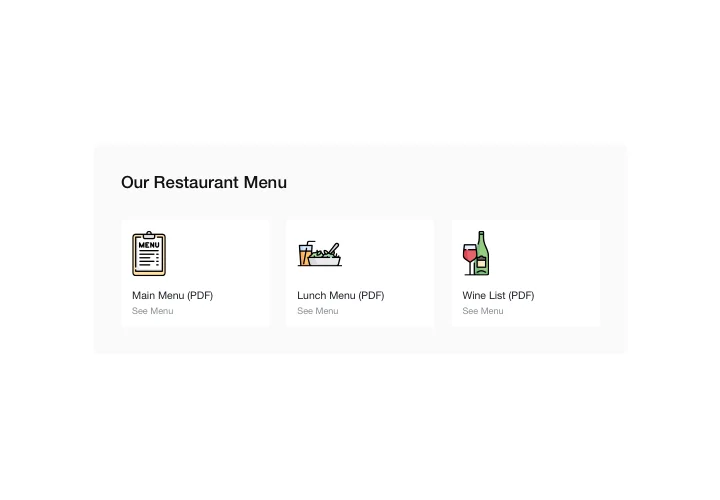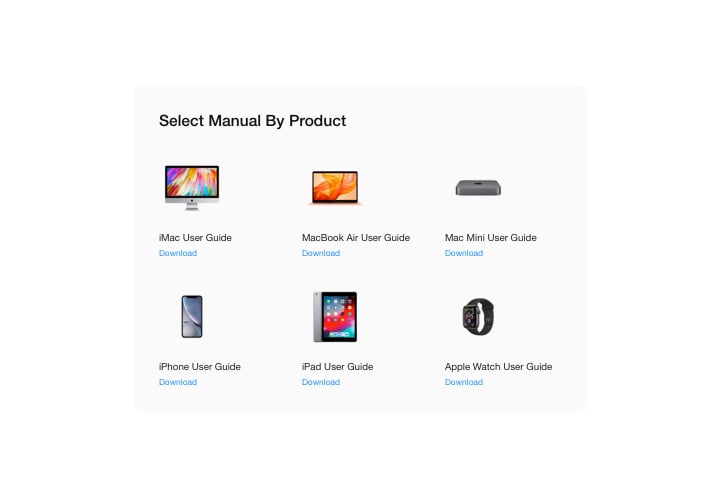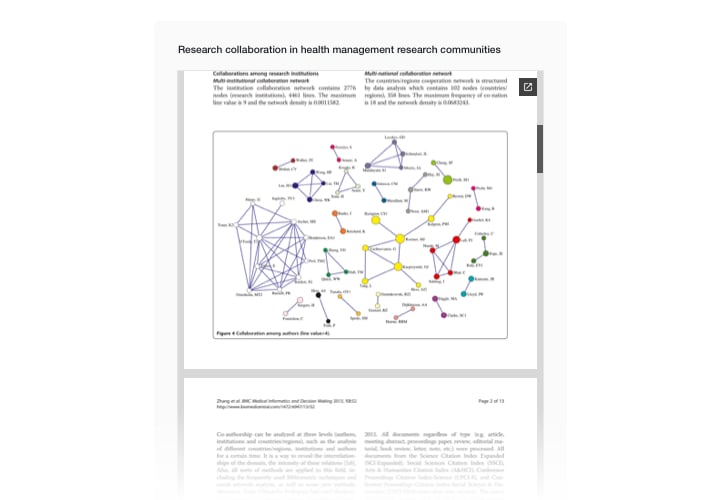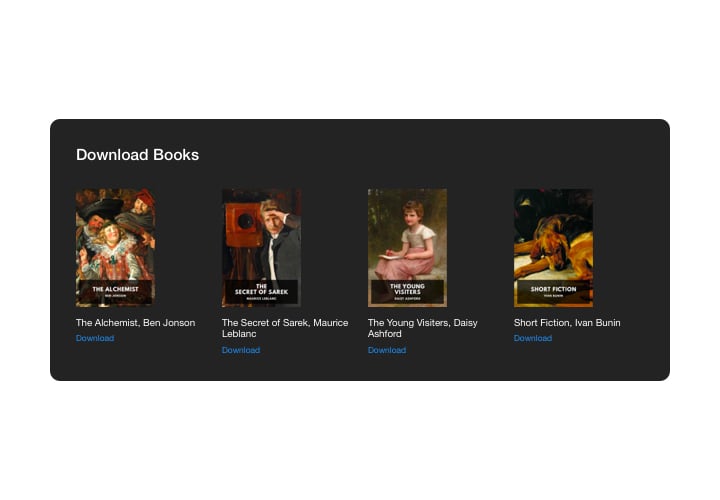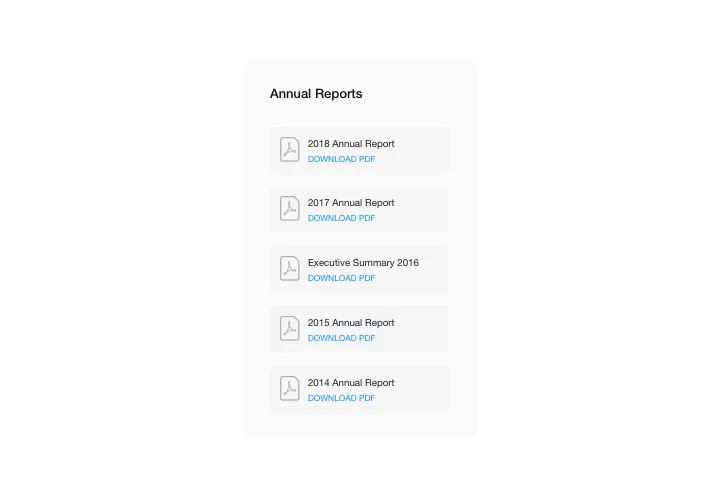Webnode PDF Embed
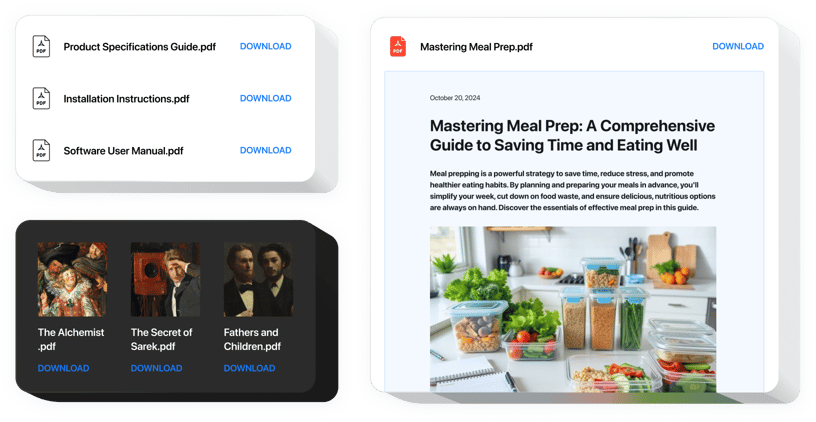
Create your PDF Embed widget
Screenshots
Description
Thanks to Elfsight PDF tool, get the simplest integration of any PDF documents in your website. For user convenience, files can be inserted by direct uploading, entering the URLs, or by choosing from the latest uploaded. You can give each file your own title, upload a custom icon or picture, pick layout and more. Website visitors can check the files straight on your website, view in a new tab, and download.
Where can I display it
Feel free to display File Embed on any pages of your website. So, it can be applied to demonstrate your technological documents or specifications on corresponding product pages, or to add your diplomas and certificates to the landing page.
What are the advantages of having PDF widget for me?
Our widget can save you a great deal of time, since with it, publishing files in your site takes just seconds. Also, it helps you reveal a great deal of meaningful details about your offers or services and help clients understand them better.
How can I add PDF Embed to my Webnode website?
It only will take two minutes of time to activate the widget. Embedding is extremely quick, free, and coding-free.
You can paste the widget to your site right via our service. For it you will need to see the guide hereafter on this page.
Features
To have a clearer idea of the widget, you can study the list of its main features. They make our widget incredibly effective for you:
- Paste unlimited amount of files;
- File Viewer layout variant for viewing files on the site;
- Upload pictures for document icons and previews;
- Showing or hiding away Download document label;
- 6 colorable details of the widget interface;
Let’s check how to introduce the PDF Viewer to your Webnode page
Just take the following steps and you will have the widget up and running.
- Construct your custom PDF plugin
By means of our free configurator, shape a plugin with a selected layout and functionality. - Acquire the personal code to add the plugin
After you have created your widget, you will acquire the individual code from the appearing window on Elfsight Apps. Copy it for future use. - Embed the plugin on your Webnode website
Find the place where you wish to display the plugin and paste the copied code there. Save the changes. - Done!
Go to the store, to see your PDF files integrated.
Still not decided? Or experiencing issues? Simply write a request to our support team and see your issues settled.