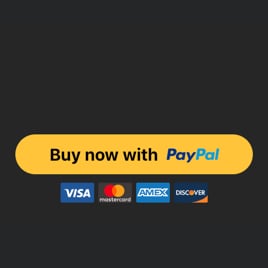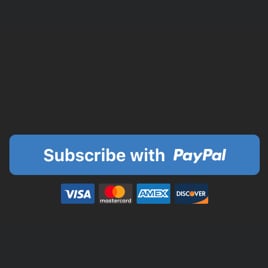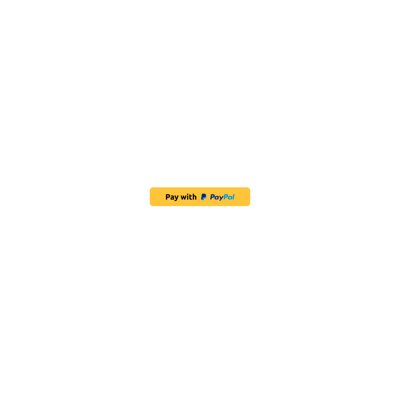PayPal Button Blank Template
From streamlining payments and enhancing user experience to boosting conversions and ensuring security, you can all do this with the coding-free PayPal Button template for website pages. Take the next step in optimizing your payment strategy process and handle transactions with ease!
No credit card required
Easy installation
Works on 99.9% of websites
Free plan available
Features
- Several Payment Types
- Language Localization
- Multiple Currency Support
- Custom Pricing
- Shipping Price
- Tax Support
- Button Text
- Payment System Icons
- Advanced Design Customization
- CSS Editor
- Tech-Free Customization
- Mobile Responsiveness
- Page-Speed Friendly Lazy Loading
- Easy Website Integration
Template Catalog
Need a Different Template?
Check out more ready-made templates for any use case or build your own!
Add a button widget to streamline your checkout process and receive transactions via PayPal.
Add a button plugin to a website and simplify subscription payments using PayPal services.
Create a button widget for a website and streamline your PayPal payment process.
Create a button template to make your website customers buy products with a sense of urgency.
Create a button plugin for a website to encourage PayPal donations and make a difference with a click.
Embed a button template on a website to let customers pay with their PayPal accounts.
Add a button widget to a website and offer users an express checkout via their PayPal accounts.
Here’s what people say about Elfsight PayPal Button widget
Elfsight develops effective products that work as intended. The PayPal Button widget is user-friendly, very intuitive, and impressively responsive. If you find programming difficult, much like myself, it is a fantastic time-efficient option. Recommend.
I desired to simplify my workflow, and Elfsight was my pick. It’s fantastic to have the ability to adjust all components in the live demo and quickly publish it. I’ve integrated their widgets on all my client’s websites, something they recognize.
I was in the market for a tiny personalized addition to our website, and I’ve discovered more functions with the PayPal Button. The focus on specifics and customer demands is an exceptional characteristic. The customer service is unparalleled in quality, yet the most vital aspect is how Elfsight emerges as the winner.
FAQ
How to create the PayPal Button template for the website?
If you want to create the PayPal Button for your website, take these steps below:
- Pick the PayPal Button template.
- Customize the elements and features to meet your needs.
- Log in to your Elfsight admin dashboard.
- Get the embed code to install.
How to customize the PayPal Button for your website layout?
To make a strong call to action is not that difficult with the widget customization. Here’s what you can do:
- Payment
Specify the seller’s PayPal email, payment type, product name, currency, prices, shipping, and taxes. - Button settings
Create a call-to-action text, choose button elements, and define payment systems icons. - Custom elements and features
However, there are still countless things to discover: sizing, colors, shapes, logos, custom CSS editor, and many more.
Don’t worry about any hiccups or confusions along the way—our dedicated Customer Support Team is always here to assist you, ensuring a seamless experience from start to finish!
How to add the PayPal Button template to the website?
To embed the PayPal Button widget on your website, take these steps:
- Personalize the look of the PayPal Button widget to match the website needs.
- Sign in to your Elfsight admin panel or set up a free user profile.
- Obtain the auto-generated embedding code.
- Navigate to your website.
- Paste the code into your website builder. It’s that simple!
If you want more detailed steps, here’s a comprehensive article on how to add PayPal Button to any website. Do not hesitate to check it out!
Help with PayPal Button Setup and Website Installation
To help you have a smooth widget template journey, we’ve collected a bunch of resources. Take a look:
Support
Share your vibes, get insights, participate in ongoing activities, and have chit-chats with like-minded professionals in our exclusive community.
Forum
If you face any challenges, you can always contact the Support Team for guidance. Or you can browse through relevant topics and find answers in the Help Center.
Wishlist
We value your input and ideas—share your creative suggestions and submit feature or widget requests through our Wishlist. Help us shape the future of Elfsight!