WordPress Website Translation Plugin
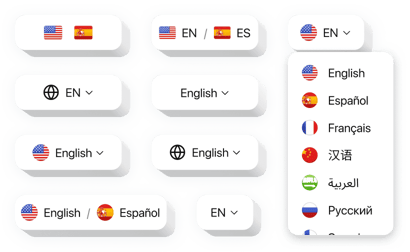
Create your Website Translator plugin
Why People Love Elfsight
If you’ve ever wished your website could speak your visitors’ language, this is your answer. The Elfsight Website Translator makes it effortless to translate your entire WordPress website into 100+ languages with just a few clicks.
Whether you’re running a store, a blog, or a company website, this widget takes care of the heavy lifting. It’s automatic, customizable, and quick to install – perfect for anyone who wants to grow internationally without getting tangled in tech or translation plugins that need endless setup. Think of it as your built-in multilingual assistant, always ready to greet your visitors in their own tongue.
Did you know?
According to CSA Research, 76% of online shoppers prefer to buy products in their native language.
Start using the Elfsight Translation widget for free today and open your WordPress website to a truly global audience – boost your sales and engagement.
Key Features of the WordPress Website Translator Plugin
Here’s what makes Elfsight the best translation plugin for WordPress:
- Automatic translation: Instantly translate all your website content into 100+ languages using trusted translation technology.
- Customizable language switcher: Add a floating or inline Elementor language selector that matches your design perfectly.
- Flexible placement: Place the Elementor language switcher widget anywhere – header, footer, or side panel – it’ll blend right in.
- Smart detection: The plugin can detect a visitor’s preferred language and switch automatically for a personalized experience.
- Easy design control: Adjust flags, dropdowns, icons, or text labels – it’s fully customizable, so it always fits your brand.
- No coding required: Works even if you’re not technical – setup takes minutes from start to finish.
- Responsive and fast: Optimized for mobile devices and won’t slow down your website.
How to Add the Website Translator to WordPress
Adding your translator is super simple – just copy, paste, and publish. Here’s how:
Method 1: Inline Language Switcher
Great if you want the switcher inside your page header or footer.
- Select a template: Open the Elfsight editor and pick a layout for your language selector.
- Customize widget: Add languages, adjust the appearance – flags, dropdowns, or text labels.
- Generate the code: Click “Add to website for free” and copy the installation code.
- Embed on your website: In WordPress, paste the code into a Custom HTML block or widget area where you want it to appear.
Method 2: Floating Switcher
Perfect if you want a small floating button that follows visitors as they scroll.
- Pick a template: Choose a template you like in the Elfsight editor.
- Personalize the widget: Define the position, colors, and switching style.
- Generate the code: When you finish all the customization, click “Add to website for free” and copy the installation code.
- Embed: Paste it into your WordPress footer or before the closing
</body>tag.
Need a hand? Visit our Help Center or check out our step-by-step blog guide on how to add a language translation to your WordPress website. You can also share ideas in our Wishlist or follow all improvements in our Changelog.
