How to embed LinkedIn Feed on BigCommerce for free!
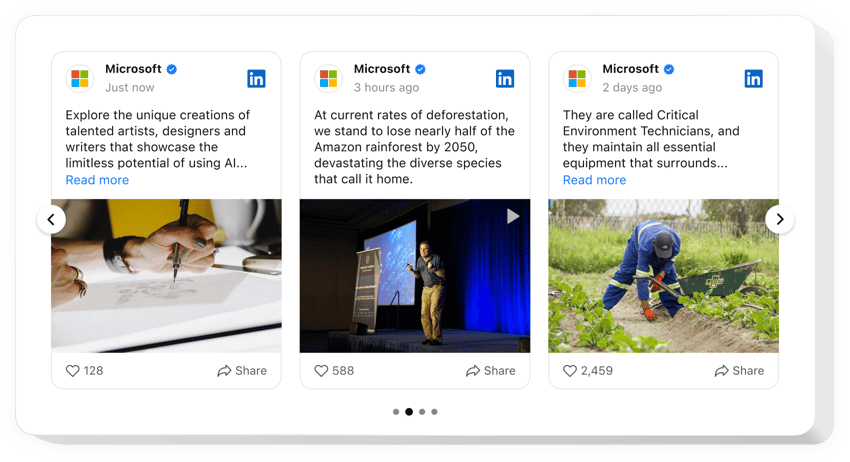
Create your LinkedIn Feed app
Embed LinkedIn Feed on BigCommerce for free!
The LinkedIn Feed plugin provides an outstanding opportunity for businesses to share and promote their LinkedIn content on BigCommerce websites: display posts, visuals, videos, etc. The plugin’s installation takes seconds—without a need for coding or programming skills.
Create a look that reflects your website needs and stay on brand by testing custom feed elements, templates, layouts, and post styles. Add a popup mode as a post-click action to grab users’ attention. Lastly, enjoy the increased trust and prominently established branding in the industry.
- Enhance your networking reach with the LinkedIn company page.
Ignite new connections in the business world and bolster the lead count using content from your LinkedIn profile. - Broaden the size of your LinkedIn audience.
Highlight your LinkedIn presence within the BigCommerce website community and pitch strong interest in your services. - Make your business seem more authentic.
Add your brand an additional boost in credibility and trustworthiness by featuring the latest LinkedIn activity right on the website page.
Add the code-free LinkedIn Feed widget to the BigCommerce website to establish credibility, amplify authenticity, and widen working connections by leveraging compelling social proof.
Are there any other tools for BigCommerce that I can use on my website?
Yes, of course! As a BigCommerce website user, you can get dozens of code-free tools from Elfsight, and the LinkedIn Feed plugin is just one of them. No matter what type of business you have and which niche in the field you take—you can always look out for opportunities to display your strengths. For example:
- To create any other social media app for your BigCommerce website, consider experimenting with the Pinterest Feed or Instagram Feed widget alongside the LinkedIn Feed.
- Opt for the All-in-One Reviews or Google Reviews plugin to display customer feedback.
- Embed the Form Builder plugin to streamline response collection and enable user interactions on your BigCommerce website.
- Add the Countdown Timer widget to build excitement and create a sense of urgency among the audience.
And remember, these are just a few examples. Explore the rest of our catalog of widgets to add after implementing the code-free LinkedIn Feed plugin to discover even more ways to cover your specific business requirements!
How to embed LinkedIn Feed for free on BigCommerce?
To add the LinkedIn Feed widget to your BigCommerce website for free, follow these instructions:
- Customize the appearance of the LinkedIn Feed plugin to match your taste.
- Log in to your Elfsight dashboard or create a free user profile.
- Get the generated embed code.
- Navigate to your BigCommerce website.
- Paste the code into your BigCommerce website editor to add the LinkedIn Feed plugin. Voila!
As can be seen, there is no requirement for mastering writing code to embed the plugin. Create the code-free LinkedIn Feed widget for a BigCommerce website with ease and relish all the benefits coming along on the journey of expanding your reach.
Do I need to know how to code or have programming skills to add the LinkedIn Feed widget to the BigCommerce website?
No, you don’t. Proficiency in coding is not a requirement. You can easily create and add the LinkedIn Feed widget to your BigCommerce website, regardless of your prior background or code experience.
Here are the fundamental features of the widget:
- Broadcast diverse types of content: blog posts, photos, videos, etc.
- Narrow down feed content by keywords, hashtags, or URL filters.
- CTA buttons to enhance the visibility of your LinkedIn company feed.
- Add a dynamic popup mode to draw attention to your LinkedIn content.
- Code-free customization with advanced design settings: pre-designed templates, color scheme creator, layout designs, post styles, Custom CSS, etc.
How do I embed LinkedIn Feed on my BigCommerce website?
If you wish to embed the code-free LinkedIn Feed on your BigCommerce website, take these steps below:
- Make use of our free editor and start building your own LinkedIn Feed plugin.
Specify the preferable layout and aspects of the widget and save the modifications. - Receive the personal code that appears in the window on Elfsight Apps.
Right after the establishment of your widget is over, copy the personal code in the appeared window and save it for future use. - Embed the plugin on your BigCommerce website using the code.
Add the code you’ve saved recently to your website and apply the modifications. - The Setup is fully performed.
Visit your website to observe the functioning of the LinkedIn Feed plugin.
On the condition of confronting questions or coming across some complications with how to add the widget, have no hesitation to write to our customer service staff. Our specialists will be happy to resolve all the difficulties you may have with the code-free LinkedIn Feed plugin for BigCommerce websites.

