Webnode Flipbook widget
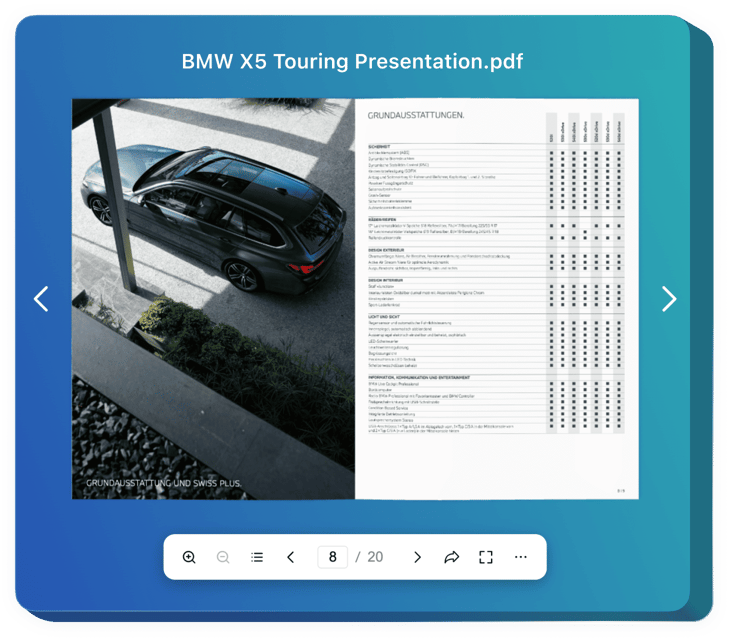
Create your Flipbook widget
Embed Flipbook into Webnode with an Elfsight widget
The Flipbook widget for Webnode is a smart method to show visual materials on the website. The widget transforms your PDF files into lively catalogs with animated pictures and user-friendly navigation. It serves to demonstrate journals, catalogs, manuals, and promotion materials in a pleasant way for the viewer, thus increasing brand awareness and content accessibility.
You can easily send a link to your PDF album, share it via social media, and provide users with a straightforward way to print or download it. Additionally, the widget is totally customizable in order to fit your website or brand styles. The Flipbook loads fast on your pages and looks great from any device.
Create your custom PDF album for a better presentation of your products and achievements.
These are just several of the various widget features:
- Realistic page-flipping for any embedded PDF. Simply add any PDF file to animate it with authentic page-flipping effects and paper sound for a satisfactory customer experience.
- Search, zoom in and out, jump to beginning or end. The Flipbook has numerous interactive buttons and elements to work with the catalog and explore it seamlessly.
- Share, download or print the album easily. It is simple to send a link to the catalog, share it on social media, or provide an opportunity to download and print it for the viewer.
- More view modes for a better presentation. Thumbnail, Single Page, and Full Screen view modes are available in the Flipbook to enhance the navigation across it even more.
- Advanced customization, optimization, and localization. The Flipbook provides various customization settings, looks amazingly on any device, and is localized for 76 countries.
How to integrate Flipbook into my Webnode pages?
Look at this simple way to embed the widget on your Webnode website. It is only going to take a couple of minutes and requires no coding.
- Create your individual Flipbook widget
Start with any template in the editor, connect your profile or desired hashtags, and customize the widget to your preferred style and settings. - Obtain the personal code to embed the widget
Once you’ve built the widget, you’ll receive an individual HTML code in your dashboard. Copy the code which contains all the details about your widget’s settings. - Display the widget on your Webnode website
Select the areas of your website where you wish to display the widget, and paste the code there. Save your changes.
That’s it! Now, see how the widget is performing on your website.
If you have to deal with any issues when you embed the widget into a website, feel free to contact our help center. We will be happy to show you how to add and manage your Flipbook.

