Webflow Flipbook widget
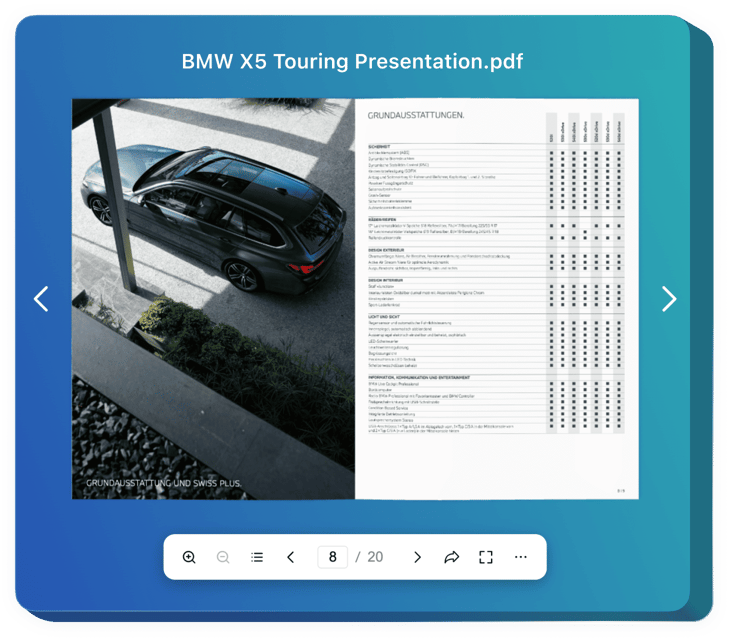
Create your Flipbook widget
Embed Flipbook into Webflow with an Elfsight widget
The Flipbook widget for Webflow is a nice method to present visual materials on the website. The widget transforms your PDF files into interactive magazines with animated pages and advanced navigation. It serves to showcase journals, catalogs, manuals, and promotion materials in a pleasant way for the reader, thus increasing brand awareness and content accessibility.
You can quickly send a link to your PDF magazine, share it across social media, and provide users with a clear way to print or download it. Moreover, the widget is completely customizable in order to match your website or brand colors. The Flipbook loads quickly on your pages and looks amazing on any device.
Build your custom interactive booklet for a better presentation of your products and achievements.
Here are key features of the widget:
- Realistic page-flipping for your embedded PDF. Just add any PDF file to animate it with authentic page-flipping effects and paper sound for a pleasant customer experience.
- Search, zoom in and out, jump to start or end. The Flipbook offers various interactive buttons and elements to work with the catalog and inspect it conveniently.
- Share, download or print the booklet easily. It is possible to send a link to the catalog, share it via social media, or provide an opportunity to download and print it for the viewer.
- More view modes for a better presentation. Thumbnail, Single Page, and Full Screen view modes are available for the Flipbook to enhance the navigation across it even more.
- Advanced customization, optimization, and localization. The Flipbook offers various customization settings, looks amazingly on any device, and is localized for 76 countries.
You can test the full functionality of the widget in the demo on this page
How to embed Flipbook into my Webflow web page?
We offer a simple guide to embed the widget on your Webflow website. It is only going to take several minutes and doesn’t require any coding.
- Create your custom Flipbook widget
Begin with any template in the editor, connect your profile or desired hashtags, and customize the widget to your desired style and settings. - Get the personal code to embed the widget
As soon as you finish building your widget, you’ll get an individual HTML code in your dashboard. Copy the code which contains all the details concerning your widget’s adjustment. - Showcase the widget on your Webflow website
Select the areas of your website where you wish to display the widget, and paste the code there. Save the changes.
Done! Now, check how the widget is functioning on your website.
If you have to deal with any difficulties as you embed the widget into a website, simply contact our customer service. We will be happy to explain you how to add and adjust your Flipbook.

