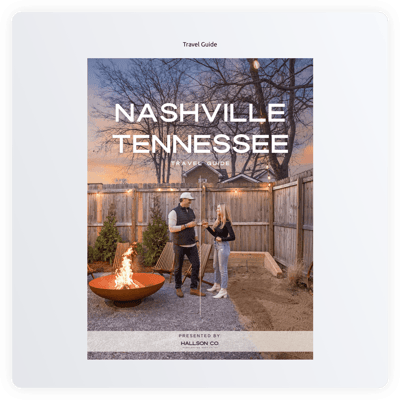Journal template for website
- PDF File Upload
- Realistic Page-Flipping Sounds
- Document Searching
- Auto-Generate Table of Contents
- Thumbnail View
- Full-Screen View Button
- Zoom In/Out Buttons
- Social Share Button
- Download Files Button
- Print Document Button
- Single Page View Mode
- Advanced Color Settings
- 70+ Localization Languages
- CSS & JS Editors
- Coding-Free Editor
- Mobile Responsiveness
- Page-Speed Friendly Lazy Loading
- Fast Website Integration
Need a Different Template?
Here’s what people say about Elfsight Flipbook widget
FAQ
How to add the Journal template to the website?
To add the Journal to your website, follow these directions:
- Personalize the appearance of the Flipbook widget to reflect the design style of your site.
- Sign in to your Elfsight admin panel or register a free account.
- Receive the unique installation code.
- Go to your website.
- Put the code into your website editor. That’s it!
What website platforms does the Journal widget integrate with?
You can add your Flipbook plugin to almost every website, no matter the platform and CMS. Here is a list of the top 10 most popular options among our users:
Squarespace, Wix, HTML, Webflow, WordPress, Shopify, Elementor, Google Sites, GoDaddy, iFrame.
Do I need to have coding or programming skills to embed the Journal?
No, it’s not essential. No programming proficiency is necessary to add the Journal template to your website. You can accomplish it using your efforts, obviating the need to search for a third-party coder or engage a skilled developer.
Can I use the Journal template for free?
Sure. Elfsight offers a Free plan that encompasses all the essential features and elements to assess the functionality. If you’re looking for more enhanced options, don’t hesitate to visit our pricing page for detailed information on the different subscription packages offered.
Where can I add the Journal on my website?
You can add the widget to diverse website sections, based on what you need and how your site is structured. These are the primary areas: the front page, product listings, blog posts, resource download section, and contact page.
How to customize the Journal?
Customize the widget to your preferences in no time at all. Here’s what you can do:
- Content
Upload your PDF documents straight from your device or include them through the link. - Design
You can change the colors of the background and elements, as well as pick a font you love. - Custom elements and features
Nevertheless, there are still countless possibilities to discover: language, custom CSS editor, custom JS editor, and many more.
You can be at ease knowing that any hiccups or uncertainties you may encounter will be taken care of by our devoted Customer Support Team. They are constantly available to assist you, ensuring a hassle-free experience from beginning to end!
Help with Journal Setup and Website Installation
To enhance your experience widget template journey, we’ve compiled a plethora of sources. Take a peek at the following: