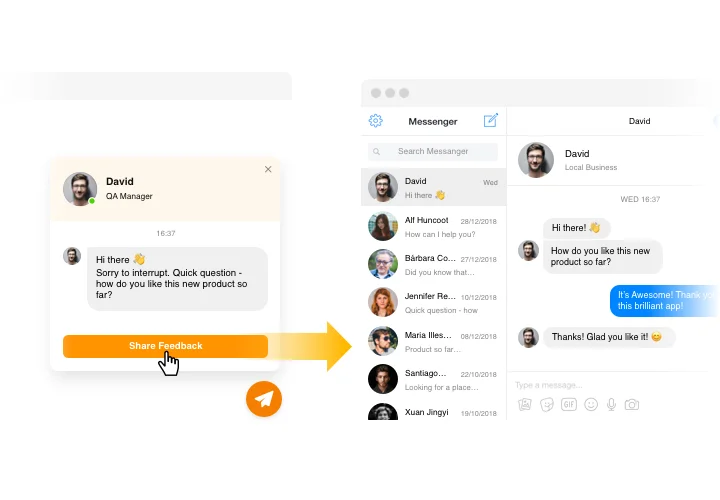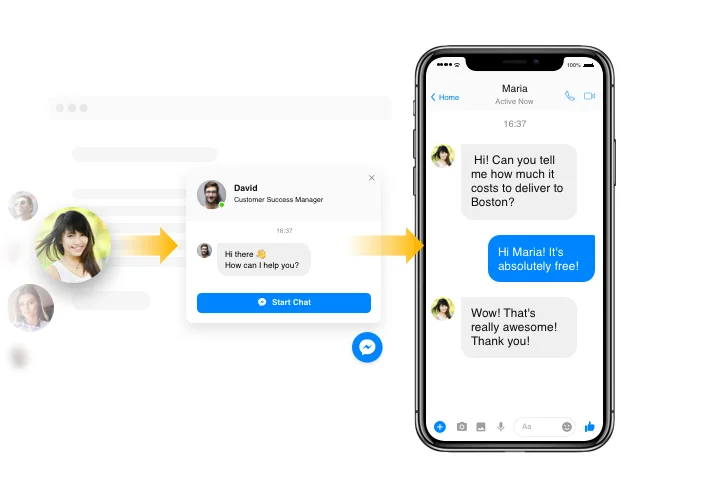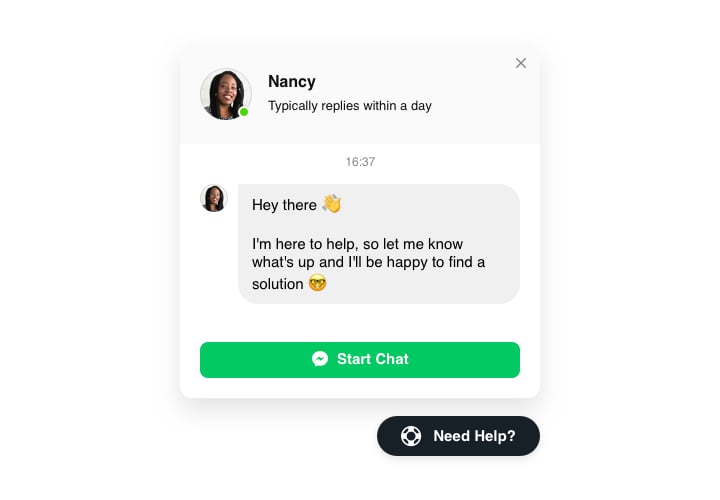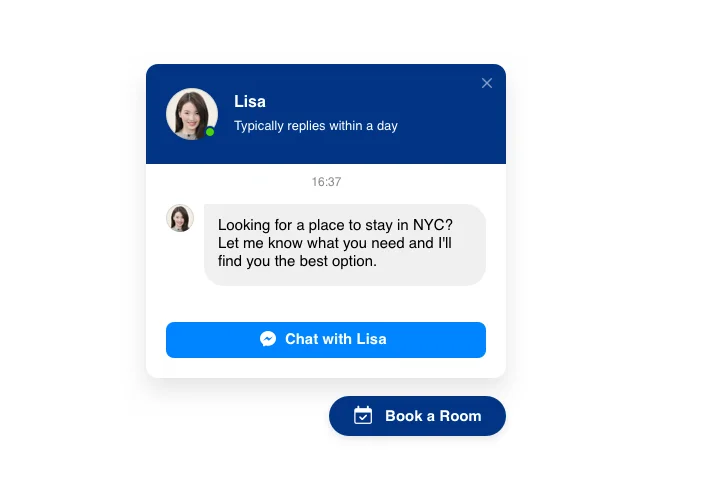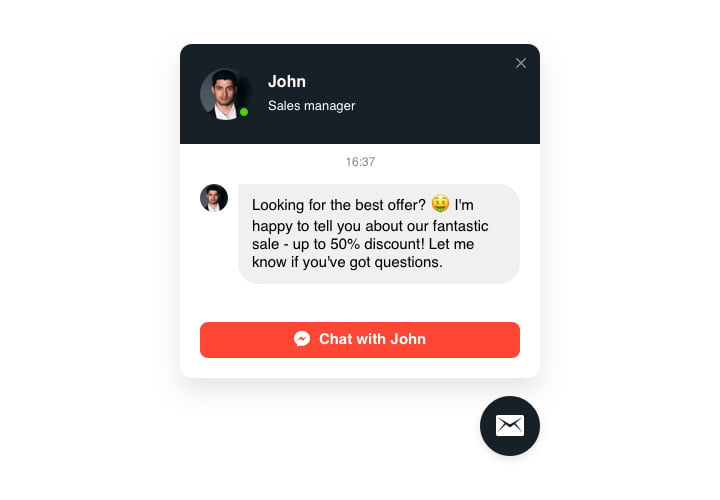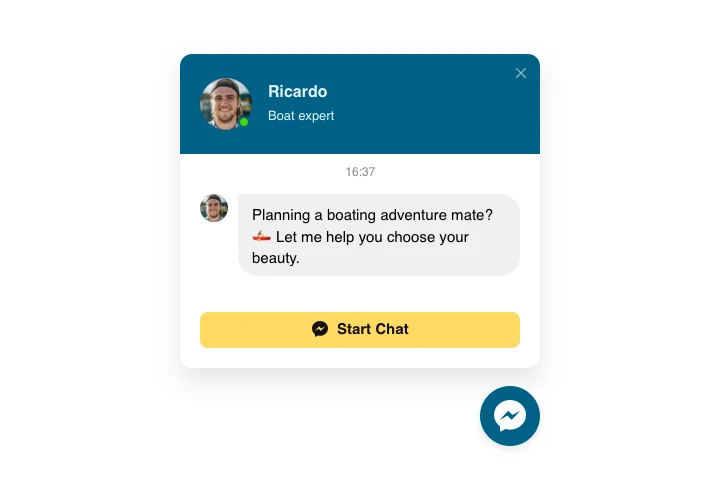GoDaddy Facebook Chat plugin
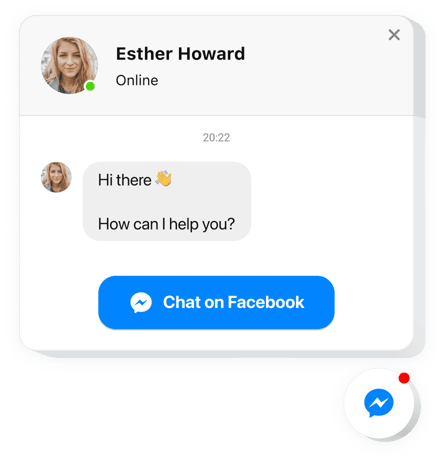
Create your Facebook Chat plugin
Screenshots
Embed Facebook Chat on GoDaddy with the Elfsight widget
Facebook Chat made by Elfsight is a handy tool for your website customers to start a conversation with you and get answers to their questions and requests. You can stay available right now for people in their comfortable messenger no matter where you are. Introduce Facebook Chat on web page and choose it to appear on specific pages or for selected categories of users, set start-chat triggers, send your custom welcome message, set icons and apply other personalization. Using Facebook chat on your web page, you will remain connected to your clientele at any time and from anywhere.
Where can I integrate the plugin
You can introduce it to every page of your website, or only to the pages where you need it. There’s also an option to exclude chosen pages if you don’t want the plugin there.
What are the benefits of having this plugin for me?
This plugin will help users easily communicate you with their queries and requests or problems. It may help increase the number of leads and purchases. Also, immediate response and personalized approach will raise the quality of your customer relations.
How can I embed Facebook Chat on my GoDaddy site?
You only will need a minute of time to start using the plugin. It is very fast, free, and without-coding.
You can introduce the plugin to your site in our service. For this, perform the instructions hereafter on this page.
Main features of the Facebook Chat widget
In order to get a clear idea of Facebook Chat, examine the list of its major features. They make this plugin maximum beneficial for you:
- Introduce Facebook messenger on your store to establish communication with visitors;
- Respond to messages directly from your Facebook page;
- Use 3 types of chat location: floating bubble, embed bubble, and embed chat window;
- Select your bubble icon variant from our library of available icons;
- Enter your own text of the chat bubble.
Explore a full list of features in our demo
Learn how to insert the plugin to your page. It is absolutely easy.
The following actions are the only thing you need to establish.
- Construct your own Testimonials Slider plugin
Using our free configurator, generate a plugin with a selected layout and functionality. - Copy the personal code to add the plugin
After you have created your plugin, you will receive the unique code from the popup notification on Elfsight Apps. Copy the code for later use. - Embed the plugin on your Muse website
Define the area you wish to add the plugin to and insert the copied code there. Apply the results. - Setup is complete
Visit your website, to take a look at your plugin.
Still have something that makes you unsure? Or experiencing troubles? Just a single request to our support team will resolve every trouble.