Squarespace Comments plugin
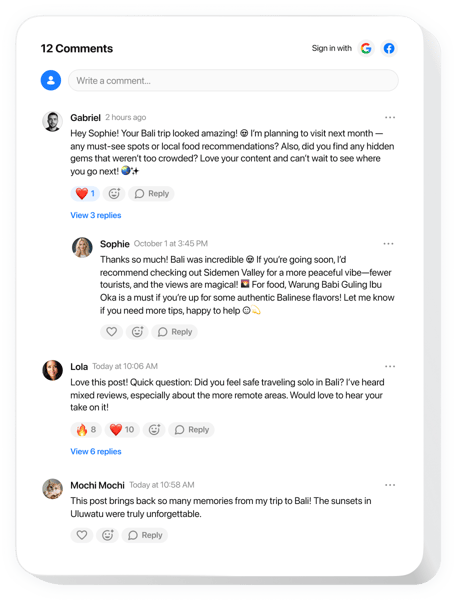
Create your Comments plugin
Embed Comments into Squarespace with an Elfsight plugin
The Comments plugin brings real-time interaction to your website, letting users comment instantly as guests or through quick social sign-ins. It’s simple yet powerful, supporting multi-level discussions that feel natural on any device. With an adaptive layout and multilingual support, the plugin fits smoothly into any website while making it easy for visitors to join the conversation.
Beyond usability, it offers smart features that build visibility and trust. Moderation tools, spam protection, and comment sharing create a respectful, engaging space for every user. SEO-friendly markup improves your rankings, while admin insights and user editing provide both control and flexibility. Whether you’re growing a forum or enhancing a blog, this plugin helps you move forward through dialogue.
Bring your Squarespace website to life by enabling user discussions with our Comments plugin.
Explore the list of the greatest features:
- Easiest way to comment with no sign-ups. Users can join the discussion without submitting private info, but it is simple to sign in with Google or Facebook if they want.
- Admin tools for comment moderation. You can review and manage all the comments together with teammates that you assign to be admins.
- Classic buttons and reactions for discussions. It is possible to like or dislike, mention users, and share any individual comment.
- Unlimited conversation for everyone. Power unlimited communication across your entire website – no limits on users or activity.
- SEO-friendly markup for discussions. Comments include schema. org markup, making it easier for search engines to crawl and rank your content.
How can I embed Comments into my Squarespace website?
Here’s a simple guide to have the plugin on your Squarespace website. It will only take a couple of minutes and doesn’t require any coding.
- Create your personal Comments plugin
Begin with any template in the editor, work with the user-friendly elements in it, and adjust the plugin to your desired design and options. - Receive the personal code to embed the plugin
Once you’ve built your plugin, you’ll receive an individual HTML code in your dashboard. Copy this code which contains all the details concerning your settings. - Display the plugin on your Squarespace website
Choose the areas of your website where you expect to present the Comments, and paste the code there. Save your changes.
Done! Now, see how the plugin is functioning on your website.
If you face any inconveniences when you embed the plugin into a website, be sure to contact our help center. We will be glad to consult you on adding and managing your threaded comment box.

