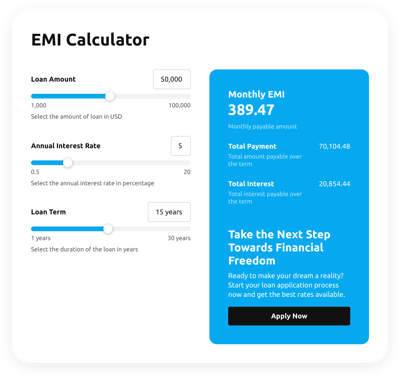Elementor Calculator Widget
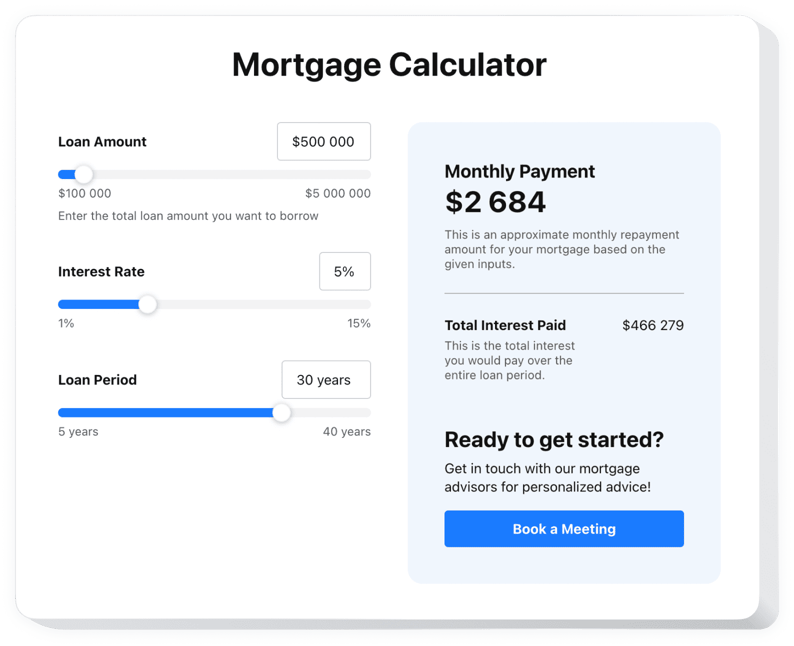
Create your Calculator widget
Why People Love Elfsight
The Elfsight Calculator widget helps you turn complex formulas into simple, interactive forms that live right inside your pages. Instead of overwhelming visitors with spreadsheets or long explanations, you can give them quick, clear results with just a couple of inputs. Whether it’s a price estimate, loan repayment schedule, or a savings projection, the widget makes calculations feel effortless and engaging for your audience.
No need to wrestle with code or complicated add-ons. With our editor, you can create calculator blocks in minutes. If you can drag files into a folder, you’ll be able to set this up – it really is that simple.
Did you know?
According to Baymard Institute, 48% of users abandon online purchases when costs feel unclear.
Show your visitors clarity instead of guesswork – integrate a free Calculator into your Elementor website using Elfsight.
Key Features of the Elementor Calculator Widget
Here’s what makes this Form calculator stand out:
- Custom formulas: Add your own rules and calculations so visitors get results tailored to your business.
- Multiple calculator types: Price estimators, loan calculators, savings planners – all possible with one widget.
- Flexible design: Adjust colors, fonts, and layout so the calculator looks like part of your design.
- Instant results: Calculations appear right away, no extra clicks or reloads needed.
- Responsive layout: The widget adapts to mobile, tablet, and desktop automatically.
- Beginner-friendly setup: Works even if you’re not technical – just copy, paste, and publish.
How to Add the Calculator to Elementor
So, how do you add an Elementor calculator plugin to your website? Here’s the step-by-step:
Method 1: Inline Widget
Perfect for putting your Calculator form directly inside a page.
- Select a Template: Open the Elfsight editor and choose a template that best meets your needs.
- Customize the Widget: Add your formulas, adjust design, and preview the results.
- Generate the Code: Click “Add to website” and copy the code provided by Elfsight.
- Embed on your Website: In Elementor, drag an HTML block onto the page and paste the snippet.
Method 2: Floating Calculator
Great if you want the widget available everywhere as visitors scroll.
- Choose a Template: Pick a floating layout such as a sidebar or sticky panel.
- Personalize the Widget: Set its position, formulas and other settings in the editor.
- Generate the Code: Copy the generated snippet.
- Embed: In your WordPress dashboard, paste it into the footer or just before the closing
</body>tag.
Need extra details? Visit our Help Center, read our blog article on how to embed a Calculator to your website, or suggest new features in the Wishlist. Want to see what’s new? Check the Changelog.