Squarespace Button Plugin
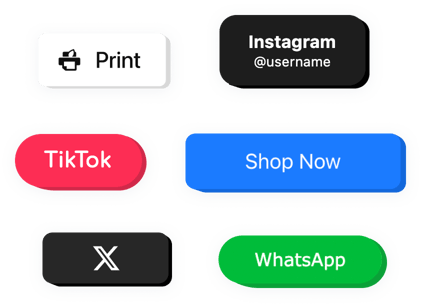
Create your Button plugin
Why People Love Elfsight
Wouldn’t it be great if every visitor knew exactly where to click next? The Elfsight Button widget makes that happen in minutes. Create buttons that look great, match your brand, and lead visitors exactly where you want them to go.
Whether you need a “Book Now,” “Shop,” or “Get in Touch” button, you can make it in just a few clicks. Adjust colors, icons, shapes, and links – no coding, no stress. It’s the kind of feature you set up once and wonder how you lived without it.
Did you know?
According to marketing insights, buttons tend to attract up to 45% more clicks than plain text links.
Start converting more visitors with clickable buttons that get noticed – design your perfect button with Elfsight for free today.
Key Features of the Squarespace Button Plugin
Small detail, big impact. Here’s what makes Elfsight a favorite among Squarespace creators:
- Fully customizable design: Change text, color, size, shape, and style to match your website’s look.
- Flexible actions: Link to any page, email, file, or popup. Your button can lead anywhere.
- Floating or inline placement: Keep it visible as users scroll or place it directly inside a section.
- Icons and hover effects: Add subtle movement or visual cues that make your button stand out.
- Mobile-ready layout: Works beautifully on phones, tablets, and desktops – automatically.
- Quick install: Add it to your Squarespace website in minutes, even if you’ve never used custom widgets before.
Check out all the features in the live editor – no signup necessary.
How to Add the Button to Squarespace
Embedding your Elfsight button is simple and quick. Here’s how to add a button to Squarespace in two easy ways:
Method 1: Inline Button
Use this when you want the button to appear right inside a page – like your homepage, About, or Services section.
- Open the Elfsight Editor: Select the Button widget.
- Customize the Design: Edit text, link, colors, and style.
- Get the Installation Code: Click “Add to website for free” and copy the code.
- Add to Squarespace: In your Squarespace editor, open the page where you want the button, add a Code Block, and paste the code there.
Method 2: Floating Button
Perfect for a button that stays visible while visitors scroll.
- Pick a Layout: Select a preferable template in the editor.
- Set the Action: Choose what the button does – open a link, start a chat, or trigger a popup.
- Copy the Embed Code: Click “Add to website for free” and generate a unique snippet.
- Insert into Squarespace: Go to Settings → Advanced → Code Injection, and paste the code before the closing
</body>tag.
Need some help? Visit our Help Center or read our blog article about how to add Button to your website. You can also share new ideas in our Wishlist or follow updates in the Changelog.

