Elementor Button widget
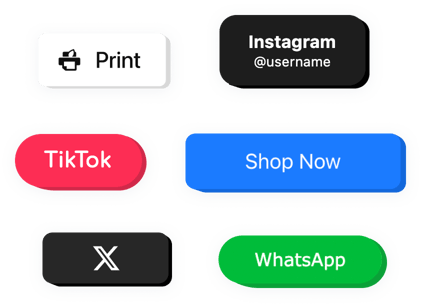
Create your Button widget
Why People Love Elfsight
A single button can make all the difference. With the Elfsight Button widget, you can create eye-catching, clickable elements that get people to take action – from booking a call to starting a chat.
It’s simple to set up and works perfectly with any Elementor layout. Choose your style, adjust the design, link your button to any action, and you’re ready to go. Even if you’ve never touched a line of code, you can add buttons that look professional and perform beautifully.
Did you know?
Conversion studies suggest that clear, action-driven buttons can raise engagement rates by nearly 45%.
Create your own Elfsight Button now and turn more visitors into customers.
Key Features of the Elementor Button Widget
Here’s what makes Elfsight a favorite among Elementor users:
- Easy customization: Adjust text, size, colors, and shapes to match your website’s design perfectly.
- Flexible actions: Make your button open a page, trigger an email, or start a chat.
- Floating or inline layout: Keep it fixed on the screen or add it right into your content.
- Icon and hover effects: Add movement and visual cues that grab attention without distracting users.
- Fully responsive: Looks and works great on desktops, tablets, and smartphones automatically.
- Quick setup: Works smoothly with Elementor – you just copy, paste, and it’s live.
Explore all the features in the free editor – no signup necessary.
How to Add the Button to Elementor
Embedding a button on Elementor using Elfsight is quick, simple, and no coding required.
Method 1: Inline Button
Perfect if you want your button to appear inside a section, like your homepage or contact area.
- Select a Template: Open the Elfsight editor and choose the template to start customization.
- Style Your Button: Adjust the color, text, and shape.
- Copy the Code: Click “Add to website for free” and copy the generated snippet.
- Paste into Elementor: Add an HTML block where you want your button to appear and paste the code there.
Method 2: Floating Button
Ideal for creating a button that stays visible as users scroll.
- Choose Floating Style: Select a floating layout in the editor.
- Customize the Widget: Define the action, position and adjust the style.
- Get the Embed Code: Click “Add to website for free” and copy the snippet.
- Add to Elementor: Go to your page settings or footer, add an HTML widget, and paste the code before the closing
</body>tag.
Need a hand? Visit our Help Center or browse our blog for a step-by-step guide on adding the Button widget to your website. You can also request new features in our Wishlist or follow updates in the Changelog.
